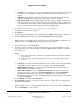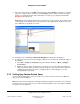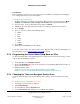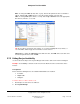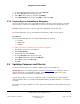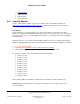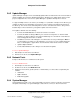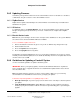User guide
Composer Pro User Guide
Copyright © 2012 Control4. All Rights Reserved.
Saved: 1/20/2012 1:31:00 PM
200-00005 Composer Pro
User Guide Part 1
Page 115 of 199
3. In System Design and in the project tree, select Bedroom.
4. Go to the Navigator tab in the Properties tab.
5. Select Music in the Menu box, and then click Modify.
6. Select Digital Audio in the Theater, click Hide, and then click OK.
2.7.6 Viewing Device Availability in Navigators
Use the Control4
®
Composer Pro System Design view to change the order of devices to view. This
task is useful if you have a lot of media devices, and some are used more frequently than others.
Example: Change the order of a Tuner to appear in a Navigator before the Receiver.
Tip: In OS 2.2 and later, you can use Shift+Click or Ctrl+Click to add or remove devices.
Prerequisites
Ensure that the following devices are added and identified to the network:
• Controller
• Digital Audio
• Navigator
To enable a device to be viewed in a specific order in a Navigator:
1. Start Composer and connect to a Director.
2. Click System Design.
3. In System Design, select Theater.
4. Go to the Navigator tab in the Properties tab.
5. Select Radio under Menu, and then click Modify.
6. Click Tuner, and then click Move Up.
7. Click OK.
2.8 Updating Composer and Director
Use the Control4
®
Composer Pro software to update Composer Pro and Director.
IMPORTANT: Before you begin any update, check the
Control4 website for any Release Notes or
upgrade documents associated with the update, especially if it's a major update such as up to
Release 1.8.2 or OS 2.0. Read those documents first.
Tip: The Release Notes for Release 1.8.2 provides a table of all of the releases that Control4 has
delivered and their dates. See Composer Pro Software Release Update Instructions – 1.7.4 to 1.8.2
for details.
Depending on the type of upgrade you need to perform, the following tools and website may need to
be used.