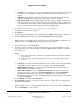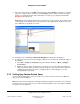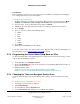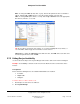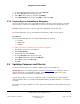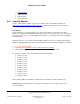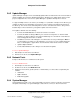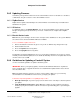User guide
Composer Pro User Guide
Copyright © 2012 Control4. All Rights Reserved.
Saved: 1/20/2012 1:31:00 PM
200-00005 Composer Pro
User Guide Part 1
Page 113 of 199
Prerequisites
Before setting up a custom screen saver, photos must be available for viewing from the Navigator.
See “Setting Up the Photo Screen Saver Option.”
To set up a custom screen saver:
1. From the main menu on an On-Screen Navigator, MyHome app, or Touch Screen press More >
Settings > Screen Saver or Info > Config > Screen Saver from a System Remote Control.
2. In Screen Saver, press the drop-down arrow, and press Custom.
3. In Turn on, press the drop-down arrow, and press an option to enable the Screen Saver.
4. Press Settings.
5. Press to select one or more of the following options:
• Media
• Time
• Date
• Temp
• Photo
• Shuffle
6. Press Done.
7. (Optional) Press Preview to test the settings.
To set up a custom screen saver in the Touch Screens, MyHome apps, or On-Screen Navigators for
OS 2.0 and later, see the
Control4 System User Guide for details.
2.7.3 Programming the Screen Saver Sleep Mode or Other
Use the Control4
®
Composer Programming view to schedule a Screen Saver mode change, such as
a ‘Go To Bed’ mode during sleep hours.
1. In Programming, select Navigator actions.
2. Create a Scheduled Event (such as ‘Go To Bed’). See “Programming with Agents” in Part 2 of
this document for details.
3. Add the following script:
“Set the screen saver mode on the [graphical navigator device] to Blank.”
“Turn the screen saver on after [time interval] on the [graphical navigator device].”
2.7.4 Changing the Time on a Navigator Screen Saver
Use the Control4
®
Composer Pro System Design view to change screen saver date, time or time
zone.
To change the time on a Navigator screen saver:
1. Start Composer and connect to a Director.
2. Click System Design.
3. In System Design, click the Properties tab.
4. Use the Date & Time drop-down boxes to modify the time and date.