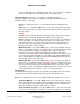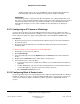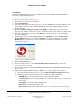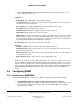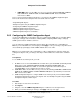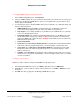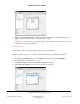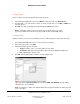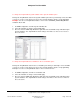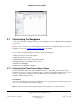User guide
Composer Pro User Guide
Copyright © 2012 Control4. All Rights Reserved.
Saved: 1/20/2012 1:31:00 PM
200-00005 Composer Pro
User Guide Part 1
Page 109 of 199
To change the 'Trap Enabled' system variables in the System Variables pane:
Change the 'Trap Enabled' status in the System Variables pane when you want traps sent to the NMS
console you set up (see the previous steps) for the selected variable(s) agents or in programming.
Example: You can set a 'Trap Enabled' status to 'True' for the CURRENT_SELECTED_DEVICE
variable in Room 100.
1. In SNMP Configuration, click the System Variables tab.
2. Select the Variables to change. Select all that apply.
3. Check or uncheck SNMP Trap Enabled or right click and select Enable Trap or Disable Trap in
System Variables. The 'Trap Enabled' column changes from 'False' to 'True' or vice versa for
those selections.
To change the 'Trap Enabled' user variables in the User Variables pane:
Change the 'Trap Enabled' status in the User Variables pane when you want traps sent to the NMS
console you set up (see the previous steps) for the selected variable(s) agents or in programming.
Example: You can set a 'Trap Enabled' status to 'True' for 'Boolean Var.'
1. In SNMP Configuration, click the User Variables tab.
2. Select the Variables to change. Select all that apply.
3. Check or uncheck SNMP Trap Enabled or right click and select Enable Trap or Disable Trap in
System Variables. The 'Trap Enabled' column changes from False to True or True to False for
those selections.