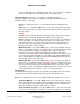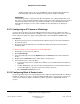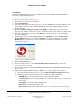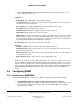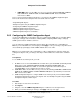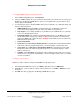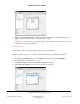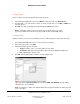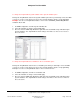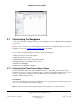User guide
Composer Pro User Guide
Copyright © 2012 Control4. All Rights Reserved.
Saved: 1/20/2012 1:31:00 PM
200-00005 Composer Pro
User Guide Part 1
Page 106 of 199
To configure SNMP settings in the Properties pane:
1. In the SNMP Configuration pane, click Properties.
2. If they are SNMP-enabled, all of your Controllers, IO Extenders, and Touch Screens in the project
will appear in the Managed SNMP Devices pane. If you've updated the system to OS 2.2, those
devices appear automatically.
3. Use the Properties pane to disable SNMP from the project, add traps, set community strings, and
change contact information.
• SNMP Enabled. By default SNMP is enabled if Controllers, IO Extenders, and Touch
Screens have been updated to OS 2.2. Uncheck to disable a selected device.
• Trap Targets. Use to add the IP address for the NMS console or MIB browser to send traps
to. See "To add trap targets" below.
• Community Strings. The default is Read: Public, Write: Private. Use the MIB browser and
this Properties tab to change these settings for Get and Set commands. The strings must
match in the MIB browser and in this page. Example: Read: Public must be the same in the
MIB and in the Properties tab.
• Contact Information.
• sysContact. Check Use Project Primary Contact to populate this text box with information
from the Info tab in the System Design view, or uncheck and type a contact name here.
• sysLocation. Check Use Project System Owner Address to populate this text box with
information from the Info tab in the System Design view, or uncheck and type the owner's
address and city here.
• sysName. Check Use Room to populate this text box with information from the room name
that the device is in (appears automatically), or uncheck and type another value, for example,
a hotel room number.
To add one or more devices:
Add devices that you want to manage using SNMP in the Properties pane.
1. In the Managed SNMP Devices pane, click Add or right click and select Add Device.
2. In Add Device, select the device to add. To add several devices use CTRL or SHIFT and select
the devices.
3. Click OK. The device(s) appear in the Managed SNMP Devices pane.