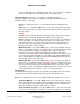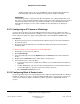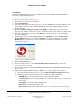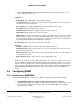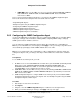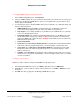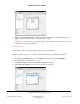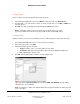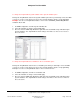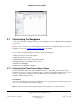User guide
Composer Pro User Guide
Copyright © 2012 Control4. All Rights Reserved.
Saved: 1/20/2012 1:31:00 PM
200-00005 Composer Pro
User Guide Part 1
Page 104 of 199
c. Click the Documentation tab for additional information about setting the properties, user
codes, and actions for the locks.
Properties
Debug Mode. Set to On or Off if using to debug a problem.
Lock Sleep Timer. The default is 7 seconds. Set to the amount of time the lock sleeps before
sending out a request for lock status.
# of Log Items. Use the up or down arrows to set the number of items to log.
Last Status. Indicates the last action on the lock.
Firmware Version. Indicates the ZigBee firmware version for the lock.
Instructions. Details about how to set the user codes.
Name, Code 1. Set up the user codes here. Type the user's name, then a comma (,), and then
add the numeric code (4 to 8 characters allowed). Example: Bob, 12345. Up to 30 codes can
be entered. Tip: The codes can be entered also on the Touch Screen or On-Screen Navigator
if you download the Black & Decker application from 4Store.
Documentation. Describes how to use the locks and events.
Actions
Get Battery Status. Click to show the status of the battery on the lock.
Show User Codes. Click to show all of the user codes assigned to this lock. The user codes
appear in the Properties tab.
Hide User Codes. Click to hide all user codes assigned to this lock. The user codes appear as
x's in the Properties tab.
Delete All Codes. Click to delete all user codes assigned to this lock.
Note: You can set the user codes either from Composer Pro, or from the Touch Screen or On-
Screen Navigator in My Apps (downloaded from 4Store). The priority for setting user codes and
Actions is whoever set the codes or actions last, whether it was in Composer Pro or on a Touch
Screen or On-Screen Navigator, will be the valid codes or actions used. See the Black & Decker
Kwikset® SmartCode® with HomeConnect™ Locks User Guide on the Control4 website for
details.
2.6 Configuring SNMP
2.6.1 Installing the SNMP MIBs
The following SNMP MIBs are required to use SNMP to manage a Control4 network remotely:
• Control4 MIBs. CONTROL4-DIRECTOR-MIB, CONTROL4-GLOBAL-REG, and
CONTROL4-TEST MIB. These MIBs are installed by default when you install Composer 2.2.
They appear in Program>Files>Control4>Composer 2.2>SNMP>MIBs/ on the computer
where Composer resides.