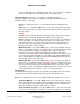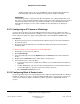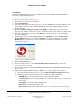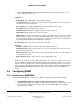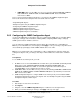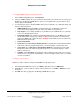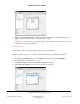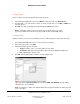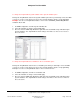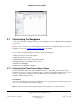User guide
Composer Pro User Guide
Copyright © 2012 Control4. All Rights Reserved.
Saved: 1/20/2012 1:31:00 PM
200-00005 Composer Pro
User Guide Part 1
Page 102 of 199
Auxiliary heating stage to run on its own. Note: If set to the maximum time allowed, the
main heat pump stage and the Auxiliary heat stage will run together indefinitely.
IMPORTANT!
Starting with OS 2.0, the new Thermostat driver and firmware use a different temperature scale.
Due to this, existing programming which evaluates temperature values will not work correctly and
must be deleted and re-done. Also, any Thermostat variables used for the Email Notification
Agent must be changed to use the new V1 variables for the temperatures to be displayed
correctly.
2.5.11 Configuring an IP Camera or Web Image
Use the Control4
®
Composer Pro System Design and Connections views to configure this device.
Internet Protocol (IP) Security Cameras, including on-screen controls in Navigators, such as Pan, Tilt,
Zoom, and preset settings are supported along with HTTP control and JPEG or MJPEG images.
Prerequisites
1. Ensure that your project has a Control4 Controller added to the project tree and is identified on
the Control4 system.
2. Ensure that the IP Security Camera is installed at the wall as directed in the manufacturer's
installation guide.
To add and configure an IP Security Camera or Web JPEG image:
1. Start Composer and connect to a Director.
2. Click System Design.
3. In the System Design view, click the My Drivers tab > IP Cameras and locate the IP Camera
model.
4. Double-click the IP Camera model to add its driver to the project tree.
5. In the Properties pane, do the following:
• For an IP Security camera, configure the IP Address, port, and authentication information (if
applicable).
• For Web JPEG Image only, enter the URL and authentication user name and password (if a
secure HTTP address), select the refresh rate in minutes, and tests.
• Click Test HTTP Connection to test it.
2.5.12 Configuring Black & Decker Locks
Use the Control4
®
Composer Pro System Design view to add and configure Black & Decker Kwikset
®
SmartCode
®
with Home Connect
TM
Technology ZigBee Deadbolt locks. In general, these instructions
can be used to add and configure lock drivers for other lock products compatible with Control4
systems.