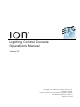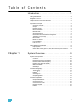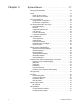Lighting Control Console Operations Manual Version 2.0 C o p y r i g h t © 2 0 1 3 E le c tr o n i c T h e a t r e C o n t r o l s , I n c . All Rights reserved. P r o d u c t in f o r m a t i on a n d s p e c i f i c a t i o n s s u bj e c t t o c h a n g e . P a r t N um b e r : 4 3 1 0 M 1 2 1 0 - 2 .
ET C ®, E o s ™ ,E o s T i ™ , G i o ®, I o n ®, E l e m en t ™ , E m p h a s i s ®, E x p r e s s io n ®, In s i g h t ™ , I m a g i n e ™ , F o c u s ™ , E x p r e s s ™ , U n i s o n ®, O b s e s s i o n ® II , E T C N e t 2 ™ , E D M X ™ , R e v o l u t i o n ® a n d S e n s o r + ®, a r e e i t h e r r e g is te r e d tr a d e m a r k s o r t r a d e m a r k s o f E l e c t r o n i c T h e a tr e C o n t r o l s , I n c . i n t h e U n i t e d S t a t e s a n d o t h e r c ou n t r i e s .
Table of Contents Introduction . . . . . . . . . . . . . . . . . . . . . . . . . . 1 Using this Manual . . . . . . . . . . . . . . . . . . . . . . . . . . . . . . . . . . . . . . . .2 Register Your Ion . . . . . . . . . . . . . . . . . . . . . . . . . . . . . . . . . . . . . . . .3 Help from ETC Technical Services . . . . . . . . . . . . . . . . . . . . . . . . . .3 Important Concepts . . . . . . . . . . . . . . . . . . . . . . . . . . . . . . . . . . . . . .4 Channel = Fixture . . . . . . . . . . . . . . .
Chapter 2 System Basics . . . . . . . . . . . . . . . . . . . . . . 17 Setting Up the Hardware . . . . . . . . . . . . . . . . . . . . . . . . . . . . . . . . .18 Power . . . . . . . . . . . . . . . . . . . . . . . . . . . . . . . . . . . . . . . . . . . . . . . .19 Power Up the Console. . . . . . . . . . . . . . . . . . . . . . . . . . . . . . . .19 Power Down the Console . . . . . . . . . . . . . . . . . . . . . . . . . . . . .19 Your First Interaction . . . . . . . . . . . . . . . . . . . . . . . . . .
Chapter 3 Managing Show Files . . . . . . . . . . . . . . . . . 49 Create a New Show File. . . . . . . . . . . . . . . . . . . . . . . . . . . . . . . . . .50 Open an Existing Show File . . . . . . . . . . . . . . . . . . . . . . . . . . . . . . .50 Selective Partial Show Opening . . . . . . . . . . . . . . . . . . . . . . . .52 Merging Show Files . . . . . . . . . . . . . . . . . . . . . . . . . . . . . . . . . . . . .54 Printing a Show File . . . . . . . . . . . . . . . . . . . . . . . . . . . . . . . .
{Database} Display and Settings . . . . . . . . . . . . . . . . . . . . . . . .80 Using Device List . . . . . . . . . . . . . . . . . . . . . . . . . . . . . . . . . . . . . . .82 Dimmer List for CEM+, CEM3, and FDX 2000 . . . . . . . . . . . . .82 RDM Device List . . . . . . . . . . . . . . . . . . . . . . . . . . . . . . . . . . . .84 Patching Discovered Dimmers and RDM Devices . . . . . . . . . .86 Errors and Warnings . . . . . . . . . . . . . . . . . . . . . . . . . . . . . . . . .86 Detaching Devices.
Lowlight Preset . . . . . . . . . . . . . . . . . . . . . . . . . . . . . . . . . . . .128 Temporary Highlight Level. . . . . . . . . . . . . . . . . . . . . . . . . . . .129 Highlight/Lowlight Rem Dim. . . . . . . . . . . . . . . . . . . . . . . . . . .129 Sneak . . . . . . . . . . . . . . . . . . . . . . . . . . . . . . . . . . . . . . . . . . . . . . .130 Flip . . . . . . . . . . . . . . . . . . . . . . . . . . . . . . . . . . . . . . . . . . . . . . . . .131 Channel Check . . . . . . . . . . . . . . . .
Update . . . . . . . . . . . . . . . . . . . . . . . . . . . . . . . . . . . . . . . . . . .146 Editing Palettes in Blind . . . . . . . . . . . . . . . . . . . . . . . . . . . . . . . . .147 Entering Blind Palette from Live . . . . . . . . . . . . . . . . . . . . . . .147 Editing in Blind . . . . . . . . . . . . . . . . . . . . . . . . . . . . . . . . . . . . .147 Editing Palettes in Spreadsheet View . . . . . . . . . . . . . . . . . . .148 Editing Palettes in List View. . . . . . . . . . . . . . . . . . .
Using [Cue Only / Track] . . . . . . . . . . . . . . . . . . . . . . . . . . . . .168 Timing. . . . . . . . . . . . . . . . . . . . . . . . . . . . . . . . . . . . . . . . . . . . . . .169 Setting Cue Level Timing. . . . . . . . . . . . . . . . . . . . . . . . . . . . .169 Non-intensity Parameter Category Timing. . . . . . . . . . . . . . . .170 Delay Time. . . . . . . . . . . . . . . . . . . . . . . . . . . . . . . . . . . . . . . .171 [Time][/] . . . . . . . . . . . . . . . . . . . . . . . . . . . . . . .
Chapter 14 Working with Multiple Cue Lists . . . . . . . . 203 Recording to a New Cue List . . . . . . . . . . . . . . . . . . . . . . . . . . . . .204 Using Record . . . . . . . . . . . . . . . . . . . . . . . . . . . . . . . . . . . . . .204 Using Record Only. . . . . . . . . . . . . . . . . . . . . . . . . . . . . . . . . .204 Using Assert . . . . . . . . . . . . . . . . . . . . . . . . . . . . . . . . . . . . . .204 Using AllFade . . . . . . . . . . . . . . . . . . . . . . . . . . . . . . . . . . . . .
Chapter 17 Advanced Manual Control. . . . . . . . . . . . . 227 Using [Copy To] . . . . . . . . . . . . . . . . . . . . . . . . . . . . . . . . . . . . . . .228 Using [Recall From] . . . . . . . . . . . . . . . . . . . . . . . . . . . . . . . . . . . .229 Using {Make Null}. . . . . . . . . . . . . . . . . . . . . . . . . . . . . . . . . . . . . .230 In Live . . . . . . . . . . . . . . . . . . . . . . . . . . . . . . . . . . . . . . . . . . .230 In Blind. . . . . . . . . . . . . . . . . . . . . . . . . . .
Configuring an Effect Submaster. . . . . . . . . . . . . . . . . . . . . . .254 Recording an Effect to a Submaster . . . . . . . . . . . . . . . . . . . .254 Running an Effect from a Submaster. . . . . . . . . . . . . . . . . . . .254 Delaying Effects . . . . . . . . . . . . . . . . . . . . . . . . . . . . . . . . . . . . . . .255 Chapter 20 Storing and Using Submasters . . . . . . . . . 257 About Submasters . . . . . . . . . . . . . . . . . . . . . . . . . . . . . . . . . . . . .
Creating a Curve . . . . . . . . . . . . . . . . . . . . . . . . . . . . . . . . . . .279 Editing Curves . . . . . . . . . . . . . . . . . . . . . . . . . . . . . . . . . . . . .280 Applying a Curve . . . . . . . . . . . . . . . . . . . . . . . . . . . . . . . . . . . . . .281 To Channels In Patch . . . . . . . . . . . . . . . . . . . . . . . . . . . . . . .281 To Cues . . . . . . . . . . . . . . . . . . . . . . . . . . . . . . . . . . . . . . . . . .281 To Scroller Fans . . . . . . . . . . . . . . . . . .
Chapter 26 Virtual Media Server . . . . . . . . . . . . . . . . . 311 About Virtual Media Server . . . . . . . . . . . . . . . . . . . . . . . . . . . . . .312 Media Content . . . . . . . . . . . . . . . . . . . . . . . . . . . . . . . . . . . . .312 Patching the Virtual Media Server and Layers . . . . . . . . . . . .314 Creating a Pixel Map . . . . . . . . . . . . . . . . . . . . . . . . . . . . . . . .315 Working with the Virtual Media Server. . . . . . . . . . . . . . . . . . .317 Effect Layers . . . .
Operations . . . . . . . . . . . . . . . . . . . . . . . . . . . . . . . . . . . . . . . . . . 354 Appendix C Multi-console and Synchronized Backup . 357 Overview . . . . . . . . . . . . . . . . . . . . . . . . . . . . . . . . . . . . . . . . . . . 357 Multi-console setup . . . . . . . . . . . . . . . . . . . . . . . . . . . . . . . . . . . 358 Synchronized Backup. . . . . . . . . . . . . . . . . . . . . . . . . . . . . . . . . . 361 Mirror Mode . . . . . . . . . . . . . . . . . . . . . . . . . . . . . .
14 Ion Operations Manual
Introduction Welcome to the Ion Operations Manual. This manual is a comprehensive resource for users of the Ion control system. Note: For information on using show control with your system, see the Eos Family Show Control User Guide, which is available for download at www.etcconnect.com. This chapter contains the following sections: Introduction • Using this Manual . . . . . . . . . . . . . . . . . . . . . . . . . . . . . . . . . . .2 • Register Your Ion . . . . . . . . . . . . . . . . . . . . . . .
Using this Manual In order to be specific about where features and commands are found, the following naming and text conventions will be used: • Facepanel buttons are indicated in bold [brackets]. For example, [LIVE] or [Enter]. Optional keys are indicated in , for example, or . • Browser menus, menu items, and commands you must perform are indicated in bold text. For example: In the File menu, click Open. Or: Press [Record] [Preset] [Enter].
Register Your Ion Registering your Ion system with ETC ensures that you will be notified of software and library updates, as well as any product advisories. To register your console, you will need to enroll in “My ETC,” a personalized ETC Web site that provides a more direct path of communication between you and ETC. Register now at http://www.etcconnect.com/product.registration.asp.
Important Concepts Before using Ion, you should read and familiarize yourself with the concepts defined below. You will find that understanding these terms and concepts will improve your efficiency with Ion. C h a n n e l = F i x tu r e A fixture is defined as a group of related addresses that together control a device. An examples of a fixture would be an ETC Revolution. This moving light contains 31 parameters that together allow you to perform various functions such as pan and tilt.
Enter Since the command line can receive multiple edits and instructions at once, it is necessary to let Ion know when you have completed your instruction in the command line. This is done with the [Enter] key. There are some commands which are self-terminating, and therefore do not require [Enter] to be pressed.
Move Fade Move Fade is a lighting control philosophy which determines how cues are played back. Ion adheres to this philosophy. In a Move Fade system, parameters do not change from their current setting until they are provided a move instruction in a cue or are given a new instruction manually. For example, in cue 1, channel 1 has been given an intensity value of 50%. This value does not change until cue 20, where channel 1 is moved to 100%.
Live and Blind Live and Blind are methods to view and edit data in your show files. When you press the [Live] key, the screen will show you the live display. When you press [Blind], you will see the blind display. In either case, you may use the [Format] key to alter how the data is displayed (see Using [Format], page 39). When in Live, the data displayed represents the data being sent from the console at that moment. In other words, the parameter data that is “live” on stage.
Other Reference Materials Help System A keyhelp system is also contained within your system. To access help, press and hold [Help] and press any key to see: • • • Note: the name of the key a description of what the key enables you to do syntax examples for using the key (if applicable) Keyhelp is included on most tangible action buttons on your Ion console. This includes most softkeys and clickable buttons as well as the traditional keys on the keypad.
Chapter 1 System Overview Inside this chapter you will find general descriptions of your Ion control console, how it fits into a network control system, and the various areas of user interface. This chapter contains the following sections: 1 • System Components . . . . . . . . . . . . . . . . . . . . . . . . . . . . . . . .10 • Console Geography. . . . . . . . . . . . . . . . . . . . . . . . . . . . . . . . .12 • Cleaning Ion . . . . . . . . . . . . . . . . . . . . . . . . . . . . . . . . . . . . .
System Components Console Ion is designed from conception as a fully integrated controller for conventional lights and multi-parameter devices (for example: moving lights, LEDs, color scrollers, gobo wheels). Attention to detail across all areas of the system design and architecture allows you the utmost flexibility and customization of use. Ion allows designers and programmers to develop a mutual vocabulary for control.
Gateways Ion is part of a fully networked system capable of direct output of both ETCNet2 and Net3. Gateways can be configured to listen to either ETCNet2 or Net3 and provide interface to devices in the lighting system that do not accept network communication directly. Gateways are provided for DMX/RDM output, show control input and output and analog input and output. • Net3 to DMX/RDM gateways are provided with a maximum of four outputs, which can be male, female, or terminal strip.
Console Geography Below is a diagram of the Ion console with references made to specific areas of use. The terms and names for each area and interface are used throughout this manual.
Terminology Pow e r Button The power button on the front of the console is used to power up or power down. A separate power switch, located in the rear panel, can be used to disconnect power from the console’s internal components. WARNING: Before servicing Ion, you must switch off the power on the rear panel and disconnect the power cord completely. US B Ports One USB port is provided on the front of the console to connect any USB storage device.
Littlites® You may connect a Littlite to the side of your Ion console. Littlite XLR 3-Pin Female Connector 2 1 3 D i m m in g L i t t l it e s Attached desk lamps can be dimmed either with the desk lamp control knob on the side of the console, or from the software. Desk lamp controls are found in Setup>Desk>Brightness Settings. The {Desk Lamp} slider has a range of 0% (dimmest) to 100% (brightest). The default setting is 0%.
Console Capacities Output Parameters • 1,024 outputs (DMX channels) -or• 1,536 outputs (DMX channels) -or• 2,048 outputs (DMX channels) -or• 3,072 outputs (DMX channels) Channel Counts • 10,000 channels (any number from 1 to 99,999) Cues and Cue Lists • Up to 999 cue lists • Up to 10,000 cues Record Targets • 1,000 Groups • 1,000 x 4 Palettes (Intensity, Focus, Color and Beam) • 1,000 Presets • 1,000 Effects • 1,000 Macros Faders • 1 dedicated Master Playback, with Go and Stop/Back • a maximum of 200 co
16 Ion Operations Manual
Chapter 2 System Basics This chapter explains the base level procedures for setting up, navigating, and understanding how to operate Ion. This chapter contains the following sections: 2 System Basics • Setting Up the Hardware . . . . . . . . . . . . . . . . . . . . . . . . . . . . .18 • Power . . . . . . . . . . . . . . . . . . . . . . . . . . . . . . . . . . . . . . . . . . . .19 • Your First Interaction. . . . . . . . . . . . . . . . . . . . . . . . . . . . . . . .
Setting Up the Hardware Follow these steps to prepare your Ion for use. Step 1: Step 2: Note: Step 3: Step 4: Step 5: Step 6: Place your console on a firm, level surface. Be sure to leave space for access to the rear of the console. You will need to connect several items to the ports on the back. Connect any monitors to the proper ports on the back of the console. Ion supports up to 2 monitors, either 2 DVI -D monitors or 1 DVI-D and 1 VGA. Connect the keyboard and mouse.
Power Power Up the Console Step 1: Step 2: Note: Attach the appropriate power cable to the IEC connector on the rear of the console. Press the I/O switch (I is “on”) next to the IEC connector on the rear of the console to turn power on. This will provide power to all internal electronics. You need to wait about 30 seconds between steps 2 and 3. Step 3: Note: Press the power button, located in the top left corner of the console, above the USB port.
Your First Interaction When you first start up Ion, you will immediately enter the Ion software environment. Since Ion can be set up with one or two monitors, what you will first see depends partly upon the number of monitors you are using. Single Monitor Configuration When using a single monitor, the top half of the initial display screen becomes the primary viewing area for displayed information.
D u a l M o n i to r C o n fi g u r a ti o n When two monitors are used, one monitor will default to showing the CIA, and the other will default to having the live display and the playback status display open on tabs. For additional information on displays, see Display Control and Navigation, page 28. Please see Monitor Arrangement, page 338 for more information on configuring Ion for a dual monitor configuration.
The Central Information Area (CIA) The Central Information Area (CIA) is displayed on the lower portion of the screen. By default, the CIA consists of two primary areas: the parameter display and the browser. Favorite star Parameter display Browser Double arrows CIA lock Parameter category button labels Parameter Display This display shows the parameters available for patched channels.
Lock the CIA You can lock the CIA in place to prevent it from being collapsed. To lock the CIA, click on the lock above the browser. The double arrow above the CIA will disappear and the lock will “lock”. To unlock the CIA, click the sunken lock again and the double arrows will reappear. Favorite CIA Display You can select a favorite default display for the CIA that will show when [Displays] is pressed. The standard default display for the CIA is the Browser.
Using the Browser To use the browser, you must first draw focus to it by clicking anywhere in the browser area of the CIA or by pressing the [Displays] key. If the browser is not visible, double pressing [Displays]>Browser will always bring up the browser. When focus is on the browser, the window border highlights in gold. The scroll lock LED illuminates red and the paging keys will now control selection in the browser.
Fader Module If you prefer to have faders available to you, the monitors can be populated with virtual faders, called fader modules. To open the fader module on a monitor: Step 1: Step 2: Go to Browser>Virtual Controls>Fader Module. A window will open in the CIA displaying your monitor placement options for the module. Click the placement option in the CIA in which you want the module to appear. To close the fader module on a monitor: Step 1: Step 2: Go to Browser>Virtual Controls>Close Module.
Organizing the Direct Selects You have considerable flexibility in how you organize the direct selects. They may be arranged to display one of several different types of data. To choose which information to view: Step 1: Click the {Select} button for any block of direct selects. You will be offered the following choices to view: Channels, Groups, Intensity Palettes, Focus Palettes, Color Palettes, Beam Palettes, Presets, Macros, Effects, and Snapshot.
Clear Functions You can access the various clear options from the browser by selecting {Clear} from the main browser menu. The clear functions window will open in the CIA. From this menu you can select one of the available clear options by clicking on the desired button in the CIA. Ion will ask you for a confirmation before performing the selected clear. For {Clear Targets}, Ion will allow you to choose which record targets you want to clear.
Display Control and Navigation Opening and Closing Displays The live/ blind display will always open as tab 1. The playback status display will always open as tab 2. Neither of these displays can be closed. Other displays are numbered as they are opened. Tab numbering is useful for navigating to views. Displays can be opened and closed in different ways, depending on the display. Many displays are accessible from the browser, while other displays are accessible from the LCD softkeys.
Selecting Displays When a display is selected, the screen is highlighted in a gold border and the display name (such as “1. Live Channel”) will be in gold as well. When a display is not selected, there is no border and the tab name is gray. If a display is already open, it can be selected in the following ways: • Press [Tab] to change focus from the currently selected tab to the tab immediately to the right.
Expanding Displays [Expand] allows a tab to be viewed across multiple external monitors. To expand a display to an adjacent monitor, press [Expand] & [Page ] if in table views or [Expand] & [Page ] if in either view. To collapse an expanded view, press [Expand] & [Page ] if in table views or [Expand] & [Page ] if in summary views. Note: Please note that you must have two monitors attached to Ion to use the [Expand] feature.
Graphical User Interface (GUI) Display Conventions Ion relies on many traditional ETC indicators which you may be familiar with, as well as some new ones. This section identifies the graphical and colorful conventions used in Ion to indicate conditions to you. Indicators in the Live/Blind Display This is the live/blind summary view. Note: The color and text conventions described below apply regardless of the format of live/blind being used (see Using [Format], page 39).
Color indicators Ion uses color to indicate the selection state and information about channel or parameter levels. Channel numbers/channel headers Selected Unselected Unpatched Deleted • Gray number . . . . . . . . .Unpatched channel number. • White number . . . . . . . .Selected channel number. • Bright White number . .Channel is parked. • Gold number . . . . . . . . .Channel is captured. • Gold outline . . . . . . . . .Selected channel. • Number with no graphicDeleted channel.
Text Indicators in live/blind Please note examples of text indicators in the following graphic: “B” “Ph” “R” “_” (underscore) “M” “P” “I” “C” “+” “Pr” “N” “Q 10/4” “A” “CP2” “t” “MK” Color conventions listed above apply to text indicators as well. Therefore red indicates a manual value that must be stored. Color conventions listed above apply to text indicators as well. Therefore red indicates a manual value that must be stored. 2 • _ . . . . . . . . . . . . . . . . . . .
34 • MK . . . . . . . . . . . . . . . . .Indicates the channel is marked for a later cue. The cue number is indicated in the other categories (see “Q” below). • N. . . . . . . . . . . . . . . . . . .Indicates the value is null (from either {Make Null} or a filter). • P . . . . . . . . . . . . . . . . . . .Indicates the channel is parked. • Ph. . . . . . . . . . . . . . . . . .Indicates the channel is at a preheat level. • Pr . . . . . . . . . . . . . . . . . .
[Data] Key Pressing and holding [Data] allows you to view the values behind any referenced or marked data. [Data] exposes the next lower reference level. So if you view a palette reference and press [Data], the absolute data will be displayed instead. If you are viewing a preset, absolute or palette data will be displayed, depending on what is contained in the preset.
Using Flexichannel Flexichannel (use of the [Flexi] key) allows you to view only channels meeting a certain criteria in the live/blind display, therefore removing unwanted data from view.
Indicators in the Playback Status Display Indicates the timing for a category. If blank, default time is used and there is no move instruction Indicates that timing has been applied but there is no move instruction. Sneak Counter Color indicators • Gold . . . . . . . . . . . . . . . .Any item (cue, list, page) highlighted in gold indicates “current”. Outlined in gold indicates “selected”. • Red. . . . . . . . . . . . . . . . .
• F9 (see in cue 8) . . . . . .Indicates a follow time associated with the cue (in this case, 9 seconds). Found in the cue display. • H4 (see in cue 6) . . . . . .Indicates a hang time associated with the cue (in this case 4 seconds). Found in the cue display. • I . . . . . . . . . . . . . . . . . . .Indicates an intensity blocked cue. Found in the cue display “Flags” area. • M or m . . . . . . . . . . . . . .Indicates a marked cue.
Using [Format] Some displays have multiple formats. When the display is first opened, it opens in its default view. The default view for Live/Blind is table view, with all parameter categories displayed. When the default format has been changed, those new settings will be used whenever the display is changed back to that format. Live and Blind share formatting. When you change from one format to another format, you are always working with the same format until you change it.
Table View Table view is available in live or blind. Unlike summary view, table view displays the fixture type associated with channels and details about each channel’s category or parameter levels. In live, table view displays all active channel data being output from Ion. In blind, it will display all data for a single record target (cue, preset, palette) depending on what is viewed. In table view, focus, color, and beam information can be viewed in either a summary of these three categories.
Spreadsheet (Blind Only) Spreadsheet format is available only in blind mode. It is useful for viewing channel data and trends for multiple cues, submasters, palettes, or presets at one time. Cues and other record targets are displayed on the vertical axis and channel data is visible on the horizontal axis. Since this is a blind-only view, changes made in this view are immediate and do not require a record or update.
Playback Status Display The playback status display allows you to view a range of cues in the current cue list, all cue attributes for those cues, and a view of the fader configurations for 10 pages of 10 faders each (for a total of 100 visible faders. Holding down [Time], while a cue is fading, will display the cue category times counting down in the cue list display area. The default action is to show the total time not the countdown.
Split Playback Status Display Pressing [Format] with the playback status display active will access this format. With the playback status display split, two different cue lists can be displayed at the same time by locking. If both cue lists are unlocked, they will display the same list. Note: Locked cue list The first time you access the split playback status display, you may need to adjust the splitter bar between the two lists to see the second list.
Fader Display Format Pressing [Format] with the playback status display active will access this format.
Encoders The encoders are one of two ways to control the non-intensity parameters (NPs) of multipleparameter devices. The four encoders are identified by the encoder LCD, just beneath the encoders. Encoder Navigation Use the encoder page buttons (located to the upper right of the encoder LCD) to choose which parameters are currently available on the encoders. There are six readily usable buttons: [Focus], [Color], [Custom], [Form], [Image], and [Shutter].
Moving Light Controls An additional tool for controlling the non-intensity parameters (NPs) of multiple parameter devices is the ML Controls. The ML Controls is found with the other virtual controls in the browser. Navigate to Browser>Virtual Controls>ML Controls. You will need to have a multi-parameter device selected to properly view this display. The display will change based on the device selected.
Using Softkeys Some of the features and displays in Ion are accessible from the softkeys, which are located in the bottom right area of the LCD.
48 Ion Operations Manual
Chapter 3 Managing Show Files This chapter explains how to create, open, and save your show files. Each of these operations are accomplished through the browser area in the CIA. This chapter contains the following sections: 3 • Create a New Show File. . . . . . . . . . . . . . . . . . . . . . . . . . . . . .50 • Open an Existing Show File . . . . . . . . . . . . . . . . . . . . . . . . . .50 • Merging Show Files . . . . . . . . . . . . . . . . . . . . . . . . . . . . . . . . .
Create a New Show File To create a new show file, navigate within the browser to: File> New> and press [Select]. You will be prompted for confirmation that you want to create a new show. Press {OK} to confirm or {Cancel} to discontinue the operation. {Patch 1to1} will be selected by default. If you wish to not have a 1 to 1 patch, deselect the {Patch 1to1} button and click {Ok}. A new show created with {Patch 1to1} selected will have a 1 to 1 patch and 1 to 1 channel to sub assignment.
Select the specific show file • Navigate within the specified storage location and select the show file you wish to open, press [Select]. • If the selected show has multiple time stamps and you wish to load an older version, navigate to the desired revision and press [Select]. This will open the partial show loading screen in the CIA. From this screen you can select which components of the show file you wish to load.
Selective Partial Show Opening If you select the {Advanced} button in the partial show opening screen, you will have the opportunity to load partial components from the show file and be able to specify the desired location of those partial components in the new show file. CAUTION: On a partial show open, if any record targets are not opened, any existing data of that type will be cleared from the console.To merge show data, merge should be used. See “Merging Show Files” on page 54.
To open only partial components from a show file: Step 1: Step 2: Step 3: Step 4: Step 5: Step 6: From the browser, navigate to the desired show file (see Open the desired location:, page 50). When the partial show load screen appears, click the {Advanced} button. The partial components selection screen will appear in the CIA. Select the show components that you wish to load by clicking on their respective buttons on the left side of the CIA.
Merging Show Files Ion supports the merging of .esf show files. Note: Merging show files is different from opening show files. When you do a partial open of show components, untouched record targets are cleared. When you do a merge, those record targets remain. You have the option of merging .esf show files from the Show File Archive, a File Server (if connected), or a USB device. To merge a show file, navigate within the Browser to: File> Merge>.
To merge only partial components: Step 1: Step 2: Step 3: Step 4: Step 5: Step 6: From the browser, navigate to the desired show file (see Open the desired location:, page 50). When the merge show load screen appears, press the {Advanced} button. The partial components selection screen will appear in the CIA. Select the show components that you wish to merge by pressing on their respective buttons on the left side of the CIA. The components will appear in the list to the right as you select them.
withhold any show aspects from printing, simply deselect them in the CIA by touching the respective button. Deselected show aspects will appear in black. To reselect all show aspects, press the {Reset} touchbutton and all buttons will return to gray (selected). To stop the show file from being saved to a PDF and return to the browser, press the {Cancel} button. When you have selected/deselected all of the show aspects you require, press the {Ok} touchbutton to create the PDF file.
Saving the Current Show File To save the current show data, navigate within the browser to: File> Save> and press [Select]. The Show File Archive is the default storage location for show files when they are saved. The new time stamp located beneath the show file name on the CIA indicates that the show file has been saved. All previous saves are stored in the Show File Archive with the time stamp following the file name.
You have the option of importing standard USITT ASCII (.asc) or Lightwright (.txt or .asc) from the Show File Archive, a File Server (if connected), or a USB device. To import a show file, navigate within the Browser to: File> Import> (Type of file to import) and press [Select]. If you are importing an USITT ASCII file, you will have two options, Import as Library Fixtures or Import As Custom Fixtures.
Chapter 4 Patch Patch is where fixture assignments and properties are stored and can be viewed. Once a channel is patched to an output, and the output is connected to a device (for example a dimmer, moving light, or accessory), the channel will then control that device. This chapter contains the following sections: 4 Patch • About Patch . . . . . . . . . . . . . . . . . . . . . . . . . . . . . . . . . . . . . . .60 • Displays . . . . . . . . . . . . . . . . . . . . . . . . . . . . . . . . . . . . . .
About Patch Ion treats fixtures and channels as one and the same, meaning each fixture is assigned a single control channel number. Individual parameters of that fixture, such as intensity, focus, color, and beam are also associated with that same channel number but as additional lines of channel information. Patching can be done via two different methods: manually entering a patch and by patching devices using RDM via the Device List in patch.
Displays To begin patching your show, you must first open the patch display. To open the patch display, press [Displays] and then {Patch}. The patch display will open on an available external monitor and the CIA will display patch controls. If there are no monitors attached, patch will open on one of the on-board monitors. From within the patch display, you can open the Device List to use RDM to patch any RDM compatible devices. For more information about Device List, see Using Device List, page 82.
Flexichannel Views in Patch In patch by channel mode, [Flexi] can be used to view only those channels that are currently patched. In patch by address mode, [Flexi] can be used to view only those addresses that are currently patched. By pressing [Flexi], you can toggle the view between patched channels/ addresses, selected channels, and all channels/addresses. Holding down [Flexi] will display the following softkeys: • {Flexi All} - displays all the channels or addresses depending on which view is used.
Patching Conventional Fixtures For patching fixtures, there are two different patch modes: patch by channel and patch by address. Ion defaults to patch by channel mode. Pressing [Format] while in the patch display will toggle the mode between patch by channel and patch by address. Note: When working with conventional devices, you can patch in either mode easily. When working with compound channels or multiple parameter devices, such as moving lights, it is recommended to work in patch by channel.
Using Output Address vs Port/Offset The output address is the DMX or network DMX (often called EDMX) address. Examples of output addresses are 510, 1, and 1024. Port/offset refers to the DMX universe or port and the offset of the address. For example, since a single DMX port can transmit 512 addresses (known as a “universe”), the port/offset for address 515 would look like 2/3 because address 515 is the 3rd address of universe 2.
Dimmer Doubling You can patch channels in Ion to accommodate for dimmer doubling with Sensor dimmer racks. This is done using the softkeys available in patch ({No Dim Dbl}, {A}, and {B}). For Example: Let’s assume you patch 96 channels of dimmers to addresses 1-96. • [1] [Thru] [9] [6] [At] [1] [Enter] Now you wish to dimmer double 1-12 of your Sensor+ rack and you want these to be channels 97-108.
• [1] [Copy To] [2] {Only Show} [Enter] To copy on the notes and keyword fields from one channel to another: • [1] [Copy To] [2] {Only Text} [Enter] Swapping Channels Channels can be swapped for each other in patch: • [1] {Swap} [2] [Enter] This syntax will replace channel 1's data with channel 2's and vice versa in patch and throughout the entire show. Note: Move To and Swap always impact the entire show.
Using {Offset} in Patch Using the {Offset} feature in patch allows you to force a numerical offset between the starting address of channels in patch or for offsetting your channel selection. This feature is useful when you want to start your addresses at some known multiplier.
Using the Scroller/Wheel Picker and Editor The scroller and wheel picker allows you to choose a specific scroll, color wheel, gobo wheel, or effect wheel from standard manufacturers and associate them with fixtures. You may also create customized scrolls/wheels using the editor to match custom devices installed in your fixture. Note: Scrollers, color wheels, gobo wheels, and effect wheels can be created without first selecting or patching a fixture.
The picker displays buttons for the standard scroll or wheel type of the selected channel. The default selection is the wheel as shipped from the manufacturer (derived from the fixture library). Displayed to the left of the standard scroll/wheel selection is a list of each color/gobo as they are installed in the selected device (frame by frame). When the color or pattern image is available, it will display next to the frame name.
Creating a new scroll or wheel When you create a new scroll or wheel, {New Wheel n} appears in the wheel list as the selected button. The frame list will be empty with only “New” displayed in frame 1. To modify a color, gobo, or effect selection with a mouse, you need to click on the gray box in the C/G column of the frame you wish to change. You can label the new wheel by pressing the [Label] and typing the desired label on the virtual keyboard and pressing {Enter}.
Editing a copy of a scroll or wheel If a copy has been made of an existing scroll or wheel, the copied scroll or wheel will display as {New Wheel n} before the standard manufacturer offerings. The frame list will include an exact duplicate of the copied selection. To make a change to a frame, first select the frame then press {Edit} to display the media selection. Or you can insert a new frame above a selected frame using the {Insert} softkey.
Calibrating a Scroller Using the Encoders You can calibrate the center point of any frame in a scroller using the calibrate feature. Calibrating a scroller is normally done from the live display. You can also calibrate using the ML display. See “Calibrating a Scroller Using the ML Display” on page 74. Note: It is recommended that you calibrate your scroller frames starting with the last frame and working backward to the first frame. This will help ensure a complete and accurate calibration.
Scroller Calibration Column Calibration information will be displayed in the scroller calibration column. Values in gray are default data, and the values in blue are calibrated data. The displayed calibration information is the DMX address that puts the frame into its center position. Information in the calibration column can be manually edited by clicking on it and typing in a new DMX address. Note: Calibration data will only be applied to scroller wheels that are assigned to a channel.
Calibrating a Scroller Using the ML Display You can calibrate the center point of any frame in a scroller using the calibrate feature. This will ensure that color scroll frames will be centered over the aperture of the fixture when you advance a color scroll frame-by-frame. You can do this using the ML Controls display. Note: It is recommended that you calibrate your scroller frames starting with the last frame and working backward to the first frame.
Patching Moving Lights, LEDs, and Accessories The process of patching moving lights requires more detail than patching a dimmer. Specific information is required for more advanced control of the features offered by moving lights. It is recommended that when patching moving lights, LEDs, and accessories that you work in patch by channel mode. After you have entered the channel number, click {Type}. You will then select a device type from the fixture library.
Display Pages in Patch Softkeys available for use while in patch include {Patch}, {Attributes}, and {Database}. Pressing any of these softkeys opens a paged view of the patch display and redraws the CIA to an expanded view of fields related to the selected page. When creating and editing your patch, page through each of these softkeys individually to enter more specific data about your selected device. {Patch} Display and Settings When patch is opened, Ion defaults to this display.
• {Address} - A required entry field for any device. You may use [At] instead of the {Address} button. • Use the keypad to define the starting address for the device (from 1 to 65536) or a port and offset value. • You may enter a start address without defining an end address. Ion will draw this information from the library data. If you wish to leave a larger output gap than required by the library, use [Offset]. See Using {Offset} in Patch, page 67.
{Attribute} Display and Settings The {Attributes} page provides you with optional fields for additional information and details about the configuration of your rig. Attribute settings include {Preheat}, {Proportion}, {Curve}, {Fan Curve}, {LD Flags}, {GM Exempt}, {Invert Pan}, {Invert Tilt}, and {Swap P/T}.
• {LD Flags} - This field allows channels to contribute to live and dark move flags in the playback status display. Disabling will prohibit those channel moves from contributing to the live and dark move flags. This is enabled by default. • {GM Exempt} - Used to exempt channels from grandmaster, blackout, rem dim, and go to cue 0 operations. • {Invert Pan} {Invert Tilt} - A moving light attribute used to invert the output of pan, tilt, or both.
{Database} Display and Settings The {Database} page provides you with additional fields for entering information that can be used by the “Query” function. These fields include {Notes} and {Text 1} through {Text 4}. Clicking on {Text 1} through {Text 4} will open up a display for selection of keywords. It will display keywords that were already created as well as showing an option for creating new keywords.
Deleting Keywords from the Database Keywords can be deleted from any of the four text fields in the database. To delete a keyword from the entire database, you would use the following syntax: • [Delete] {Text1} [Enter] [Enter] This will delete orange anywhere it was used in any text field of any channel. To just delete a keyword from a specific channel, you would use the following syntax: • [1] {Text1} [Enter] That would delete the text from channel 1's first text field only.
Using Device List The Device List is used to discover, configure, and monitor compatible Remote Device Management (RDM) and network devices. RDM allows for bi-directional communication between a RDM compatible device, such as a lighting fixture, and your desk. Two lists, dimmer and RDM, make up the device list. The dimmer list is the area of patch that handles setting up dimmer feedback from CEM+, CEM3, and FDX 2000. You can also do some configuration of dimmers from this list.
Ion will display the following information that it receives from the dimmers: • • • • • • • • Address Channel Label System Rack Lug Properties • Module Type • Firing Mode • Control Mode • Curve Loads • Recorded Loads Note: The System ID number from CEM3 is not currently supported. Note: Rack numbers and dimmer numbers need to be unique for Ion to properly recognize them. For CEM+, dimmers also need to be patched to different sACN addresses.
RDM Device List Before you can start using the RDM Device List, you must first enable {RDM} in the network tab of the ECU. By default RDM is disabled. See “Interface Protocols” on page 343. RDM must also be enabled on the DMX ports of the Gateway. The Gateway needs to be running version 5.1 or newer. Open the RDM Device List while in the patch display by pressing {Device List}> {RDM}. You will need to make sure that {Device Discovery} is enabled. {Device Discovery} is disabled by default.
With a device or devices selected, you can edit various device settings in the property view, which will display in the CIA. Items with a caret (>) are editable. When multiple devices are selected together for editing, an “*” will show for data that is different between the selected devices. The following buttons will also display in the property view: • {Device Properties} - opens the properties list for the selected RDM device. • {Sensors} - displays if the selected device has sensors.
Patching Discovered Dimmers and RDM Devices When dimmers/devices are discovered, they are not automatically attached to any patched channels in Ion. If you want the benefits of dimmer or RDM feedback, you must attach a dimmer or device to a channel. If you patch a dimmer/device's address to a channel, while in the device list display, the dimmer/ device will be automatically attached to that channel. However, if you patch outside of the device list, you will need to {Attach} the device to the channel.
• Yellow “?” means that the dimmer/ device has a warning message.Warning messages can include: • Multiple devices’ addresses overlap • Multiple devices of different devices at this address • Patched fixture type mismatch • Patched fixture address mismatch • Offline Detaching Devices Pressing {Attach} twice will post the {Detach} command. [X] {Attach} {Attach} or [X] {Attach} {Attach} will remove the link between that channel/address and the device at that address.
Fixture Creator Ion provides you with the ability to create your own fixture type within patch and store it with your show file. You can name the fixture, assign all necessary parameters, define the address and operational range of those parameters, and set lamp controls. The fixture creator is accessible from patch. Once a fixture has been created, it is stored in the show file. It is not added to the fixture library. If you want to use the created fixture in another show file, you will need to use merge.
Step 2: Press {Edit}. That fixture will open in a new display in the CIA. Step 3: Determine the total number of parameters that your fixture has. Do not count 16-bit channels as two channels, this will be done in a later step. Press {New} to add parameter slots. Repeat this step until you have as many slots as are required by the number determined in step 3. Step 4: Note: When {New} is pressed, the parameter slot will appear in the list with a default name in the “Parameter” column.
Define Parameters Once you have added and specified all of the parameters for the new fixture, you can now define the address requirements, size, and ranges for each of them. To define the size (8-bit or 16-bit) of any parameter: Step 1: Step 2: Use the [Page] keys to navigate to any parameter that you wish to alter the size of. The system defaults to 8-bit for any new parameter. When selected, press {Size}. This will toggle the parameter from 8-bit to 16-bit.
Range editing a parameter You can enter the operational ranges for specific slots within any specific parameter (such as color scroller, color wheel, gobo wheel, and so on). For example, if the parameter were “Gobo Wheel”, and the fixture included a four-slot gobo wheel, you can use ranges to determine the minimum/maximum values for each of those slots. You can also label the slots and define the minimum/maximum values that will appear in the channel display for that parameter.
Copying a Fixture It is possible to copy an existing fixture and then edit its parameters. In the fixture editor, there is a {Copy} button. Pressing {Copy} when a library fixture is selected will create a copy of that fixture and will assign it a new name. This new fixture can then be edited. Merging Custom Fixtures into a New Show File Custom fixtures are saved with your show file and not in the fixture library.
Snap Parameters Certain parameters may not want to be subjected to cue timing. Those parameters can be set to snap.
94 Ion Operations Manual
Chapter 5 Setup This chapter describes the processes involved in changing your system settings to meet your preferences. This chapter contains the following sections: 5 Setup • Opening Setup . . . . . . . . . . . . . . . . . . . . . . . . . . . . . . . . . . . . .96 • Show . . . . . . . . . . . . . . . . . . . . . . . . . . . . . . . . . . . . . . . . . . . . .96 • Desk . . . . . . . . . . . . . . . . . . . . . . . . . . . . . . . . . . . . . . . . . . . .
Opening Setup To enter the setup screen, press [Displays]>{Setup} or go to the Browser>Setup. The CIA will repaint to display the setup screen and the softkeys will change to display the various subcategories of setup. Ion defaults to display show settings, however if you have changed the view to another subcategory, Ion will remember the view you were in when you return to setup.
{Dim. Dbl. Offset} This allows you to set the address offset for dimmer doubling. The default for this is 20000, to match the Net2 standard offset, including Sensor dimming software. For dimmer doubling over Local DMX, this value should be set to 256. {Partitioned Control} Enables or disables the assigning of partitions. Default is “Disabled” (see Using Partitioned Control, page 329 for more information).
Fader Configuration This screen allows you to specify what your faders are assigned as: playbacks, submasters, or grandmasters. These faders can be used by opening the virtual faders (see Fader Module, page 25) or by using the Universal Fader Wings (see Universal Fader Wings, page 389). Note: Unless you need a grandmaster or a cue list loaded to more than one fader, it is generally not necessary to use the fader configuration screen. Assigning cue lists and submasters can all be done from live.
Grandmasters, submasters, and playbacks may appear on more than one fader page. In a partitioned control environment, the mapping of the faders (with the exception of the master fader) is global. Note: Specifying a {Mapped to} location does not specify the cue list that will be loaded to that playback. Cue lists can be assigned to any playback. {Mapped to} establishes the order in which faders will be loaded. Master fader pair It is possible to map the master fader pair as well.
Show Control This section allows you to adjust settings for MIDI show control, time code (MIDI or SMPTE), analog, and serial functions. For more information on using show control with your system, see the Eos Family Show Control User Guide, which is available for download at www.etcconnect.com. {SMPTE Time Code Rx} This touchbutton is used to control whether your console can receive SMPTE time code. Choosing “Disabled” will disable all time code lists that have a SMPTE source.
{MSC Transmit} This setting, when enabled, allows the console to send MSC messages for actions taken on the console, such as cue actions, macros firing, and submaster bumps. The default setting is “Disabled”. {MSC Transmit Channel} Also know as “Device ID” this setting allows you to establish the device ID with which your console will transmit MIDI Show Control information. A device ID can be from 0-126, or if set to 127, Eos, Eos Ti, Gio, Ion, or Element will transmit MSC data to all IDs (All Call).
ACN strings.Group IDs are from 1-32. Remember group IDs relate to the number set in the gateway. It can be set to send to multiple group IDs by using [Thru] and [+]. {String TX Port} Setting for the UDP destination port that the console will send strings. {String TX IP Address} Sets the destination IP address that the console will send strings. Partitions Pressing the {Partitions} button in Show setup opens the partition display in the CIA.
Desk This setup softkey accesses settings for the user identified on the associated Ion device. Changing these settings does not impact other Ion controllers on the network assigned a different user ID. {Record Defaults} This screen enables you to change general record defaults. To change the setting for any of these fields, click the field in the CIA to activate it. If the field requires data, enter it from the keypad.
{Manual Control} This desk setting button gives you access to Ion manual control settings. Manual Time In this section you may change the default times for manual changes to occur in live. Times can be set for each parameter category (Intensity Up, Intensity Down, Focus, Color, and Beam). You may use the [Thru] key to enter a value for all categories. • {Int Up} [Thru] [9] [Enter] The default for each of these is 0 seconds.
{Face Panel} Sounds You can adjust the frequency and length of the audible sounds that Ion delivers. Signals are qualified as being either an error, advisory, or click sound. All types of sounds can be adjusted from this setup screen in the CIA. To adjust a sound, move the virtual slider with the mouse on the CIA. To hear the result of your adjustment, click the {Test} button respective to the sound type, located beneath the sliders. To turn off all sounds completely, click the {Turn Sounds Off} button.
Setup. The default is 30. When any other encoder is moved one revolution, the parameter will change by the set percentage of its entire range. The default is 35. The settings for {Encoder Degrees Per Revolution} and {Encoder Percent Per Revolution} are stored with the showfile. Starting a new file will reset the two settings. Whether or not acceleration is disabled or enabled is not stored with the showfile.
{Displays} This desk setting button gives you access to the Ion display settings. High Contrast Display This button toggles the setting between “Enabled” and “Disabled”. When enabled, high-contrast brightens the magenta used to show tracked values. The default setting for this is “Disabled”. Show Reference Labels This button toggles the setting between “Enabled” and “Disabled”.
{PDF File Settings} This screen allows you to select the orientation and paper type for PDF files. {Brightness Settings} This screen allows you to adjust the brightness and contrast settings for the Ion LCD, the fader wing LCDs, and desk lamps. {Fader Wing Config} This screen allows you to manually configure the positions of fader wings connected to the Ion. The console will default to configuring the wings on its own.To manually configure, you must click on the {Manual Config. Off} softkey.
{RFR Settings} This screen is for allowing Net3 RFR, iRFR, and aRFR connections. The default setting is “Enabled”. For more information see RFR, page 352 and Radio Focus Remote (RFR), page 378. {Trackball Settings} This screen allows you to select various trackball options and adjust settings. Trackball Tick Freq. This fader adjusts the trackball tick frequency. The default is 200 ticks. Trackball Acc. Fctr This fader adjusts the trackball acceleration factor. The default is 800 zip.
110 Ion Operations Manual
Chapter 6 Basic Manual Control Ion provides a variety of ways to select and command control channels. This chapter identifies the many basic ways you can select channels and manipulate show data within Ion. This chapter contains the following sections: 6 • Selecting Channels . . . . . . . . . . . . . . . . . . . . . . . . . . . . . . . .112 • Setting Intensity . . . . . . . . . . . . . . . . . . . . . . . . . . . . . . . . . . .114 • Manual Control of Non-intensity Parameters (NPs) . . . . . .
Selecting Channels Ion provides interactive ways to select channels including the control keypad, faders, and direct selects. For information on using the direct selects for channel selection, see Selecting Channels with Direct Selects, page 25. Channels are deselected when any action is taken on the keypad that is unrelated to manual control, such as recording groups and cues, or updating a record target, etc. You can also press [Clear] after a terminated command line to clear the channel selection.
[Next] and [Last] The [Next] and [Last] buttons increment and decrement channel selection. If only one channel is selected, [Next] increments the channel selection to the next sequential channel, while [Last] decrements the channel selection by one. Select channel 10 then change the selection to channel 11 using the [Next] key: • [1] [0] [Enter] Channel 10 is selected with a gold outline around the entire channel and the channel number is indicated in white.
Setting Intensity Channel intensity may be manually entered from the keypad, set with an intensity palette (if programmed) or set with the level wheel. Pressing [At] after channel selection assumes an intensity value will be added to the selected channels. You may also use the [Full] button to bring the selected channels to their full intensity or you may use the [Out] button to fade the intensity out.
Manual Control of Non-intensity Parameters (NPs) Non-intensity parameters can be set with a variety of controls including the control keypad, buttons on the central information area (CIA) and the encoders. Parameter Display The parameter display in the CIA is populated with only those parameters that are found in the patched devices. As channels are selected, the parameter display will change to show only parameters relevant to the selected channels.
Setting Parameters with the Keypad When the CIA is placed in parameter mode, all parameters of selected channels may be given numeric values through the keypad. When no channels are selected, the CIA shows all of the parameters that are available in the lighting system. When channels are selected, the CIA condenses to show only the parameters that are appropriate to the selection set.
Note: Pressing [Shift] & [Encoder Page Key] will post that parameter to the command line. For example, pressing [Shift] & [Color] would place Color on the command line. Encoder LCD screen The encoder LCD displays the active parameter category loaded on the encoders, as selected by the page buttons. Each encoder has an associated control section in the LCD that provides visual indication of: • The parameter it controls. • The current setting (value) of the parameter.
Encoder paging The number of pages for each category is displayed at the right of the LCD. You can go directly to the page required by pressing the encoder page button and a page number. For example: • {Form} & [3] - this will take you to the third page of the form category. Information in the encoder LCD is only as accurate as the patch information for that channel.
Min and Max {Min} and {Max} are displayed when the parameter is linear, such as a shutter. Use these keys to set a minimum and a maximum setting for a parameter. Next and Last {Next} and {Last} are displayed when the parameter is segmented such as a fixed gobo or color wheel or a color scroller. Use these keys to increment or decrement in full frames. Mode The {Mode} key is provided to select different modes for the encoder wheel such as rotate, index, or special effects.
Image Control Image is the collection of parameters that affect the contents of the beam (gobo, prism, effects wheel, etc.). Shutter Control Pressing the [Shutter] button displays shutter controls, if there are any fixtures with framing devices patched. Press the [Shutter] button again to access the additional shutter controls, available to the specific channel.
Using the Color Picker Press the [Displays] button and select the {Color Picker} from the softkeys to display the color picker in the CIA. Within the color picker, you will see columns of buttons to the right. The first button {Color Format} is for toggling between native (RGB, CMY, color scroller, or color select) and hue and saturation. The other buttons are manufacturer catalogs of gels. To display a specific manufacturer’s catalog, press the specific manufacturer or catalog and select the desired gel.
Encoders When both CMY and RGB mixing systems are present in the lighting system, they take priority in the encoder mapping, followed by fixed wheels, then scrollers. A CMY color mixing fixture may not be placed in RGB mode, nor can an RGB fixture be placed in CMY mode. • When the device is a fixed color wheel or a color scroller, you can use the encoder to select the desired frame.
Home Ion is equipped with a [Home] hardkey. This hardkey allows you to home a specific parameter. Additionally, you may home all of a channel’s non-intensity parameters or home only a specific category (I, F, C, B). Homing a channel, category, parameter, or submasters will return it to the default value. • [1] [Home] [Enter] - homes all parameters for channel 1, except intensity. • [1] [Color] [Home] [Enter] - homes all color parameters for channel 1.
Multiple Intensity Channels When a fixture with multiple intensity parameters is patched, Ion assigns it a master intensity. The master intensity can be used to control the multiple intensities together. The master intensity is handled in the same way as the intensity of a single intensity channel. Levels can be set via the level wheel, from the keypad, and the encoders. Master intensity can also be set via the parameter buttons in the CIA. {Intens} controls the master intensity.
Lamp Controls Lamp controls allow you to execute control functions of selected fixtures such as calibrate, douse lamp, strike lamp, and reset. Each fixture type has its own set of lamp control options which are available to you when you select the fixture from live and press the {Lamp Cntrls} softkey. This information is also available using [About] (see Using About, page 267).
Using +% and -% Use +% and -% to incrementally change parameter values. To access this function on Ion, press [Shift] & [+] or [Shift] & [-]. By default, +% and -% are assigned a value of 10. This can be changed in Setup. This can be used with any parameter. Channel Intensity When channels are selected, pressing [Shift] & [+] increments the intensity level by 10 (or by the value established in setup, see {Manual Control}, page 104).
Remainder Dim Note: By default, [Rem Dim] will set to zero. In Setup, you can assign a remainder dim value of something other than zero. See “{Manual Control}” on page 104.For the purposes of this discussion, the default value of zero will be used in examples. [Rem Dim] temporarily provides a zero intensity to all channels except those that are currently selected, those that are parked, or those with intensity contributions from submasters.
You can set the dim level for all remainder dim commands in Setup (see {Manual Control}, page 104). When set to a value other than zero, all rem dim commands will bring intensity to this level instead. However it won’t bring an intensity up. For example, if the rem dim level in setup is set to 50%, [Rem Dim] will drop any value above 50% to 50%, but not add intensity to any channels below 50%. It is possible to override the dim level temporarily by specifying a level after the [Rem Dim] command.
mode. When in highlight mode, [channel list] or [Group] [n] [Enter] [Next] will select the channel list or group and isolate the first channel. For example, {Highlight} [Enter] [6] [Thru] [1][5] [Enter] [Next] specifies channels 6 through 15 but channel 6 is the only channel selected. 6 is at the highlight level and 7 through 15 are at their lowlight levels. Pressing [Next] again will put channel 7 at the highlight level and 6 plus 8 through 15 at their lowlight levels.
Sneak The [Sneak] command (when a destination is not provided) removes manual changes from selected channels and allows the channels to sneak back to their background states (cue or submaster instruction, if any). For Expression users, this is similar to Release. If there is no background state from the playbacks, the channel parameters will be set to their home position.
Flip The {Flip} feature is used to invert the pan and tilt values of selected channels to achieve the same focus position from the opposite yoke position. This allows you to correctly focus a fixture that may be at the end of its pan or tilt range or to correct a fade that may be moving in an undesired direction. {Flip} is a softkey in the encoder LCD. To access it, press and hold either the “Pan” or “Tilt” encoder, then press the corresponding softkey.
Flash Using the {Flash} softkey in Live will bring a channel or address to full, and then every other second the level will move to 15%. That will hold for 1 second, and then the level will return to full. The channel or address will keep flashing until either the command line is cleared, or [Next]/[Last] is used to increment to the next channel or address. [1]{Flash} - will bring channel 1 to full, then to 15%. {Address}[1][0]{Flash} - will bring address 10 to full, then to 15%.
Chapter 7 Using Groups Groups are channel selection devices used for fast recall of specific channels. A maximum of 1000 groups can be recorded. Once recorded, they are accessible from the keypad, direct selects, and through the displays. This chapter contains the following sections: 7 Using Groups • Recording Groups Live . . . . . . . . . . . . . . . . . . . . . . . . . . . . .134 • Selecting Groups . . . . . . . . . . . . . . . . . . . . . . . . . . . . . . . . . .135 • Group List. . . . . . . .
Recording Groups Live Record groups of channels that you want to have available for fast recall later. Groups can be stored as whole numbers (such as Group 5) or as decimals of tenths or hundredths (such as Group 2.5 or Group 7.65). Only whole number groups can be stored using the direct selects, any decimal designations for groups must be stored using the keypad. All groups may be labeled. These labels are then displayed on the direct selects as well as in the group list.
Offset You can use the {Offset} softkey to aid in channel selection prior to storing groups. The offset options are {Odd}, {Even}, {Reverse}, and {Random}. For example: • [1] [Thru] [9] {Offset} {Odd} [Record] [Group] [5] - records all odd numbered channels between 1 and 9 to Group 5. • [1] [Thru] [2] [0] {Offset} {Reverse} [Record] {Group 3} - records channels 1-20, in reverse order, to Group 3 using the direct selects.
Group List The group list allows viewing and editing of groups. Open the Group List To open the group list you can: • Press [Group] [Group] • In the browser, select “Group List” from the Record Target Lists You can navigate within the group list using [Next] and [Last] or by selecting the group you want to work with. Ordered View and Numeric View By default, grouped channels will be displayed in ordered view.
Using Groups as a Channel Collector [Group] can be used as a quick way to collect channels from submasters, cues, palettes, or presets. The following actions are possible: • [Group] [Cue] [1] - selects all the channels in cue 1. • [Group] [Sub] [3] - selects all the channels in submaster 3. • [Group] [Int Palette] [5] - selects all the channels in intensity palette 5.
138 Ion Operations Manual
Chapter 8 Storing and Using Palettes Palettes are building blocks that can be used to create presets, cues and effects. Palettes are a critical component when using moving lights and can save considerable programming time when editing show data. This chapter contains the following sections: 8 • About Palettes . . . . . . . . . . . . . . . . . . . . . . . . . . . . . . . . . . . .140 • Palette Types . . . . . . . . . . . . . . . . . . . . . . . . . . . . . . . . . . . . .140 • Palette Options. . . .
About Palettes Palettes are referenced data. This means that when included in presets, cues, or effects, changes to the contents of the palette are propagated into all of the places the palette is stored. Four types of palettes are available; Intensity, Focus, Color, and Beam. When recording palettes, three softkey options are available. Ion supports up to 1,000 palettes of each of the four types. Palettes can be recorded as decimal or whole numbers and are automatically filtered into IFCB categories.
{Locked} Locked palettes are palettes that are protected from being accidentally changed in Live. A locked palette will display a “L” in the lower corner of the direct selects. Locked palettes can be updated by specifically calling the channels and the record target, [channel list] [Update] [record target] [Enter]. Using [Update] [Color Palette] [1] [Enter] would not work in Live for a locked palette. However locked palettes are not protected in Blind.
Storing Palettes Live Palettes may be stored in live or blind. There are a variety of methods for determining what data is stored into a palette but [Record], [Record Only], and using filters are the most common ways. When [Record] is used, Ion will store the relevant parameter category data (intensity, focus, color or beam) for all channels that are not currently at their default value. [Record Only] is a type of selective store that can be used to store only the relevant parameters that have manual data.
Selective Storing Palettes with [Record] Palettes can also be created using selective storing, which allows you to specify only the channels and or parameters that you want to store. The following examples illustrate various methods of selectively storing palettes using [Record]: • [1] [Thru] [3] [Record] [Intensity Palette] [2] [Label] [Enter] - records the intensity data for selected channels 1 through 3 and adds a label to intensity palette 2.
Using Filters with Palettes Filters can be used to modify what data is stored to a palette by a record action. The parameters that are active or filtered allow those parameters to be stored to record targets. To filter a parameter: Step 1: Step 2: Step 3: Click the {Filter} button in the top-right corner of the parameter grid in the CIA. In the CIA, click the button for the parameter you wish to store. Click the {Filter} button again to stop filter selection.
Recalling Palettes Palettes may be recalled from the control keypad or from direct selects. When palettes are recalled, all data is manual and will display in red. Recalled palettes are applied only to selected channels, therefore you must select channels before recalling a palette. If a selected channel or parameter has no stored value in the recalled palette, it remains in its current state. Palettes on direct selects will gray out if they are not applicable for the current channel selection.
Editing Palettes Live Note: If a palette is already recorded, [Record] replaces all existing data. [Record Only] is a selective store, therefore it adds data. Recording over a previously existing palette requires a confirmation, if confirmations are enabled in the setup menu. It is also possible to [Update] to add manual changes to the record target. Rerecord Rerecording follows the conventions illustrated in the [Record] and [Record Only] sections detailed earlier in this chapter.
Editing Palettes in Blind CAUTION: When editing palettes in blind, changes to palettes are automatic, therefore no update or record command is required. Palettes can be viewed and edited in blind in the table and spreadsheet views. Entering Blind Palette from Live • [Blind] then press [Palette] - pressing this will display the first recorded palette of the selected type (Intensity, Focus, Color or Beam) in blind or return to the last palette of this type viewed in blind.
Editing Palettes in Spreadsheet View Spreadsheet view shows a range of palettes along the Y axis and channels and channel parameters along the X axis. Viewing palettes in spreadsheet view is useful when you want to compare data between palettes. You may select a palette from the spreadsheet using the [Next] or [Last] keys to move through the list or you may select the exact palette from the keypad. You may also select a range of palettes to edit at once.
To copy a specific palette to a new palette: • [2] [Copy To] [5] [Enter] - copies the contents of palette 2 to the new palette 5. You can also use [Copy To] from presets to palettes. To edit any palette data from the List View: • [1] [5] {Edit} [Enter] - selects palette number 15 and brings the blind display into focus, with palette 15 selected for editing. You can use the [Next] and [Last] buttons to access the other palettes, or select a new palette for editing from the keypad.
Using By Type Palettes Storing a By Type Palette If {By Type} is used when recording, the lowest number channel of each fixture type will be the default channel. Generally, when storing by type palettes, you will want only one channel of each fixture type in use. Any additional channels in that fixture type will be recorded with discrete data. • [1] [Thru] [5] [Record] [Int Palette] [1] {By Type} [Enter] - Channels 1 through 5 are saved to Intensity Palette 1.
Chapter 9 Storing and Using Presets Presets are very similar to palettes in that they are collections of data for specific channels to facilitate cue creation. Presets, however, can collect all data for a given channel (intensity, focus, color, beam) rather than just one parameter type. Up to 1000 presets may be stored in Ion using decimals or whole numbers and they can contain absolute data or a mix of IFCB palettes. Presets can not refer to other presets.
Storing Presets Live Presets can be recorded live using the keypad or the direct selects. Both [Record] and [Record Only] can be used to record presets, with or without filters. See “Storing Data with Record Filters” on page 201. [Record] will store all channels that are not at their default values, and it will record all information about those channels, including parameters that are still at default.
Storing Presets using [Record Only] [Record Only] is a selective record process that stores only manual parameter data. Therefore, when used to record presets, only manual data for channels will be stored in the preset. As with [Record], filters and {Make Null} can be used to further modify what information is stored. See “Storing Data with Record Filters” on page 201.
Recalling Presets Channels must be selected when recalling a preset. If a selected channel or parameter has no value in the preset, it will stay in its current position. If you want to recall all channels in a preset, you can press [Recall From] [Preset] [x]. Presets on direct selects will grey out if they are not applicable for the current channel selection.
Editing Presets Live There are two ways to edit a preset in Live. You may rerecord the preset or you may use [Update]. Rerecord Rerecording follows the conventions of [Record] and [Record Only]. The only exception is that a confirmation is required to actually rerecord the preset. Two different mode for rerecording: • [Record] [Preset] [5] [Enter] [Enter] - overwrites the content completely. • [Channel List] [Record] [Preset] [5] [Enter] [Enter] - merges the data.
Using the Preset List The preset list displays all recorded presets. List views only allow you to change attributes; no editing can be done directly in list view. Pressing the {Edit} softkey takes you to the blind view of the selected preset, in the last format you used in blind. This will allow you to edit the preset. You can navigate the preset list using [Next] and [Last]. Opening the Preset List Blind presets can also be viewed in the preset list and can be accessed in a number of ways.
Editing Presets in Blind All presets can be viewed and edited in blind. To open a preset in blind, you can do any of the following: • Press [Blind] & {Preset x} - opens to the specific preset • Press [Preset] [Preset] and then {Edit} when a preset is selected in the list CAUTION: When editing presets in Blind, changes to presets are automatically stored. Therefore no update or record command is required. You may change the way you view information in the preset list by pressing the [Format] button.
Editing in Spreadsheet View Spreadsheet view shows a range of presets along the Y axis and channels and channel parameters along the X axis. Viewing presets in spreadsheet view is useful when you want to compare data between presets. You may select a preset from the spreadsheet using the [Next] or [Last] keys to move through the list or you may select the exact preset from the keypad. You may also select a range of presets to edit at once.
Chapter 10 Using Fan This chapter describes using fan functions. This chapter contains the following sections: 10 Using Fan • Fanning Parameter Data . . . . . . . . . . . . . . . . . . . . . . . . . . . .160 • Fan From the Command Line . . . . . . . . . . . . . . . . . . . . . . . .160 • Fanning References. . . . . . . . . . . . . . . . . . . . . . . . . . . . . . . .161 • Fanning Timing and Delays . . . . . . . . . . . . . . . . . . . . . . . . .
About Fan Fan provides the ability to spread parameter and timing values in a range across a channel selection set and have those values be evenly spaced. Fan is applied by channel selection or group order. By default, fan operation is from the start channel. On Ion, {Fan} is a softkey.
Fanning References When fanning references, such as palettes, if there are more that 2 reference lists are used then the data will be referenced data. The fan will be repeated if there are more channels than references. • [1] [Thru] [5] [Int Palette] [1] [Thru] [3] [Enter] - sets channel 1 to IP1, 2 to IP2, 3 to IP3, 4 to IP1, and 5 to IP2. If the list contains 2 or less references, fan will be set to the levels between the references as absolute data.
162 Ion Operations Manual
Chapter 11 Working with a Single Cue List When cues are created they are stored in a cue list. By default, recording cues will result in a single cue list, identified as cue list 1. While other cue lists can be recorded in Ion, this chapter deals primarily with working in a single cue list. For more information on multiple cue lists, see Working with Multiple Cue Lists, page 203. This chapter contains the following sections: 11 • Basic Cueing . . . . . . . . . . . . . . . . . . . . . . . . . . . . . . .
Basic Cueing A cue is a record target comprised of channels with associated parameter data, discrete (channel or parameter level) timing, cue timing, and cue attributes (such as preheat, follow or hang instructions, and so on). In Setup, you have determined if Ion will operate in a Cue Only or Tracking mode. By default, the system is set to tracking, therefore this section of the manual primarily addresses working in tracking mode.
Recording Cues in Live When using [Record], all parameters of any lights that have non-default values, either from manual control, other cues, or submaster playback are stored in the target cue. Channels that have all default values, meaning they have never been changed, are not included in the record action, unless you specifically select the channel and press {Make Manual}.
Using Record Only [Record Only] is similar to [Record] except that it selectively stores only manually set values, preventing unwanted levels (such as from a submaster or another cue list), from being recorded into the cue. Therefore, when used to record a cue, only the manual data for channels will be stored in the cue. Any values in the previous cue that were unchanged will track into the new cue. Double pressing [Record] will post Record Only to the command line.
Using Selective Store You may use the [-] button to withhold information from a cue or use the [+] button to specify a particular channel or parameter to be included in the record action. These actions are both selective stores. For information on a selective store using filters see Partial Filters, page 201. Using a Positive Selective Store You may record only specified parameters into cues. If the cue has already been stored, this action adds the specified channel parameters to the existing cue data.
Using [Cue Only / Track] In Track Mode When you create a new cue, any unchanged channel parameter data from the previous cue is tracked into the new specified cue. Any changes in this new cue will also track forward into subsequent cues until a move instruction is encountered. The [Cue Only/Track] key is an exception to this behavior. When you record a cue in the middle of an existing cue list, using the [Cue Only] button will prohibit new information from tracking into the subsequent cue.
Timing Cue timing can be applied in a variety of ways. At a cue level, timing categories are provided for intensity up, intensity down, focus, color and beam transitions. Each of these times can have an associated delay. Timing can also be applied directly to a channel or a specific parameter. This is called discrete timing. Time can be entered in minutes and seconds (example 10:15) with valid fade times from zero to 99.59, or seconds and tenths of seconds (example 1.3), or 100ths of seconds (example 1.
Manual Timing at a Cue Level It is possible to assign a time of “manual”, for manual parameter transition through the associated fader. See “Cue Playback” on page 215. Manual times are assigned by using the {Manual} softkey that is displayed when recording a cue. • [Record] [4] [Time] {Manual} [Enter] - applies a manual time. If the cue had previously been given split times, would apply a manual to the upfade, focus, color, and beam times.
Delay Time Delay can be useful when you do not want a parameter to change (for example - intensity down) until other changes have begun or completed their transition. Delay times can be added to any cue or to any specific parameter category within the cue, which will postpone the parameter transition until the delay time has elapsed. Following are some examples of recording with a delay: • [Record] [2] [Delay] [5] [Enter] - stores cue 2 with a 5 second delay on intensity.
Discrete Channel or Parameter Timing Rather than using cue times, timing can be applied directly at a parameter or channel level. This is referred to as discrete time. Discrete timing can be applied to a specific channel or parameter. You must select the channels that you want to apply the time to, otherwise the system assumes you are addressing the selected cue.
Assigning Cue Attributes You can record cues with specific attributes to affect how cues behave when executed. Cue attributes include follow time, hang time, link, loop, curve, rate and label. Cue attributes can be entered when the cue is initially recorded, or they can be added or modified at a later date. Follow/Hang A follow time creates an auto-follow which automatically activates the next cue in the sequence when the follow time of the associated cue has elapsed.
Link/Loop Link allows cues to be run out-of-sequence, by causing a different cue number to be loaded into the pending file of the playback fader when the cue that carries the link instruction is activated. If a follow or hang time is included with the cue attributes, the activation of the linked cue will occur when the follow or hang time has elapsed. The link can be within the cue list or to a cue in another cue list.
Rate The {Rate} softkey can be used to apply a rate adjustment to all timing in the cue. The default rate is 100%, which is real time. To slow a cue down, set the rate below 100%, to speed the cue up, set the rate above 100%. The range rate for a cue is 0 - 2000%. A timing value of 5, with a rate of 50% will replay in 10 seconds. A timing value of 5, with a rate of 200% will replay in 2.5 seconds.
Flags Flags can be applied to cues to change specific behaviors. Flags can be set for “Block”, “Assert”, “AllFade”, “Mark”, and “Preheat”. Block You can apply a block to a cue, a cue part, to any channel (or group of channels), or parameter (or group of parameters) within a cue. Block is an editing function, it has no impact on how the data is played back.
Assert Assert is a way to make a tracked or blocked value act as a move instruction on playback. It is often used in a multiple cue list environments, or to assure that a transition happens in the desired time See Using Assert, page 204 for more information on asserts in multiple cue lists. Assert can be useful in a single cue list. For Example: Cue 10 is a blackout with a zero count. It is common practice to block blackout cues. Let’s say though that some of the lights were fading to zero in cue 9.
Using External Links External links can be used to trigger actions such as macros, show control, or snapshots. Additionally, you can enter instructions that sync the “Go” of other cue lists. When you press {Execute}, the softkeys will change to {Time Code}, {Macro}, {Relay}, {On}, {Off}, {Snapshot}, {OOS Sync}, {MIDI Raw}, and {String}. To trigger a macro: • [Cue] [1] {Execute} [Macro] [5] [Enter] - triggers Macro 5 when cue 1 is executed.
Modifying Cues Live Recorded cues can be modified live. Cue attributes (such as link, loop, label and so on) may be edited as well. The cue does not need to be active (played back) to change cue attributes. You may also change cue attributes for a range of cues if you wish. Using [At] [Enter] A useful feature when editing cues is [At] [Enter].
Using Record Only Modifying existing cues using [Record Only] is considered a “selective store” function. As such, it adds or modifies only manual data to the target cue, but leaves any other data that was already in the cue intact and does not include playback values from other cue lists or submasters. [Record Only] is a good way to modify existing cues without including contributions from other playbacks in the cue. In that way, it is very similar to update.
[U pd ate ] Update is a powerful feature, and also very versatile. Using a combination of [Cue Only], [Track], [Trace], and {Make Absolute}, the number of ways you can update specific information and manual data is virtually endless. Below you will find some examples of how data can be updated to various record targets either at once, or individually. This list is by no means exhaustive, so you are encouraged to try methods of updating on your own.
Default Update Modes You can define the default update modes in setup. The Update Setup options are under Browser>Setup>Desk Settings>Record Defaults. Ion defaults to Update All for the {Update Mode}, with {Break Nested} and {Update Last Reference} disabled. Default Update Setup Options Updating to References When a cue is active, it is possible that various record targets (palettes or presets) will be played back within that cue.
For Example: Cue 5 is active and onstage. Channels 5-20 are currently referencing preset 1. You make changes to channels 5-9. The data for these changes is now manual. Press: • [Record Only] [Enter] [Enter] If there were other changes on stage, you could have commanded: • [5] [thru] [9] [Record Only] [Enter] [Enter] Only the manual data will be recorded as an update to cue 5.
Using Trace {Trace} works just as Track does, except it allows changes to be tracked backwards through the cue list, until it sees a move instruction. A trace will track into, but not beyond, a blocked instruction. Following are some examples: • [Update] [5] {Trace} [Enter] -updates cue 5, and tracks changes backward until a move instruction is encountered. If the system is in track mode, the change will track forward in the cue list until the next move instruction or block.
Update [+] [+] can be used to specify a range of cues for updating. [+] can also be used with [Record] and [Record Only]. Note: If no cue number is entered before the [+], the current active cue will be used.
Recording and Editing Cues from Blind Press [Blind] and the selected cue will be displayed. You can make changes to cues in the blind display using either the summary, table, or spreadsheet views. Note: Edits in blind take effect immediately. [Record] or [Update] commands are not required in blind. If changes are made in the blind display to an active cue, these changes will not impact the current stage state.
From Summary or Table Views Use the [Format] key to cycle through the available views (see Using [Format], page 39). Summary view allows you to see the greatest number of channels at once, though parameter data is somewhat truncated. Channels with focus, color, or beam data are indicated with a respective F, C, or B beneath the level data. This view is useful for viewing lots of channel data at once or for editing primarily intensity values.
Replace With {Replace With} is used to select channels that have certain specified values and then provide new instructions for those values. For Example: Select a range of cues: • [Cue] [1] [Thru] [9] [Enter] Select a range of channels that are used throughout these cues and enter a change instruction: • [1] [Thru] [7] [Color Palette] [5] {Replace With} [3] [Enter] This instruction finds all instances of channels 1-7 in cues 1-9 that are in color palette 5 and replace CP5 with CP3.
Deleting Cues Cues, lists of cues, or ranges of cues can be deleted. When deleting cues, the track/cue only setting of the console will determine how subsequent cues are affected. The [Cue Only/Track] button can be used to modify the default behavior as needed. In Track Mode When the console is in track mode, deleting a cue also removes any move instructions provided by the cue. For example, assume you have stored cues 1-10 and cue 5 contains move instructions for channels 1-5.
190 Ion Operations Manual
Chapter 12 Using Mark {Mark} is an instruction that automates the process of presetting moving lights to their required state in a cue, prior to fading intensity up. This allows your moving lights to unobtrusively perform non-intensity parameter transitions in an inactive (darkened) state. Ion provides two different methods to mark lights: AutoMark and Referenced Marks. This chapter contains the following sections: 12 Using Mark • AutoMark . . . . . . . . . . . . . . . . . . . . . . . . . . . . . . . .
AutoMark The AutoMark feature is a system default setting and can be turned on or off at a global level. The system default for this setting is off. To change the default settings see Show Settings, page 96. When AutoMark is enabled, non-intensity parameter transitions will occur in the cue immediately preceding the cue in which the changes are stored, if intensity in that cue is moved from zero to any active level. Therefore, the preceding cue “executes” the AutoMark.
Referenced Marks Referenced marks are user-specified marks that are manually applied to specific channels or parameters. When AutoMarks are disabled, referenced marks may be used. AutoMark and Referenced Marks cannot be used simultaneously. Note: If you begin programming with AutoMark enabled, and then disable the feature, all of the AutoMarks in the show are converted to referenced marks. There are essentially two parts to a successful referenced mark.
mark back to the first “M” encountered in the preceding cues of the cue list, provided that the intensity for those channels is “out” throughout the duration of the mark. When Cue 10 is played back, the non-intensity parameters of channels 1-10 will fade to the values stored in Cue 12. Then in Cue 12, the intensity will fade up on those channels. M a r k D i sp l a y I n d ic a t o r s In the previous example, indications that a mark had been placed are as follows.
It is also possible to mark to a cue that doesn't exist, and when the mark is stored, Ion will automatically create the cue to mark to. For Example: If cue 2 does not exist yet: • [select channels] {Mark} [2] [Enter] The command line will display, “Create Mark Cue?” • [Enter] When the cue is stored, the system will automatically create a cue 2 and mark the lights to it.
M a r k S ym b o l s The symbols that appear in the Mark flag include: Live • MK . . . . . . . . . . . . . . Indicates the channel is marked for a later cue. The cue number is indicated in the other categories (see “Q” below). • Q. . . . . . . . . . . . . . . . Found in the non-intensity categories of a marked channel. The “Q” is followed by a number indicating which cue the mark is in preparation for. • M . . . . . . . . . . . . . . . Indicates a mark is placed, but manual, and must be stored.
Reference Marks and Timing Movement of non-intensity parameters in conjunction with a mark will adhere to the following timing rules. If discrete timing is used for non-intensity parameters: When channels execute a mark, the moves will use the discrete time(s) assigned to them in the source cue. For Example: A mark is applied to Cue 5, making it the marked cue.
198 Ion Operations Manual
Chapter 13 Using Filters Filters are used to determine which parameters can be stored to cues, palettes, and presets. The filter selection tool in the CIA affects record operations as long as the filters are set. This chapter contains the following sections: 13 Using Filters • Record Filters. . . . . . . . . . . . . . . . . . . . . . . . . . . . . . . . . . . . .200 • Storing Data with Record Filters . . . . . . . . . . . . . . . . . . . . .
Record Filters Record filters are used to select specific parameter data to store to record targets. When no filters are selected, all parameters can be stored, as appropriate to the [Record], [Record Only] and selective record action used. Note: When storing show data, applied filters are highlighted and allow the associated parameters to be stored in record targets. When filters are deselected (not highlighted), they prohibit storing the associated parameters.
Partial Filters If you do not want an entire category to be recorded, you may apply parameter specific filters (partial filters) instead. To apply partial filters: Step 1: Step 2: Step 3: Click {Filters} in the top-right corner of the parameter grid in the CIA. The parameter buttons change to display filter selection. Click the parameter button (for example {Zoom}) for the parameter you want to include in the record target. That parameter will be highlighted and “Filter On” will appear above the softkey.
202 Ion Operations Manual
Chapter 14 Working with Multiple Cue Lists Ion provides many useful tools to allow you work efficiently and simultaneously with multiple cue lists. This chapter focuses on the features and methods used when working with more than one cue list. This chapter contains the following sections: 14 • Recording to a New Cue List . . . . . . . . . . . . . . . . . . . . . . . .204 • Using Assert. . . . . . . . . . . . . . . . . . . . . . . . . . . . . . . . . . . . . .204 • Changing the Active Cue List . . .
Recording to a New Cue List When recording cues, cue list 1 is initially used as the default cue list. Cue list 1 is displayed with only the cue number. It does not have a lead cue list number or a “/”. To record to another cue list, that list must be specified. Cues will then be recorded to that cue list until another list is specified, or until the selected cue is changed in live. You may record up to 999 cue lists in an Ion show file.
At a Cue Level When applied at a cue level, [Assert] ensures that all data in the cue - both moves and tracks - will be played back at their stored values. To place an assert on a cue press: • [Cue] [x] [/] [y] [Assert] [Enter] - the cue will assert all of its channels upon playback. An “A” will be displayed in the “A” column of the cue attributes (cue index, playback status, and so on); indicating the cue has been asserted.
Using AllFade Allfade is a cue attribute that commands any intensity values on stage that are not provided by the associated cue to fade to zero intensity when the cue is played. The allfade will adhere to the downfade time of the associated cue. This is useful in conjunction with assert, so you can regain control of channels from other cue lists and fade other channels from that cue list out. Note: Channels with tracked values in the associated cue will not fade out in response to an allfade.
Using [Go To Cue] with Multiple Cue Lists [Go To Cue] defaults to the currently selected cue list. [Go to Cue] is a live function. It can not be used to change cues in blind. [Go to Cue] instructions can be executed from any operating mode, without returning to live. By default, a Go to Cue instruction is an out-of-sequence cue and will follow the rules of such (see Out-of-Sequence Cues, page 218). For examples of how to use [Go To Cue] in playback, please see Go To Cue, page 218.
Using the Cue List Index The cue list index is a blind display list which shows the cue list you are working with, the cue status, any other stored cue lists and what (if any) faders the lists are loaded onto. All cue attributes can be edited from the list including whether the cue list is set to independent or not, and if the intensity values in the cue list will play back as HTP or LTP.
Cue List Attributes Cue list attributes determine how the cue list will interact with other playbacks. Cue list attributes include: • The cue list number • The cue list label • Fader type (Proportional, Manual Master, or Intensity Master) • Independent (default is not enabled) • Intensity HTP or LTP setting (default is LTP) • Assert • Background • External Links When a cue list is loaded to a fader, all attributes of that cue list are in effect.
Solo Mode The {Solo Mode} softkey is useful in multiple programmer situations. {Solo Mode} is used to pull a cue list out after it has been synced with other lists for editing purposes. For Example: Cue List 1 is being used by one programmer and Cue List 2 was programmed by a second programmer. For the run of the show, the lists are synced so they run together. But if changes need to be made to Cue List 2 and not be affected by the playback of Cue List 1, {Solo Mode} can be used.
Chapter 15 Multipart Cues Cues can be divided into up to 20 parts. This chapter describes the methods used to create and edit multipart cues. This chapter contains the following sections: 15 Multipart Cues • About Multipart Cues. . . . . . . . . . . . . . . . . . . . . . . . . . . . . . .212 • Record a Multipart Cue in Live . . . . . . . . . . . . . . . . . . . . . . .212 • Storing a Multipart Cue in Blind . . . . . . . . . . . . . . . . . . . . . .
About Multipart Cues Cues can be divided into up to 20 parts. Each part can have its own channels or parameters, levels and timing information. Multipart cues can be stored in live or blind using the same conventions to record a standard cue. There are three basic ways to create a multipart cue. You can build a multipart cue part-by-part in live, you can break an existing cue into multipart cues in live, or you can break an existing cue apart in blind.
Setting Multipart Cue Attributes Cue attributes, such as [Time], [Delay], [Block], [Assert], [Label], [Rate], [Mark], and {AutoMark Off} can be assigned in part cues. They are stored and function exactly as they do in single part cues. Cue part attributes can be defined as the parts are recorded, or they can be added after the part has been created.
Storing a Multipart Cue in Blind Note: Edits in blind take effect immediately, they do not require a [Record] or [Update] command. Changing a Single Part Cue to a Multipart Cue When working in blind, more often than not you will be breaking a single part cue into a multipart cue. It is quite possible to create a new cue in blind and follow the exact same process, except in addition to pulling channel parameters into parts, you will also be providing them with move instructions or block commands.
Chapter 16 Cue Playback Ion has many features that aid in cue playback. The playback section is located on the left side of the console and includes the master fader pair, grandmaster, load button, and the fader control button. Virtual faders (see Fader Module, page 25) and the fader wings can also be used in playback. This chapter contains the following sections: 16 Cue Playback • Introduction to Playback . . . . . . . . . . . . . . . . . . . . . . . . . . . .216 • Selected Cue . . . . . . . . . . .
Introduction to Playback Cues may be played back using the master playback fader pair. While any cue list can be loaded to these faders, the first cue list you record to will automatically load to the master fader pair. The master playback fader pair is located to the left of the control keypad. The master is a split cross-fader pair. The two buttons beneath the master fader pair are [Go] and [Stop/Back].
Selected Cue The selected cue is always indicated just above the CIA. The selected cue and all of its attributes are displayed near the bottom of the live/blind display and on the playback status display. Live / Blind When working in live, the selected cue is always the last cue you recorded, edited, updated or played back. When entering blind for cues, the selected cue will be selected and displayed.
Out-of-Sequence Cues An out-of-sequence cue is any cue that is played back in one of the following ways: • Cue is executed using a [Go To Cue] command. • Cue is executed by a link instruction. • Cue is loaded into a fader’s pending file. • Cue is re-executed using [Assert] & [Load] or is asserted from the command line. Generally, when an out-of-sequence cue is executed, the entire contents of the cue will be played back (move instructions and tracked values). For Example: Cue 1 sets channel 1 to full.
Other Go To Cue options When [Go to Cue] is pressed, the softkeys in the CIA are changed to provide Go to Cue modifiers to enhance your playback ability. From these softkeys, you can specify that when going to a cue, only some elements of that cue will be played back.
Slider Module You can have access to multiple cue lists at once by using the virtual faders (see Fader Module, page 25) or fader wings. This will give you the ability to run multiple cue lists or submasters from multiple faders at the same time. Assigning Faders Playbacks and submasters can be defined on the fader pages in setup (see Setup, Fader Configuration, page 98). The location of playbacks and submasters can also be mapped live as the contents of those targets are stored.
Playback Fader Controls In Ion, many of the buttons mentioned below exist as softkeys. In order to have access to some of these keys, press [Fader Control]. The softkeys will change to display the fader control keys. You may press [More SK] if the green LED is illuminated, to view additional fader control buttons. Go and Stop/Back Using [Go] The [Go] button is used to execute the cue currently in the pending file of the associated fader.
Using Manual Control There are three types of manual control for playbacks: • Cues can be stored with manual timing. When cues have stored manual timing, the default behavior of the fader is to control those manual values. • Cues can be captured for manual intensity control only. This is possible only when the associated cue has no manual timing values. • Cues can be manually overridden using the [Man Override] & [Load] feature which captures all parameter transitions.
Manual Intensity Override An intensity transition may be taken over manually and the transition captured by dropping the fader down until it reaches the percentage of cue completion (i.e. if the cue is 50% complete, when the fader is manually dropped to 50%, the intensity transitions will be captured and the intensity portion of the cue completed by moving the fader manually between 50% and full or anywhere in between).
Using Assert (Playback Button) Use {Assert} & [Load] for the associated fader to re-run the active cue in that fader, following the same rules as [Go To Cue]. Assert can be used to regain control of all cue contents, apply a newly set independent state to the associated fader, or make any changes in blind to an active cue on stage. When [Fader Controls] {Assert} & [Load] are used together, the entire contents of the cue are replayed. You can assert just certain elements of a cue by using the command line.
Using Stop Effect The {Stop Effect} softkey can be used to stop all effects from operating on any or all faders, or it may be used with the control keypad to stop a specific effect. • To stop all effects on a fader, press [Fader Controls] {Stop Effect} & [Load] of the associated fader. • To stop a specific effect regardless of the fader it is operating on, press [Effect] [2] [Fader Controls] {Stop Effect} [Enter].
Manual Master Cue Lists Manual master is an additional condition for cue playback. In this mode, cues are triggered manually by faders without using the [Go] button. With a cue list on a fader set to manual master, a cue will fire in manual time when the fader is moved from 0% or from Full. This is all done without hitting [Go]. Any cues in a manual master list not fired by moving a fader, but triggered via [Go] instead, will fade according to cue’s timings.
Chapter 17 Advanced Manual Control This chapter describes some more advanced features for manual control functions. These features can save you valuable programming time. This chapter contains the following sections: 17 • Using [Copy To] . . . . . . . . . . . . . . . . . . . . . . . . . . . . . . . . . . .228 • Using [Recall From] . . . . . . . . . . . . . . . . . . . . . . . . . . . . . . . .229 • Using {Make Null} . . . . . . . . . . . . . . . . . . . . . . . . . . . . . . . . .
Using [Copy To] [Copy To] allows you to copy all data from one channel to another, either within the current working mode or to a different record target. [Copy To] works much like [Recall From], but in the opposite direction, [Copy To] forces data to a channel from the selected channel, whereas [Recall From] pulls it from a channel to the selected channel. By using the IFCB category buttons or parameter buttons, you may copy subsets of channel data.
Using [Recall From] [Recall From] is similar to [Copy To], except that it retrieves data from other locations, and can be used only for a channel list recalling from the same channel list but in a different location (for example, a cue). [Recall From] is essentially a “copy from” command. All parameter data for selected channels will be recalled, or by using the IFCB category buttons or parameter buttons, you may recall subsets of channel data.
Using {Make Null} The {Make Null} softkey can be used to withhold parameter data from record or update actions in live, and remove parameter data from record targets in blind. {Make Null} is applied using channel selection and can impact entire channels, individual parameters, or parameter categories. In Live When you apply a {Make Null} instruction to channels or parameters in live, channel data is still visible onstage, but that data is essentially rendered invisible to record commands.
Using {Make Manual} The {Make Manual} softkey can be used to convert cue or submaster data into manual values, allowing it to be included in [Record], [Record Only], and [Update] operations. • [5] {Make Manual} [Enter] - selects channel 5 and makes all of its current parameter settings manual data. • [8] {Focus} {Make Manual} [Enter] - selects channel 5 and makes all of its focus data manual.
Using {Query} {Query} is used to select channels that meet criteria specified by you. These selections are conditional, based on what type of luminaire a channel is or what that channel is doing, isn't doing, can do or cannot do. These criteria are established in the command line using the softkeys, the keypad, and the direct selects.
Using [Capture] Capture is a manual independent state. Any captured channel parameter data will be unaffected by playback, but will respond to manual control operations. When channels are selected, [Capture] [Enter] captures all parameters of those channels. They will remain unavailable for playback or submaster override until they are released from the captured state. Capture is a toggle state, so to release parameters from a captured state, press [Capture] [Enter] again.
Using [Undo] Undo is a method to reverse or “undo” certain operations performed in the software.You can use [Undo] to reverse any command that results in a change to data that would be saved to the show file or any command that changes manual levels in live. If there are any commands in the command line, pressing [Undo] once clears the command line. Once the command line is empty, pressing [Undo] will start the undo process. [Shift] + [Clear] can be used to clear the command line.
Chapter 18 Using Park This chapter describes using park functions from both the live and park display. This chapter contains the following sections: 18 Using Park • Park Display . . . . . . . . . . . . . . . . . . . . . . . . . . . . . . . . . . . . . .236 • Parked Values in Live . . . . . . . . . . . . . . . . . . . . . . . . . . . . . .236 • Scaled Parked Values in Live . . . . . . . . . . . . . . . . . . . . . . . .237 • Parked Addresses in Live . . . . . . . . . . . . . . . . . . . . . . . .
Using Park The park instruction allows you to set a channel or parameter to a specific value and have it remain at that level on stage (live mode), prohibiting manual control override, cue or submaster playback modification. Park may also be used to place a scaling instruction on the intensity output of a channel. Note: A parked channel intensity is not impacted by grandmaster or blackout operations.
• [2] [At] [Park] [Enter] - if channel 2 is unparked, this command parks intensity at the current value. If the intensity for channel 2 is parked, this command unparks intensity. • [2] [Color Palette] [8] [Park] [Enter] - parks the color for channel 2 in color palette 8. • [2] [Color] [Park] [Enter] - parks channel 2 color at its current value. • [Group] [Cue] [6] [Park] [Enter] - parks all the channels stored in cue 6 at their levels provided in the cue.
Park Values from the Park Display You can park and unpark channel parameters or addresses from the park display. Open the display by pressing [Park] [Park] or [Blind] & [Park]. While in this display, it is assumed that you want to park channels or parameters, therefore the use of the [Park] key is not necessary when parking, but is used for unparking. You can also use [At] [Enter] to unpark.
Chapter 19 Creating and Using Effects Effects are a method within Ion to provide dynamic, repetitive action to channels. This chapter explains the different types of effects, and how to use them. This chapter contains the following sections: 19 • About Effects . . . . . . . . . . . . . . . . . . . . . . . . . . . . . . . . . . . . .240 • The Effect List . . . . . . . . . . . . . . . . . . . . . . . . . . . . . . . . . . . .240 • Effect Status Display . . . . . . . . . . . . . . . . . . . . . . . . .
About Effects Effects are manual control functions that can be applied to a channel parameter and then included in cues or submasters. Cues can contain both standard transitions for some channels and parameters and effects for the same or other channels and parameters. Intensities can have different effects running at the same time but they must be from different sources. You can have an intensity effect running on a cue and those same channels can be impacted by an intensity effect on a submaster.
Effects Editor When viewing the effect list, the selected effect is displayed in the CIA. The effect properties and attributes are shown in categorized buttons in the CIA. To change any property or attribute, press the corresponding button and enter data as required. The properties display of the effects editor is shown below and definitions of properties follow. Type Defines the effect type: step-based, absolute, or relative (linear, focus, or color).
Parameters This allows you to select which parameters will be involved in the selected effect, by default. By entering a value here, you do not need to specify the required parameter when placing an effect on a channel group. To add or remove parameters to the effect, press {Parameters} and then select the desired parameters from the buttons that appear to the left. • {Parameters} {Iris} [Enter] Attributes These determine the basic behavior of the effect.
still running using the exit time. • {Fade by Rate} - decreases the rate of the effect as it exits. • {Fade by Size and Rate} - when the effected is exited, channels will stop running the effect and return to their background state using the exit time. • {Stop and Fade} - when the effected is exited, channels will stop running the effect and return to their background state using the exit time. • {Stop and Hold} - when the effect is existed, channels will halt exactly where the effect left them.
Using Encoders with the Effect Editor When any effect is specified in the command line, the encoder LCD automatically repaints to display the following properties: • • • • Cycle Time (Default is 5 seconds for relative effects) Scale Shape (Vertical or Horizontal as defined by the {Mode} button) Axis At any time, you may use the encoders to adjust these properties within the effects editor for the specified effect.
Step Effects In step effects, each step contains an on-state and an off-state. The on-state is the action the channels in the step should take when the step is active. The off-state is the action the channels in the step should take when the step is not active. Step effects are a quick and easy way to build simple chases. When building step effects, channels must be defined for each step. This is different from absolute and relative effects.
Program a Step Effect Below is the process used to program the effect illustrated in the image above. For Example: To open the effects list press: • [Effect] [Effect] Establish the number of the effect by pressing: • [1] [Enter] The CIA will repaint with unpopulated fields for the new effect. Assign the effect as “step” by pressing: • {StepBased} The effect will appear in the list and the CIA will repaint with the default entries for the effect and a step chart for the effect.
Delete a step To delete a step from a step-based effect, specify the effect in the command line and press delete: • [Effect] [1] {Step} [4] [Delete] [Enter] [Enter] • [Effect] [1] {Step} [4] [Thru] [8] [Delete] [Enter] [Enter] Insert a step To insert a step anywhere in the effect, specify the step you wish the new step to be inserted before. • [Effect] [1] {Step} [4] {Insert} [Enter] - Inserts a new step before step 4.
Absolute Effects Absolute effects are a listing of sequential actions that channels are to take. They differ from step effects in that there is no on/off state, rather they define progressive behavior from one action, to the next, to the next, and so on. The best example of this is that palettes and presets can be used as actions in absolute effects.
Program an Absolute Effect Below is the process used to program the effect illustrated in the image above. For Example: To open the effects list press: • [Effect] [Effect] Establish the number of the effect by pressing: • [Effect] [8] [Enter] The CIA will repaint with unpopulated fields for the new effect. Assign the effect as absolute by pressing: • {Absolute} The effect will appear in the list and the CIA will repaint with the default entries for the effect and an action chart for the effect.
Multiple Intensity HTP Effects Multiple intensity HTP effects are either step or absolute effects running on HTP submasters or cue lists. For multiple intensity HTP effects to run correctly, they must be recorded and played back from different sources. For example, you create three separate step effects. Each effect impacts the same channels. For the three separate effects to run correctly you need to record them to three separate effect submasters or cues in separate cue lists.
Color Effects Color effects impact only color parameters. Hue and saturation offsets can be used which are represented in the horizontal and vertical axes of the graph in the effects editor. The {Parameters} key within a color effect displays the various color mechanisms used in any patched channels. New color effects default to a circle. You can clear this and draw your own shape by pressing {Edit}>{Clear} and drawing on the graph with your finger or the mouse. Press {Apply} when you are done.
Define a Pattern Shape Shapes can be defined for any relative effect (focus, color, or linear). To define a shape, press the {Edit} softkey beneath the pattern editor. The softkeys will change to {Apply}, {Restore}, {Clear}. • Press {Clear} to clear the pattern. • Draw a new pattern using your finger (or the mouse). If you want to return to the original pattern, press {Restore} before pressing apply. • When you have the proper pattern drawn, press {Apply}. The pattern will be applied to the effect.
Apply an Existing Effect Once an effect has been created, it will appear in the effects list. To apply an existing effect, press: • [Select Channels] [Effect] [x] [Enter] or using the direct selects • [Select Channels] {Effect x} The selected channels will begin their changes as programmed in the effect. Since step based effects have an embedded channel list, those effects can be recalled by [Group] [Effect] [n] [Enter] or [Recall From] [Effect] [n] [Enter] without selecting channels.
Effects on Submasters Channels running effects can be loaded onto a submaster. Pressing the bump button of the submaster starts or stops the effect. For the submaster to control the rate and/or size of the effect, it must be configured as an effects submaster. When a submaster is defined as effect, only the effect information is stored. The slider will then have control of the in and out behavior of the effect. If the submaster is set to additive, the slider will control non-effect values only.
Delaying Effects A delay can be placed on an effect in a cue or submaster by using the syntax [Effect] [n] [Delay] [n] [Enter]. [Effect] [n] [Delay] [Enter] removes the delay. Note: If an effect delay is set in live, the cue or submaster must be recorded to include the delay. The Effect Status display has a delay column to show when a delay has been applied to an effect. When an effect is in delay mode, the column will display the countdown for the delay.
256 Ion Operations Manual
Chapter 20 Storing and Using Submasters Faders, both virtual and physical, can be assigned as submasters. This chapter explains how to assign and use submasters on your Ion console. You may also use submasters with Universal Fader Wings. For more information on these, see Universal Fader Wings, page 389. This chapter contains the following sections: 20 • About Submasters . . . . . . . . . . . . . . . . . . . . . . . . . . . . . . . . .258 • Changing Fader Pages . . . . . . . . . . . . . . . . . . . .
About Submasters Submasters can store any parameter data for channels. When storing from Live, Record Only and Record can both be used to determine what contents are stored. You can copy cues, presets, or palettes to a submaster as well. Channels running effects can be loaded onto a submaster. See “Effects on Submasters” on page 254. Submasters can be accessed using the slider module (see Slider Module, page 220) or the Universal Fader Wings (see Universal Fader Wings, page 389).
Submasters can also be recorded using selective storing, which allows you to specify only the channels that you want stored. • [6] [Thru] [1][0] [Record] [Sub] [3] [Enter] - records only channels 6 through 10 to submaster 3. If a submaster already has data stored to it, selective store will act as a merge function.
Intensity master When set to this fader type, the slider will control intensity only. The bump button can be used to preset (mark) non-intensity parameters stored to the submaster. If the bump is not pressed before the slider is moved, the slider will also fade the non-intensity-parameters to their recorded values. Once the non-intensity-parameters are at their end state, the slider only controls intensity. When dropped toward zero, controlled intensities will be faded toward zero.
Shield The content of a shielded submaster is automatically made exclusive and can't be controlled by anything other than that submaster and park, including by manual control. Channels stored to shielded submasters will display in yellow with a superscript ‘s’ beside it. If channel parameters stored to shielded submasters were previously stored to cues or other submasters, those instructions will be ignored on playback.
Changing Fader Pages On Fader Wings The fader wing is paged using the [Fader Controls] button on the Ion console. Fader pages are delineated in 10 fader increments. If you advance to the next fader page, your entire fader wing array will advance by a total of 10 faders. Note: On a 2x10 fader wing, you can only access the first 19 pages of faders. To change the fader page of a fader wing: Step 1: Step 2: Press and hold the [Fader Controls] button on the Ion console.
Loading Submasters Submasters can be loaded with cues, presets, or palettes.You can convert an empty fader to a submaster without configuring it in setup. Any fader can be configured and loaded with a submaster if: • the fader is not configured -or• the fader is configured as a playback but has no cue list loaded to it -or• the fader is configured as a submaster, but that submaster is empty.
Updating a Submaster It is possible to make changes to a submaster in live mode. [Update] is used to store changes to a submaster. • [Update] [Sub] [5] [Enter] - updates sub 5 to include changes in live output only for channels already in submaster 5. You can also press the bump button for submaster 5 to select it. • [Channel list] [Update] [Sub] [5] [Enter] - adds only the specified channels to submaster 5.
Using Bump Button Timing With Submasters Each submaster bump can have three different timing values: Upfade, Dwell, and Downfade (see below). The default timing is set so that the bump functions as an “on” flash key for additive submasters and an “off” flash key for inhibitive submasters.
Submaster List You can access the submaster list by pressing [Sub] [Sub] or through the browser (Record Target Lists>Submaster List>[Select]). The list view includes a list of all stored submasters including their label and all recordable properties. You can navigate within the list by using the [Next] and [Last] buttons or by selecting the desired submaster from the command line.
Chapter 21 Using About [About] provides detailed information regarding selected elements. When opened, it appears in the CIA and remains open until closed or until another action forces it to close. This chapter contains the following sections: 21 Using About • [About] . . . . . . . . . . . . . . . . . . . . . . . . . . . . . . . . . . . . . . . . . .269 • About System. . . . . . . . . . . . . . . . . . . . . . . . . . . . . . . . . . . . .269 • About Channel . . . . . . . . . . . . . . . . . . . .
About [About] Pressing [About] puts the console in “about” mode, which allows you to examine “about” information indefinitely, simply by selecting the element you are interested in. When in about mode, selecting a channel will reveal information about that channel. Below are examples of the “Current Values” view (see below) of information that is presented when selecting conventional or moving lights.
[About] When [About] is pressed, the CIA presents the following information: • • • • • • • • • Channel count for the console Software version Copyright notifications Device name Assigned as (Primary/Backup/Client/Offline) User ID Number of patched and unpatched addresses Priority (ACN and Net2) IP Address About System When {About System} is pressed, the CIA displays a list of all network devices that are connected to Ion.
Clicking on a CEM+ / CEM3 in the {About System} list will open the About Rack display, which shows the following information about the rack: • • • • • • • • • Rack Name (displays as the title) Type Ambient Temperature Phase A,B,C Voltages Frequency System Number IP Address Software Version Rack Errors Buttons available in the About Rack screen are {Activ. Preset}, {Deactiv. Preset}, and {Clear Errors}.
{Moves} displays information that shows: • • • • • Parameters Previous move in the cue list that currently has ownership Value of the previous move (preset, palette, or absolute data) Next move Value of the next move (preset, palette, or absolute data) {Usage} displays information on how the channel is used, such as: • • • • • • • • • Note: Maximum Intensity Cue lists it is used in Total number of cues it appears in (based on intensity) Total number of intensity moves List of submasters that include the
About Address Press [About] to put the CIA into “About” mode. When an address is selected, the information below is displayed. You can select the information you wish to view from the buttons located on the right side of the CIA. Additional buttons may display based on RDM and Sensor Feedback if enabled.
{Dimmer Feedback} - appears when the current address is patched to a dimmer in an ETC Sensor rack with a CEM+ or CEM3. Sensor feedback must be enabled. See Sensor Feedback, page 343 and Errors and Warnings, page 86 for more information. Note: For Sensor feedback, the CEM+ must be running software version 3.0 or later.
{Device Details} - appears when the current address is patched to a RDM device. RDM devices must be enabled through the ECU and discovered through the patch. See RDM, page 343, {Patch} Display and Settings, page 76, and Errors and Warnings, page 86. {Device Details} displays the information that it receives from the device and allows some changes to be made to: Note: Changes may take a few seconds to take effect.
About Cue The following information will be displayed when a cue is selected: • • • • • • • • • the cue number timing data for the cue (including discrete timing) flags attributes number of moves per IFCB provided by the cue current status of the cue what channels move in the cue any effects running external links About IFCB Palettes The following information will be displayed when an intensity, focus, color, or beam palette is selected: • • • • • • the number of cues the palette is used in the number o
About Curves When a curve is selected, the following information will be displayed: • • • • • curve number the curve label (if any) the channels that use the curve in patch the channels that use the curve as a fan curve the cues/cue parts that use the curve A b o u t E ff e c t s When an effect is selected, the following information will be displayed: Note: To view About Effect in live, the effect must be running.
Chapter 22 Storing and Using Curves A curve is a relationship between the timing of a fade and the output level of a cue, cue part or dimmer at each point of time during that fade. By using a non-linear curve, you can create a variety of effects, accommodate variations and deficiencies in your lighting equipment, alter the transition ramp, and protect equipment from stress. This chapter contains the following sections: 22 • About Curves . . . . . . . . . . . . . . . . . . . . . . . . . . . . . . . . . .
About Curves You may apply curves to dimmers in patch. Curves may also be applied to cues, to cue parts, and to scroller fans. When applied to a cue, the curve impacts only the intensity moves in that cue. When applied to a cue part, the curve impacts all parameter moves stored in that cue part. When applied in patch, the intensity transition will follow the ramp defined by the curve during its fade.
Creating and Editing Curves Creating a Curve When you have opened the curves display (see About Curves, page 278), you can select a curve or create a new curve by pressing: • {Curve} [x] [Enter] If the curve is already stored, the contents are displayed in the CIA. If this is a new curve, a linear curve is displayed.
Editing Curves Using the Keypad Once selected and displayed in the CIA, you can edit a curve from the keypad. Points are established in increments of five. You can add more points from the keypad. • • [3] [At] [1] [Enter] - adds control input point “3” and sets its curve level at 10%. [7] [7] [At] [Full] [Enter] - adds control input point “77” and sets its curve level at full.
Applying a Curve To Channels In Patch Curves can be applied to any intensity parameter in patch. Once added, the curve number appears in the channel’s “Curve” column of the patch display. Pressing {Curve} in Patch>Attributes will display a list of available curves. • • • [Displays] {Patch} {Attributes} [1] {Curve} [9] [0] [1] [Enter] - applies curve 901 to channel 1 intensity. [Displays] {Patch} {Attributes} [2] [Thru] [8] {Curve} [2] [Enter] - applies curve 2 to intensity for channels 2 thru 8.
282 Ion Operations Manual
Chapter 23 Storing and Using Snapshots Snapshots are record targets that store the current state of the Ion console and monitor configuration. These can then be recalled to instantly reset the console and displays to the state stored in the snapshot. You can choose which parts of the console and displays you wish to store as a part of the snapshot. This chapter contains the following sections: 23 • About Snapshots . . . . . . . . . . . . . . . . . . . . . . . . . . . . . . . . . .
About Snapshots When you record a snapshot, aspects of the Ion user-interface, based on user-preference, are stored so that you can recall them in the future. This allows you to bring the console back to a desired state quickly. Snapshots can be used on Ion RPUs or Net3 RVIs to change what is currently displayed on the external monitors and how that information is displayed. Snapshots contents are global. They can be stored and recalled on any control interface, other than Net3 RFRs.
Recalling Snapshots Snapshots can be recalled in the following ways: • from the keypad/command line - {Snapshots} [5] [Enter] • from cues using the execute list • from a recorded macro instruction • from the direct selects - {Snapshot 4} Since snapshots can be recalled from any device (except RFRs) on the Ion network, snapshots may be affected by the type of device they are recalled on.
286 Ion Operations Manual
Chapter 24 Storing and Using Macros Ion provides you with the ability to record macros, which allow you to compose a series of programming actions and be able to execute them later by recalling the macro. This chapter contains the following sections: 24 • About Macros . . . . . . . . . . . . . . . . . . . . . . . . . . . . . . . . . . . . .288 • Store a Macro from Live . . . . . . . . . . . . . . . . . . . . . . . . . . . .288 • Macro Editor Display . . . . . . . . . . . . . . . . . . . . . . . . .
About Macros Macros are comprised of any series of button presses (both hard and softkeys), screen commands and events. Ion provides you with the macro feature to simplify complex or repetitive console programming and operating tasks that you perform often.
Begin writing the sequence of button presses and events for the macro record. When you have finished with the series of events and button presses, press the [Learn] key again to exit macro learn mode. Examples of a macro record function include: • [Learn] [1] [Enter] [Go To Cue] [Out] [Time] [0] [Enter] [Learn] - records macro 1 with the go to cue out command. • [Learn] [5] [Enter] [1] [Full] {Chan Check} [Enter] [Learn] - records macro 5 with channel 1 at full in channel check mode.
Macro Editor Display Macro editing is accomplished from the macro editor display. As an alternative to recording your macro in live, you may create it from this display instead. Open the macro editor display from the browser by navigating to Record Target Lists > Macro Editor, then press [Select]. The editor will display on an external monitor.
While in the macro editor display, the following functions may be performed using the control keypad and softkeys: • [Label] - when a macro is selected and [Label] is pressed, the alphanumeric keypad will display on the CIA. Label the macro and press [Enter]. • [1] [Label] [Enter] - labels macro 1 • [Delete] - when a macro is selected and [Delete] [Enter] is pressed, you will be prompted to confirm the deletion of the selected macro. To confirm press [Enter], to abort press [Clear].
Create a New Macro from the Display From the macro editor display, enter any unrecorded macro number from 1 to 1000 and press [Enter]. Your new macro number will display in the macro list in numerical order but will not have a label or any contents. To store the macro contents, select the macro and press {Edit}. A cursor appears flashing in the macro content detail portion of the display, ready for you to add the macro content. For Example: Create macro 3.
Edit an Existing Macro When you have created a macro using macro learn mode from live or otherwise, you can edit the content of your macro by removing or adding commands and special macro softkey functions (such as wait, loop, and so on). From the macro editor display, select an existing macro number and press [Enter]. The selected macro contents will display the detail section. Press {Edit} to make changes to the content.
Play a Macro You can play a macro from the command line, from the direct selects, run it from a linked cue, or from another macro. To play macro 5 from the command line press [Macro] [5] [Enter]. “Running Macro 5” displays above the command line in live while the macro is running. To run macro 5 from the macro direct selects simply press {Macro 5}. “Running Macro 5” displays above the command line in live while the macro is running.
Chapter 25 Using Magic Sheets Magic Sheets are user created custom interactive displays. This chapter contains the following sections: 25 • About Magic Sheets. . . . . . . . . . . . . . . . . . . . . . . . . . . . . . . .296 • Magic Sheet Display . . . . . . . . . . . . . . . . . . . . . . . . . . . . . . .297 • Navigating a Magic Sheet . . . . . . . . . . . . . . . . . . . . . . . . . . .299 • Creating and Editing Magic Sheets . . . . . . . . . . . . . . . . . . .
About Magic Sheets Magic Sheets are user created interactive displays that offer customizable views for displaying data and programming. Magic Sheets are comprised of objects that are tied to show data, such as channels and palettes. The following are two examples of magic sheets. For additional examples, see Examples of Magic Sheets, page 309.
Magic Sheet Display You can first open the magic sheet display by pressing [Displays] {Magic Sheet} [Enter], or you can navigate within the browser to Displays> Magic Sheet Display> new and press [Select]. After you have created a magic sheet, you can recall a specific magic sheet, by pressing [Displays] {Magic Sheet} [#] [Enter] or you can navigate within the browser to Displays> Magic Sheet Display and press [Select]. All available magic sheets will be displayed in the magic sheet browser.
Magic Sheet List Double pressing {Magic Sheet} or CTRL+S on an external keyboard will open the magic sheet list. The magic sheet list displays a list of all created magic sheets, their labels, and how many views have been saved for each magic sheet. See Display Tools for more information about views. To label a magic sheet, use the syntax {Magic Sheet} [#] [Label] [Enter]. Pressing [Label], when a label has already been applied to a magic sheet, will display the label on the command line for editing.
Navigating a Magic Sheet Magic sheets can be navigated using a mouse, a keyboard, a touchscreen, or a multi-touch touchscreen. The drag and drop function for placing objects is a single touch action or done using a mouse. Additional mouse commands include: • • • • Left Click - selects an object. Right Click - pans the display. Wheel - zooms the magic sheet. [Shift]+ Wheel - provides a fine zoom of the magic sheet. Selecting from left to right will open the blue window selection box.
Creating and Editing Magic Sheets Pressing the edit button on the right hand side of the magic sheet display will open the editing tools. Layout Tools MS Object MS Object Library Edit Button MS Object Properties Quick Save Button The main area of the magic sheet will display a grid to aid with layout. The editing tools will be displayed on the right side of the magic sheet.
Layout Tools The layout tools are divided into four areas: edit mode, zoom, alignment, and ordering. Edit Mode Clicking on the arrow will open the edit mode options, which include: • Grid Enabled - toggles between a grid being displayed and no grid. With the grid enabled, the magic sheet will also have a snap to grid behavior when placing objects. • Normal - allows for dragging and dropping of objects from the object list. • Quick Layout - allows you to place more instances of a selected object.
Alignment Clicking on the alignment icon will open the alignment options, which include: • Create Array - allows you to create arrays of objects. After placing one object of your choice, click on {Create Array} to open an additional window for choosing what array type you want to use. • Rectangle - will layout a rectangle array of objects. You can define how many rows, columns, and the spacing. • Circle - will layout a circle array of the objects.
• Distribute Vertically - allows you to distribute objects vertically at an equal distance apart between two objects. Set the distance you would like by placing the first and last objects. Then with all objects selected that you wish to distribute (including the first and last ones you positioned), click the {Distribute Vertically} button. • Distribute Rotation - allows you to distribute objects at an equal rotation between two objects.
description of what they do. Settings for objects can be adjusted in the MS Object Properties area. 304 Channel acts as a direct select for a channel. Group acts as a direct select for a group. Preset acts as a direct select for a preset. Palettes acts as a direct select for a palette. Macro acts as a direct select for a macro. Blank can be assigned a target. Tombstone mirrors the channel indicators from the live/blind summary view. Command Line mirrors the command line.
Fixture Symbols From the second tab, fixture symbols can be placed on a magic sheet. The symbols can be tied to a channel number. Information about that channel can be displayed with the symbol, such as intensity, FCB data, and error indicators. See MS Object Properties, page 307 for more information on the customizing options available. An example of a fixture showing the channel number, fixture type, intensity, and a color swatch. Importing Fixture Symbols Additional fixture symbols can be imported.
Background Settings In the fourth tab, you can adjust the settings for the background. Three options are available for background types; you can either use a solid color, a gradient of two colors, or a image. Solid When solid is selected, you will have the chance to select a color for the magic sheet background. You can either click on the color square in the tab, which opens a color selection window, or you can manually enter the RGB values. Click to select a color from the color tiles.
MS Object Properties You can customize MS objects and fixture symbols in numerous ways found in the MS Object Properties area. With an object selected, you can select options. The customizable options include: • Color - the object’s outline width, outline and fill colors can be adjusted here. The object’s colors can either be set or tied to a channel’s color. • Font - the font used for a text object can be changed and adjusted as needed here.
Note: If multiple fields have the same justification, they will be stacked in field order. The orientation of fields around the object can be adjusted by pressing the field orientation icon. You can also choose to keep text upright by pressing the icon to the right of the orientation icon. There are three options for orientation. Exterior Bounds The fields will be exterior to the object and will remain at a position regardless of the rotation of the object.
Examples of Magic Sheets The following are examples of magic sheets created using the magic sheets feature. These examples use a variety of objects provided in the software along with user-generated images.
310 Ion Operations Manual
Chapter 26 Virtual Media Server This chapter contains the following sections: 26 • About Virtual Media Server . . . . . . . . . . . . . . . . . . . . . . . . . .312 • Pixel Mapping in a Multi-Console System . . . . . . . . . . . . . .
About Virtual Media Server The virtual media server feature of Ion is comprised of two areas, the virtual media server and its virtual layers, and pixel maps. These areas are completely dependent on each other. The virtual media server is a feature used to create layouts of fixtures, known as pixel maps, which then applies media content (images, movies, text, and procedurally generated effects) by way of virtual media layers to the pixel map.
Options in this display include: • {Library(1-255)} - selects the library to import media. • {File(0-255)} - selects the file number. • {Reorder Libraries} - specify whether or not the library on the source device will be renumbered. If the source device’s library is not numbered, it will be assigned the specified library number. • {Reorder Files} - specify whether or not the file(s) on the source device will be renumbered.
Exporting Media Content There are two ways to export media. Those methods are: • Export Pixel Map Media - An automatic method for exporting media. • File Manager - A manual method for exporting media. Using Export Pixel Map Media This is an automatic method of exporting all the media used in the current show file. This includes any pixel map media stored in cues, presets, submasters, etc. To export, go to Browser>Export>Export Pixel Map Media. Select the device you want to export the media content to.
Creating a Pixel Map A pixel map is a layout of fixtures onto a grid, which determines order of playback and how the media content will be interpreted and outputted to create the desired image or effect. A pixel map creates relationships among the fixtures in an X-Y grid so that the channels and their parameters can be associated with pixels in an image.
In the Pixel Map display, any numeric entry is assumed to be a Pixel Map. Each pixel map must have a unique number. To create a pixel map, type in the number you want to assign to it and hit [Enter]. The virtual media server and layer(s) need to be assigned to the pixel map. Using the softkeys, select {Server Channel} and the channel you patched as the Virtual Media Server. Then select {Layer Channels} and the channels you patched as Virtual Media Layers.
Working with the Virtual Media Server Before you begin working with the Virtual Media Server, you will want to open the Pixel Map Preview display, Displays>Virtual Controls>Pixel Map Preview. For manipulating the pixel maps, you can use either the encoders or the ML Controls (Displays>Virtual Controls>ML Controls). Note: For any output, the Server Channel must be set to a level along with any layers you are using.
0% Brightness, Full Intensity 50% Brightness, Full Intensity • {Playback Mode 1}: • {Display Centered} • {Display In Frame} • {Display Out Frame} • {Play Loop Forward} • {Play Loop Reverse} • {Play Once Forward} • {Play Once Reverse} • {Stop} • {Playback Speed} • {In Point} - determines where in the clip (frame number) you want to enter in. • {Out Point} - determines where in the clip (frame number) you want to exit. • {Mix Modes} - sets how the layers will interact.
26 Virtual Media Server Mode Description {Over} (Default) Top layer blended with bottom layer {In} Top layer with opacity reduced by opacity of bottom layer {Out} Top layer with opacity reduced by inverse opacity of bottom layer {Atop} Top layer with opacity reduced by opacity of bottom layer and then blended with bottom layer {Add} Top and bottom layers color and opacity added together Result 319
320 Mode Description {Subtract} Top and bottom layers color and opacity subtracted from each other {Multiply} Top and bottom layers color and opacity multiplied together {Screen} Top and bottom layers colors inverted and then multiplied together {Overlay} Does a multiply or screen effect based on the lightness or darkness of the bottom layer {Lighten} Top layer’s color merges with bottom layer’s color, with the lighter color winning Result Ion Operations Manual
26 Virtual Media Server Mode Description {Darken} Top layer’s color merges with the bottom layer’s color, with the darker color winning {Dodge} Bottom layer’s color brightened to reflect top layer’s color {Burn} Bottom layer’s color darkened to reflect the top layer’s color {Hard Light} Does a multiply or screen effect on the lightness or darkness of the top layer {Soft Light} Darkens or lightens colors depending on the top layer Result 321
Mode Description {Xor} Top layer with opacity reduced by inverse opacity of bottom layer, and then blended with the bottom layer with opacity reduced by the inverse opacity of the top layer Result • {Library} - selects the image library. • {File} - selects the media file within the selected library. • {Mask On/Off} - masks takes a lower layer and a higher layer, finds only the non-transparent pixels they have in common, and then displays the common pixels of the higher layer.
Using Two Color Gradients For the effects that use two color gradients (two color and perlin noise), there are several options for control of the gradients. The two colors are known as the start and end colors. Those options include: • {Intensity} and {Intensity 2} - specifies the opacity of the start and end colors respectively for Virtual Effect Layer 1.0. If you want to fade a two color effect using this layer, you will need to fade both {Intensity} and {Intensity 2}.
Pixel Mapping in a Multi-Console System When using file based media in a multi-console environment, the primary console should be used as the ‘base’ media archive. Media can be imported to the primary, and the backup console and/or any other clients can then synchronize their own, local media archives with the primary. The backup must synchronize media with the primary in the event that the backup must take control as the master.
Step 9: In the Network Drives display, click the {Add} button. Step 10: In the Add Network Drive display, choose a drive letter for {Local Drive}. Step 11: Enter in the {Network Path}. The path name is listed next to the primary’s {Share Media Archive} checkbox. Step 12: Select the appropriate console type for the {Network Path Type}. Step 13: Click {Ok}. You will now be able to access the primary’s media archive from the backup or client. This new drive will appear in the browser like a USB drive.
the current show file. • Import All Pixel Map Media - This import function should be used by the primary to load the base media content and later to load media on the fly as required. This import function provides more complex options, like targeting which Library and File the media data will be imported into. See “Importing Media Content” on page 312. Steps for Synchronizing Show Pixel Map Media 326 Step 1: Step 2: On the backup or client, navigate to the browser.
Chapter 27 Multiple Users Ion can be set to act as a separate user from other consoles on the Ion system, or it can be set to act as the same user as another console. This is done by changing the user ID. This chapter contains the following sections: 27 Multiple Users • About User ID . . . . . . . . . . . . . . . . . . . . . . . . . . . . . . . . . . . . .328 • Assigning User ID . . . . . . . . . . . . . . . . . . . . . . . . . . . . . . . . .
About User ID When multiple users are on the Eos Family network, they can all act as one combined user, as all separate users, or any of the varying degrees between. Any Ion console, RPU, Eos console, RVI or client PC can be a separate user on the Eos Family network. Certain Eos Family devices work well as independent users while others are intended to share a user ID with another device.
Chapter 28 Using Partitioned Control Partitioned control allows discrete control and programming of channels between multiple programmers. Partitions can restrict access to specific channels by a particular user. This chapter contains the following sections: 28 • About Partitioned Control . . . . . . . . . . . . . . . . . . . . . . . . . . .330 • Setting Up Partitioned Control . . . . . . . . . . . . . . . . . . . . . . .330 • Partition List . . . . . . . . . . . . . . . . . . . . . . . . . . . . .
About Partitioned Control When multiple programmers are working on an Ion system, partitioned control can be used to restrict a specific user’s access to certain channels. This can help avoid overlapping control of channels by multiple programmers at once. Channels can be included in more than one partition. Partitions only affect which channels a user has access to. They do not affect playback.
Creating New Partitions To create a new partition, press: • {Partition} [x] [Enter] - where “x” is a number that does not yet exist in the partition list. This will create a new partition, highlight it in the list, and (if partition is enabled) assign it as your partition. To assign channels to that partition, enter them in the command line: • [1] [Thru] [9] [6] [Enter] You can also use [+], [-], and [Group] to further modify the channels in the partition.
Using Partitions When partitions are enabled and a partition is selected, you may only record data for the channels included in the partition, with the exception of parking and unparking channel parameters or playing back cues. If you try to control a channel that is not in your partition, you must confirm that you want to control that channel. You will not, however, be able to store information for that channel.
Appendix A Eos Configuration Utility Overview This appendix covers the Eos Configuration Utility (ECU) and its use. This is a component of the Eos Lighting Control System and is used for both system configuration and performing basic level test functions of your Ion desk. These instructions illustrate how to use the utility, but do not specify what changes to make as these are based on your preferences and can be changed to suit your control needs. Ion uses the ECU for the same purposes as Eos.
Eos Configuration Utility Reference You can force the desk to boot into the utility instead of the main desk application. During the boot process, a countdown timer will appear. You will have 5 seconds to click the timer or to hold down “e”, “o” and “s” at the same time on the connected alphanumeric keyboard. Otherwise, you can always enter the ECU from the Ion application by choosing Browser>Exit. If you want the desk to always boot into the utility, make sure {Open in Shell} is checked.
Client A device set to client mode can act as a remote controller or remote video station for a system. A client device cannot output to the lighting system. Only a primary or backup processor can do this. User ID determines some interaction between the client and the primary desk. If the client and the primary desk have the same User ID, they will act as one. If they have different User IDs, they will have separate command lines.
General Settings When you click on a field to change the entry, an appropriate keyboard (numbers only vs. full alphanumeric) will pop-up to provide a data-entry method even without a keyboard connected to the desk. If you do have a USB keyboard attached, you can use either keyboard for the data-entry. Device Name This specifies the name the Ion desk will use to identify itself on the network to other devices. Examples might be Booth Desk and Tech Table. Tim e The time the desk is using.
Keyboard Allows you to select the language for the alphanumeric keyboard within Ion. A wide variety of keyboards are supported. The keyboard can also be changed in the application when the virtual keyboard is open. Click on the flag icon to change the keyboard language. Open in Shell When this is checked, the Ion desk will boot into the Configuration Utility every time instead of booting directly into the main Ion application.
Calibrate ETC External Touchscreens Note: Before you calibrate your external touchscreens, you may need to first use the External Monitor Arrangement display. See “Monitor Arrangement” on page 338. Allows you to calibrate an ETC touchscreen. With the touchscreen connected, press the {Calibrate ETC External Touchscreen}. The first display will have you touch various parts of the display to make sure the cursor follows your finger and the second will have you touch some targets.
• {Color Depth} - sets how many colors will be displayed. • {Refresh Rate} - sets the number of times in a second the monitor refreshes. • {Orientation} - sets the monitor layout. • {Apply} - will save and use your settings. A window will open asking if you want to {Keep Changes} or {Revert} back to the defaults. {Revert} will be selected within 15 seconds if nothing else has been selected first. • {Close} - will close the display. {Close} will not save any settings if {Apply} has not been used.
Network Settings Local Area Connection These are the settings that determine the method to get an IP address and/or the actual IP address information that Ion uses for network communication. Status This reports if the port is “Online” (configured, connected to a network and operational). It reports as “Offline” if any one of the above conditions is not true.
Subnet Mask If DHCP is disabled, you set the Ion subnet mask here. This is a static setting and will remain set until changed by a user. Ion’s default subnet mask is 255.255.0.0. If DHCP is enabled, this field will display the subnet mask that is being used by the desk (whether it is served via DHCP or a self-generated link-local IP address). Gateway If DHCP is disabled, you set the gateway IP address here. This is a static gateway IP address and will remain set until changed by a user.
O u t p u t P r o to c o l s This is for selecting which protocols the desk will output and which ones are included in the default. sACN This sets the control priority for sACN data from this desk. The valid range for this setting is 1 (lowest) to 200 (highest). This is the reverse of EDMX. Ion and the Net3 Gateways support two versions of sACN, the draft version and the final ratified version. The ratified version is outputted by default unless this is selected.
B a c k u p A u t o m a t ic a l l y T a k e s C o n t r o l Switches to the backup automatically if the primary should go offline. Allowed Output Addresses A range or ranges of addresses that can be assigned to limit the number of output addresses. The default setting is to allow addresses 1 through 65536. Interface Protocols M u lt i C on s o l e Clicking in the enable box will allow for multiconsole communication on the selected port. See “Multi-console and Synchronized Backup” on page 357.
DHCP Service All settings in this section require a reboot of the desk before they will take effect. If this section is grayed out, or you are unable to change any settings, you don’t have Net3 Services installed on your desk. Net3 Services are installed by the installer for ETC's Gateway Configuration Editor (GCE) software, which is available for download from the ETC website. Ion can provide a DHCP (Dynamic Host Configuration Protocol) address server.
Time Service (SNTP) Clicking in the enable box will start the SNTP (Simple Network Time Protocol) service. You determine if the service is running as a client (receiving time messages) or as a server (sending time messages) during the installation process. • Client/ Server - When configured as a client, a desk will attempt to synchronize its time with the rest of the devices in the system, by listening for time information and altering its own clock.
Maintenance and Diagnostics Deep Clear {Deep Clear...} functions in much the same way that New does from the File menu or Reset System does from the Clear menu (both are found within the browser). A deep clear is automatically performed when new software is installed. Sometimes it is useful to perform a deep clear between updates. The advantage of deep clear is that you can clear all desk data before reloading the desk’s current state during boot.
Save Logs... Clicking on the {Save Logs...} button displays a dialog box prompting you to save the desk log files for troubleshooting purposes. By clicking on the {Advanced} button, you can select or deselect any of the various individual log files to be saved. Clicking {Next} you will see a drop down menu to select the target export location from any available write-enabled removable media such as a USB drive.
Upgrade I/O Firmware {Upgrade I/O Firmware} is used to upgrade the firmware in the desk’s I/O card. When you first open the I/O Downloader, it will look for the connected console. This may take a second or two. Once the console is found, the downloader will search for the needed files. If it finds the file, it will list it and you can click {Download}. If it doesn't find the file, you can use {Browse} to look for the needed file and selected it. Once finished, click {Exit}. Network Drives {Network Drives.
Firmware Update The firmware update window will display any detected devices that use firmware and may require an update. With the device selected, if an update is available, the {Update} button will be highlighted in yellow.
Face Panel Test Face Panel Test provides a way to verify the functional state of all of the keys, encoders and sliders on the Ion desk. The screens are very straightforward. For field diagnostics, you shouldn’t need more than the sections of Ion Keyboard. Press/move every key and verify that those events register on the diagnostic test screen.
Buttons RPU Face Panel Buttons This area is for configuring the buttons on the front of a RPU or RVI. Clicking on a button will open a dialog window for selecting what type of button, macro, hardkey, or none, you wish to assign. If hardkey is selected, a list of the various hardkeys on your desk will be available to select from. If macro is selected, a list of available macros will display. Selecting none will assign no action to the selected button.
S h o w C o n tr o l G a te w a y Note: To input RS-232 into an Ion desk, you will need to use a Net3 I/O Gateway. Group IDs Allows you to set the group number for the MIDI In and MIDI Out ports. Group numbers can be from 1-32. Default for both ports is 1. Contact Closure (remote trigger connector) Allows you to set the Group and Address In values for the remote trigger input on the back of Ion.
Appendix B Facepanel Shortcuts Overview The following is a list of button pushes: single, maintained, or combined. It is highly recommended that you read and familiarize yourself with this list. For keyboard shortcuts, see the Eos Family v2.0 Hot Keys Quick Guide. Facepanel and Displays • [Shift] & [Escape] - locks and unlocks facepanel. • [Escape] & [Encoder Page Button] - locks the encoders. Pressing any encoder page button unlocks.
Operations • [At] [Enter] - removes move information from selected channel/parameters. If done in live, posts the value from the previous cue (numeric) manually. If done in blind, allows the value from the previous cue to track in. • [Sneak] [Sneak] - releases NPs of selected channels and self terminates. • [At] [At] - set to level as defined in setup. • [Full] [Full] - sets selected channels intensity to full and self terminates.
• [Record] [Record] - posts ‘record only’ to the command line. • [Shift] & [Fader Page] – decrements the fader page by 1. • [Shift] & encoder toggle - posts the parameter to the command line.
356 Ion Operations Manual
Appendix C Multi-console and Synchronized Backup Overview This appendix outlines the procedures required to use multiple Eos Family control devices (such as an Ion console, Eos Ti console, Eos console, Gio console, Remote Processor Unit (RPU), Remote Video Interface (RVI), or PC or Mac with client dongle) simultaneously on a network. It outlines the setup, configuration, and behavior that is entailed in an Ion multi-console scenario. Note: Only Intel-based Macs can connect as a client.
• User - A user is an Ion defined by a user ID. If it has a unique user ID, the Ion will operate separate from other Ion devices on the network, but would still track show data. If it shares a user ID, Ion will synchronize with like IDs. See User ID and multi-console features, page 360. • System - One primary Ion, one backup Ion, and (if available) multiple clients synchronized together. • Mirror Mode - A mode for mirroring the displays of another device. See “Mirror Mode” on page 365.
Network T ype This setting adjusts the timeout period before a backup device will take control from the master. • Standard - After five seconds of no response from the master, the backup will assume the master has disconnected and will then take control. • Engineered - After 1.6 seconds of no response from the master, the backup will assume the master has disconnected and will then take control. Change IP Address All Ion consoles by default have the same static IP address.
U s e r I D a n d m u l ti - c o n s o l e f e a t u r e s Set in Setup (see {Displays}, page 107), User ID is an Ion/Eos-specific identifier that can be set uniquely for each Ion device or can be shared between multiple devices allowing for shared data between consoles. The user ID can be set anywhere from 1 to 99. Ion devices sharing User IDs will share certain data, while those with different IDs will not. Below are the differences in multi-console data depending on User ID.
Synchronized Backup Once you have changed settings to facilitate a multi-console system on the network, you may activate synchronized backup to ensure show data security. Ion synchronized backup is designed so that during normal operation the primary console controls the lighting system and any console configured as backup or client synchronize with the primary.
In the CIA you will see the current status of the backup. If the primary goes offline for any reason, the backup will automatically takeover as the master if backup auto switch has been enabled, See “Backup Automatically Takes Control” on page 343. Whenever master control changes between the primary and the backup, there will be a dialog window that will be displayed that much be dismissed by the user.
Note: If the primary comes back online, it will not retake control of the lighting system. The primary will wait until it is redesignated as the master and the backup is reassigned to it. You can force the backup to release control back to the primary by going to Browser>Network>Configuration and pressing the {Release Control} button. You can also force the primary to take control away from a backup by going to Browser>Network>Configuration and pressing the {Take Control} button.
Remote Software Installation Within a multi-console system, you can now remotely install software to all devices. Note: All devices must be upgraded to version 1.9 before remote software installation is available. In the ECU, go to Setting> General> Automatically Update Software to enable. Once enabled, the devices can be remotely updated with the next version of software. Devices will receive the software update from the Primary.
Mirror Mode Mirror Mode is used to mirror the displays of another device. When a device is in mirror mode, the only action allowed from that device is paging via the page keys and shut down/start up. When a device in mirror mode pages, it also pages the host. Mirror mode is intended primarily to allow a designer or assistant to see the exact same displays as a programmer on the system. It can be used on any device on the network, including the primary processor.
Note: Desk settings are not mirrored. The CIA will open on monitor 1. The CIA on the device in mirror mode can be locked open or closed. When left unlocked, the CIA will expand and close as normal. Not all CIA displays shown on the device in mirror mode. The following CIA displays are synchronized: • • • • • • About Effects Effects Status Color Picker Curves Undo The CIA can be completely hidden when locked by pressing the [Displays] key. Pressing [Displays] again will display and unlock the CIA.
Appendix D Using the RPU and RVI This appendix outlines the setup and configuration of your Ion Remote Processor Unit (RPU), Remote Video Interface 3 (RVI3), and Remote Video Interface (RVI). RPU Overview The Ion RPU can be used as a primary, backup, or client processor in an Eos Family system. It can also be used for independent playback applications. For more information on multi-console terms such as “Primary” or “Backup”, please see Multi-console and Synchronized Backup, page 357.
Remote Processor Unit (RPU) Ha r dw a r e S e tu p Rear Panel Hard Power Switch VGA Video Port DMX ports x2 Ethernet PUSH Phone Remote PUSH MIDI In Phone Remote 100-240VAC 50/60 Hz 2A@120VAC DMX 1 DMX 2 MIDI Out US 3060167 IEC Power Connector Step 1: Step 2: Note: Step 3: Step 4: Step 5: 368 DVI-D Video Ports USB ports x6 Audio Ports (Not Currently Enabled) www.etcconnect.com Remote Trigger C ETC 2U Processor Unit Electronic Theatre Controls, Inc.
Front Panel 20 userconfigurable buttons (default shown) Backlit indicators Live Tab Blind Scroll Lock Escape Select M901 M902 M903 M904 Stop/Back M905 M906 M907 M908 Go Soft power switch Server Backup Client Master Sync Offline R USB port Step 1: Step 2: Step 3: Step 4: Press the soft power switch to activate the RPU (check rear panel to ensure power is connected and hard power switch is on).
Software Configuration Settings for the RPU can be altered in the Eos Configuration Utility (ECU). The 20 buttons on the front panel of the RPU are configurable from the {RPU} section of the ECU. Note: The buttons section of the ECU has two different areas, the RPU face panel buttons and the Gio face panel buttons. You will want to make sure that you are in the RPU face panel buttons area. To configure the RPU buttons: Step 1: In the Ion browser, select File>Exit and confirm the selection.
Basic Use Guidelines Displays The RPU can be used with either one or two DVI monitors, or one VGA and one DVI. You can collapse or expand the CIA on the displays by engaging the scroll lock and pressing F5. If you are using one monitor, you may find this feature useful in increasing the efficiency of your available display area. Net3 Services By default, both Ion and the Ion RPU ship with all Net3 services enabled.
RVI3 and RVI Overview The RVI functions as a remote user interface to access and modify the contents of an entire Ion show file. You may configure the RVI to run Ion software in “Client” or “Offline” mode. This appendix outlines the setup and simple configuration of your Remote Video Interface (RVI) for use with an Ion Control System.
Note: If the unit does not power up, check the hard power switch, on the rear panel, to ensure it is switched on. Front Panel Removable label strip 20 command keypad buttons Select Escape Tab Live Blind Step 1: Soft Power Switch Backlit indicators M901 M902 M903 M904 M905 M906 M907 M908 USB Primary Backup Client Master Sync Offline Go Press the soft power switch to activate the RVI 3 (check rear panel to ensure power is connected and hard power switch is on).
Ha r dw a r e S e tu p Note: Older versions of the RVI hardware will vary from the images shown here. Rear Panel Hard Power Switch IEC Receptacle Step 1: Step 2: Note: VGA Video Port DVI-D Video Ports Ethernet USB x6 Audio Ports (Not Currently Enabled) Attach the appropriate IEC power cord to the power connector, then to the IEC receptacle. Connect any monitors to the proper ports on the back of the RVI. The RVI supports up to two monitors, either two DVI monitors, or one DVI and one VGA.
Front Panel Backlit indicators 20 command keypad buttons Removable label strip Live Tab Blind Scroll Lock Escape Select M001 M002 M003 M004 Stop/Back M005 M006 M007 M008 GO USB Primary Backup Client Master Sync Offline Soft Power Switch • Press the soft power switch to activate the RVI (check rear panel to ensure power is connected and hard power switch is on). • Backlit indicators identify the operating status (master, backup, client, and so on) of the unit.
To configure the RVI buttons: Step 1: In the browser, select File>Exit and confirm the selection. Ion will close and you will enter the Ion welcome screen. Step 2: Click on the {Settings} button. This will open the ECU. Step 3: On the right side of the screen, click on {Buttons} to enter the RPU/RVI button setup. A virtual display of the RPU/RVI buttons is displayed with the current button settings labeled on each button. Step 4: Click on a button you wish to alter. A button popup window will open.
Appendix E Remote Control Remotes Overview Three different remotes are available for controlling Ion; the phone remote, the radio focus remote (RFR), and the iRFR/aRFR. Phone Remote The phone remote allows for remote control of the Ion console by using a wireless phone. The base station for the phone connects directly to the phone remote jack on the rear of your console. See “Console Geography” on page 12.The numeric keypad of the phone is used to control channels and levels.
The RFR handheld remote and receiver unit features a high frequency (HF) link for bi-directional communication with a connected console. During operation, the system status can be viewed on the LCD of the remote. Note: more sk Enter Chan The Net3 Radio Focus Remote (RFR) provides remote access to frequently used console features such as dimmer and channel checks as well as update and record functions.
Base Station Receiver The receiver includes a USB type B connector and an Ethernet connector (IEEE 802.3af) on the front of the unit for connection to the console (USB) or to a switch in your Net3 network USB When the base station is connected directly to a console by USB type B, the RFR is powered by and controls only the console the base station is connected to. ETC supplies a 1.8m (6 ft.) USB cable for base station connection to a console or USB hub. The maximum distance between products is 5m (16 ft.).
Change Frequency and ID Setting A network ID is a separate digital channel on a single high frequency (HF) setting. Changing an ID setting from the default “1” is useful when multiple systems are utilizing the same frequency. Note: If you change the frequency and ID settings in the handheld remote you must also change the frequency and ID settings to match in the base station. To change the radio settings on your remote: Step 1: Step 2: Step 3: Step 4: Step 5: Step 6: Set HF Channel 1 (2.
Basic Use Guidelines Keypad Function The keypad illuminates while the keys are in use and remains illuminated while the unit is transmitting data. After a key is released, the keypad will dim the backlight until the next button press or transmission. Most of the buttons on the handheld remote function exactly as they work on the Ion console. A select few of the buttons require additional explanation.
Recharge the Handheld Battery A battery level indicator is found in the upper right corner of the handheld LCD. When the battery is near to a complete drain, the indicator will flash. When charging, the indicator will depict increasing power to verify that it is charging. When the remote is not in use, set the switch to the “Off” position to guard against accidental key presses and to conserve battery power. Charge the battery using the USB Mini-B cable that shipped with your RFR.
RFR Operation Modes The Ion RFR defaults to opening in Channel Check mode the first time. The next time it is connected, the RFR will return to the last mode it was in. There are other modes available in the RFR, however. To switch modes, hold down the [Mode/More SK] button and then select the desired mode from those available by pressing the appropriate softkey. Mode options are: Channel Check, Park, Live, Playback, and Patch. Channel Check Mode This mode allows you to perform channel and address checks.
Live Mode Live mode is used for modifying levels and recording or updating cues. This mode is intended to allow you to make basic adjustments to show data. Buttons and softkeys function as they do within Eos/Ion. The command line is displayed in the LCD to verify the commands you enter. It also displays details for the currently selected channel or the current cue (if no channels are selected).
Playback Mode Softkeys The following softkeys are available in playback mode: • • • • • • Sub Load Q Stop/Bk Out Goto Q Go {Sub} is used to set the level of a submaster. • {Sub} [5] [@] [7] [Enter] - sets submaster 5 to 70%. {Load Q} allows you to load a cue into the pending file for the master playback fader pair only. • {Load Q} [5] [Enter] - Loads cue 5 of the master playback fader to the pending file for that fader. Pressing {Go} will execute this cue.
Patch Mode In patch mode, the LCD displays the channel, address and type for the currently selected channel(s). Softkeys The following softkeys are available in patch mode: • • • • • Address A B / Fixture Controls (shown as: FixCtrl) {Address} allows you to change the address of the selected channel. • [1] {Address} [1] [Enter] - addresses channel 1 to output 1. {A} and {B} are used for patching dimmer doublers.
Technical Specifications H a n d h e l d T r a n s m i t te r Output U.S.A. - Default HF:1 (2.410 MHz) with 11 additional HF: channels available (2.410 - 2.465 GHz). 99 groups available per channel. Antenna - Helical, fixed. Working range - 90m (300 ft) indoor, 200m (656 ft) in free field. Size - 160mm(4.5”) x 72mm (2.6”) x 20mm (.8”) excludes antenna. Connections - Integral USB Mini-B connector for charging the unit. Power - 2x NiMH rechargeable battery. (Recharge using the USB connection.
iRFR The iRFR is a software application that runs on an Apple iPhone® or iPod Touch. The application can be downloaded from the Apple Application Store, search for iRFR. The iRFR offers the same functionality of the RFR. A closed wireless network is needed. For additional information on the iRFR, including setup, please visit the www.etcconnect.com/wiki. aRFR The aRFR is an application that runs on Android devices. The application can be downloaded from the Android Marketplace, search for aRFR.
Appendix F Universal Fader Wings Overview Universal fader wings can be used in conjunction with your Ion console to facilitate the use of submasters and playbacks. The wings are available in 2x10 or 2x20 or 1x20 configurations. The fader wings are designed to physically attach to your Ion console, thereby receiving power from the console and eliminating the need for the external power supply. Or you may connect wings to Ion using a USB cable and provide power using an external power supply.
Attach Universal Fader Wings OR Step 1: Using a #1 Phillips head screwdriver, on the underside of the wing(s) remove the two screws securing the bumpers that will be removed from the appropriate side or sides of the wings. The bumpers will be removed in a later step. a: Carefully turn the wing over and place it faders-down on a clear, flat work surface. CAUTION: Do not set the wing on the connector side (rear panel). Instead, place it face down on the faders.
then press down gently on the right wing until it is fully seated. This should be a smooth connection but may require a little force. Step 6: Step 7: Repeat above procedure to connect another wing to the right end of the pair, if desired. Re-insert screws to secure wings together and secure the bumpers to the sides of the wings. Attach fader wing array to Ion Once all of the desired wings are attached (within the limits above), you may use the same procedure above to attach the wings to Ion.
User Guidelines for Fader Wings Fader Wing Interaction With Ion 1x20 When connected with a USB cable, the 1 x 20 will automatically be populated with the faders 1-20. Any other fader wings will then be populated with successive fader pages. 2 x 1 0 or 2 x 2 0 Ion will automatically recognize the fader wings and their configuration (2 x 10 or 2 x 20) once they are connected to the console.
Using the Buttons Each fader is equipped with two buttons beneath the potentiometer. When used with submasters, the bottom button is the bump key. The top button can be used in two ways. When pressed in conjunction with the bump button it will act as a “Load” button for that fader and can be used to load submasters. When pressed individually, it will act as a group select button for all channels in that submaster. Pressing it in this instance is the same as entering [Group] [Sub] [x] on the command line.
Using the Faders When the page is changed, the fader wing LCD will display information for any mapped submaster or loaded playback. Unmapped faders will display no information. Submaster LEDs will illuminate in the color of the new submaster loaded on the page (green for additive and red for inhibitive). Fader wing submasters are not motorized, therefore when you change pages you may have to manually reset the fader to the proper location to reflect its current output level.
Index Symbols B -% . . . . . . . . . . . . . . . . . . . . . . . . . . . 126 +% . . . . . . . . . . . . . . . . . . . . . . . . . . 126 back (key). . . . . . . . . . . . . . . . . . . . . 221 background (softkey) in cue list index . . . . . . . . . . . . . 210 backup . . . . . . . . . . . . . . . . . . . 357–363 backup console . . . . . . . . . . . . . 357 client . . . . . . . . . . . . . . . . . . . . . 357 master . . . . . . . . . . . . . . . . . . . . 357 offline console . . . . . . . . . . . . . .
C calibrate scroller . . . . . . . . . . . . . . . . . 72 capture . . . . . . . . . . . . . . . . . . . . . . . 233 Central Information Area (CIA) . . . . . . 22 browser . . . . . . . . . . . . . . . . . . . . 22 favorite display . . . . . . . . . . . . . . . 23 locking . . . . . . . . . . . . . . . . . . . . . 23 parameter display. . . . . . . . . . . . . 22 parameter display in. . . . . . . . . . 115 unlocking . . . . . . . . . . . . . . . . . . . 23 virtual keyboard . . . . . . . . . . . . . .
{edit} . . . . . . . . . . . . . . . . . . . . . . 210 {HTP/LTP} . . . . . . . . . . . . . . . . . 209 {independent} . . . . . . . . . . . . . . . 209 {Solo Mode} . . . . . . . . . . . . . . . . 210 opening . . . . . . . . . . . . . . . . . . . 208 cue lists {assert} & {load} . . . . . . . . . . . . . 224 active list, changing the . . . . . . . 206 attributes . . . . . . . . . . . . . . . . . . 209 manual master . . . . . . . . . . . . . . 226 new, recording to using {Record Only}. . . . . . .
applying to channels in patch. . . . . . . 281 to cues . . . . . . . . . . . . . . . . . 281 creating . . . . . . . . . . . . . . . . . . . 279 editing. . . . . . . . . . . . . . . . . . . . . 280 scroller fan . . . . . . . . . . . . . . . . . . 71 using about. . . . . . . . . . . . . . . . . 276 custom fixture . . . . . . . . . . . . . . . . . . . 92 D data (navigation key) . . . . . . . . . . . . . 35 database settings, in patch . . . . . . . . . 80 delay effects. . . . . . . . . . . . . . . . . . . . .
from group list index . . . . . . 136 groups in live . . . . . . . . . . . . . . . 135 macros . . . . . . . . . . . . . . . . . . . . 293 palettes in blind . . . . . . . . . . . . . 147 palettes in live . . . . . . . . . . . . . . 146 palettes in spreadsheet view . . . 148 parameters in new fixture . . . . . . . 88 presets . . . . . . . . . . . . . . . . . . . . 155 in spreadsheet view . . . . . . . 158 in table view . . . . . . . . . . . . . 157 presets in blind . . . . . . . . . . . . . .
assigning . . . . . . . . . . . . . . . 220 virtual See Slider module . . . . . . . 25 fan. . . . . . . . . . . . . . . . . . . . . . . . . . . 160 file create new show . . . . . . . . . . . . . 50 filters about . . . . . . . . . . . . . . . . . . . . . 199 partial filters . . . . . . . . . . . . . . . . 201 record filters . . . . . . . . . . . . . . . . 200 storing data with. . . . . . . . . . 201 removing . . . . . . . . . . . . . . . . . . 201 using with palettes . . . . . . . . . . .
from encoders . . . . . . . . . . . . . . 120 import ASCII . . . . . . . . . . . . . . . . . . . . . . 57 custom fixture . . . . . . . . . . . . . . . . 92 Lightwright . . . . . . . . . . . . . . . . . . 57 show file . . . . . . . . . . . . . . . . . . . . 57 in . . . . . . . . . . . . . . . . . . . . . . . . . . . . 136 independent in cue list index. . . . . . . . . . . . . . 209 indicators in playback status display . . . . . . 37 indicators in live/blind . . . . . . . . . . . . .
playing . . . . . . . . . . . . . . . . . . . . 294 stopping . . . . . . . . . . . . . . . . . . . 294 storing in live . . . . . . . . . . . . . . . 288 using {Learn} . . . . . . . . . . . . . . . 288 magic sheets about . . . . . . . . . . . . . . . . . . . . . 296 array . . . . . . . . . . . . . . . . . . . . . . 302 backgrounds. . . . . . . . . . . . . . . . 305 creating . . . . . . . . . . . . . . . . . . . 300 display . . . . . . . . . . . . . . . . . . . . 297 display tools . . . . . . . . . . . . . .
moving displays . . . . . . . . . . . . . . . . . 29 Moving Light Control. . . . . . . . . . . . . . 46 moving lights display conventions . . . . . . . . . . . 31 patching . . . . . . . . . . . . . . . . . . . . 75 multiconsole . . . . . . . . . . . . . . . 357–360 features of . . . . . . . . . . . . . . . . . 360 multipart cues . . . . . . . . . . . . . . . . . . 211 about . . . . . . . . . . . . . . . . . . . . . 211 attributes setting . . . . . . . . . . . . . . . . . 213 changing into standard cues . .
selective storing using {Record} . . . . . . . . . . . 143 storing . . . . . . . . . . . . . . . . . . . . 142 using {Record only} . . . . . . . 143 using {Record} . . . . . . . . . . . 142 types of. . . . . . . . . . . . . . . . . . . . 140 updating . . . . . . . . . . . . . . . . . . . 146 using about. . . . . . . . . . . . . . . . . 275 parameter category timing setting. . . . . . . . . . . . . . . . . . . . . 170 parameter display about . . . . . . . . . . . . . . . . . . . . . 115 parameters display .
preheat cue flag. . . . . . . . . . . . . . . . . . . . 177 in patch. . . . . . . . . . . . . . . . . . . . . 78 presets about . . . . . . . . . . . . . . . . . . . . . 151 absolute . . . . . . . . . . . . . . . . . . . 153 deleting. . . . . . . . . . . . . . . . . . . . 158 editing in blind . . . . . . . . . . . . . . 157 spreadsheet view. . . . . . . . . 158 table view. . . . . . . . . . . . . . . 157 editing in live . . . . . . . . . . . . . . . 155 list view. . . . . . . . . . . . . . . . . . . .
record filters storing data with . . . . . . . . . . . . . 201 referenced marks . . . . . . . . . . . . . . . 193 setting flags . . . . . . . . . . . . . . . . 193 timing . . . . . . . . . . . . . . . . . . . . . 197 register your Ion . . . . . . . . . . . . . . . . . . 3 relative effects. . . . . . . . . . . . . . . . . . 250 release . . . . . . . . . . . . . . . . . . . . . . . 225 Release. See Sneak rem dim. See remainder dim remainder dim. . . . . . . . . . . . . . . . . . 127 highlight . . . . . . . .
fader configuration . . . . . . . . . 98 SMPTE . . . . . . . . . . . . . . . . . . . . 100 show control configure ports . . . . . . . . . . . . . . 352 settings . . . . . . . . . . . . . . . . . . . . 100 show control See also the Eos Family Show Control User Guide show file create . . . . . . . . . . . . . . . . . . . . . . 50 deleting. . . . . . . . . . . . . . . . . . . . . 58 exporting . . . . . . . . . . . . . . . . . . . 58 importing . . . . . . . . . . . . . . . . . . . 57 loading parts of. . . . . .
synchronized backup . . . . . . . . . . . . 361 setup . . . . . . . . . . . . . . . . . . . . . 361 syntax structure . . . . . . . . . . . . . . . . . . . . . 4 using enter . . . . . . . . . . . . . . . . . . . 5 system using about. . . . . . . . . . . . . . . . . 269 System Components . . . . . . . . . . . . . 10 T table view . . . . . . . . . . . . . . . . . . . . . . 40 editing presets in . . . . . . . . . . . . 157 modifying cues from . . . . . . . . . . 187 technical services . . . . . . . . . . . . .
virtual media server . . . . . . . . . . . . . 312 media content. . . . . . . . . . . . . . . 312 patching . . . . . . . . . . . . . . . . . . . 314 pixel map . . . . . . . . . . . . . . . . . . 315 pixel mapping in a multi-console system . . . . . . . . . . . . . . 324 working with . . . . . . . . . . . . . . . . 317 W web site. . . . . . . . . . . . . . . . . . . . . . . . . 3 wheel picker . . . . . . . . . . . . . . . . . . . . 68 working with a single cue list . . . . . .
410 Ion Operations Manual
Corporate Headquarters 3031 Pleasant View Road, P.O.
END USER LICENSE AGREEMENT (“EULA”) PLEASE READ THE FOLLOWING CAREFULLY BEFORE OPERATING/INSTALLING THE SOFTWARE. BY OPERATING/INSTALLING THE SOFTWARE, YOU WILL BE DEEMED TO HAVE ACCEPTED AND AGREED TO THE TERMS OF THIS AGREEMENT. THE SOFTWARE IS LICENSED AND COPYRIGHTED (NOT SOLD). Subject to the following terms and conditions, Electronic Theatre Controls, Inc. (“ETC”) grants to you (“User”), a non-exclusive license to use the Software. 1.
identification, copyright notices, or other notices or proprietary restrictions from the Software. 4. Warranty Information Software is provided “AS IS” under this License, without warranty of any kind, either express or implied, including, without limitation, warranties that the Software is free of defects, merchantable, fit for a particular purpose or noninfringing. The entire risk as to the quality, operation, and performance of the Software is with User.
Theatre Controls, Inc., 3031 Pleasant View Road, Middleton, Wisconsin, USA, 53562-0979. 8.
measures in any relevant jurisdiction; or if you cease doing business in any form or are no longer able to meet your obligations within the meaning of this EULA. 11. Confidentiality You shall keep secret and confidential and shall not disclose to any third party any and all confidential information owned or otherwise possessed by ETC including without limitation the Software, the related documents and the contents of this EULA without prior written approval from ETC. 12.
The Artistic License Preamble The intent of this document is to state the conditions under which a Package may be copied, such that the Copyright Holder maintains some semblance of artistic control over the development of the package, while giving the users of the package the right to use and distribute the Package in a more-or-less customary fashion, plus the right to make reasonable modifications.
b) use the modified Package only within your corporation or organization. c) rename any non-standard executables so the names do not conflict with standard executables, which must also be provided, and provide a separate manual page for each non-standard executable that clearly documents how it differs from the Standard Version. d) make other distribution arrangements with the Copyright Holder. 4.
WARRANTIES OF MERCHANTIBILITY AND FITNESS FOR A PARTICULAR PURPOSE. The End Copyright (c) 1998, 1999, 2000 Thai Open Source Software Center Ltd and Clark Cooper Copyright (c) 2001, 2002 Expat maintainers.
NORTON LICENSE AGREEMENT Norton Ghost IMPORTANT: PLEASE READ THE TERMS AND CONDITIONS OF THIS LICENSE AGREEMENT (“LICENSE AGREEMENT”) CAREFULLY BEFORE USING THE SOFTWARE (AS DEFINED BELOW).
2.
The name given during initial setup to the computer on which the Software is being installed. If collected, the name will be used by Symantec as an account name for such computer under which You may elect to receive additional services and/or under which You may use certain features of the Software. You may change the account name at any time after installation of the Software (recommended). Status information regarding installation and operation of the Software.
7. Disclaimer of Damages: SOME STATES AND COUNTRIES DO NOT ALLOW THE LIMITATION OR EXCLUSION OF LIABILITY FOR INCIDENTAL OR CONSEQUENTIAL DAMAGES, SO THE BELOW LIMITATION OR EXCLUSION MAY NOT APPLY TO YOU.
Additional Terms and Conditions: In additon to the terms and conditions set forth above, the following terms and conditions will also apply to Your use of the Software: A. You may use the Software on one Device to clone, or apply an image of a hard drive on that Device, or to another hard drive on the same Device, a replacement Device, secondary media, or network drive. B.