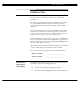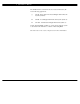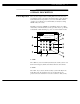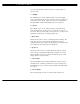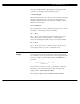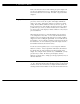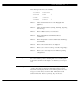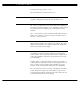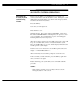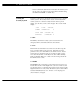Home Automation, Inc. 1 INTRODUCTION Thank you for purchasing your new Omni automation system. You are about to enjoy a new feeling of security, peace of mind, and convenience. We at Home Automation, Inc. hope that you will take a few moments to become familiar with all of the features of this fine product by reviewing this manual. Please keep this manual on file for future reference.
Omni Owner's Manual The 10A00-4 Omni controller has also been tested and Listed by UL for the following applications: UL 365 - Police Station Connected Burglar Alarm Units and Systems (Grade B) UL 609 - Local Burglar Alarm Units and Systems (Grade A) UL 1610 - Central Station Burglar Alarm Units (Grade A) In a UL Listed Installation, failure to operate and program the system as described in this manual is a violation of the Listing Mark. See Underwriter's Laboratories Requirements for more information.
Home Automation, Inc. 3 OVERALL DESCRIPTION Console Operation The console is designed with everything that is necessary for you to program and operate your Omni control and security system. Because we feel that it is very important for you to feel comfortable with the operation of your Omni, we recommend that you start by becoming familiar with your console. The OFF (1), DAY (2), NIGHT (3), and AWAY (4) keys are called shortcut keys.
Omni Owner's Manual move about freely inside. In this mode, there is an entry delay on entry-exit zones. 3- ' NIGHT ' The ' NIGHT ' key is used to arm the security system in the Night mode. In the Night mode, the doors, windows, and non-sleeping area motion detectors are armed. In this mode, there is no entry delay so the alarm will be activated immediately if any zone is violated. 4- ' AWAY ' The ' AWAY ' key is used to arm the security system in the Away mode.
Home Automation, Inc. 5 and to give useful information that will guide you through normal operations of your Omni control and security system. 9- Console Keypad The Console Keypad is used to enter user codes for arming, disarming, bypassing, and restoring zones. In some cases, the keys (0-9) are assigned to different functions. From the top-level display, each key functions as a menu choice.
Omni Owner's Manual If the zone name has not been entered during set up, the display will give the zone number and zone type. This display will remain for 2 seconds, then the next zone not ready, in trouble, or bypassed will be displayed. Display Menus The system has been designed to be easy to operate. Whenever you press a key on the console, the top line of the display will indicate what you are doing. To the right of that is your selection or current setting.
Home Automation, Inc. 7 The following menu choices are available: 1=CONTROL 3=BUTTON 2=SECURITY ↓ 4=ALL 5=TEMP 7=EVENTS 6=STATUS 8=SETUP ↑ Menu 1 - Selects Control functions for controlling lights and appliances. Menu 2 - Selects Security functions (arming, disarming, bypassing, and restoring). Menu 3 - Allows a Button (macro) to be activated. Menu 4 - Allows All Lights On and All Units Off to be commanded. Menu 5 - Allows Temperature control for Thermostats and Energy Saver Modules.
Omni Owner's Manual To silence the beeper, press the ' * ' key. For more information, see Trouble Indications. Confirmation Beep When you have successfully completed a function, such as entering a program or changing a setup item, the console will beep once. Cancel If you are ever unsure and wish to return to the top-level display, press the ' * ' key. You may have to press it more than once, depending on how far into the function (menu) you are.
Home Automation, Inc. 9 SECURITY SYSTEM OPERATION Disarming the Security System and Silencing Alarms Before going any further, you should know how to disarm your security system in the event that the alarm sounds. Turning the system OFF disarms the burglar alarm, resets the fire and emergency alarms, and silences all sirens and sounders. Press the OFF key. Now enter your four digit Code. That's all there is to it. Watch the display.
Omni Owner's Manual - In the event that the alarm has been activated, the menu keys and the arrow keys are locked out. You must silence the alarm using the OFF, DAY, NIGHT, or AWAY keys. Arming the Security System Now that you know how to disarm the system, here's how to arm the security system. The security menu is used to arm and disarm the security system. To enter the security menu, from the top-level display, press the 2 key on the console keypad.
Home Automation, Inc. 11 3 = AWAY Use the AWAY mode when you leave and no one is there. All doors, windows, and motion detectors are armed. All zones have an Exit Delay so that you will have time to leave and close the door after you arm the system. The system will be fully armed after the Exit Delay. There is an Entry Delay on the Entry-Exit zones in the Away mode, so that you will have time to turn the system off when you return through your door.
Omni Owner's Manual The console will beep once and the console LED will be set to red. The top line will display the security mode. The bottom line will display, " *** ARMING SYSTEM *** " to indicate that the system is being armed. The system will be fully armed after the Exit Delay expires. If arming in Away or Vacation mode and Audible Exit Delay is enabled, the console will beep until the Exit Delay has expired.
Home Automation, Inc. Bypassing Zones 13 8 = BYPASS You can Bypass a zone that you do not want protected while the system is armed. Bypassing is also the only way that a tamper or panic zone can be disarmed. For example, if there is a liquor closet or gun case on a tamper zone, then you must bypass that zone to gain access to it. Another reason to Bypass a zone is if the zone is having trouble.
Omni Owner's Manual Note that there is an exit delay before the system is armed in any mode. The bypass will only take place if the zone is not ready when the exit delay is over and the system actually arms itself. When a zone is Auto-Bypassed, it will be automatically restored the next time you arm or disarm the system. The auto-bypass is recorded in the event log as "ZONE NAME BYPASSED".
Home Automation, Inc. 15 The console will beep and the display will return to the top-level display. # = GOTO To Bypass or Restore a zone in another area, you must first "go to" that area by selecting #=GOTO. AREA: ENTER AREA: At this point you may enter the area number followed by the ' # ' key, or use the down arrow key to scroll to the next area - See Area Arming for additional information.
Omni Owner's Manual What Happens When the Alarm is Activated BURGLAR ALARM ACTIVATED If someone enters through any zone other than an Entry-Exit zone, if the security system is in the Night mode, or if the security system is not turned off during the Entry Delay: - The interior sounder is activated, which makes a loud, continuous sound.
Home Automation, Inc. 17 If you are using both central station monitoring and voice dial out, then the voice dial out is delayed by five minutes to give the central station time to call you back. When a voice dial out is answered, a pre-programmed message is repeated two times. At any point during the message, the called party can enter a code as described in Emergency Dial Out to log in and stop the Omni from dialing any further numbers.
Omni Owner's Manual Gas Alarm Activated When the gas alarm is activated, the alarm responds exactly as described under Burglar Alarm Activated, except: - The console display reads, "GAS ALARM! ZONE NAME TRIPPED" - The interior sounder will pulse on - off - on, then an extended off period to distinguish it from the burglar or fire alarm. - The outside siren will pulse on - off - on, then an extended off period to distinguish it from a burglar or fire alarm.
Home Automation, Inc. Police Emergency 19 When the 1 key and the 3 key is pressed simultaneously, the Police Emergency alarm is activated. This alarm operates exactly the same as described for Burglar Alarm Activated except: - The console display indicates: "BURGLARY! - POLICE EMERG TRIPPED". - The When Burglary Alarm macro is activated. - The interior sounder and the outdoor siren are activated immediately. Note that there is no outside siren delay for emergency buttons.
Omni Owner's Manual The Fire Emergency alarm can be turned off at any time by pressing the ' * ' key. Auxiliary Emergency When the 7 key and the 9 key is pressed simultaneously, the Auxiliary Emergency alarm is activated. - The console beeper comes on - display indicates: "AUX ALARM! AUX EMG BTN TRIPPED". - The When Auxiliary Alarm macro is activated. - The Flash For Alarm Unit Number begins to flash on and off. - The system waits the Dial Out Delay.
Home Automation, Inc. Duress Code Entered or Duress Alarm Activated 21 (See Duress Code for a description of when to use.) In the event that you enter your duress code, or a zone configured as a Duress zone is tripped, the system performs a silent dial out as follows: - No alarms, lights or console beepers are activated. The system does not display the duress alarm. - The system waits the dial out delay, then begins to dial out.
Omni Owner's Manual Trouble Indications The Omni constantly monitors the alarm zones and several internal matters and will alert you if it detects trouble. The particular trouble is indicated on the bottom line of the display and a trouble signal is given by beeping the console beeper continuously, 2 beeps per second. When any trouble condition occurs, the console will beep twice per second and continue to beep until the ' * ' key (cancel) is pressed to acknowledge the trouble.
Home Automation, Inc. 23 This indication will remain until the digital communicator tries again (as a result of a reportable alarm or event occurring) or until both phone numbers are removed from the digital communicator. If this happens, there could be a problem with the system, central station, phone line, or the wrong phone numbers have been entered in the digital communicator. Call your dealer for service.
Omni Owner's Manual User code 1 is always set to a Master code - See Set Up Codes. Manager Code The Manager codes can arm/disarm the security system in assigned areas, during assigned times. The Manager code can access functions that are code protected in High Security mode. Managers may also access the system from an outside telephone line. User Code User codes can only be used to arm and disarm the security system in assigned areas when the time assigned to that code is valid.
Home Automation, Inc. 25 If you have a Master code, your code is valid in any area. If you are in Area 2, and wanted to arm the system in the Away mode, simply press the AWAY key and enter your code. The system will automatically arm Area 2. The security state of Area 1 will not change. If you have a code that is only valid in Area 1, you will not be able to disarm or arm Area 2.
Omni Owner's Manual As the four-digit code is entered, "X" characters are echoed after the "ENTER CODE:" prompt. If the Master code or a valid code is entered, the console will beep one time and Area 2 will be disarmed. Even if Auto Bypass is enabled, the system will not arm another area if any zones in that area are not ready.
Home Automation, Inc. 27 assigned to that area (AREA 2). All status displays will show the status of the selected area. The top line of the display will show the name and security mode for that area. Use the "go to" function again to return to the area normally assigned to that console (AREA 1). The console will automatically return to its normal area after three minutes of inactivity at the console. Testing Your System Home Automation, Inc.
Omni Owner's Manual 7. Press the ' * ' twice to return to the top-level display. Have a partner open each door and window, then close it. The display should show the zone name as being "NOT RDY" and then return to "SYSTEM OK." 8. Trip all motion detectors; the same should happen. 9. Notify your Central Station that you intend to test the system. To test the interior sounder and exterior siren, press the 1 and 3 keys simultaneously.
Home Automation, Inc. 29 For smoke detectors, motion detectors, and other components not manufactured by Home Automation, Inc., follow maintenance procedures outlined by the manufacturer. Consoles can be cleaned using a mild detergent and a soft cloth. Every three years, or if the "BATTERY LOW TROUBLE NOW" indication comes on and stays on for an extended period without reason, the rechargeable battery in the controller should be replaced.
CONTROL The control features of the Omni make it easy and convenient to control almost any light or appliance from the console or over the telephone. You may also have your heating and air conditioning (HVAC) under control of the system, which will allow you to save energy dollars by setting the temperature appropriately when you are home, asleep, or away. Furthermore, the Omni can be used to program lights to make the home or business look occupied as a deterrent to potential thieves.
X-10 Powerhouse™ Modules The Omni controls lights and appliances by sending commands over your existing electrical wiring to special switches, outlets, receptacles, and modules, collectively referred to as Modules. Each module (or group of modules) is assigned a House Code and a Unit Number so that the Omni can control the modules individually. When a module hears a command from the Omni for its house code and unit number, it executes the command.
When placing items under remote or automated control, always give due consideration to the safety aspects of turning an appliance on or off without being present to watch it. For example, do not activate dangerous appliances by remote control or on a timed basis. House Codes All of your X-10 modules, controlled by your Omni, must be set to a House Code. Each house code can have 16 unit numbers. The House Code is set on each module using the dial. House codes are letters A through P.
Controlling Units The control menu is used when controlling lights and appliances. To enter the control menu, from the top-level display or from the main menu, press the 1 (CTRL) key on the console keypad. Omni will automatically display the first named item in that list. The down arrow key can then be used to scroll through the list, and the ' # ' key is used to select the item.
The console display top line will read "UNIT NAME" (unit name being the description of the unit number), and the bottom line will read "STEPS DIMMER (1-9)". Porch Light STEPS DIMMER (1-9): Press a number, 1 - 9 to indicate how much you want to dim the unit. 1 is a little dimmer, 9 is a lot dimmer. Usually, 2 or 3 steps is best. The console will beep and the light will be dimmed.
Lighting Level Press the 4 key to set the desired lighting level of the specified unit. Enter a number (0-100) to indicate the lighting level (intensity) of the unit. LIGHTING LEVEL: 0-100% 0 = No Light 50 = Light to half intensity 100 = Light to full intensity The console will beep and the lighting level will be adjusted. The top line of the console display will read: Porch Light LVL 65 Timed Commands The timed commands allow a control output to be turned on or off for a specified period of time.
Porch Lights For 2H 0=OFF 1=ON 2=DIM 3=BRT↓ At this point, you can choose to: - Turn the unit (Porch Light) OFF {FOR 2 HOURS} Turn the unit (Porch Light) ON {FOR 2 HOURS} DIM the unit (Porch Light) 1-9 STEPS {FOR 2 HOURS} BRIGHTEN the unit (Porch Light) 1-9 STEPS {FOR 2 HOURS} Internal Flags A Flag is an internal setting used to conditionalize a program based on the state of the Flag (setting), and to run macro buttons when the state of the flag changes. Flags can be turned On, Off, and Timed On/Off.
Status of a Unit To see the last command sent to a unit number by the Omni controller, from the control menu, press the ' # ' key. The last command along with any time (hh:mm:ss) remaining on a timed command will be displayed. Porch Light 1:22:10 LAST COMMANDED ON At this point, one of the menu choices may be entered or the ' * ' or ' # ' key may be pressed to redisplay the menu. All On / Off The all on/off menu is used to turn all lights on and all units off.
Buttons A powerful feature of the Omni is the ability to program Buttons. A Button (also known as macro) is a number on the keypad that is programmed to run a series of commands when it is pressed. Buttons are used to program functions that are specific to your home and lifestyle. Using a button, you can activate several commands at once. You can personalize 32 buttons with descriptive names.
Temperature Control Your Omni can control temperatures of your heating and cooling system, monitor the outside temperature, and detect high and low temperatures in special situations. Other appliances can be controlled by temperature as well - such as a bathroom heater or a ceiling fan. The temperature menu is used to control HAI Communicating Thermostats, Programmable Energy Saver Modules, and Temperature Sensors. The status of each of these may also be displayed on the console.
You will be prompted with the first named temperature zone (i.e. Upstairs). The temperature zone can be specified by entering the temperature zone number followed by the ' # ' key, or by pressing the arrow keys to scroll through the list of temperature zones. Press the ' # ' key when the desired temperature zone is shown. Temperature zones 1-4 are for HAI thermostats. TEMPERATURE: ENTER TEMPERATURE ZONE ↓ After the ' # ' key is pressed, a menu appropriate for the type of temperature zone is shown.
For HAI setpoint only thermostats (no Mode or Fan controls): Upstairs 2=TEMP 5=HOLD #=STAT To change the system mode on a thermostat, press 1 (MODE). A menu presenting options appropriate for that type of thermostat is then displayed.
Upstairs TEMP ENTER TEMPERATURE: Upstairs LOW SETPT ENTER TEMPERATURE: (PESM - type temp sensors only) Upstairs HIGH SETPT ENTER TEMPERATURE: (PESM - type temp sensors only) Enter the desired temperature then press the ' # ' key. The fan control on a thermostat may be switched between on and auto by selecting 4 (FAN) from the temperature menu: Upstairs FAN 0=AUTO 1=ON Thermostats may be switched between hold mode and the normal run mode.
Upstairs MODE: AUTO FAN: AUTO ↑ If hold mode is On, "HOLD" is shown: Upstairs MODE: AUTO HOLD FAN: AUTO ↑ For a heat or cool thermostat, the status shows the current temperature, the temperature setpoint, whether hold mode is on, the system mode, and the fan on/auto selection. Upstairs HEAT: 70 Upstairs MODE: HEAT TEMP: 71 ↓ FAN: AUTO ↑ For a setpoint only thermostat, the status shows the current temperature, the setpoint and whether hold mode is on.
Programmable Energy Saver Modules (PESMs) The Model 1101 PESM is used when you are have any thermostat, other than a HAI Communicating Thermostat, and would like to control your heating and cooling system with the Omni system. The PESM is a temperature sensor and control relay in a small enclosure that mounts near your central heating, ventilation, and air conditioning (HVAC) system thermostat. The PESM allows the Omni to read the temperature of the area that the HVAC system controls.
setback temperature 65 degrees and the Cool setback temperature 80 degrees when the alarm system is put in the AWAY mode. Another program can turn the energy saver(s) off (to resume normal operation of the HVAC system) at 4:30 P.M. on weekdays to make the house comfortable before arriving home. Different setback temperatures could be set for the NIGHT mode.
3=COOL 4=TIME #=STAT ↑ For temperature sensors: Upstairs 2=LOW 3=HIGH #=STAT To set a temperature setpoint, press 2 (HEAT) or 3 (COOL). For Celsius temperatures, press the ' # ' key prior to entering the temperature to make the number negative. The Celsius temperature may also be specified in 0.5 degree steps if three numeric digits are entered. The third digit adds a .5 to the first two digits if it is anything other than zero. Enter a leading zero if necessary.
For an energy saver module, the status shows the current temperature, the heating and cooling setpoints, the energy saver on/off status, and the time remaining for any timed on/off command: Upstairs HEAT: 70 TEMP: 78 COOL: 78 ↓ Upstairs 00:00:30 ↑ ENERGY SAVER: OFF For a temperature sensor, the status shows the current temperature and the Low and High setpoints: Outdoor LOW: 70 TEMP: 85 HIGH: 80 When you are finished, press the ' * ' key twice to return to the top-level display.
When the alarm is initiated, the console beeper will be turned on and an alarm dial-out sequence will be initiated after the normal dial-out delay. Both voice and digital communicator dial-outs may be used. The voice dial-out will follow the Dial Order as specified in Set Up Dial. The digital communicator will report the Freeze Alarm Code to the Central Station. Inside and outside sirens are not activated for freeze alarms (This feature must be activated by your installer).
outside sirens are not activated) and the central station and/or voice dialer is called. The High and Low setpoints are changed as described for the PESM. Use the zone number that the temperature sensor is connected to in place of the unit number. NOTE: Setting a High or Low temperature to 0 takes it out of service. Status The Status function is used to display the status of various items in the system.
At this point, you may press the ' # ' key to control the unit as specified under Controlling Units. 2 = ZONE The Zone Status menu allows you to view and scroll through the status of each zone input. To enter the Zone menu, from the Status menu, press the 2 (ZONE) key on the console keypad. The system will display: Front Door ZONE 1 SECURE ↓ You may enter a zone number to start displaying the status with zone, or simply press the down arrow key to start with the first zone.
The phone status consists of two parts, separated by a "/".
This feature can be used to monitor the quality of the zone wiring and contacts. If the numbers begin to deviate from their original values when the system was new, wiring problems that will eventually lead to trouble or false alarms may be developing. You may wish to record the Status Test values for future reference. 5 = TEMP (TEMPERATURE) The Temperature Status menu allows you to view and scroll through the status of each Thermostat, PESM, and Temperature Sensor.
Event Log The Event Log records the 100 most recent significant security system Events (happenings), and trouble conditions in the system. When a new event occurs, the oldest one is lost. The following Events, along with the time and date of their occurrence are recorded in the Event Log when they occur: All Security system Armings and disarmings (Off, Day, Night, Away, and Vacation), and user name. All zones bypassed or restored by the user, and user name. Any zone automatically bypassed by the system.
For security zone bypasses and restores, the event log shows the zone name, whether the zone was bypassed or restored, and the code number used: 9:00 AM 5/8 ZONE NAME C10 BYPS The code numbers shown as C1-C16, INS for the installer code, PCA for PC Access, and PRG for a programmed bypass or restore. The event log records each zone that is tripped while it is armed. This does not mean that the alarm has been activated, since the system may be disarmed before the entry delay expires.
response to an alarm and the called party enters a code. The event log displays the code used to access the system and "REM ACCESS": 12:05 PM 5/8 USER NAME REM ACCESS After three unsuccessful attempts are made to log into the system from a remote phone, the Omni will lock out remote telephone access for 1 hour to discourage any further attempts to access the system See Telephone Control. 12:20 PM 5/8 REMOTE ACCESS DENIED Local access of the system using an in-house telephone is not recorded.
TELEPHONE CONTROL Your Omni is equipped with a built-in telephone response feature that allows you to control and access the status of your system from any Touch Tone phone. The Omni actually talks to you using a digital recording of an actual human voice, so the sound is incredibly life like. You send commands to the Omni using the keys of your Touch Tone telephone.
again until the next time you pick up your phone. If the Omni hears any key other than the # key while it is listening in, it disconnects itself immediately. When the Omni does hear the # key within 3 seconds of your picking up the receiver, it disconnects your phones from the phone company lines and connects your phones to itself, and begins talking to you. When you hang up, your phones are immediately reconnected to the phone company.
indicating that an alarm has occurred. Once the Omni has begun to dial out, you must use the console to turn off the alarm. Remote Phones You may call your system from any Touch Tone phone and "talk" to your Omni, exactly as if you were at home, except that you must enter your code (Master or Manager) to gain access to the Omni. To call your system from any touch tone phone, call your number.
The one-hour lockout does not apply to in-house phones. The lockout is cleared immediately if the Omni is accessed using an in-house phone. Answering Machines If you have an answering machine, set it as you normally do. Most machines answer after 2 to 4 rings. The Omni should be set to answer after 8 rings (8 rings is the factory setting for the Omni). When you call your home, the answering machine will answer as it normally does.
Main Menu Once you have successfully logged into your Omni, it will read you a menu of commands, as follows: "WELCOME TO OMNI [AREA 1] PLEASE CHOOSE: 1:CONTROL 2:SECURITY 3:BUTTON 4:ALL 5:TEMPERATURE 6:STATUS 7:EVENT 8:PHONE 9:GOOD-BYE *:CANCEL 0:REPEAT This means that you press '1' for Control functions, '2' for Security, '3' for Button, etc. Pressing one of the keys on the phone will move you to another menu. These menus are the same as the menus on the console.
To cancel an operation, press ' * ' for Cancel. You will hear "CANCEL" and one beep for a cancel operation. If you make a mistake, you will hear 3 beeps, then the Omni will re-read whichever menu that you are in. 1 - Control Press 1 from the MAIN menu to get to the CONTROL menu. The Omni will say, "CONTROL: ENTER UNIT NUMBER, THEN POUND.
press. The Omni will beep once, indicating that it has done what you asked, then go back to the MAIN MENU. For example, 1. The Omni will say, "ON." [BEEP] Timed Commands When TIMED is selected, the Omni will say: "ENTER TIME, THEN #, *: CANCEL" For example, 25, #. After the minutes are entered, the system will say: "TIMED FOR 25 MINUTES.
2 - Security Press 2 from the MAIN menu to get to the SECURITY menu. The Omni will say, "SECURITY, PLEASE CHOOSE:" 0:OFF 1:DAY 2:NIGHT 3:AWAY 4:VACATION 5:DAY-INSTANT 6:NIGHT-DELAYED 8:BYPASS 9:RESTORE #:GOTO [AREA] Press the appropriate key for the desired security mode. Disarming If the 0 (OFF) key is selected, the Omni will say: "OFF: ENTER CODE [# AREA], *: CANCEL" For example, 1, 1, 1, 1. The Omni will say, "[AREA 1] SECURITY MODE IS OFF.
The Omni will say, "[AREA 2]: SECURITY MODE IS OFF." The code must be valid for all areas selected. If Invalid: "INVALID CODE - SECURITY PLEASE CHOOSE ..." Arming ARMING is similar to DISARMING. If the 1 (DAY), 2 (NIGHT), 3 (AWAY), 4 (VACATION), 5 (DAY-INSTANT), or 6 (NIGHT DELAYED) key is selected, the Omni will say: For example, 3. "AWAY: ENTER CODE [# AREA], *: CANCEL" For example, 1, 1, 1, 1. The Omni will say, "[AREA 1]: SECURITY MODE IS AWAY.
If the ' # ' key is pressed, the Omni will read the next three zones and voice descriptions (if programmed). Select to zone(s) to bypass or restore, then press the # key. "(BYPASS / RESTORE)" ZONE NUMBER [ DESCRIPTION ] "ENTER CODE, *: CANCEL" The code must be valid for the zone entered. GOTO Area Press the # key to GOTO a different area. The Omni will say: "GOTO AREA: ENTER AREA THEN #." "ENTER CODE, *: CANCEL" "WELCOME TO OMNI, AREA 2." 3 - Button Press 3 from the MAIN menu to get to the BUTTON menu.
5 - Temperature Press 5 from the MAIN menu to get to the TEMPERATURE menu. The Omni will say, "TEMPERATURE: ENTER TEMPERATURE NUMBER, THEN POUND." After a three second delay, the system will begin reading from the list of Thermostats and Energy Savers (if voice descriptions have been programmed, Omni will say the temperature zone then its description). The Omni will read three temperature zones, then say, "PRESS POUND TO CONTINUE.
- If the 1 (MODE) key is selected, the Omni will say: "MODE - PLEASE CHOOSE: 0: OFF 1: HEAT 2: COOL 3: AUTO - If the 2 (HEAT SETTING) or 3 (COOL SETTING) key is selected, the Omni will say: For example, you want to change the COOL SETTING and the current setting is 80. "ENTER COOL SETTING, THEN #, *: CANCEL" For example, 7, 5, #. "COOL SETTING IS 75.
When an Energy Saver is entered: "ZONE 9 ENERGY SAVER - ENERGY SAVER IS (ON/OFF). TEMPERATURE IS (TEMP)." "PLEASE CHOOSE: 0: OFF 1: ON 2: HEAT SETTING 3: COOL SETTING 9: TIMED #: STATUS *: CANCEL NOTE: Only the appropriate options are mentioned, depending on the capabilities of the zone. Outdoor Temperatures, Temperature, and Temperature Alarm zones do not have ON, OFF or TIMED options.
6 - Status Press 6 from the MAIN menu to get to the STATUS menu. "[AREA 1] SECURITY MODE IS (AWAY), (SYSTEM OK), or (ZONE STATUS)" "[OUTDOOR TEMPERATURE IS (80)]. TIME, DATE." If any zone is not ready or in trouble, it will be spoken in zone status. 7 - Events Press 7 from the MAIN menu to get to the EVENT menu. "ENTER CODE, *: CANCEL" The Omni will read the 3 latest events, then say, "PLEASE CHOOSE: 7 EVENTS, *: CANCEL." Press 7 to read 3 more events, or * to cancel.
When a Two-Way Audio Module is being used: To talk or listen to the premises, press the 3 key. "PLEASE CHOOSE: 2 TALK, 8 LISTEN, *: CANCEL." - If no key is pressed, Omni will automatically switch to listen mode. To talk to someone at the premises, press the 2 key. To listen to the premises, press the 8 key. - You cannot talk to anyone on premises in listen mode and you cannot listen to the premises while in the talk mode. 9 - Good-Bye Press 9 from the MAIN menu. The Omni will say, "GOOD-BYE" and hang up.
canceled. The Omni will say "CANCEL" when this happens. If you wish to cancel the emergency alarm before you have activated it, press any other key, wait a few seconds or hang up. Note that the Panic Button Over The Phone feature only works if you are logged into the system. In an emergency, if you wish to set off the alarm, simply pick up the phone and repeatedly press the # key until the alarm sounds.
Digital communications to a central station are generally superior to voice communications to friends and neighbors for three reasons: - there is always someone manning the central station - there is virtually no chance for misinterpretation - personnel at the central station are trained to respond. The digital communicator will not dial out until the Dial Out Delay has expired. If the alarm is canceled prior to the expiration of the Dial Out Delay, no transmission will take place.
case in your area, you must use a monitoring service if you want the police notified when your alarm is activated. As a preventative measure against phoning in a false alarm, you should have the system try to phone you, a neighbor, and a relative and then try you again. The called party can stop the system from calling the next number by entering the Master or Manager code. If a neighbor can look out his window and see that there isn't a problem, then they can decide not to call 911 or the police.
What the Omni Voice Dialer Does When an alarm is activated, the Omni will wait the Outside Siren Delay plus the Dial Out Delay. If your system is monitored by a central station, it will be notified first. Then the voice dialer will dial out to the numbers as described above. When the voice dialer dials out, the in-house phones are disconnected from the telephone lines.
Entering The Code At any time during the message you can enter the Master or Manager code, simply by pressing the digits on the keypad of a Touch Tone phone. The Omni will stop talking when it hears any digit from a touch tone phone. (When it is saying the address, the Omni completes the entire address before it stops talking.) If you make a mistake, press the * key and start over. The Omni will beep 3 times if you enter an invalid code.
SETUP The Setup menu is used to configure operating parameters, program your system to do its automated control and security functions, and give descriptions (names) for all of your zones, units, buttons, and codes. To enter the Setup menu, from the top-level display or from the main menu, press the 8 (SETUP) key on the console keypad. Upon entry to the Setup Mode, you will first be prompted to enter a security code: SET UP ENTER CODE: A Master or Installer Code is required to enter the Setup mode.
Remember the code number. It will not be redisplayed. CODE X: 0000-9999 0000=DISABLE Press the (↓ ) key. You will then be prompted for an authority level for that code: CODE X AUTHORITY: 1=MSTR 2=MGR 3=USER 3 × 1 = Master Master codes have complete access to the entire system. 2 = Manager Manager codes can arm and disarm areas that they have access to, during assigned times. Managers can access the Main Menu if the system is in High Security Mode, and have telephone access privilege.
5:00 PM MTWTF-- #=CHNG× The times and days are changed by pressing the ' # ' key. Choose the 1 (TIME) key to change the On or Off times. You will be prompted to enter the new time. AM/PM must be specified for the time if the AM/PM format is being used, otherwise the entered time should be 13:00-23:59. Each item defaults to its current value. Press the up arrow key to select Sunrise and press the down arrow key to select Sunset.
entered time should be 13:00-23:59. Each item defaults to its current value. TIME: HHMM ↑=AM ↓=PM DAYLIGHT SAVINGS TIME? 0=NO 1=YES ENTER DATE: MMDDYY DAY OF WEEK: 1-7=MON-SUN Set Up Programs Your Omni can be programmed to do automated control and security functions on a time schedule or in response to an event occurring in the system. You may program the following items: Unit Numbers : On, Off, On for time, Off for time, Dim, Brighten, and Dim or Brighten for time.
automation in an Omni system. Each program must specify when that program should execute and an action to be taken. The program may also specify a condition that must be true for the program to execute. Each program can be set up to execute at a certain time of day or on the occurrence of a particular event in the system. When this time or event occurs, the programmed action will be taken if, and only if, the specified condition is also true at that time.
Menu 4 Menu 5 Menu # - Programs for All On/Off functions Programs for a particular Temperature zone Displays every program Selecting the 1 (CTRL) or 5 (TEMP) key will prompt you to specify the desired unit or temperature zone. These can be specified by entering the number, followed by the ' # ' key or by using the arrow keys to scroll through a list of items. UNIT: ENTER UNIT ↓ TEMPERATURE ZONE ENTER TEMPERATURE ZONE ↓ Selecting the 3 (BTTN) key will prompt you to specify the desired button number.
The first program is displayed once the down arrow is pressed. The top line displays the time or button/event that activates the program and any condition that must be true for the program to activate. The bottom line shows the command to execute when the program is activated. 10:00 PM MTWTFSS Living Rm Lt ON 6:00 AM 10/10 PROGRAM DAY &AWAY &NIGHT WHEN AWAY: ALL OFF The arrow keys are used to scroll through the programs.
Select 1 (YES) to delete all automation control programs in the system. Select 0 (NO) or press the ' * ' key to return to the Set Up Program menu. NOTE: IF YOU CHOOSE THIS OPTION, ALL OF YOUR PROGRAMS WILL BE LOST PERMANENTLY.
Edit Programs The Edit Program menu is used to specify each part of an automation program. EDIT PROGRAM 1=WHEN 2=CMD 3=&COND - Selecting 1 (WHEN) allows the time or event that activated the program to be specified. - Selecting 2 (CMD) allows you to specify the action to be taken when the program is executed. - Selecting 3 (&COND) allows a condition to be specified that must be true for the program to be executed at the specified time.
Select 1 (TIME) to enter the new time. If the desired time is the time in which sunrise or sunset will occur, press the up arrow key for sunrise, or the down arrow key for sunset before entering a time. TIME: 12:00 AM HHMM ↑=RISE/AM ↓=SET/PM You may also choose to have the program execute up to 120 minutes before or after the time of sunrise or sunset.
To change days, press the down arrow (DAY) key. You will be prompted to enter the day(s) that the program will be activated. Press 1-7 for Monday - Sunday, 0 for Once, 8 for Weekdays, and 9 for Weekends, then ' # '.
Control Unit Buttons Pressing the 1 (CTRL) key allows you to select the button for a control unit activated event. You are first prompted to enter the desired unit number: UNIT: ENTER UNIT ↓ The unit may be entered by entering the unit number followed by the ' # ' key or by using the arrow keys to scroll through a list of units.
When you specify that the button is activated at the start of the delay by pressing the 1 (START EXIT) key, the mode is prefixed by "A-" for "arming into". WHEN AWAY: (END OF DELAY) WHEN A-AWY: (START OF DELAY) When the system is armed in the Day (instant) or Night (delay) mode, buttons for the Day and Night modes are executed, respectively. - Selecting 2 (CODE) allows you to specify that the button is activated only when a particular code is used.
Security Zone Buttons Pressing the 3 (ZONE) key allows you to select the button for a security zone activation event. You are first prompted to enter the desired zone number: ZONE: ENTER ZONE ↓ The zone number should be entered followed by the ' # ' key, or the arrow keys may be used to scroll through a list of zones.
ANY ALARM BURGLARY ALARM FIRE ALARM GAS ALARM AUXILIARY ALARM FREEZE ALARM WATER ALARM DURESS ALARM TEMPERATURE ALARM Press the ' # ' key when the desired alarm type is shown. You are then prompted to specify the area, if area arming is being used: AREA: ENTER AREA 0=ALL ↓ The area number should be entered followed by the ' # ' key, or the arrow keys may be used to scroll through a list of areas.
Miscellaneous Buttons Pressing the 7 (MISC) key allows you to select a button from a list of other buttons.
Program Security Commands Press the 2 (SECURITY) key to arm and disarm the security system, or to bypass and restore an individual zone. The following menu is displayed: 0=OFF 3=AWAY 1=DAY 2=NIGHT ↓ 4=VACATION 5=DAY INST 8=BYPASS 6=NIGHT DLY 9=RESTORE ↑ Select (0-6) to arm the system into the desired mode or select the 8 key to Bypass and the 9 key to Restore a security zone.
Edit Program Condition Selecting the 3 (&COND) key, from the Edit Program menu, allows the condition for the program to be specified. This condition must be true when the program time or event occurs for the program to be executed. The following menu is displayed: SELECT CONDITION 1=CTRL 2=SEC 3=ZONE ↓ 9=TIME #=MISC ↑ After the condition is specified, the display returns to the Edit Program menu.
Next, select whether the system is considered in the specified mode during the exit delay: INCLUDE EXIT DELAY? 0=NO 1=YES If area arming is being used, the display will then prompt you to specify the area. Program Zone Condition Select the 3 (ZONE) key to specify that the program should only execute if a specified security zone is either Secure or Not Ready.
Program Other Condition Select the # (OTHER) key to select a condition from a list of other conditions. SELECT CONDITION: NONE ↓ Choose "NONE" when editing a program and choose not to conditionalize the program. SELECT CONDITION: NEVER × Choose "NEVER" if you wish to temporarily deactivate a program without deleting it.
(shown as a "T" on the display). Press the NIGHT key to enter a ' # ' into the number. Enter a single ' - ' for no number. Telephone Access The Telephone Access item allows you to turn the local (in-house) and remote telephone control feature on and off. If set to On, the Omni will allow local and remote telephone access as described in Telephone Control. If set to Off, the Omni will not answer incoming calls ever, and will not work on the in house phones.
If Remote Commands Ok is set to No, then lights, appliances, and the security system cannot be controlled from a remote telephone that dials into your home. You can issue commands from a local (in-house) phone with Remote Commands Ok set to Yes or No. If the system dials out, the called party can issue commands with Remote Commands Ok set to Yes or No. To set Remote Commands Ok to No, press 0 then ' # '. To change it back to Yes, press 1 then ' # '. The default for Remote Commands Ok is Yes.
To enter phone numbers, press the keypad keys 0 - 9. You can put in a dash (-) for legibility by pressing the OFF key. Press the ' # ' key after you have pressed all of the digits in the phone number. For example, to enter the number 555-1234, press 555 'OFF' 1234 #. Dial Out Number 1 Dial Out Number 1 is one of the 8 numbers that are stored in the system. In the event of an alarm, these numbers are dialed in the order that is set up in the Dial Out Order for the particular type of alarm.
Press # to change the On and Off times - See Set Up Codes. DIAL OUT 1 ON: 12:00 AM MTWTFSS #=CHNG× DIAL OUT 1 OFF: NEVER #=CHNG× For example, if your normal work hours are 8 to 5 Monday through Friday, then set Dial Out 1 On to 8:00 AM MTWTF and Dial Out 1 Off to 5:00 PM MTWTF. With these settings, the system will call Dial Out Number 1 only if the alarm is activated on weekdays between the hours of 8:00 AM to 5:00 PM.
1, 2, 3, 4, 5, 6, 7, or 8, respectively. When you have entered the dial order of your choice, press ' # '. Enter a single ' 0 ' if no dial out is desired. The default Dial Order for Area 1 is 1 2 3 4 5 6 7 8. Area 2 Dial Order If using area arming, Area 2 has a separate dial order in which calls are placed if an Alarm is activated in Area 2. The same numbers that are called for Area 1 may also be called for Area 2. The default Dial Order for Area 2 is 1 2 3 4 5 6 7 8.
Some doors (a back door or garage door) may be configured as a double or quadruple entry delay. If so, that door has two times or four times the entry delay shown on the display. The default entry delay is 15 seconds. If you wish to allow yourself more time to get in and turn off the security system, you may set the entry delay between 15 and 45 seconds. ENTRY DELAY: 15-45 SECONDS 15 ↓ To change the Entry Delay, enter the desired time in seconds on the keypad, then press ' # '.
Entry/Exit Chime When Entry/Exit Chime is set to Yes, the console(s) will beep once when a door on an entry/exit zone is opened, even if the alarm system is off. This lets you know when someone enters and leaves. If you wish to turn the Entry/Exit Chime Off, press 0 then ' # '. To turn it back On, press 1 then ' # '. The default setting for Entry/Exit Chime is Yes.
display "ZONE NOT RDY". If the system is armed and a zone is open when the Exit Delay expires, the alarm will sound. All On For Alarm This option will instruct Omni to execute an X-10 All On command in the event that any type of alarm occurs. To turn on All On For Alarm, press 1 then ' # '. To turn off All On For Alarm, press 0 then ' # '.
If your system is set up with High Security On, the display will request the Master or Manager code whenever you select one of these functions, even if the security system is Off. Simply enter your Master or Manager code. Your system was shipped from the factory with High Security Off, which allows you to view the event log and access the local phones without having to enter a code. In most residential applications, this is appropriate.
The default Flash For Alarm is Unit 2. You may enter one number for the unit number you wish to have flash, or ' 0 ' for none. To change the Flash For Alarm Unit Number, enter the new unit number then, press ' # '. HC 1 X-10 All Off This feature allows you to choose if House Code 1 will respond to the X-10 All Off commands. HC 1 X-10 ALL OFF: 0=NO 1=YES 1 × To turn HC 1 All Off feature On, press 1 then ' # '. To turn HC 1 All Off feature Off, press 0 then ' # '.
The default setting for HC 2 X-10 All Off is On. HC 2 X-10 All On This feature allows you to choose if House Code 2 will respond to the X-10 All On commands. HC 2 X-10 ALL ON: 0=NO 1=YES 1 × To turn HC 2 All On feature On, press 1 then ' # '. To turn HC 2 All On feature Off, press 0 then ' # '. The default setting for HC 2 X-10 All On is On. Time Clocks There are three time clocks in the system are used to conditionalize programs.
Time Clocks 2 and 3 is entered into the system and set for time and dates exactly like Time Clock 1. Latitude, Longitude, Time Zone The system automatically calculates the time of sunrise and sunset each day. Sunrise/sunset can be specified as the time a scheduling command is executed, as an enable/disable time, or as a darkness conditional on a scheduling command or event button.
It is not necessary to alter the time zone to compensate for daylight savings time, the Omni will automatically adjust its calculations for sunrise and sunset, and time when daylight savings time begins and ends. Set Up Names LATITUDE: 0-60 30 × LONGITUDE: 0-180 90 × TIME ZONE: 0-12 6 ↑ The system can be set up to display descriptive names such as "FRONT DOOR", "JOHN'S BEDROOM", or "PORCH LIGHT" for zones, units, buttons, codes, and areas.
To enter a name, enter the two digit code shown in Table 2 in the Appendix for each character in the name, then press the ' # ' key. Use the up arrow key to delete the most recently entered character. ZONE 1: 00-95 ↓ ZONE 1: 00-95 FRONT DOOR-----↑=DEL ZONE 1: 00-95 FRONT DOOR ↓ The first thirty-two buttons (buttons 1-32) may be named. The names of the other buttons are fixed to a description of what event activates the button, such as "WHEN Z1 SEC" or "WHEN AWAY".
To enter a voice description, enter the one, two, or three digit code shown in Table 2 in the Appendix C for each description (word or group of words), then press the ' # ' key. After you have entered the complete description for each item (unit, zone, button, code, temperature, and area), press the ' # ' key twice. You may enter up to four descriptions (word or group of words) for each unit, zone, button, code, and area.
"THE JONES RESIDENCE, 1234 JOHNSON STREET, CORNER OF JOHNSON AND THIRD STREET" The unit will beep after 8 seconds, then play the address back to you. If you are not happy with the sound, re-record by pressing 9 and the Master Code. If you would like to hear the address again, press 8 for Play Address. If you accidentally press 9 but have not entered your master code and do not wish to record a new address, simply hang up the phone. The address can be recorded from a local (in house) phone or a remote phone.
SAMPLE PROGRAMS To create a program, enter the Set Up Program menu as follows: PRESS ON KEYPAD 8, CODE, 3, 1 EXPLANATION OF ACTION SETUP, ENTER SECURITY CODE, PROGRAMS, ADD Timed Programs PORCH LIGHTS ON AT SUNSET MTWTFSS (EVERY NIGHT) PRESS ON KEYPAD EXPLANATION OF ACTION 1, 1, 1, ↓, # WHEN, TIMED, TIME, SUNSET, AT 2, ↓, 8, 9, #, # DATE, DAYS, WEEKDAYS, WEEKENDS, ENTER, ENTER 2, 1, 2 #, 1 COMMAND, CONTROL, UNIT 2 (PORCH LIGHTS), ON # "SUNSET MTWTFSS, PORCH LIGHTS ON" # ENTER THE PROGRAM POR
SECURITY OFF AT 6:00 AM MTWTF-- (MONDAY-FRIDAY) &IF NIGHT PRESS ON KEYPAD EXPLANATION OF ACTION 1, 1, 1, 6 0 0 ↑ WHEN, TIMED, TIME, 6:00 AM 2, ↓, 8, #, # DATE, DAYS, WEEKDAYS, ENTER, ENTER 2, 2, 0 COMMAND, SECURITY, OFF 3, 2, 2, 1 CONDITION (&), SECURITY, NIGHT, INCLUDE EXIT DELAY # "6:00 AM MTWTF-- &A-NIT, PROGRAM OFF" # ENTER THE PROGRAM BEDROOM LIGHT ON AT 6:30 AM MTWTF-- (MONDAY-FRIDAY) &IF NIGHT PRESS ON KEYPAD EXPLANATION OF ACTION 1, 1, 1, 6 3 0 ↑ WHEN, TIMED, TIME, 6:30 AM 2, ↓, 8,
ENERGY SAVER COOL SETPOINT TO 76 AT 5:00 PM MTWTF-- &IF AWAY PRESS ON KEYPAD EXPLANATION OF ACTION 1, 1, 1, 5 0 0 ↓ WHEN, TIMED, TIME, 5:00 PM 2, ↓, 8, #, # DATE, DAYS, WEEKDAYS, ENTER, ENTER 2, 5, 12 #, 3, 76 # COMMAND, TEMPERATURE, ZN 12 (ENERGY SAVER), COOL, 76 3, 2, 3, 1 CONDITION (&), SECURITY, AWAY, INCLUDE EXIT DELAY # "5:00 PM MTWTF-- &A-AWY, ENERGY SAVER COOL 76" # ENTER THE PROGRAM ENERGY SAVER HEAT SETPOINT TO 70 AT 5:00 PM MTWTF-- &IF AWAY PRESS ON KEYPAD EXPLANATION OF ACTION 1,
Button Programs FOYER LIGHT ON FOR 5 MINUTES WHEN FRONT DOOR NOT RDY &IF DARK PRESS ON KEYPAD EXPLANATION OF ACTION 1, 2, #, 3, 1 #, 1 WHEN, BUTTON, MENU, ZONE, ZN 1, NOT READY 2, 1, 1 #, 9, 5 #, 1 COMMAND, CONTROL, UNIT 1 (FRONT DOOR), TIME, 5M, ON 3, #, ↓ ↓ ↓ # CONDITION (&), MISC, IF DARK # "WHEN ZONE 1 NR &DARK, FOYER LIGHT ON FOR 5M" # ENTER THE PROGRAM HALL LIGHT ON FOR 10 MINUTES WHEN HALL MOTION NOT RDY &IF DARK PRESS ON KEYPAD EXPLANATION OF ACTION 1, 2, #, 3, 8 #, 1 WHEN, BUTTON, ME
ENERGY SAVER COOL SETPOINT TO 84 WHEN SECURITY AWAY PRESS ON KEYPAD EXPLANATION OF ACTION 1, 2, #, 2, 3, # WHEN, BUTTON, MENU, SECURITY AWAY, ENTER 2, 5, 12 #, 3, 84 # COMMAND, TEMPERATURE, ZN 12 (ENERGY SAVER), COOL, 84 # "WHEN AWAY: ENERGY SAVER COOL 84" # ENTER THE PROGRAM ENERGY SAVER HEAT SETPOINT TO 60 WHEN SECURITY AWAY PRESS ON KEYPAD EXPLANATION OF ACTION 1, 2, #, 2, 3, # WHEN, BUTTON, MENU, SECURITY AWAY, ENTER 2, 5, 12 #, 2, 60 # COMMAND, TEMPERATURE, ZN 12 (ENERGY SAVER), HEAT, 60
118 Omni Owner's Manual UNDERWRITER'S LABORATORIES REQUIREMENTS For a complete list of requirements and restrictions when installing the Omni panel in a UL Listed system, refer to the Underwriter's Laboratories Requirements section of the Installation Manual (10I00). When used in UL Listed Installations, the following items apply: 1. The "High Security Mode" must be ON. 2. The "Enable Auto Bypass" feature must be OFF. 3.
Home Automation, Inc. FIRE ESCAPE PLANNING 119 Your fire protection system is designed to provide warning in the event of a fire. It is your responsibility to plan your escape routes in the event of a fire alarm. Your family should practice "fire drills" periodically to ensure that everyone is familiar with the plan. 1. Draw a floor plan of your home, showing location of fire and smoke detectors. Show two exit routes from each room: The primary exit and an alternate escape route. 2.
120 Omni Owner's Manual FEDERAL COMMUNICATION COMMISSION (FCC) NOTICE: 1. This equipment complies with Part 68 of FCC Rules. On the door, inside of the Omni enclosure, is a label that contains, among other information, the FCC registration number and Ringer Equivalence Number (REN) for this equipment. If requested, provide this information to your telephone company. 2. An FCC compliant telephone cord and modular plug is provided with this equipment.
Home Automation, Inc. 121 Service can be obtained at: HOME AUTOMATION, INC. 2709 RIDGELAKE DRIVE METAIRIE, LA. 70002 7. This equipment may not be used on coin service provided by the telephone company. Connection to party lines is subject to state tariffs. (Contact your state public utility commission or CORPORATION commission for information.) 8.
122 Omni Owner's Manual CANADIAN INDUSTRY CANADA NOTICE The Canadian Industry Canada label identifies certified equipment. This certification means that the equipment meets certain telecommunications network protective, operational and safety requirements. The Department does not guarantee the equipment will operate to the user's satisfaction. Before installing this equipment, users should ensure that it is permissible to be connected to the facilities of the local telecommunications company.
Home Automation, Inc. 123 requirement that the total of the Load Numbers of all the devices does not exceed 100. This digital apparatus does not exceed the Class B limits for radio noise emissions from digital apparatus set out in the Radio Interference Regulations of the Canadian Department of Communications.
124 Omni Owner's Manual DIAL OUT PLANNER Use the following dial-out planner to help you set-up the voice dial-out numbers: Omni Voice Dial-Out Planner DIAL OUT NUMBER 1: __________________________________ AREA: _____________ DIAL OUT 1 ON: TIME: _______________ DAYS: _______________ DIAL OUT 1 OFF: TIME: _______________ DAYS: _______________ DIAL OUT NUMBER 2: __________________________________ AREA: _____________ DIAL OUT 2 ON: TIME: _______________ DAYS: _______________ DIAL OUT 2 OFF: TIME: __
Appendix A 125 DIAL OUT NUMBER 6: __________________________________ AREA: _____________ DIAL OUT 6 ON: TIME: _______________ DAYS: _______________ DIAL OUT 6 OFF: TIME: _______________ DAYS: _______________ DIAL OUT NUMBER 7: ___________________________________ AREA: _____________ DIAL OUT 7 ON: TIME: _______________ DAYS: _______________ DIAL OUT 7 OFF: TIME: _______________ DAYS: _______________ DIAL OUT NUMBER 8: ___________________________________ AREA: _____________ DIAL OUT 8 ON: TIME: ___
126 Omni Owner's Manual INSTRUCTIONS TO CALLED PARTY Dear ___________________________________________________________________ I have programmed my Omni Home Automation system to call you if my alarm is activated. If it is activated, it will call and say: "Emergency... Emergency...
OMNI DEFAULT SETTINGS Use this list to make a record of the settings in your system. Shown are the factory settings.
DIAL OUT NUMBER 4: - DIAL OUT 4 ON: 12:00AM MTWTFSS DIAL OUT 4 OFF: NEVER DIAL OUT NUMBER 5: - DIAL OUT 5 ON: 12:00AM MTWTFSS DIAL OUT 5 OFF: NEVER DIAL OUT NUMBER 6: - DIAL OUT 6 ON: 12:00AM MTWTFSS DIAL OUT 6 OFF: NEVER DIAL OUT NUMBER 7: - DIAL OUT 7 ON: 12:00AM MTWTFSS DIAL OUT 7 OFF: NEVER DIAL OUT NUMBER 8: - DIAL OUT 8 ON: 12:00AM MTWTFSS DIAL OUT 8 OFF: NEVER AREA 1 DIAL ORDER: 12345678 AREA 2 DIAL ORDER: 12345678
Set-Up Arming ENTRY DELAY: 15-45 SECONDS 15 EXIT DELAY: 15-180 SECONDS 15 AUDIBLE EXIT DELAY: 0=NO, 1=YES 1 ENTRY/EXIT CHIME: 0=NO, 1=YES 0 PERIMETER CHIME: 0=NO, 1=YES 1 ENABLE QUICK ARM: 0=NO, 1=YES 0 ENABLE AUTO BYPASS: 0=NO, 1=YES 1 ALL ON FOR ALARM: 0=NO, 1=YES 1 BEEP ON TROUBLE: 0=NO, 1=YES 1 Set-Up Miscellaneous HIGH SECURITY MODE: 0=NO, 1=YES 0 ANNOUNCE ALARMS: 0=NO, 1=YES 0 ENABLE FREEZE ALARM: 0=NO, 1=YES 0 FLASH FOR ALARM: 1-32, 0=NONE 2 HC 1 X-10 ALL OFF: 0=NO, 1=YES 1
TIME CLOCK 1 OFF TIME: TIME CLOCK 2 ON TIME: TIME CLOCK 2 OFF TIME: TIME CLOCK 3 ON TIME: TIME CLOCK 3 OFF TIME: NEVER 12:00 AM MTWTFSS NEVER 12:00 AM MTWTFSS NEVER LATITUDE: 0-60 30 LONGITUDE: 0-180 90 TIME ZONE: 0-12 6
Appendix C OMNI SPECIFICATIONS Size: Controller: 13W x 13H x 4.5D Console: 4.6W x 4.5H x 1.2D Weight: Controller: approx. 10 lb. Console: approx. 0.5 lb. Operating Ranges: 32 - 122 degrees F (0 - 50 degrees C) 10 - 95 % relative humidity, non-condensing Power: 120 VAC, 60 Hz, 60 watts Transformer: 24 VAC, 1.
132 Omni Owner's Manual Controller Maximum Group Current Outputs: Devices: Horn: AUX 12 VDC, SWITCH 12 VDC, CONSOLE, and OUTPUTS 1 - 8: 1A INT HORN and EXT HORN: 1A Controller Maximum Individual Current Outputs: Devices: (Do not exceed 1A total) AUX 12 VDC SWITCH 12 VDC CONSOLE OUTPUTS 1 - 8 Minimum Battery Backup Time: 4 hours 1A 1A 1A 100mA
Appendix D 133 TABLE 1 - CHARACTER CODES CODE CHAR CODE CHAR CODE CHAR CODE CHAR 00 SPACE 24 8 48 P 72 h 01 ! 25 9 49 Q 73 i 02 " 26 : 50 R 74 j 03 # 27 ; 51 S 75 k 04 $ 28 < 52 T 76 l 05 % 29 = 53 U 77 m 06 & 30 > 54 V 78 n 07 ' 31 ? 55 W 79 o 08 ( 32 @ 56 X 80 p 09 ) 33 A 57 Y 81 q 10 * 34 B 58 Z 82 r 11 + 35 C 59 [ 83 s 12 , 36 D 60 ¥ 84 t 13 - 37 E 61 ] 85 u 14 .
Appendix E TABLE 2 - VOICE DESCRIPTIONS CODE DESCRIPTION CODE DESCRIPTION 1 ELEVEN 25 NINETY 2 TWELVE 26 A. M. 3 THIRTEEN 27 P. M.
136 Omni Owner's Manual CODE DESCRIPTION CODE DESCRIPTION 49 BUILDING 75 ENERGY 50 BURGLAR 76 ENTER 51 BUTTON 77 ENTRY 52 BYPASS 78 EVENTS 53 CANCEL 79 EXIT 54 CENTER 80 FAMILY 55 CLOSET 81 FAN 56 CODE 82 FIRE 57 CONTINUE 83 FOYER 58 (BEEP) 84 FREEZE 59 CONTROL 85 FRONT 60 COOL 86 FUSE 61 DATE 87 GARAGE 62 DAY 88 GAS 63 DEGREES 89 GIRL'S 64 DELAYED 90 GLASS 65 DEN 91 GOOD-BYE 66 DENIED 92 GOTO 67 DIMMER 93 GUEST 68 DINING 94
Appendix E CODE DESCRIPTION CODE DESCRIPTION 101 HUNDRED 127 OFFICE 102 INSTANT 128 OH 103 INTERIOR 129 ON 104 INVALID 130 ONE 105 IS 131 OR 106 KITCHEN 132 OUTDOOR 107 LEFT 133 OUTLET 108 LEVEL 134 PANIC 109 LIGHT 135 PATIO 110 LISTEN 136 PC 111 LIVING 137 PERIMETER 112 LOW 138 PHONE 113 MAIN 139 PLAY 114 MASTER 140 PLEASE CHOOSE 115 MEDICAL 141 POINT 116 MINUS 142 POLICE 117 MINUTES 143 POOL 118 MODE 144 PORCH 119 MOTION 145 P
138 Omni Owner's Manual CODE DESCRIPTION CODE DESCRIPTION 153 RIGHT 178 THERMOSTAT 154 RISE 179 TIME 155 ROOM 180 TIMED 156 SAVER 181 TO 157 SECONDS 182 TROUBLE 158 SECURE 183 TRIPPED 159 SECURITY 184 UNIT 160 SETTING 185 UP 161 SHOP 186 VACATION 162 SIDE 187 WATER 163 SILENT 188 WEST 164 SOUTH 189 WINDOW 165 SPA 190 ZONE 166 STAIRS 191 STOCK 167 STAR 192 UTILITY 168 STATUS 193 EQUIPMENT 169 STEPS 194 COMPUTER 170 STORAGE 195 APART