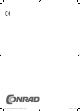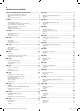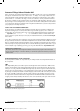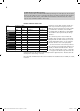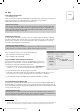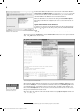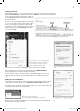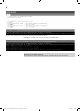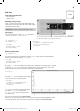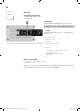User manual
7
Testin
g
the IoT-board
A
fter updating the fi rmware, you can now test the board. For this, open the serial monitor of the Arduino
IDE via Tools/Serial Monito
r
. Set the data transmission to 57600 Bau
d
. Now you should see legible text
in the output window. Finall
y
, there will be an output sa
y-
in
g
Con
fi
guration success
f
ul
!
,
f
ollowed by in
f
ormation on
the wireless network
.
Now you can use your Android Smartphone to test whether
you can see the wireless network. For this, switch on Blue
-
tooth on your Smartphone; the wireless network should
appear a
f
ter a short time. Now select the wireless network
(in the following screen shot: Bluething10
3
) and confi rm
your selection with
O
K.
On your system, the name o
f
the IoT-board will also
s
tart with Bluething, but may end on a di
ff
erent
n
um
b
er. T
h
e num
b
er is generate
d
in
d
ivi
d
ua
ll
y
b
ased on the MAC address o
f
your board
.
Y
ou must enter a password for establishin
g
the connection; in this case, it is
1
2
3
4
.
A
fter enterin
g
the proper password, the network will appear in
CO
NNE
C
TED DEVI
C
E
S
.
Now
y
our Smartp
h
one can communicate wit
h
y
our IoT-
b
oar
d.
On your system, the name o
f
the IoT-board will also start with Bluething, but may end on a
di
ff
erent number. The number is generated individually based on the MAC address o
f
your
b
oar
d.
Makin
g
the on-board-LED fl as
h
Now we want to test programming o
f
the IoT-board. We use the
fl
ash Sketch integrated into the
A
rduino IDE as an example. For this, choose Datei/Beispiele/01.Basics/Blink in the menu
.
Now click the round icon with the arrow at the upper le
f
t, in order to upload the pro
g
ram to the
connected IoT-board, which is also called
fl
ashin
g.
Use the check mark to compile the data;
the arrow to the right uploads the program to the IoT-board
.
A
fter the u
p
load is com
p
lete, the LED D2
(
next to connection D13
)
on the IoT-board will fl ash.
Now the board is ready for the next days
.
The name of the network in this example is Bluethin
g
103 and the password is 1234
.
Y
ou must enter a
p
assword to connect to the IoT-
boa
r
d.
Once a device has been connected to a Smart
p
hone,
t
h
e
co
nn
ect
i
o
n
ca
n
be
estab
li
s
h
ed
wi
t
h
out
a
n
e
w
sca
n.
15007-3 Conrad Adventskalender Internet of Things 2017_en.indd 715007-3 Conrad Adventskalender Internet of Things 2017_en.indd 7 13.08.2017 17:02:5813.08.2017 17:02:58