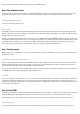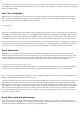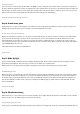User manual
Layout with tilt sensor
The Blynk interface for today's project is kept quite simple. There is a terminal through which the important information is delivered. At the
same time, the terminal is used to input the password. Set the password in the programme. If you haven't entered anything, the password is
"password". There's also another element, namely the push widget. Push messages are sent through it to your mobile. Push means that the
message appears directly as a message on your smartphone. In the widget, you can choose between "Normal" and "High Priority." With High
Priority, the message is displayed immediately, but it needs significantly more battery. Now if someone tries to steal your NanoESP, you'll get a
message directly on your mobile.
Day 14: Long-term temperature measurement
Behind today's door is an NTC sensor (negative temperature coefficient thermistor). Its conductivity changes depending on the temperature. You'll
use the sensor today to undertake a long-term measurement of the temperature. As a small bonus, you can select a time at which you get a
summary by email.
For today's layout, in addition to the NTC, you'll also need the potentiometer and a 1-kohm resistor. You can make a fine adjustment of the
temperature with the potentiometer.
The NTC with potentiometer for adjustment
You can load the interface in your Blynk app with the QR code. In the programme you download from the website, besides the current token and
your WLAN data, today you have to enter an email address again to which the summary should be sent.
The Blynk interface contains the history graph as the central element. It shows the current temperature as well as maximum and minimum
values. In the line below, you can select the time frame of the data to be visualised. You can delete the stored data by swiping on the widget
toward the left while the interface is active. You'll also find the current temperature in the display under the graph. With the elements at the
bottom left, you can make adjustments for the automatic sending of a summary. However, with the button on the right side, you can also have a
summary sent at any time.
Day 15: A web server
Since the Blynk platform was the central point of our projects over the last few days, now we're coming to a totally new subject: the NanoESP as
web server. You've already gotten a first impression of it in the test for the first day. In the coming days, we'll see what all else is possible.
Behind today's door is a special two-core cable with which you can connect e.g. even LEDs or sensors outside the board. For today's test,
however, no hardware layout is necessary at all. You only need the programme and a browser.
Download the programme and program it on the board. You might be wondering why you don't have to enter any WLAN data today. The reason
is that the board, or more precisely the WLAN chip, still has your WLAN data stored from the previous test. A new function of the library now
waits for a restart until a connection to the known WLAN has been made. If you're using a new WLAN, you need to delete the comment
characters before the line
nanoesp.configWifi(DUAL, SSID, PASSWORD);
so that the new data can be adjusted. The same is true for all subsequent days. There's something else new today: The board is used in dual
mode. This means that the board both connects to your home WLAN network and generates its own access point. You can thus access the board
in two ways.
After the upload, two IP addresses also appear simultaneously on the serial monitor this time. The address that's after +CIFST:APIP is that of the
board in the access point WLAN. The one after +CIFST:STAIP is the one that the board has been assigned by the router. Because your computer is
probably already connected to the home network, you should enter the second IP address in your browser. A main page appears through which
you can reach other pages via links, all of which are also stored on the board. You can follow the calling up of a page on the serial monitor.
The board can be accessed through two networks, but only one has an Internet connection.