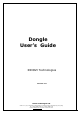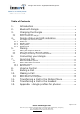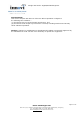Dongle User’s Guide INNOVI Technologies Version: 1.0 Innovi Technologies Ltd Suite 501-3, 5/F, Chinachem Leighton Plaza, 29 Leighton Road, Causeway Bay, Hong Kong Tel: (+852) 2882 2296, Fax: (+852) 2882 2316 Email: sales@innovi.com, Web: www.innovi.
Dongle User’Guide Aug02/BtrekRefV1/GpoV1 Table of Contents 1. 2. 3. Introduction .....................................................................................4 Bluetooth Dongle ..........................................................................5 Charging the Dongle...................................................................6 4. Dongle status and LED indication .......................................7 3.1. 3.2. 4.1. 4.1.1. 4.1.2. 4.1.3. 4.1.4. Preliminary remark : ...............
Dongle User’Guide Aug02/BtrekRefV1/GpoV1 FCC Statement This device complies with Part 15 of the FCC Rules. Operation is subject to the following two conditions : (1) This device may not cause harmful interference, and (2) This device must accept any interference received, including interference that may cause undesired operation. Caution : Changes or modifications to this Bluetooth headset not expressly approved by the manufacturer could void the user's authority to operate the equipment.
Dongle User’Guide Aug02/BtrekRefV1/GpoV1 1. Introduction Complete Bluetooth offer from Innovi consists in two parts : - Bluetooth Headset or Bluetrek, - Bluetooth Dongle. The purpose of these devices is to provide a Bluetooth wireless solution for a non mobile phone which has the functionnality of hands free with wires.
Dongle User’Guide Aug02/BtrekRefV1/GpoV1 2. Bluetooth Dongle Dual color LED - Switch on Switch off Pairing mode Profiles mode Bluetooth logo Belt clip - Charging hole - Connecting hole Innovi Technologies Ltd Suite 501-3, 5/F, Chinachem Leighton Plaza, 29 Leighton Road, Causeway Bay, Hong Kong Tel: (+852) 2882 2296, Fax: (+852) 2882 2316 Email: sales@innovi.com, Web: www.innovi.
Dongle User’Guide Aug02/BtrekRefV1/GpoV1 3. Charging the Dongle 3.1. Preliminary remark : It is mandatory to use the charger provided with your product. The use of any other brand will suspend automatically the warranty. Before using your Dongle connect it to the charger for an initial charge preferably for all night. During the charge you should see the red LED continuously on. Once the charge is finished you should see the green LED on. Now you can use your product.
Dongle User’Guide Aug02/BtrekRefV1/GpoV1 4. Dongle status and LED indication The dongle was designed to be very easy to use for a daily use. But it is important to understand how to configurate this device before you use it. So please read carefully the information just below : 4.1. The dongle can have four modes : 4.1.1. Switch off This mode is very simple to recognise because the LED is always off.
Dongle User’Guide Aug02/BtrekRefV1/GpoV1 The dongle is in this mode when you see the red LED on and flashes on the green LED. Each flash in quick succession means the profile number. For example one quick flash means profile numer one, three flashes in quick succession mean profile number 3 etc. There are 5 possible profiles. So you have 5 differents type of flashes on the green light. To go to profiles mode be sure first your dongle is switched off.
Dongle User’Guide Aug02/BtrekRefV1/GpoV1 5. Pairing Before using the dongle with an headset, you must pair it with a BlueTooth headset like Bluetrek. Pairing is the process of linking two BlueTooth devices, so that they can be connected to each other with a worlwide unique link. IMPORTANT : before pairing all Bluetooth devices have to be switched off. 5.1.
Dongle User’Guide Aug02/BtrekRefV1/GpoV1 6. Connecting your dongle (put pictures) Your mobile phone has to be switched on. Before you connect your dongle it has to be in standby mode with the pairing done and the good profile programmed. Then it is very important to plug first the extremity to the dongle. Then you connect the other extremity to the mobile. If the connection is good you should be able to see the hands free logo on the display (if available because some phone doesn’t have this logo).
Dongle User’Guide Aug02/BtrekRefV1/GpoV1 7. Incoming Call Before you use for the first time your dongle please read carefully all details in the appendix concerning your mobile. The action you have to take depends on your phone. Basically there are two families : 7.1.
Dongle User’Guide Aug02/BtrekRefV1/GpoV1 8. Volume Control With the use of the dongle you have two ways to adjust the volume : First you can directly adjust the volume on your phone. Actually the dongle is working like a wired hands free so that you adjust the volume on your phone. Secondly you can adjust the speaker volume on BlueTrek by pressing button 1 to increase the volume or button 2 to decrease the volume. Comments : the volume adjustment can be completely different depending on your phone.
Dongle User’Guide Aug02/BtrekRefV1/GpoV1 10. Making a Call Preliminary remark : The voice recognition feature is not available on all mobile phones. However you can always dial directly on your keyboard. If your mobile phone offers the voice recognition feature, you can make a call directly from the headset without any operation on you mobile phone. 10.1. Mobile with voice recognition : 1. Make sure the voice recognition function on your mobile is well activated 2. Press any button on BlueTrek, 3.
Dongle User’Guide Aug02/BtrekRefV1/GpoV1 11. Transferring a Call to the Mobile Phone When the BlueTrek is in active call, to transfer the call to your mobile phone you only have to disconnect the cable from the mobile. Normally when you disconnect the cable both devices should return to standby mode. If you reconnect it you could use again your headset. 12.
Dongle User’Guide Aug02/BtrekRefV1/GpoV1 13. Appendix : dongle profiles for phones Comment : if the reference of your mobile is not in this table, please take the reference which is the closest and try. If still it is not working so you can have a look on www.bluetrek.com to see whether you have the reference of your phone (if not please send us an email).
Dongle User’Guide Aug02/BtrekRefV1/GpoV1 Constructeur Model Profil Fonctionnement SIEMENS C25 3 ERICSSON T29SC 5 SONY J5 3 SAMSUNG MOTOROLA 4 V Series 66 3 - Set your mobile in automatic answer - You can hear the ring in the HS speaker - HS cannot take the call, take on the mobile - HS cannot hang up, do it on your phone - Dongle cut itself automatically the link with the HS.