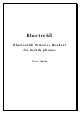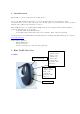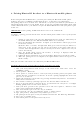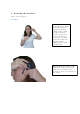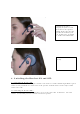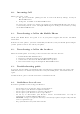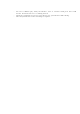User's Manual
7. Making a Call
Preliminary remark: The voice recognition feature is not available on all mobile phones.
However you can always dial directly on your keypad. If your mobile phone offers the voice
recognition feature, you can make a call directly from the headset without any operation on
you mobile phone.
Mobile with voice recognition:
1. Make sure the voice recognition function on your mobile is activated and your voice
tags have been recorded.
2. Press any button on the BlueTrek headset for about 1 second until you hear a
tone.
3. The audio connection is established and the light flashes green continuously.
4. Wait for the audio signal sent by the mobile Phone (generally a short tone).
5. Speak out name of person you wish to call, as stored in the voice tags.
6. Mobile Phone is dialling the stored number.
Mobile without voice recognition:
1. Make sure both devices are in the stand-by mode,
2. Dial the phone number you wish to call on your mobile phone,
3. After roughly 2 seconds the audio connection is established so that you can hear
short tones when dialling.
8. Volume Control
During a call you can change the earpiece speaker volume from the BlueTrek headset:
1. Press Button 1 to increase the Volume
2. Press Button 2 to decrease the Volume
Every time you press Button 1 or 2 for volume adjustment, you will hear a light tone. A
different tone can be heard when you have reached the highest or lowest volume.
Volume will be higher when the Headset is worn on the right ear.
9. Ending a Call
To end a call from the BlueTrek headset, press on any button of the Headset until you hear a
short tone. The headset returns to standby mode, and the light flashes slowly in green (or red
if battery is low).
To end a call from the mobile phone press the ‘End Call’ key. The headset will also return to
standby mode.