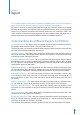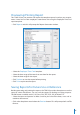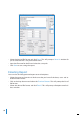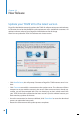User guide
82
• Click Apply to save the settings.
• Select the type of file that you wish to export the data.
• Click
Export Detail to initiate the export process.
Understanding Export Summary
This function is to export a summary of attendance data for a specific time period. This is
useful when the payroll software or the HR system requires an attendance data summary
instead of a detailed one.
• In Attendance Sheet, click
Export.
• Select the specific users or select
All to choose the all the users involved in data ex-
port.
• Define the date range of the attendance data.
• Click
Export Summary.
• Define the sequence of the exported data according to the column’s position. Caution:
If you are exporting the data to any third party software, please refer to the said soft-
ware’s requirements.
• Define the length of each data field to fit the maximum characters for each column.
Caution: If you are exporting the data to any third party software, please refer to the
said software’s requirements.
• Click Apply to save the settings.
• Select the type of file that you wish to export the data.
• Click
Export Summary to initiate the export process.
Exiting Attendance Sheet
Click Close to exit the Attendance Sheet and now you are ready to proceed to Reports.