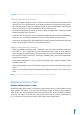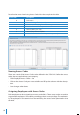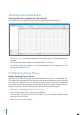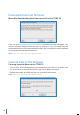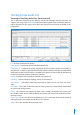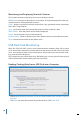User guide
60
Monitoring and Displaying Terminals Statuses
This function monitors and displays the current clocking activities.
Click
Online to connect to all terminals. Once online, all verified employee IDs of the con-
nected terminals will be published onscreen.
Open - Request a particular terminal to open door, only applicable to door connection
that is NOT using AdapTec.
Sync - Synchronize time of the connected terminals to the computer’s time.
Show Photo - Show the picture of the verified employees
Pause - Pause the online status of the terminal(s)
No Download - Check on the box if you don’t need the terminal to download any data.
Skip - Exclude the terminal from the online status
USB Flash Disk Monitoring
While the TCMS V2 offers various wired communication methods, there will be some
cases where USB is required to transfer data from the terminal to the software and vice
versa, for example in places where infrastructure hasn’t been built, construction build-
ings, attendance on the go, etc.
This function lets you transfer data easily. But before you start using this function, please
select USB from the Terminal Setting
and Let’s learn how.
Reading Clocking Data from a USB Disk into a Computer
• Click on
Read clocking data from a USB disk downloaded from remote FingerTec
terminal
.
• Click
Next and select the location of your thumb drive. Click From USB.