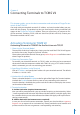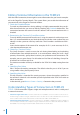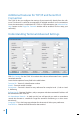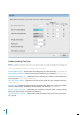User guide
14
Editing Terminal Information in the TCMS V2
With the initial connection, there might be some information that you haven’t complet-
ed in the FingerTec Terminal details. The system allows you to edit the information of
your terminals in the FingerTec Terminal window.
1. Check the Disabled Button
To avoid any information loss during editing, it is highly recommended that you dis-
able the terminal that you want to edit by checking the Disabled checker box. The
connection between the terminal and the software will be terminated once this is
checked.
2. Determining the Terminal’s ID and Description
To easily identify one terminal from the rest, assign the terminals with unique num-
bers. It is recommended that you label the terminal with the same number that you
identify it in the system to avoid any confusion. The ID numbers available are from 1
to 999.
Insert the description of the terminal for example, for ID 1, main entrance, for ID 2,
sales department entrance, etc.
3. Choosing a Terminal Group
The Group function is meant to ease the task during downloading and uploading
of information from multiple terminals. In an environment where you have a large
quantity of terminals, group them based on your preference and convenience. For
example, you can name Group 1 for all readers on first floor of a building, Group 2 for
all readers on 2nd Floor and so on.
The maximum number of Groups available for the TCMS V2 is 1000, starting from 0 to
999
4. Specifying Port Value
Port is for port forwarding connection. The default value for port is 4370. If you are
using another value, please specify it here.
5. Specifying Key Value
The Key function is intended for security purposes, where the number specified in
the terminal is identical as the number/password specified in the TCMS V2 in order to
obtain connection.
In the terminal, go to Menu > Comm > Security > Determine the password
Understanding Types of Connection in TCMS V2
TCP/IP - TCP/IP connection supports single and multiple terminals and it is widely used
in network structures.
• TCP/IP for Single Connection: You will need an Ethernet 10/100Base-T Crossover Cable to connect the ter-
minal to a single computer using the TCP/IP connection. The cable can be used to cascade hubs or to connect
Ethernet stations back-to-back without a hub. It works with both 10Base-T and 100Base-TX.
• TCP/IP for Network Connection: You will need an Ethernet 10/100Base-T Straight Thru Cable or “Whips” to
connect multiple terminals to the computers using the TCP/IP connection. The cable works with both 10 Base-T
and 100Base-TX, connecting a network interface card to a hub or network outlet.