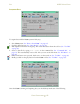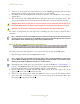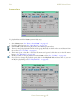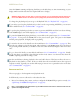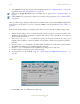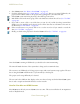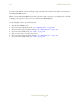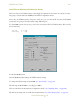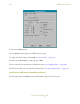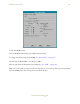Operating instructions
M300USERSGUIDE SEA
DATAOPERATIONS
81
1. There are no errors in the error status and no errors in the M300Logger window. Any errors there
and you need to track down the source of the errors to get rid of them.
2. The Write To field in the Status Tab, should have the name of the M300 file you are using to
acquire data to.
3. The record section of the Status Tab, must be ON and in green color (see picture above). Also
the record total field and record rate must not be 0. Otherwise you are not recording the data.
WARNING:Alwaysmakesurethatafteryourecordthedatafile, youcanplaybackthedatafilewithoutany
errorsontheM300window.Thedatathatyouareplayingback,shouldlookexactlylikethedataacquired.
WARNING:Afterthedatafileiscollected,theusershouldbackupthedatafile
toanothersystem.
We cannot overemphasize the vital importance of making sure that the data is acquired and is
acceptable.
Note: RawViewcanalsobeusedonM300datafilestomakesurethefi leisgood.WithRawViewyoucan
actuallylookattherawrecordeddatafortheM300seabinaryfiles.SeetheSEAQNX4Uti litiesintheSEA
PhotonUti litiessection,RawView.http://www.scieng.com/pdf/SeaUtils.pdf
WHATTODOONCEYOUAREDONEWITHACQUISITION
Now that you are done with acquisition, you need to know what do with the M300 system.
1. The first thing we must locate the M300 main window.
Note: Attimeswithsomanydi s playwindowsopenthatit ’shardtolocatetheM300mainwindow.When
youstartM300,theM300systemfirststa rttheM300Loggerandthenth eM300.IfyoulookinthePhoton
taskbar,youcanlocatetheM300iconandclickonit.See
pictureabove.
2. You might decide to click on the stop button before you exit the M300 (See “Command Bar” on
page 61). The M300 remembers the state of the Stop/Play buttons. If you exit the M300 while in
play mode, the next time you start the M300 it will start to run right away.
3. From the F
ile menu, select Exit. (Shortcut: Alt + F, X) or click on the close symbol (“X”) in the
upper right corner of the main interface window.
4. If there were any changes made while the M300 was open, an option to save changes will be
given. Select Yes to save changes, or No to exit without saving any of the changes made. (this
saves the project only, not the data files).