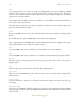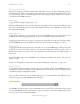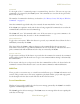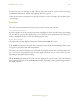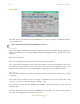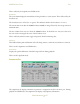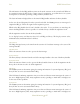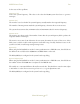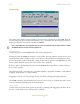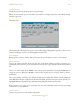Operating instructions
M300USERSGUIDE SEA
MAINWINDOW
61
FormulaWatchandAlter
This button brings up a formula watch window. This allows a user to see what is happening with any
particular formula and its corresponding results. More than one formula watch window can be open
at any given time. They are considered part of the current project and all of them will be saved or
restored when the M300 start/stops.
ASCIIRecord
Toggle ASCII recording on (depressed) or off.
When in playback mode, there are times when the user might not care about the recorded data, they
just want to playback the data as fast as possible. Without writing to the ASCII files, it will speed up
the playback considerably.
DisplayWindows
Toggle display windows open (depressed) or closed. The M300 saves the state of this button. If it
looks like all your displays/project windows are gone, just check the display window button.
During playback, if the user just wants to generate the ASCII files they can turn off all the display
and the M300 will generate the ASCII data faster since it doesn’t have any displays to work on.
WindowLock
Toggle global window lock (depressed) or un-lock. For any of the M300 display windows with lock
properties set, this will lock the windows so the user can’t change the selected properties. This is
usually desired when on a project and it’s not desirable to have the system operator make changes to
the project.
Each individual window for the M300 also has a lock button which can be used to lock only one
display at a time.
In order for the displays to lock the user must set the lock flags (See “Flags Tab” on page 170).
WindowScheme
Toggle window scheme secondary, ‘Swnd’, (depressed) or primary, ‘Pwnd’. The M300 keeps track of
two window positions for all display windows in the project. This allows the user to change between
two different display configurations rapidly.
This is useful as well if you need to run the same project on several machines with different screen
resolutions supported, such as M300 system and laptop.
COMMANDBAR
The M300 system allows users to enter commands into the system. These some times can be entered
into the cmd.300 file and have a function key assigned to them for convenience. Additionally we give
the user a way to enter commands manually.