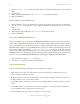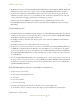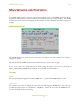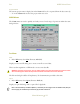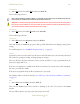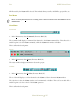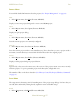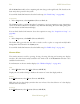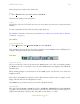Operating instructions
M300USERSGUIDE SEA
MAINWINDOW
57
PROJECTMENU
You can find detailed information about the projects (See “Project Management” on page 91).
New
1. In the Project menu, select New (Shortcut: Alt+P, N).
Displays a create new project dialog used to create a new M300 project.
Open
1. In the Project menu, select Open (Shortcut: Alt+P, O).
Displays an open project dialog.
Save
1. In the Project menu, select Save (Shortcut: Alt+P, S).
Saves the current project as it is currently configured.
SaveAs
1. In the Project menu, select Save As (Shortcut: Alt+P, A).
Saves the current project under a new name/directory. Note that when you save a project under a
new name, an entire directory is created with all of the files used in the original project.
Delete
1. In the Project menu, select Delete (Shortcut: Alt+P, D).
Displays a delete project dialog for project deletion.
History
Separated by a line across the menu area, this section of the project menu stores most recently
reference projects. To open a particular project in the history list, simply click on it.
The number of files on the list is selected in (See “History Count, File, Project, Window, Command”
on page 77).
SETUPMENU
The setup menu is the main point for launching most of the project setup dialogs. It is here that you
can add, delete and modify existing boards, acquisition events and buffer setups.
Board
1. In the S
etup menu, select Board (Shortcut: Alt+S, B).