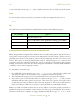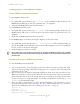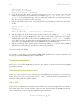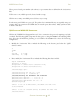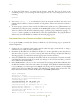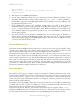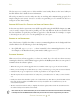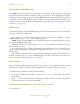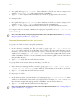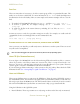Operating instructions
M300USERSGUIDE SEA
GENERALINFORMATION
47
CAPTURE/PRINTINGM300WINDOWS
The M300 system has the capability to print data to a file (bitmap, *.bmp) or directly to the printer.
You should consult the Photon manual for help with setting up and configuring the printer.
Normally you can use the print button from any M300 window to get the print dialog. In addition
to this there is a photon utility called ‘snapshot’, which you can use to print/capture a window or the
entire screen. Please check the Photon documentation for this utility (See “Getting Help for QNX 4
and Photon” on page 31).
M300SCRIPTS
The following are the scripts for M300 system operation and management. They are executed the
same way as any other executable file.
casr - Copies as root, an SEA script/executable to the ‘/sea/bin’ directory. For example, to copy the
M300 executable, type casr M300 at the command prompt.
m300k - Kills all existing M300 processes. Usually this script is not needed unless there is a prob-
lem with the M300 closing properly.
rasr - Runs a file as root. To execute, type at rasr file the command prompt, where ‘file’ is the
file to be run as root user.
sc - Sets the screen color according to the ‘background’ and ‘foreground’ colors specified. For ex-
ample, to set the background to white and the foreground to blue, type sc blue white at the com-
mand prompt.
text - restarts the QNX text video mode driver. If after exiting photon the video driver fails to go
back into text mode, type text at the command prompt. Note that you will not see the text echo to
the screen because the video driver has not yet started.
MAKINGSCRIPTS
Scripts are like batch files in the DOS system. You can group a set of commands in a file and then
make the file executable. Check the QNX 4 documentation for ‘chmod’, ‘chgrp’ and ‘chown’.
To make the ‘file’ executable by all users do the following.
1. In the directory where the script file is stored type chmod a+x file where ‘file’ is the name of
the script file.
2. Type ls -a at the command prompt. The script file should now have an asterisk ‘*’ appended to
it. This indicates that it is now an executable file.
COMPRESSING/DECOMPRESSINGFILES(THE‘GZIP’/’UNZIP’UTILITIES)
To compress files.