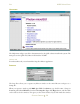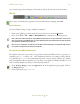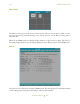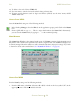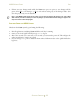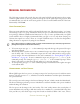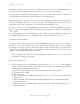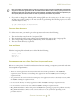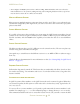Operating instructions
M300USERSGUIDE SEA
GENERALINFORMATION
39
• SEA configures the M300 systems with no conflicts for IRQ, DMA and Address. The user is allowed to
make modifications to the systems by adding/removing and reconfiguring hardware interfaces. Special care
must be taken to ensure that no conflicts are introduced.
MULTIPLEMONITORSUPPORT
Photon supports multiple monitors using more than one video card. This is a very advanced topic
and must be configured by SEA engineers. If you wish to have more than one monitor per system
please contact SEA.
PSEUDOMONITORSUPPORT
It's possible to have more than one display per system using the QNX 4 native networking. Several
systems can be connected together and they can view similar or different projects within the same
data file (real-time). Also the M300 has the capability to broadcast the data out to several different
clients.
SWITCHPHOTONCONSOLES
The Photon workspace has a total of 9 different consoles (virtual consoles). The user can place any
window in any place on the Photon workspace.
One quick way to switch between the different sessions is to use ALT + CTL + # (where # ranges
from 1-9).
Check the Photon documentation for more information on this (See “Getting Help for QNX 4 and
Photon” on page 31).
REQUIREDPHOTONSETTINGS
Full window drag must be turned off. This feature has two undesirable side effects. One slow draw
for window move/drag. Two maximize and restore of a window in Photon has a bug when this
feature is enabled.
ACCESSINGFILESFROMANOTHERNODE
In QNX 4 systems all the machines on the QNX 4 network can be connected together. When they
are connected together, the file system on other nodes can be seen/used very easily. Typical nodes are
//1/, //2/, //3/, etc.
To access a file on a remote machine, you'd precede a path name with the remote machine's node
number. For example type cd //3/ at the command prompt, to change directory to root on node 3.
This command would allow the user to access files located on node 3. If you wish to return the shell