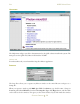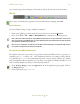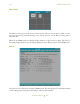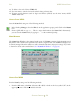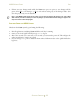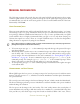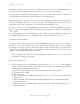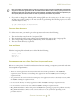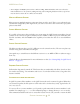Operating instructions
SEA M300USERSGUIDE
GENERALINFORMATION
36
GENERALINFORMATION
The following sections will provide the user with some helpful basic information about using
common QNX utilities as well as general knowledge about the QNX Operating System. SEA
recommends that you read the entire users guide in order to become familiar with all of the basic
functionality of the M300.
USINGSUPERUSER/ROOT
There are certain tasks that can only be performed by the super user. The super user has a ‘root' name
and it belongs to the ‘root' group. This means when you log on you will not have limitations on your
user privileges. Without administrative limitations it is easy to create problems with your QNX
system which is why it is highly recommended that you sign on as root only when carrying out
activities that require root access. There are a couple of different ways to do this, but the quickest
change from user to superuser is by using the su command.
Note: Whenworking onaQNX4sys temit'shigh lyrecomme ndedthatyoucomm onlylogin withuser
privilegesandonlyuserootaccesswhennecessary.
1. To become super user, type su - at the command prompt and then type the password for super
user when prompted.
2. Alternatively, there is another way to run a command as super user. This is done using the super
user do utility ‘sudo'. To run a command as super user the ‘sudo' utility must be setup properly
prior to using it. For more information on the ‘sudo’ command, (See “Getting Help for QNX 4
and Photon” on page 31). To run a command as super user just type sudo [command] at the
command prompt. For example, type sudo shutdown -f at the command prompt. If this
doesn't work, either you don't have the sudo utility or it's not setup correctly.
3. To exit superuser, just type exit at the command prompt. You should become regular user again
on the current shell.
UNDERSTANDINGTHEBOOT P ROCESS
When QNX begins the boot process, an image composed of several processes is loaded into main
memory. The first process is
boot, which does real-mode initialization and then places the machine
into protected mode.
The second process in the image is the Process Manager ‘Proc32’, which contains the Microkernel.
The Process Manager performs processor initialization, and then schedules each process included
within the image for execution.
The last process in the image is the ‘sinit’ utility. The ‘sinit’ utility initiates the second phase of
system initialization by starting a shell that executes for a machine. It's a standard shell script that
runs just like any other shell script except that breaks are disabled. When ‘sinit’ runs, it firsts