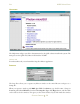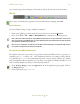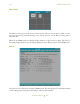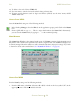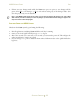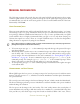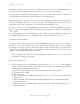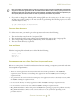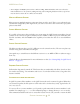Operating instructions
M300USERSGUIDE SEA
GETTINGSTARTED
33
For those users you are experienced and have a favorite editor, go ahead an use whatever editor you
are familiar with. Assuming this editor is available for QNX 4 (such as vi, emacs, etc).
For everyone else we recommend using Vedit editor. It’s simple, menu driven and very familiar to
DOS/Windows editors. Some of the function keys are very similar, etc.
It’s not recommend to use wordpad (in Windows) to make changes and bring the files into QNX 4
system. If the original files used special character from the ASCII keyboard table (such as degree
symbol or micron), these will not be correct. Wordpad doesn’t support those ASCII symbols.
In QNX 4, with vedit, you can only copy/paste inside the same terminal window. You can’t copy on
one terminal window running vedit and then past on another window also running vedit.
Here are the basics for vedit.
1. To edit a file, for example temperature.cfg, just use vedit temperature.cfg This assumes that
you are in the correct directory on a PtTerm window.
2. There is also an alias we setup for vedit, called ‘vp’, so you can also use vp temperature.cfg
3. If you want to open several files, vp [file1] … [filen]
4. There is also a script to edit M300 project files. M300 project files are usually three letters
followed by ‘.300’. The script name is ‘e’. So if you want to edit the formula table (fml.300), you
just type ‘e fml’. The script makes the substitution and calls ‘vedit fml.300’ (saving you from
typing a lot of characters). If you want to edit a board file, for example fssp.brd, then you can’t
use ‘e fssp’, since this would try to open the fssp.300 file. This file doesn’t exist. So you actually
have to type vp fssp.brd to edit the fssp.brd file.
5. To exit the editor use ALT + X key combination. If the file was changed you will be asked to save
or not.
6. To move in the editor, use the normal cursor keys (left, right, up, down, page up, page down,
home, end, etc...). You can also use the mouse to position the cursor on a different section of the
document.
7. Begin of a line use, home key.
8. End of line use, end key.
9. Switch between open files forward F6.
10. Switch between open files backward F5.
11. Menu use F10.
12. Search use F2.
13. Search again, use F3.
14. Search and replace, Click on the search menu.
15. Save a file, ALT + F, S
16. Undo, CTRL + Z or ALT + BACKSPACE
17. To select, use mouse or use keyboard to position start and then hit F9 then mouse cursor again.
18. To copy: CTRL + C.
19. To cut: CTRL + X.
20. To paste: CTRL + V.
21. To select all: CTRL + A.
22. To delete the current line: CTRL + X (no selection necessary).