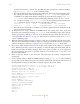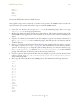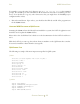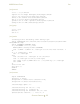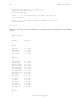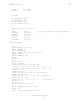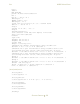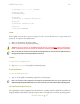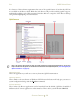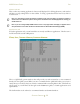Operating instructions
M300USERSGUIDE SEA
GETTINGSTARTED
29
PhotonTaskBar
This is where any running application’s buttons will displayed. For SEA applications, each window
will have a corresponding button on this taskbar. To bring a particular window into focus, click on
its task button.
Note: It ’srecommendtoresizethetas k barandmakeitlarger(tworowshigh).Thetask barinPhotonis
similartotheoneinWindowssystems.Thelargerthetaskbarthemorewindows/applicationsrunningyou
willbeabletosee.
Note: Ifyouarerunningmultiple M300sessionsorhavea
verylargenumberofdisplays,itmightbewiseto
setupthetaskbartoautohide.SeePhotondocumentationforPhotonWindowsManager(PWM).
ApplicationsTab
From the applications tab you can launch the two mostly used Photon applications. The first icon it
for PTerm and the second is Helpviewer.
PTERM,SHELL,TERMINALWINDOW,COMMANDWINDOW
This is a QNX shell (pterm window) that will provide you with an interface to enter command
directly into the QNX system. When you enter a command in the QNX shell, what you see here is
exactly what you would see had you entered a command without starting Photon first. This shell can
also be used, as you will find out through out the M300 users guide, to launch applications and
QNX utilities.
The shell windows is also referred to as command window and terminal window.