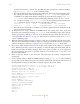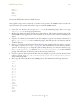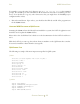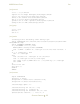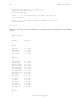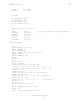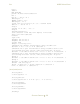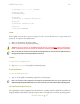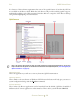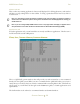Operating instructions
SEA M300USERSGUIDE
GETTINGSTARTED
28
It is because of this real-time requirement that some of the special features of modern day GUI are
not available in the Photon GUI. With that said, Photon still provides scalable graphics support,
multimedia capability, and a fully customized interface. Below is a snapshot of the Photon desktop
along with the highlighting of its main features.
QNXDESKTOP
Note: Thissectionwi llprovideyouwithanoveralldescriptionofmainPhotonGUIfeatures,to getmore
helponthePhotonGUI,pleaseseethePhotondocumentationintheQNXHelpviewer(See“GettingHelpfor
QNX4andPhoton”onpage 31).
QNXHelpviewer
This is the application you will use to view any electronic QNX Documentation.
QNXLogoButton
This is similar to the start button on Windows GUI. However this button will only give you access to
system configuration dialogs and the Shutdown command.
DesktopManager
This is where any Photon applications can be launched from. By default, QNX has a handful of
different tabs for various applications on this menu bar. This is where you will find the SEA Tab.