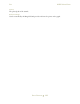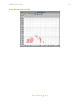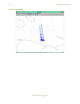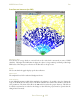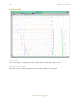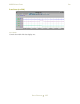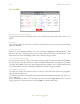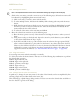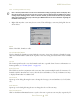Operating instructions
M300USERSGUIDE SEA
DATADISPLAYS
199
this is only one text entry, these buttons will have no effect.
DoneButton
Click on this button to finalize the changes you have made and close the dialog.
Note: Thereare3 differentkindsof textentriesallowed.Atextlabel(type 1)isjustatext st ringwithno
associationtotheformulatable,itmerelydisplayswhatever‘Name’itisgiven.Aformulatextentry(type2)
displayswhateverresultswascalculatedaccordingtoit’sdefinitionintheformula
table.Atableentry(type
3)isthesameasaformulaentrywiththeexceptionthatitdisplaysvaluesinatabularform(n‐rowsby m‐
columns).Depend ingonwhattypeoftextentryyouarecreating/modif yi ng,certainfieldsarerequiredand
otherfieldsareoptional.Seethetable
belowformoreinformation.Notethateachhighertyperequiresall
thefie ldsofthelowertype.Forexample,theTabletyperequireallthefieldsrequiredby theFormulaand
Labeltypesaswell.Notethatthetextentryisnotcreateduntilatextentryisgivenanamein
the‘Name ’
field.
2. Enter a name for the new text entry in the ‘Name’ field. If you are creating a label type, this is all
that is required; therefore, skip to step 5.
3. Enter the formula number/name (must be the same as that stored in the formula table) in the
‘Formula Number/Name’ field. If you are creating a formula type, this is all that is required;
therefore, skip to step 5.
4. Enter the number of rows and columns you need in the ‘Rows’ and ‘Columns’ fields respectively.
There are few caveats the user must be aware of regarding the use of the table type text entry.
a.) When rows and columns are entered, they must both be greater than zero.
b.) Array values from the associated formula are filled into the table from column to row. That is,
the first column is filled with values all the way to whatever value is given for rows OR the
maximum number of values in the array, whichever comes first.
c.) The minimum of the number of values in the array vs. the number of (rows*columns) will be
displayed.
5. If you need to format the output of your formula, you may enter it into the ‘Format’ field. For
example if you need to format a floating-point result to have 8 significant digits 2 of those in the
decimal positions, enter %6.2f. The table below provides a general guide for using this field.
Text Entry Required Fields Type
Label ‘Name’ 1
Formula Formula Name/Number 2
Table Formula, Name/Number, Rows, Columns 3
Required Fields For a Text Entry
Syntax Description Formula/Result Conversion Result
%s String
S[5] %s Hello
Format Syntax