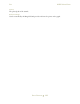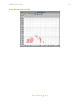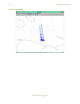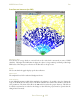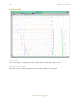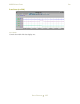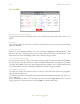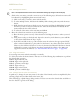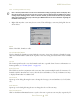Operating instructions
SEA M300USERSGUIDE
DATADISPLAYS
198
Text‐CreatingaNewTextEntry
Note: Thelock/unlockbuttonmustbesetto unlockbeforemakinganychangesto thetextdisplay.Also,
theremustalreadybe atleaston etextentrypresentinthetextdis playwhentheM300sta rts,before
creating and/ormodifyingentries.Ifthisisanewtextwindow,youmustcreatethefirst
entrybymanually
editingthetxt.300fi leintheprojectdirectory(SeeM300Refer encefor moreinformationregard in gthe
txt.300fileand it’sformat).
1. Right click anywhere a text entry does not exist. This will display a text entry dialog like the one
shown below.
Name
Name of the label, formula or table.
FormulaNumber/Name
Used to identify the formula associated with the text entry. A user may reference a formula by using
either the formula number (without the F prefix) or the exact string associated with it in the formula
table.
Format
The format specifier used to cast the formula results into a specific form. For more information on
format specifiers, see “Format Syntax” on page 199
Rows/Columns
These fields are used in conjunction with a text entry that contains multiple results. For instance, if a
formula result has 20 values in it’s array, then the user could make a 5 rows by 4 columns text entry
to display all 20 results in a tabular form.
FontButton
Opens up a font dialog allowing the user to change the font type, size and attributes (i.e. bold, italic,
etc.).
ColorButton
Opens up a color dialog allowing the user to change the color of the text entry.
Next/PrevButtons
Click on the Next or Previous buttons to cycle to the next or previous text entry list, respectively. If