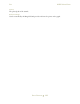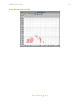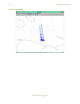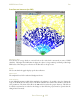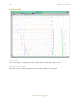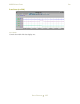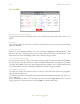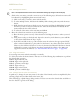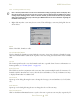Operating instructions
M300USERSGUIDE SEA
DATADISPLAYS
197
Text‐MovingTextEntries
Note: Thelock/unlockbuttonmustbesettounlockbeforemakinganychangestothetextdisplay
1. Click on the text entries you wish to move in any of the following ways (Selected text entries will
be indicated by a highlighting frame around each entry):
a.) Click on the entry you wish to move with the mouse.
b.) To select multiple entries, hold down the Ctrl key while selecting each entry with the mouse
button.
c.) Hold down the mouse button (while not over any entries) and drag the highlighting box until
all entries you wish to select are within the box. Once the mouse button is released, all text
entries within the box will be selected.
d.) To select all of the entries at the same time use Ctrl+A.
2. Move the selected text entries in any of the following ways:
a.) Place the mouse pointer over any of the selected text and drag the entries to where you need
them.
b.) Using the arrow keys on the keyboard, depress the arrow key in the direction you would like
to move them. Hold down the key to repeat.
c.) In the X/Y text fields at the top of the window, insert the value into the appropriate field. If
offset is selected (indicated by a plus symbol on the button), any values entered into the X/Y
Values text box will force selected text to move by the amount indicated. If absolute is selected
(indicated by a square on the button) any values entered will be relative to the (0,0) point
(upper left corner of the window) (see “Absolute/Offset Position Toggle” on page 196).
Text‐AlignTextEntries
You can align text entries either horizontally or vertically.
To do this, first select the desired entries. Then use one of the following key combinations to perform
the desired align operation.
Ctrl+L - align on the left side.
Ctrl+R - align on the right side.
Ctrl+C - perform a center align.
Ctrl+T - align on the top.
Ctrl+B - align on the bottom.
Ctrl+M - perform a middle align.
Text‐ChangeformulavalueforTextEntry
A quick way to change the text entry name or the value of the formula, can be accomplished by first
selecting a single entry and then click on the ‘insert’ key.
This will bring up a quick change dialog window. The user can enter the desired value and click on
the close button to get ride of the dialog.