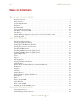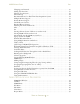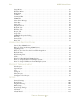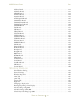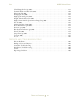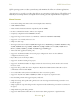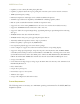SEA M300 USERS GUIDE M300 Users Guide Revision date: January 5, 2015 1:52 pm WELCOME TO THE M300 This book contains an introduction to the M300 system and documentation including a product overview, major features, system requirements and contact information. GETTING STARTED This book contains instructions on how to quickly begin using QNX and the M300. GENERAL INFORMATION This book contains general information and notes on various features and operations of the M300.
SEA M300 USERS GUIDE TABLE OF CONTENTS WELCOME TO THE M300 Product Overview . . . . . . . . . . . . . . . . . . . . . . . . . . . . . . . . . . . . . . . . . . . . . . . . . . . . . . . . 7 Major Features . . . . . . . . . . . . . . . . . . . . . . . . . . . . . . . . . . . . . . . . . . . . . . . . . . . . . . . . . . . 8 System Requirements . . . . . . . . . . . . . . . . . . . . . . . . . . . . . . . . . . . . . . . . . . . . . . . . . . . . . . 9 Required . . . . . . . . . . . . . . . . . . . . . . .
M300 USERS GUIDE SEA Changing your Password . . . . . . . . . . . . . . . . . . . . . . . . . . . . . . . . . . . . . . . . . . . . . . . . . . 37 Adding User Accounts . . . . . . . . . . . . . . . . . . . . . . . . . . . . . . . . . . . . . . . . . . . . . . . . . . . . 37 Deleting User Accounts . . . . . . . . . . . . . . . . . . . . . . . . . . . . . . . . . . . . . . . . . . . . . . . . . . . 38 Add sea Group . . . . . . . . . . . . . . . . . . . . . . . . . . . . . . . . . . . . . . . . . . . . . . .
SEA M300 USERS GUIDE Setup Menu . . . . . . . . . . . . . . . . . . . . . . . . . . . . . . . . . . . . . . . . . . . . . . . . . . . . . . . . . . . . 57 Window Menu. . . . . . . . . . . . . . . . . . . . . . . . . . . . . . . . . . . . . . . . . . . . . . . . . . . . . . . . . . 58 Help Menu . . . . . . . . . . . . . . . . . . . . . . . . . . . . . . . . . . . . . . . . . . . . . . . . . . . . . . . . . . . . 59 Tool Bar. . . . . . . . . . . . . . . . . . . . . . . . . . . . . . . . . . . . . . . . . . .
M300 USERS GUIDE SEA 2DGrey Board . . . . . . . . . . . . . . . . . . . . . . . . . . . . . . . . . . . . . . . . . . . . . . . . . . . . . . . . . 121 2DMono Board . . . . . . . . . . . . . . . . . . . . . . . . . . . . . . . . . . . . . . . . . . . . . . . . . . . . . . . . 122 AIMMS Board . . . . . . . . . . . . . . . . . . . . . . . . . . . . . . . . . . . . . . . . . . . . . . . . . . . . . . . . . 123 Arinc429 Board . . . . . . . . . . . . . . . . . . . . . . . . . . . . . . . . . . . . . . . . . .
SEA M300 USERS GUIDE Cloud Image Probe (cip.300) . . . . . . . . . . . . . . . . . . . . . . . . . . . . . . . . . . . . . . . . . . . . . . 179 Formula Watch and Alter (fwa.300). . . . . . . . . . . . . . . . . . . . . . . . . . . . . . . . . . . . . . . . . 180 Histogram (his.300) . . . . . . . . . . . . . . . . . . . . . . . . . . . . . . . . . . . . . . . . . . . . . . . . . . . . . 181 Hodograph (hod.300) . . . . . . . . . . . . . . . . . . . . . . . . . . . . . . . . . . . . . . . . . . . . . . . . .
M300 USERS GUIDE SEA WELCOME TO THE M300 The M300 is a Data Acquisition System based on the QNX 4 OS (real-time, UNIX like, POSIX certified) from QSSL using Photon 1.14 as the GUI. It runs on Pentium based systems with a minimum of 128 MB RAM, a mouse, and an accelerated video card. It is fast, versatile and has the potential to expand and take on new challenges. Most of the interfaces from the M200 system can be used with the M300.
SEA M300 USERS GUIDE QNX operating system to reduce system latency and minimize the effect on real-time applications. Our vision is to provide a product that allows our customers a high degree of flexibility and reliability that can help them to accomplish their research goals and outperform their competition. MAJOR FEATURES • A true multi-tasking environment with a GUI (Graphical User Interface). • 4 GB of RAM maximum. • A 90% interface hardware backward compatibility with the M200.
M300 USERS GUIDE SEA • Capability to write to binary file while playing back data. • Capability to playback data from an open growing file on another system over the network connection. • 10kHz System Frequency Ceiling. • Individual computations and displays can be scheduled at different frequencies. • ASCII file output backward compatibility with M200 with scheduling capability added. • Built in system status/health information available for acquisition mode.
SEA M300 USERS GUIDE REQUIRED • Pentium II or better class processor. • Accelerated Video Card (PCI). • 128MB RAM minimum. • 20MB free hard disk space. • CD drive (installation only). • QNX 4.25 Real-Time Operating System. • SEA System Interface (M300 only). If SEA Interface not present can do acquisition on PC Clock mode. • Mouse and Keyboard. • Video card capable of 1024x768 for primary display. Secondary displays may be less resolution. RECOMMENDED • Pentium 4 or better class processor. • 512MB RAM.
M300 USERS GUIDE SEA A TRIBUTE TO THE MODEL 200 After years of trusted use the Model 200 Data Acquisition System (M200 DAS) is showing its age. Developed for the DOS operating system (OS), for the past 12 years the M200 DAS has hit several major limitations along the way. • A limit of 640K memory available for program execution and data structures. • No mouse support. • Command line based system, no GUI interface. • Limited screen resolutions to EGA (640x350) or VGA (640x480).
SEA M300 USERS GUIDE System card and wrote a program to initialize the card and handle the interrupts. We measured interrupt latency and were amazed with the numbers. We still had time left on our evaluation period so Lyle decided we should try DMA operation as well as the interrupts to make sure the OS could meet or exceed our expectations. We added a 2D Mono card to the system and developed software to test the operation. With this data we knew we could handle DMA and interrupts beyond our expectations.
M300 USERS GUIDE SEA • We did away with the command interface. Our users will not have to learn/remember any more M200 commands. • The M200 data format still rules. We have made some small changes that do not violate the basic M200 data format (as you will see in the future). For example, all M300 buffers have a starting time as well as an ending time. • Support for larger screen resolutions. The M300 will start at 1024x768 and go up from there (1152x864, 1280x1024, 1600x1200).
SEA M300 USERS GUIDE • During playback mode the user can write data to M300 binary file. • Capability to playback data from an open growing file on another system over the network connection. • Maximum system frequency of 10000 hz. • Network data acquisition from sockets. • Network data output via sockets. • Individual computations can be scheduled at different frequencies. • Individual displays can be scheduled at different frequencies. • Capability to watch and alter any formula value.
M300 USERS GUIDE SEA CONTACTING SEA Should you need to contact SEA for any reason whatsoever, please select the most convenient means from the following: - Mail: 114C Mansfield Hollow Road P.O. Box 605 Mansfield Center, CT 06250-0605 - Phone: (860) 450-1717 - Fax: (860) 450-1707 - Web Site: www.scieng.com - E-mail: support@scieng.
SEA M300 USERS GUIDE GETTING STARTED The following section is provided for users who wish to get up an running quickly. SEA recommends that you read the entire users guide in order to become familiar with all of the basic functionality of the M300. INSTALLING QNX 4 SOFTWARE It is nearly impossible to provide step-by-step instructions for setting up the M300/QNX system. Depending on hard disk size and system configuration the installation steps vary.
M300 USERS GUIDE SEA boot floppy. Don’t use boot directly into photon or probe for video modes at this time. Use default settings for TCP/IP (no changes need). 10. With the 2010 CD, you have the option of installing TCP/IP 5.1. Check version and un-check the earlier version of the TCP/IP 4.25. 11. After the install remove the CD and reboot. You should be able to login as root without a password. 12.
SEA M300 USERS GUIDE CHANGING THE M300 NODE NUMBER When you install QNX by default we use node 1 for the install. After the install, if necessary, you can change the node number. If you have more than one system and would like to network them together, then they all must have different node numbers. The largest node number must be less than the total number of licenses you have. For example if you have 4 QNX licenses, then you can have nodes 1, 2, 3 and 4.
M300 USERS GUIDE SEA GETTING THE SYSTEM ON THE NETWORK It’s important to have a network card that is supported by QNX. You should just follow the instructions in the QNX Install section for getting your network card setup. We don’t use the netmap file. We use the ‘automap’ utility. The ‘automap’ is in the ‘/usr/bin’ directory. Here is a common example Net & Net.e1000 & automap -N -X -d1000 -D1000 & After this you can test that the network is working by typing alive at the command prompt.
SEA M300 USERS GUIDE described. For instance, to rename the ‘.key.3020’ file after copying from a windows machine, type mv key.3020 .key.3020 at the command prompt. e.) It is now most likely necessary to change the permissions, owner and group assignments of the files. Change the owner of the files by entering chown root .*.serialNum again, where ‘serialNum’ is the 4-digit serial number. Change the group of the file by entering chgrp root .*.serialNum at the command prompt.
M300 USERS GUIDE SEA Hvps: 0 Falcon: 0 Spp: 0 Caps: 0 Piraq: 0 INSTALLING M300 SOFTWARE IN QNX SYSTEM Once QNX is setup and is connected to another node (system), the M300 software can then be copied from the other system. Follow these steps to install the M300 software. 1. Create the ‘/sea’ directory. As root type mkdir /sea at the command prompt. Next, as root type chmod 777 /sea to set the proper permissions. 2. We have two directories where we keep most of the software.
SEA M300 USERS GUIDE For example, to copy the entire ‘/test’ directory, type at cp -pR //1/test /test at the command prompt. You should repeat this command for all the directories listed above (assuming you have these). You should also copy any other directories that you might have with M300 project configuration files or data. 7. Exit and restart Photon. Upon reboot, you should see the SEA tab and all of the program icons for the M300 software.
M300 USERS GUIDE SEA /etc/passwd root::0:0::///:/bin/sh augie:x:101:101:Augie Henriques:/home/augie:/bin/sh lyle::102:101:Lyle Lilie:/home/lyle:/bin/sh chris::104:101:Chris Sivo:/home/chris:/bin/sh dan::105:101:Dan Bouley:/home/dan:/bin/sh operator::110:101:M300 Operator:/home/operator:/bin/sh seaftp:x:111:101:FTP:/home/seaftp:/bin/sh /etc/group root::0:root mail::40: sea::101: /etc/profile # startup profile executed by shell during login export PATH=$PATH:/etc:/usr/ucb:/usr/local/bin:/sea/bin:/sea/bin2
SEA M300 USERS GUIDE #/usr/ucb/route add 225.0.0.0 192.9.200.2 /usr/ucb/route add default 192.9.200.40 # /usr/bin/syslogd # Note: to act as an NFS server, uncomment the next line # /etc/nfsstart # Note: to act as a TCP/IP server, uncomment the next line /usr/ucb/inetd & /etc/services This is the end of the /etc/services file where we typically make the modifications for the M300 systems.
M300 USERS GUIDE promo2000 promo2000 SEA 56790/udp 56790/tcp # # POS/AV # pos-display5600/udp pos-control5601/tcp pos-primary5602/tcp pos-secondary5603/tcp # # Neutrino specific services # pidin 557/tcp pidinmem 558/tcp pidinarg 559/tcp pidinenv 560/tcp pidinsig 561/tcp lpidinmem 562/tcp nto_pid_info # Neutrino system information /etc/config/sysinit set -i export KBD=en_US_101.kbd export ABLANG=en export CON_KBD=USA export TZ=est05edt04,M3.2.0/2,M11.1.
SEA M300 USERS GUIDE Pipe & emu87 & kbd $CON_KBD prefix -A /dev/console=/dev/con1 Net & Net.e1000 -d1075 -l1 & #Net.bege100 & ###Net.rtl8169 -l2 & #Net.bege100 -l2 & # next line is for Intel 10/100/1000 network board #Net.e1000 -d107C -l2 & sleep 2 automap -N -X -d1000 -D1000 & sleep 2 #/sea/bin/security & # set /dev/ser9 to RS 485, half duplex, 2 wire mode #ctty +rts +rxd
M300 USERS GUIDE SEA $ /bin/Fsys -f 2000 -i 4000 -Hdisk500 /bin/Fsys.atapi $ /bin/Fsys.atapi /bin/mount $ /bin/mount -p /dev/hd0 /dev/hd0t78 / /bin/mount $ /bin/mount /dev/hd0t77 /hd /bin/sinit $ /bin/sinit TERM=qnx LOGIN In the QNX 4 system there are users assigned to the system. Each user has a login name and password. To login into the QNX system: 1. Enter you username at the login prompt. 2. Enter you password at the password prompt.
SEA M300 USERS GUIDE It is because of this real-time requirement that some of the special features of modern day GUI are not available in the Photon GUI. With that said, Photon still provides scalable graphics support, multimedia capability, and a fully customized interface. Below is a snapshot of the Photon desktop along with the highlighting of its main features.
M300 USERS GUIDE SEA Photon Task Bar This is where any running application’s buttons will displayed. For SEA applications, each window will have a corresponding button on this taskbar. To bring a particular window into focus, click on its task button. Note: It’s recommend to resize the task bar and make it larger (two rows high). The task bar in Photon is similar to the one in Windows systems. The larger the task bar the more windows/applications running you will be able to see.
SEA M300 USERS GUIDE HELPVIEWER The Helpviewer will give you all the documentation for the QSSL software install in the system. The main parts are the QNX 4 OS, Photon GUI and the TCP/IP. Utilities Tab From the utilities tab you can launch the Snap Shot Photon application. SNAPSHOT The Snap Shot allows you to capture any Photon window or the entire Photon work space to a bitmap file. When you capture a window, pick BMP Spool File from Printer, type the file name (*.
M300 USERS GUIDE SEA area, you will only get the internal part of the window, without the title bar area of the window. SEA TAB This is where you will find the program icons for any SEA software, including the M300. EXITING PHOTON You can exit Photon using a couple of different commands. 1. Click on the QNX logo in the bottom left corner of the screen, and select Shutdown. 2. Don’t use the CTL + ALT + SHIFT + BACKSPACE key combination to shutdown photon.
SEA M300 USERS GUIDE WORK SPACE The Photon work space is made of nine virtual consoles. Only one console can be visible at a time. The user can place any window running on any of these consoles. See the Photon Users guide for help with this. When we run M300 system, we will place display windows on any consoles we desire. This allows to have many display windows open and change quickly between different aspects of the M300 project. EDITOR The editor is a key component of using the M300 system.
M300 USERS GUIDE SEA For those users you are experienced and have a favorite editor, go ahead an use whatever editor you are familiar with. Assuming this editor is available for QNX 4 (such as vi, emacs, etc). For everyone else we recommend using Vedit editor. It’s simple, menu driven and very familiar to DOS/Windows editors. Some of the function keys are very similar, etc. It’s not recommend to use wordpad (in Windows) to make changes and bring the files into QNX 4 system.
SEA M300 USERS GUIDE 23. To delete to the end of a line: CTRL + K. 24. Use view menu to switch to hex mode when looking at binary data. 25. To insert special characters (such as degree and micron symbols) use the ‘misc’ menu, ASCII TABLE menu item. HOW TO START M300 Start the M300 DAS using one of the following methods. 1. In the Desktop Manager, select the SEA tab in the application groups panel. Click on the M300 icon. 2. From a QNX shell in, type m300. This is a script which initiates the M300 DAS.
M300 USERS GUIDE SEA 2. If there were any changes made while the M300 was open, an option to save changes will be given. Select Yes to save changes, or No to exit without saving any of the changes made. (this saves the project only, not the data files). Note: If the M300 system freezes for any reason, you can close the program by typing m300k from a QNX shell. However, this will not allow you to save any changes you have made since last saving your project. Use only as last resort to close the program.
SEA M300 USERS GUIDE GENERAL INFORMATION The following sections will provide the user with some helpful basic information about using common QNX utilities as well as general knowledge about the QNX Operating System. SEA recommends that you read the entire users guide in order to become familiar with all of the basic functionality of the M300. USING SUPERUSER/ROOT There are certain tasks that can only be performed by the super user. The super user has a ‘root' name and it belongs to the ‘root' group.
M300 USERS GUIDE SEA determines if the image it's part of was booted from disk or from over the network. If the image was booted from disk, ‘sinit’ checks to see if a normal boot or an alternate boot occurred. The aforementioned QNX modular setup allows users to start system services after boot. The booted image typically only contains the services needed to start the other services. During a normal boot, sinit tries to boot from the ‘/etc/config/sysinit.node’ file.
SEA M300 USERS GUIDE Note: ID numbers are numbers given to each user account or group account for identification and should be assigned an ID number greater than 100. ID numbers below 100 are often used by system processes and should be avoided. Also, The home directory, initial command, and initial password items are optional. If you don't specify them, the default values are used. For password, the default is no password. 2.
M300 USERS GUIDE SEA • SEA configures the M300 systems with no conflicts for IRQ, DMA and Address. The user is allowed to make modifications to the systems by adding/removing and reconfiguring hardware interfaces. Special care must be taken to ensure that no conflicts are introduced. MULTIPLE MONITOR SUPPORT Photon supports multiple monitors using more than one video card. This is a very advanced topic and must be configured by SEA engineers.
SEA M300 USERS GUIDE to your current file system, type cd / and you will be returned to the root folder of your file system. ALIVE To see how many nodes are present in your system use. Most users might only have node 1. alive SIN The QNX 4 sin (system information) command can be used for many different purposes.
M300 USERS GUIDE SEA command prompt for a more complete list of features. STARTING M300 ON/FROM ANOTHER NODE To start M300 on another node. 1. In a QNX shell (pterm window), type on -n4 M300 at the command prompt. In this case, the M300 software will begin on node 4 as specified by the ‘-n4’ argument. 2. Verify that the M300 software has started on node 4. To start M300 from another node. 1. In a QNX shell (pterm window), type on -f4 M300 at the command prompt.
SEA M300 USERS GUIDE Login Shell: /bin/sh New Password: Press ENTER Retype New Password: Press ENTER 4. Copy all necessary files from a previously existing user to the new ‘operator’ user. This will transfer system settings and preferences. For example, type ‘cp -pR /home/augie /home/ operator’ at the command prompt. This is a critical step, without the ‘.sea’ directory and other files, the user account will not work as necessary. 5.
M300 USERS GUIDE SEA These protocol used port number (aka sockets) or port names that are defined in the /etc/services files. TCP is one to one, reliable protocol, slower, harder to setup. UDP is one to many, un-reliable protocol, faster, easy to setup. For the most part UDP does a great job. The packet loss is minimal the way we typically setup our systems. Only one system can send UDP data on network ports (aka sockets). Many systems are able to listen to this data.
SEA M300 USERS GUIDE 3. To begin the UDP services, you must run the ‘netstart’ batch file. This can be done at the command prompt, or by inserting the following line into the ‘/etc/config/sysinit’ file and restarting. netstart 4. You can use netinfo -l to see information about the network card. Both the receive and transmit sides should have a value for number of total packets. If these are 0, then this would be a problem. 5.
M300 USERS GUIDE SEA #/etc/nfsstart #Note: to act as a TCP/IP server, uncomment next line /usr/ucb/inetd & 5. Run ‘netstart’ in the M300 QNX machine. 6. Use the ‘ping’ command to check for a good connection. From the Windows machine, use the Start menu and then click on ‘Run’. At the prompt, type ping ipAddress where ‘ipAddress’ is the IP address assigned to the M300 QNX machine (in our example it was 192.9.200.30). The ping should return with no errors. 7.
SEA M300 USERS GUIDE The best way to test a serial port is to do this with the ‘sertest’ utility. Please see the ‘sertest’ utility in the SEA Utilities User’s Guide for more information. All serial ports must be tested to make sure they are working and communicating properly. For simple testing the user can use ‘serread’ to see data on a particular port. To transmit test data on a serial port use the ‘simser’ utility.
M300 USERS GUIDE SEA CAPTURE/PRINTING M300 W INDOWS The M300 system has the capability to print data to a file (bitmap, *.bmp) or directly to the printer. You should consult the Photon manual for help with setting up and configuring the printer. Normally you can use the print button from any M300 window to get the print dialog. In addition to this there is a photon utility called ‘snapshot’, which you can use to print/capture a window or the entire screen.
SEA M300 USERS GUIDE 1. In a QNX shell type gzip filename where ‘filename’ is the file you wish to compress. For example, gzip seam300.tar will compress the file ‘seam300.tar’. 2. Type ls -a. The compressed file should have the extension ‘.gz’ appended to the end of it. To decompress files. 1. In a QNX shell, type gunzip filename where ‘filename’ is the file you wish to compress. For example, gunzip seam300.tar.gz will decompress the file ‘seam300.tar.gz’. 2. Type ls -a.
M300 USERS GUIDE SEA FIND FILES There are times when it’s necessary to look for a certain group of files or a particular file name. The utility we use for this is called ‘find’. For more information do use find or check the Helpviewer documentation for the find utility. Here are some simple and common examples of how to use the find. 1. To search for all ‘wnd.300’ files from the root, use cd / and then find -name ‘wnd.300’ 2. To look for a specific file, for example ‘rocky.
SEA M300 USERS GUIDE 2. Use the seadrive -qnx to mount the ‘/hd1’ directory, which is the mount point to for the USB drive. 3. Copy the files. 4. Before removing the USB drive, use seadrive -qnx to un-mount the drive. 5. Remove USB drive. Using a USB drive with a Windows FAT. 1. Insert USB drive. These steps assume we are only using one drive and it’s the only one mounted. 2. Use the seadrive to mount the ‘/dos/c’ directory, which is the mount point to for the USB drive. 3. Copy the files. 4.
M300 USERS GUIDE SEA • M300 interfaces directly with BC635PCI/BC637PCI (GPS Mode) interface (IRIG-A, IRIG-B, IEEE 1344 (Modulated or DCLS). There are no drivers to talk to the BC635PCI/BC637PCI interface in QNX 4. • In general, time adjustments when M300 is running causes issues, mostly with data triggers. If the time adjustment is forward, usually it's not too bad. But if we make a backwards adjustment in time, then this causes problems with the triggers (specifically the time/frequency property).
SEA M300 USERS GUIDE • We can synchronize to NTP server prior to running M300 (using ntpdate). While M300 is running time adjustments are not desirable from NTP server. The M300 Time, NTP time will drift. The QNX 4 time is adjusted to M300 time. • We can synchronize to GPS NMEA data with 'timesync' utility. This again is done prior to running the M300. This utility takes the time from the GPS and sets the QNX 4 clock.
M300 USERS GUIDE SEA MAIN W INDOW AND PROPERTIES The M300 main interface window is the primary launch point of all M300 operations. Both Acquisition and Playback as well as UDP can be performed now from a single window. The M300 data displays can be directly managed from this window as well as formulas and almost all project settings. M300 MAIN W INDOW The M300 window has been revised several times and this process will continue for as long as changes are desired.
SEA M300 USERS GUIDE Project Name The current project name is display last in the M300 title bar. It is separated from the data source by ‘ - ‘. So in the M300 window above the project name was v7d1. M300 MENUS The M300 menus are used to quickly and easily access a broad range of operations within the same dialog window. FILE MENU New 1. In the File menu, select New (Shortcut: Alt+F, N). Displays a create new file dialog use to create a new file to stored data.
M300 USERS GUIDE SEA Close Write 1. In the File menu, select Close Write (Shortcut: Alt+F, W). Closes a file being written to. Note: The root directory or folder in QNX 4 is ‘/’. If the file you are trying to use is on another node, then you must use //2/, for root directory on node 2 or //3/ on node 3 and so on. WARNING: For the best record speed possible the data file must be recorded on the local hard drive (SATA is best).
SEA M300 USERS GUIDE All files used by the M300 will be closed. This includes binary raw file, ASCII files, project files, etc. EDIT MENU Note: Currently the Edit menu is not being used. It has been written into the M300 for future enhancements. V IEW MENU Command 1. In the View menu, select Command (Shortcut: Alt+V, C). The command will display a command bar identical to the M300 command bar. This allows for a small footprint to do the M300 commands, while the M300 main window is hidden.
M300 USERS GUIDE SEA PROJECT MENU You can find detailed information about the projects (See “Project Management” on page 91). New 1. In the Project menu, select New (Shortcut: Alt+P, N). Displays a create new project dialog used to create a new M300 project. Open 1. In the Project menu, select Open (Shortcut: Alt+P, O). Displays an open project dialog. Save 1. In the Project menu, select Save (Shortcut: Alt+P, S). Saves the current project as it is currently configured. Save As 1.
SEA M300 USERS GUIDE All the M300 functionally as far as acquiring real time data goes through boards. The boards are the basic entity that is present in the system. You can find detailed information about the board setup (See “Board Setup” on page 105). Acquisition 1. In the Setup menu, select Acquisition (Shortcut: Alt+S, A). The M300 provides a graphical interface for managing a projects acquisition setup. Acquisition events can be added, removed or modified at any time from this dialog.
M300 USERS GUIDE SEA Selects the previous window in the window list. Next 1. In the Window menu, select Next (Shortcut: Alt+W, E). Selects the next window in the window list. History Separated by a line across the menu area, this area of the menu stores the most recently referenced windows. To select a particular window in the history list, simply click on it. The number of windows on the history are defined in (See “History Count, File, Project, Window, Command” on page 77).
SEA M300 USERS GUIDE UDP User Datagram Protocol. This will enable the M300 UDP receive mode. When an M300 workstation is in either acquisition or playback mode and broadcasts data (see below “Broadcast Mode”), other workstations can use UDP to receive that data, provided the UDP port is configured properly in the general properties. Data transferred of the UDP protocol is not reliable. So not all UDP records transmitted from the server can be received by the client.
M300 USERS GUIDE SEA Formula Watch and Alter This button brings up a formula watch window. This allows a user to see what is happening with any particular formula and its corresponding results. More than one formula watch window can be open at any given time. They are considered part of the current project and all of them will be saved or restored when the M300 start/stops. ASCII Record Toggle ASCII recording on (depressed) or off.
SEA M300 USERS GUIDE Command To the right of the ‘>’ command prompt is command drop down box. The user can type any commands to be executed by the M300 system. The commands are stored in the drop down list. Most recent at the top. The number of commands in the history is selected in (See “History Count, File, Project, Window, Command” on page 77). Once the command is typed and ready to be executed, the user must hit the “enter” key.
M300 USERS GUIDE SEA For the most part error messages are bad. The user must track down the source of all error messages and eliminate them before running and acquiring data from a project. Unless the user knows a particular error message and they are sure it is benign, they shouldn’t ignore error messages. STATUS BAR The status bar has information about the project as well as current time and date.
SEA M300 USERS GUIDE STATUS TAB The status tab display information about M300 data size, rates, state, duration, maximum duration, errors and file names. Note: The status tab is the default tab the M300 uses on start up. System Row The total column has different meaning for acquisition, playback and UDP. During acquisition/ UDP, it will display the total bytes acquired/read. During playback, the total file size will be displayed. Rate shows the data rate. Position is only valid for playback mode.
M300 USERS GUIDE SEA This is valid only for acquisition and UDP modes. Broadcast The total column displays how much data is being broadcast to other systems. This is followed by the broadcast rate. The broadcast state is off (red) or on (green). This indicates whether the broadcast is on or not. The current time in ms that the M300 broadcast (m300b) is using, followed by the average time and maximum time. The last column shows any error from the M300 broadcast. It should be zero.
SEA M300 USERS GUIDE The information for the IRQ and Proxy times are from the counters on the system board. When we do acquisition using the PC clock as a time source for acquisition, we assume there is no system board present. So all values pertaining to IRQ and Proxy would be zero. The basic information displayed here is the times for IRQ handler and times for Proxy handler. At the user selected frequency from the system board table, the M300 generates an interrupts for acquisition (IRQ 3).
M300 USERS GUIDE SEA be the cause of these problems. Frequency (hz) This is the system frequency. This value is the value the M300 system board uses to generate interrupts. Monitor (hz) The monitor is used to check if the system frequency actually matches the requested frequency. The number of interrupts must match the system frequency, otherwise this is an serious issue. The system shows current value, minimum value and maximum values for monitor (frequency).
SEA M300 USERS GUIDE PLAYBACK TAB The playback tab displays some information about data being played back on the M300. Here the user can change the speed of playback and jump to any point within the data being played back, as well as get a snapshot of how far into the file the M300 is. Note: The playback tab is only applicable while the system is in playback mode. During acquisition and UDP, the M300 disables the controls inside the playback tab.
M300 USERS GUIDE SEA File Progress Bar Displays how far along the file pointer is (in percentage). When the user rewinds, goes to end of file, uses scroll bar to change the position, this will also change the file progress bar. W INDOW TAB The window tab is the main focal point to control data display management operations. The user can create a new display or delete an existing display from this tab. New Window Brings up the create new window dialog. The gives the user the means to create a new window.
SEA M300 USERS GUIDE Alphabetical Order This allows the user to reverse the alphabetical sort order for the windows in the drop down display list. If button is depressed, the order is reversed. Window Type If the user has a large list of windows, and they are only looking for a particular window type, then it can be filtered here. For example, if the user is looking for a strip chart window, then they can pick ‘stp’ from the window type filter.
M300 USERS GUIDE SEA information entered here is saved in the prj.300 configuration file in the project folder During playback the project information will automatically be displayed into these fields. The data in these fields can only be changed while stopped, otherwise the change is not permitted. Project Name The name of the project. This can have spaces and is displayed at the bottom of the M300 window. Flight Id Flight id to keep track of the number of missions and be able to identify them.
SEA M300 USERS GUIDE USAGE TAB The Usage Display Tab is a convenient tool to continually monitor critical resources that can effect M300 DAS performance. This information has been integrated into the M300 main console to make that information easily available even during in flight data acquisition. The two resources monitored are System Memory (RAM) and available Hard Disk Space (Disk). After each time the M300 is used to collect data it’s recommend to copy the data to another source (USB drive).
M300 USERS GUIDE SEA M300 FILE PROPERTIES DIALOG The M300 file properties dialogs has sections for files, general and print settings. FILES TAB Automatically turn record on/off for ASCII text files with record button This option allows the user control over the ASCII record state based on the M300 record state. Save project setup tables at start of raw binary file Typically the user will have this option check to save the M300 project files at the start of the M300 binary file.
SEA M300 USERS GUIDE When the QNX OS writes to a file, it doesn’t update the directory structure. This is done to maximize the write speed. The result is after a crash/power loss the contents of the files will be lost. The OS provides a function that can be called to update the directory structure. The name of the function is sync. So this allows the user to select how often in seconds the sync function is performed. Typically the sync function is done once every 60 seconds.
M300 USERS GUIDE SEA These are files which can be used by many projects. For example, if you have a lookup file rosemt.lup, it can be placed in the /m300 directory and then used by any M300 project. The default directory for this is /m300. Map Files Directory / Button The map files directory holds map/position files which are not in the M300 project directory. This allows the user to have on global map file in the maps directory that can be used in any M300 project. The default is /maps directory.
SEA M300 USERS GUIDE directory. This allows the project and picture files to be separate. If you use ‘/’ in the name, this implies a directory off the root directory. The default is pic. GENERAL TAB Port Name This is the name of the UDP port to be used. This is from the /etc/services file (near end of file). The port will be used to read data if in UDP mode. The port will be used to write data if the system is in acquisition or playback mode and the broadcast button is clicked.
M300 USERS GUIDE SEA History Count, File, Project, Window, Command This allows the user to change the number of entries for the history of files, projects, windows and commands. Hide/Restore PDM (Photon Desktop Manager) Hide and restore PDM when M300 does play/stop or enter/exit (star M300 /exit M300). When M300 runs it’s always best to have as much desktop space available for the project windows. The PDM uses some space at the bottom of the display. This allows the user to hide the PDM if desired.
SEA M300 USERS GUIDE PRINT TAB Window Printer/Capture The window printer/capture drop down list allows the user to select the printer, bitmap capture to (bmp), capture to JPEG (jpg) file or capture to TIFF (tif) file. Done Apply and accept changes and close dialog. Apply Apply and change the settings. Cancel Closes the dialog box.
M300 USERS GUIDE SEA OPERATING INSTRUCTIONS The M300 has three distinct operational modes. Acquisition, Playback and UDP are all modes in which the M300 can be used to process data. The M300 software allows the user to have more than one M300 session (project), running on each system. This creates confusion, at first, on how to distinguish between starting a new session or bringing an existing sessions to front.
SEA M300 USERS GUIDE ACQUIRING DATA To acquire data with the M300 system is fairly easy. 1. Start M300 system (See “How to Start M300” on page 34). 2. Load the desired project (See “Open Project” on page 93). 3. Pick acquisition from the mode group. This is the first button from the tool bar (See “Tool Bar” on page 59). 4. Create a data file by typing file create in the command list (See “Command Bar” on page 61). This automatically creates a file.
M300 USERS GUIDE SEA 1. There are no errors in the error status and no errors in the M300Logger window. Any errors there and you need to track down the source of the errors to get rid of them. 2. The Write To field in the Status Tab, should have the name of the M300 file you are using to acquire data to. 3. The record section of the Status Tab, must be ON and in green color (see picture above). Also the record total field and record rate must not be 0. Otherwise you are not recording the data.
SEA M300 USERS GUIDE PLAYBACK DATA To playback data with the M300 system is fairly easy. 1. 2. 3. 4. Start M300 system (See “How to Start M300” on page 34). Load the desired project (See “Open Project” on page 93). If the M300 system was left in play mode, then click stop button first. Then we must pick playback from the mode group. Basically we click on the second button from the tool bar (See “Tool Bar” on page 59). 5. Then must open a data file.
M300 USERS GUIDE SEA Once the M300 is running and playing back data you should always see time incrementing on your display window and the data that was acquired will start to display. WARNING: Always make sure that after you record the data file, you can playback the data file without any errors on the M300 window. The data that you are playing back, should look exactly like the data acquired. To change the playback speed you can go to the Playback Tab (See “Playback Tab” on page 68).
SEA M300 USERS GUIDE 2. Start M300 and setup the system for either acquisition mode (See “Acquiring Data” on page 80) or playback mode (See “Playback Data” on page 82). 3. Click on the Toggle Broadcast button and make sure it’s depressed (See “Command Bar” on page 61). 4. If the M300 is not in play mode, make sure you click on the play button (See “Command Bar” on page 61). Once you click on play and the broadcast button is clicked other systems in the M300 in UDP mode should start to see the data.
M300 USERS GUIDE SEA 1. Start M300 system (See “How to Start M300” on page 34). 2. Load the desired project (See “Open Project” on page 93). Since we are using UDP mode, the project used should be similar to the project that is getting used to broadcast the data. 3. If the M300 system was left in play mode, then click stop button first. 4. Pick UDP icon from the mode group. This is the third button from the tool bar (See “Tool Bar” on page 59). 5.
SEA M300 USERS GUIDE For users with multiple systems and large setups sometimes the situation arise where it’s necessary to run multiple M300 sessions. When you run multiple M300 sessions and open more than one project, you might need to modify or change your projects to allow you to see the necessary M300 displays. To run multiple sessions, you would start by. 1. 2. 3. 4. 5. 6. 7. Start the first M300 session. If you need it in acquisition mode, (See “Acquiring Data” on page 80).
M300 USERS GUIDE SEA HOW TO SETUP BROADCAST FOR MULTIPLE SYSTEM There are times were UDP broadcast (send) might be required for more than one system at a time. I’m going to assume that both M300 systems will be in acquisition mode. Since only one M300 system is allowed to send on a port, we must make sure that both M300 systems that are going to send data will be using different ports. For the M300 systems we have two ports in the /etc/services files for UDP broadcast. We can add more if necessary.
SEA M300 USERS GUIDE For the second M300 system. Start the M300 and then change the UDP broadcast settings. To change the UDP settings for the M300 (See “General Tab” on page 76). We will setup the Port Name to radar-udp (port 2000). Then we can follow the instructions for Acquisition mode, (See “Acquiring Data” on page 80). We will need to make sure we enable the broadcast button (See “Broadcasting Data” on page 83).
M300 USERS GUIDE SEA For the first M300 session. Start the M300 and then change the UDP broadcast settings. To change the UDP settings for the M300 (See “General Tab” on page 76). We will setup the Port Name to sea-udp (port 2001). Then we can follow the instructions for UDP mode, (See “UDP” on page 84). Make sure you load the correct project for the data that you are receiving. This project should match the same M300 project that is being used to broadcast the data.
SEA M300 USERS GUIDE For the second M300 session. Start the M300 and then change the UDP broadcast settings. To change the UDP settings for the M300 (See “General Tab” on page 76). We will setup the Port Name to radar-udp (port 2000). Then we can follow the instructions for UDP mode, (See “UDP” on page 84). Make sure you load the correct project for the data that you are receiving. This project should match the same M300 project that is being used to broadcast the data.
M300 USERS GUIDE SEA PROJECT MANAGEMENT This section of the M300 Users Guide provides assistance with setting up and managing M300 projects. An M300 project is a directory with all of the necessary configuring files necessary to run a particular project. These files include the configuration files for the data displays of that particular project.
SEA M300 USERS GUIDE NEW PROJECT Note: M300 projects cannot be saved onto the root directory ‘/’. Users must first create a directory from the root directory (i.e. /2001) and then create the project off of that directory (i.e. /2001/hurricane). 1. In the Project menu, select New (Shortcut: Alt+P, N). 2. In the Subdirectory List, select which directory the new project is to be placed into or to go up one level, select the folder named ‘..’, which is the parent folder. 3.
M300 USERS GUIDE SEA OPEN PROJECT 1. In the Project menu, select Open.(Shortcut: Alt + P, O) 2. In the Subdirectory List, select which directory the project is in or to go up one level, select the folder named ‘..’. 3. The Path list will give you a quick list of the most recently used projects. This project path list is used in the other project menus as well. 4. Select the directory you want and click on Open. If you wish to cancel this operation at any time, click on Cancel. 5.
SEA M300 USERS GUIDE SAVING AS 1. In the Project menu, select Save As. (Shortcut: Alt + P, A). 2. In the Subdirectory List, select which directory the new project is to be placed into or to go up one level, select the folder named ‘..’. 3. The Path list will give you a quick list of the most recently used projects. This project path list is used in the other project menus as well. 4. Type the new project name you want in the Project field and click on Save.
M300 USERS GUIDE SEA DELETE PROJECT 1. In the Project menu, select Delete. (Shortcut: Alt + P, D) 2. In the Subdirectory List, select the directory which holds the project that is to be deleted or to go up one level, select the folder named ‘..’. 3. The Path list will give you a quick list of the most recently used projects. This project path list is used in the other project menus as well.
SEA M300 USERS GUIDE CONFIGURE A NEW PROJECT Use the instructions in the (See “New Project” on page 92), to create a new project. The path we will use is /check and the project name is demo, We end up with a /check/demo project. The project just created is empty. If you look at the M300 menus for board, acquisition and buffer setup it’s all empty. All the project trees are blank. Another peculiarity of an empty project, is that you are not allowed to do acquisition on it.
M300 USERS GUIDE SEA As you can see the demo project has no boards in the board project tree. The default board type is ‘System’, which is the type of board we want to add. Type ‘system’ for Name and leave the Number at 0. Basically, we are adding a system board number 0. Click on Insert. Leave all the parameters in the default values. Click Done to finalize the insert of the board. Note: For a full description of the system board dialog, (See “System Board” on page 160).
SEA M300 USERS GUIDE Exit the M300 and save the demo project. We will see how to add another board to this project next. Start the M300 and go into the board setup again (See “Board Setup” on page 105). As you can see the demo project has a system board in the board project tree. We will add a SEA Bus (SBus), type board next. This board allows you to add analog acquisition events to the project. Pick Type ‘SBus’ from type first and then for Name use ‘sbus’ and change the Number to 1.
M300 USERS GUIDE SEA Click on Insert. Use the default values. Click Done to finalize the insert of the board. Note: For a full description of the sbus board dialog, (See “SBus Board” on page 154). When you go back to the board setup, you see now that the system and sbus boards are now part of the demo project. Close the Board Setup dialog, click on Done, again. Exit the M300 and save the demo project. As you can see adding boards to the M300 project is straightforward.
SEA M300 USERS GUIDE If you want to see which files are part of the M300 demo project, open a command window and then type. cd /check/demo ls This will give you a similar list of files as in the picture above. The project so far has acquisition (acq.300), board (brd.300), buffer (buf.300), configuration (cfg.300), project (prj.300), sbus.brd and system.brd files. The next section shows how to add an acquisition event to the demo project.
M300 USERS GUIDE SEA PROJECT MANAGEMENT101
SEA M300 USERS GUIDE PROJECT MANAGEMENT102
M300 USERS GUIDE SEA SETUP M300 setup information for board entries, acquisition event entries and buffer. GENERAL SETTINGS There are several aspects of the board dialogs that are common to most boards. Address The address of the board uniquely identifies the board entry. The same applies to the board name. The M300 will give you a warning if there is an address conflict and the board can’t be added at the address requested. If this is the case, you must pick a different address.
SEA M300 USERS GUIDE This is used for acquisition mode. PB/UDP Controls whether or not the board will be used during playback and broadcast. Data Bits Data bits used in the serial protocol interface. Check information for instrument for the right settings. Stop Bits Stop bits used in the serial protocol interface. Check information for instrument for the right settings. Baud Baud rate used in the serial protocol interface. Check information for instrument for the right settings.
M300 USERS GUIDE SEA BOARD SETUP 1. In the Setup menu, select Board. (Shortcut: Alt + S, B) All the M300 functionally as far as acquiring real time data goes through boards. The boards are the basic entity that is present in the system. Each board type dictates the possible acquisition sources for data. So, off each board we have the acquisition events. Home Moves the selected board to the top of the list. End Moves the selected board to the bottom of the list.
SEA M300 USERS GUIDE modify button. To remove a board, you must first click on the board on the tree. Then you click the remove button. Once you remove the board it is gone from the project. This operation can’t be undone. If you don’t want to change the project, then exit the M300 and don’t save the project when asked. After you remove/modify the board name, the board files is still present in the system. If needed, it must be removed manually. Having extra board files that are unused is confusing.
M300 USERS GUIDE SEA Modify Accesses selected board parameters so they can be changed/reviewed. You must first click on the board name. For a list of boards and their settings (See “Board Setup Dialogs” on page 116). Done This will close the board setup window. Any changes made will be accepted. If you don’t want the changes to take effect, don’t save the M300 project. If you are happy with the changes to the board setup, you can exit and save the project or just save the project (from M300 project menu).
SEA M300 USERS GUIDE ACQUISITION SETUP 1. In the Setup menu, select Acquisition. (Shortcut: Alt + S, A) The M300 provides a graphical interface for managing the project acquisition setup. Acquisition events can be added, removed or modified at any time from this dialog. Acquisition events added/modified with the acquisition dialog are part of the acq.300 project file. The M300 dialog for acquisition uses the board setup, acquisition setup and buffer setup.
M300 USERS GUIDE SEA for each acquisition event type. When you use the acquisition setup dialog in the M300, the data size will get filled automatically for most acquisition events. There are some acquisition events where the data size must be provided by the user. If the size of the data is overridden care must be taken to ensure that a large enough value is specified. WARNING: Not specifying a large enough data size is a serious problem which might cause the M300 to crash.
SEA M300 USERS GUIDE the acquisition events is set in the buffer setup. Up Moves the selected item up the list by one. This changes the order of the acquisition event in the acq.300 file. This is not the order in which the acquisition events will get acquired. The order for the acquisition events is set in the buffer setup. Down Moves the selected item down the list by one. This changes the order of the acquisition event in the acq.300 file.
M300 USERS GUIDE SEA change the order of the boards in the project tree. When you click on a acquisition event, you can modify the settings for the event, remove it from the project and you can change the order in the acquisition setup (acq.300) Acquisition List The bottom right side of the acquisition dialog shows the list of acquisition events for the selected board. If the number of acquisition events fits in the list, they will all be visible.
SEA M300 USERS GUIDE BUFFER SETUP 1. In the Setup menu, select Buffer. (Shortcut: Alt + S, U) The buffer setup dialog allows the user to control almost all the functionality of the M300 related to the M300 buffers. The buffer numbers get assigned automatically when adding the acquisition events. If necessary or desired they can be changed manually with the editor for the buf.300 project file. Here are a few important items to consider when it comes to the M300 buffer management.
M300 USERS GUIDE SEA The order of the acquisition events on the tree is the same order in which they will be used for acquisition. For the sync type buffers, especially buffer 0, the 1 hz sync buffer, the fastest acquisition events must be first. This is to avoid sample jitter with sampling time. Count The number of buffer to allocate in shared memory for the M300 to use. When you click on a buffer (number) from the list, the buffer count will show the current value for the buffer.
SEA M300 USERS GUIDE For a system frequency of 100 hz, buffer frequencies of 20 hz and 25 hz are possible. For a system frequency of 160 hz, buffer frequencies of 20 hz is possible, but 25 hz would not be possible. For system frequency of 160 hz, the next possible frequency after 20 hz is 32 hz. State Buffer state to turn on or off a particular buffer. Record Buffer record state to turn on or off recording of a particular buffer.
M300 USERS GUIDE SEA asynchronous buffer and the frequency/life for the buffer in hz. If you click on a buffer from the buffer tree, you can change the order in the list, you can change the buffer count, state, record state and broadcast state. For some of the buffers, the user is allowed to change the buffer life/frequency. Inside each buffer entry from the tree, you will see all the acquisition events (with frequency value) for the buffer.
SEA M300 USERS GUIDE BOARD SETUP DIALOGS Each board type in the M300 has unique setup parameters. The next sections contains a snapshot, along with a description of each field of a particular boards setup parameters. For more information on the setup parameters of a specific board, type, refer to the manufacturers operations manual.
M300 USERS GUIDE SEA Type Description / Display PCIDAC "PCIDAC Board" Piraq "Piraq Board" Piraq2 "Piraq2 Board" PMF "PMF Board" RTI802 "RTI802 Board" SBus "SBus Board" SeaDA "SeaDA Board" Serial "Serial Board" SerialPort "SerialPort Board" SPP "SPP Board" System "System Board" B o a r d Ty p e SETUP117
SEA M300 USERS GUIDE 1D BOARD Address (See “Address” on page 103). State (See “State” on page 103). PB/UDP (See “PB/UDP” on page 104). Command For FSSP type, this value sets the initial range [0, 1, 2 and 3]. For PCASP, this value sets the initial pump state (0=off, 1=on). Done (See “Done” on page 104). Default (See “Default” on page 104). Cancel (See “Cancel” on page 104).
M300 USERS GUIDE SEA 1D256 BOARD Address (See “Address” on page 103). State (See “State” on page 103). PB/UDP (See “PB/UDP” on page 104). Command For FSSP type, this value sets the initial range [0, 1, 2 and 3]. For PCASP, this value sets the initial pump state (0=off, 1=on). Size Channels The number of size channels to acquire. Source Frequency Source frequency setting for strobe channels. Strobe Channels The number of strobe channels to acquire.
SEA M300 USERS GUIDE Done (See “Done” on page 104). Default (See “Default” on page 104). Cancel (See “Cancel” on page 104).
M300 USERS GUIDE SEA 2DGREY BOARD Address (See “Address” on page 103). State (See “State” on page 103). PB/UDP (See “PB/UDP” on page 104). DMA (See “DMA” on page 104). Bit Shift Controls how fast the image data is transferred from the probe. The length and quality of the interface cable are limiting factors on the maximum bit shift possible. The higher the bit shift the more data we can transfer from the probe. IRQ Interrupt channels used by the board to indicate when the data transferred is done.
SEA M300 USERS GUIDE 2DMONO BOARD Address (See “Address” on page 103). State (See “State” on page 103). PB/UDP (See “PB/UDP” on page 104). DMA (See “DMA” on page 104). Bit Shift Controls how fast the image data is transferred from the probe. The length and quality of the interface cable are limiting factors on the maximum bit shift possible. The higher the bit shift the more data we can transfer from the probe. Type Controls which type of acquisition hardware is being used.
M300 USERS GUIDE SEA AIMMS BOARD Address (See “Address” on page 103). State (See “State” on page 103). Data (See “Data Bits” on page 104). Stop (See “Stop Bits” on page 104). Baud (See “Baud” on page 104). Parity (See “Parity” on page 104). Purge Time The default purge time to use for the AIMMS in ms. Done (See “Done” on page 104). Default (See “Default” on page 104). Cancel (See “Cancel” on page 104).
SEA M300 USERS GUIDE ARINC429 BOARD Address (See “Address” on page 103). State (See “State” on page 103). PB/UDP (See “PB/UDP” on page 104). Receive Speed Controls the receive speed from the ARINC 429 connected hardware. This setting should match what the ARINC 429 hardware is set for. Transmit Speed Controls the transmit speed to the ARINC 429 connected hardware. This setting should match what the ARINC 429 hardware is set for. Done (See “Done” on page 104). Default (See “Default” on page 104).
M300 USERS GUIDE SEA ARINC561 BOARD Address (See “Address” on page 103). State (See “State” on page 103). PB/UDP (See “PB/UDP” on page 104). Done (See “Done” on page 104). Default (See “Default” on page 104). Cancel (See “Cancel” on page 104).
SEA M300 USERS GUIDE ATDAQ141X BOARD Address (See “Address” on page 103). State (See “State” on page 103). PB/UDP (See “PB/UDP” on page 104). Analog Input Channel Configuration See board manual. D/A Voltage Reference See board manual. Analog Control Range See board manual. Done (See “Done” on page 104). Default (See “Default” on page 104). Cancel (See “Cancel” on page 104).
M300 USERS GUIDE SEA CAMAC1D BOARD Address (See “Address” on page 103). State (See “State” on page 103). PB/UDP (See “PB/UDP” on page 104). Slot CAMAC slot where the board is installed. Command For FSSP type, this value sets the initial range [0, 1, 2 and 3]. For PCASP, this value sets the initial pump state (0=off, 1=on). Done (See “Done” on page 104). Default (See “Default” on page 104). Cancel (See “Cancel” on page 104).
SEA M300 USERS GUIDE CAMAC1D256 BOARD Address (See “Address” on page 103). State (See “State” on page 103). PB/UDP (See “PB/UDP” on page 104). Slot CAMAC slot where the board is installed. Command For FSSP type, this value sets the initial range [0, 1, 2 and 3]. For PCASP, this value sets the initial pump state (0=off, 1=on). Size Channels The number of size channels to acquire. Source Frequency Source frequency setting for strobe channels. Strobe Channels The number of strobe channels to acquire.
M300 USERS GUIDE SEA Gain A/D gain selection. Done (See “Done” on page 104). Default (See “Default” on page 104). Cancel (See “Cancel” on page 104).
SEA M300 USERS GUIDE CAMACANALOG BOARD Address (See “Address” on page 103). State (See “State” on page 103). PB/UDP (See “PB/UDP” on page 104). Slot CAMAC slot where the board is installed. Done (See “Done” on page 104). Default (See “Default” on page 104). Cancel (See “Cancel” on page 104).
M300 USERS GUIDE SEA CASPBP BOARD Address (See “Address” on page 103). Port (See “Port” on page 103). State (See “State” on page 103). PB/UDP (See “PB/UDP” on page 104). Data (See “Data Bits” on page 104). Stop (See “Stop Bits” on page 104). Baud (See “Baud” on page 104). Parity (See “Parity” on page 104). Done (See “Done” on page 104). Default (See “Default” on page 104). Cancel (See “Cancel” on page 104).
SEA M300 USERS GUIDE CAS BOARD Address (See “Address” on page 103). Port (See “Port” on page 103). State (See “State” on page 103). PB/UDP (See “PB/UDP” on page 104). Data (See “Data Bits” on page 104). Stop (See “Stop Bits” on page 104). Baud (See “Baud” on page 104). Parity (See “Parity” on page 104). Thresholds Contains the filename for the thresholds file to be used with the CAS board. Channels Number of channels to acquire. Clock Divider See probe manual.
M300 USERS GUIDE SEA Laser Attenuation See probe manual. Done (See “Done” on page 104). Default (See “Default” on page 104). Cancel (See “Cancel” on page 104).
SEA M300 USERS GUIDE CIP BOARD Address (See “Address” on page 103). Port (See “Port” on page 103). State (See “State” on page 103). PB/UDP (See “PB/UDP” on page 104). Data (See “Data Bits” on page 104). Stop (See “Stop Bits” on page 104). Baud (See “Baud” on page 104). Parity (See “Parity” on page 104). DMA (See “DMA” on page 104). TAS Source See probe manual. Small Particle Reject See probe manual.
M300 USERS GUIDE SEA N Value See probe manual. Depth of Field Reject See probe manual. End Diode Reject See probe manual. Use Real Particle Width See probe manual. Recovery Coefficient See probe manual. Done (See “Done” on page 104). Default (See “Default” on page 104). Cancel (See “Cancel” on page 104).
SEA M300 USERS GUIDE CIPGS BOARD Address (See “Address” on page 103). Port (See “Port” on page 103). State (See “State” on page 103). PB/UDP (See “PB/UDP” on page 104). Data (See “Data Bits” on page 104). Stop (See “Stop Bits” on page 104). Baud (See “Baud” on page 104). Parity (See “Parity” on page 104). DMA (See “DMA” on page 104). Minimum Threshold See probe manual.
M300 USERS GUIDE SEA TAS Source See probe manual. Middle Threshold See probe manual. Depth of Field Reject See probe manual. Maximum Threshold See probe manual. Particle Size Measurement See probe manual. Grey Level Histogram See probe manual. Recovery Coefficient See probe manual. Grey Level Image See probe manual. Done (See “Done” on page 104). Default (See “Default” on page 104). Cancel (See “Cancel” on page 104).
SEA M300 USERS GUIDE CYCTM BOARD Address (See “Address” on page 103). State (See “State” on page 103). PB/UDP (See “PB/UDP” on page 104). Done (See “Done” on page 104). Default (See “Default” on page 104). Cancel (See “Cancel” on page 104).
M300 USERS GUIDE SEA CYDDA BOARD Address (See “Address” on page 103). State (See “State” on page 103). PB/UDP (See “PB/UDP” on page 104). Done (See “Done” on page 104). Default (See “Default” on page 104). Cancel (See “Cancel” on page 104).
SEA M300 USERS GUIDE CYDIO24 BOARD Address (See “Address” on page 103). State (See “State” on page 103). PB/UDP (See “PB/UDP” on page 104). Port A, Port B, Port C Input or output selection. See manual for the board. Done (See “Done” on page 104). Default (See “Default” on page 104). Cancel (See “Cancel” on page 104).
M300 USERS GUIDE SEA CYPDISO BOARD Address (See “Address” on page 103). State (See “State” on page 103). PB/UDP (See “PB/UDP” on page 104). Done (See “Done” on page 104). Default (See “Default” on page 104). Cancel (See “Cancel” on page 104).
SEA M300 USERS GUIDE DT2817 BOARD Address (See “Address” on page 103). State (See “State” on page 103). PB/UDP (See “PB/UDP” on page 104). Port 0, Port 1, Port 2, Port 3 Input or output selection. See manual for the board. Done (See “Done” on page 104). Default (See “Default” on page 104). Cancel (See “Cancel” on page 104).
M300 USERS GUIDE SEA GPIBPCII BOARD Address (See “Address” on page 103). State (See “State” on page 103). PB/UDP (See “PB/UDP” on page 104). Device Address Address of the instrument on the GPIB bus. Command File Contains the filename that of the command file which contains the sequence of commands to be sent to the GPIB PCII board. Capture File Contains the name of the capture file used to store all the information the GPIB hardware sends back to the M300.
SEA M300 USERS GUIDE GPS BOARD Address (See “Address” on page 103). State (See “State” on page 103). PB/UDP (See “PB/UDP” on page 104). Data (See “Data Bits” on page 104). Stop (See “Stop Bits” on page 104). Baud (See “Baud” on page 104). Parity (See “Parity” on page 104). Done (See “Done” on page 104). Default (See “Default” on page 104). Cancel (See “Cancel” on page 104).
M300 USERS GUIDE SEA NETWORK BOARD Address (See “Address” on page 103). State (See “State” on page 103). PB/UDP (See “PB/UDP” on page 104). Protocol Protocol used by the port/instrument. This can be udp or tcp (most of the time it is udp). Direction Data direction, are we sending or receiving. In the M300 system we can do one of these modes but not both simultaneously. IP The IP address to use. When doing udp, for the most part the IP is blank. For the tcp mode it gets more complicated.
SEA M300 USERS GUIDE PCIDAC BOARD Address (See “Address” on page 103). State (See “State” on page 103). PB/UDP (See “PB/UDP” on page 104). Done (See “Done” on page 104). Default (See “Default” on page 104). Cancel (See “Cancel” on page 104).
M300 USERS GUIDE SEA PIRAQ BOARD Address (See “Address” on page 103). State (See “State” on page 103). PB/UDP (See “PB/UDP” on page 104). Memory PCI memory setting for Piraq board. IRQ Controls the Interrupt Request Line used by the Piraq 2 board. Note that some IRQ channels are reserved and should not be used. Change this value only if you are sure it will not conflict with another device. DSP File Name of the DSP file to load into the Piraq board. Watchdog See board manual. FirstGate See board manual.
SEA M300 USERS GUIDE Time Series See board manual. Delay See board manual. Timing Mode See board manual. Gates See board manual. Time Series Gate See board manual. Gate Width See board manual. Pulse Repetition Time See board manual. Hits See board manual. Transmitter Pulse Width See board manual. Scan Rate See board manual. Pulse Rate See board manual. Index of Refraction See board manual. Done (See “Done” on page 104). Default (See “Default” on page 104). Cancel (See “Cancel” on page 104).
M300 USERS GUIDE SEA PIRAQ2 BOARD Address (See “Address” on page 103). State (See “State” on page 103). PB/UDP (See “PB/UDP” on page 104). DSP File Name of the DSP file to load into the Piraq 2 board. Coarse Delay See board manual. Fine Delay See board manual. Number of Gates See board manual. Gate Width See board manual. Hits See board manual.
SEA M300 USERS GUIDE Sync See board manual. Test Pulse Width See board manual. Test Pulse Delay See board manual. Frequency See board manual. Timing Mode See board manual. Trigger See board manual. Test Pulse See board manual. Time Series Gate See board manual. Pulse Repetition Time See board manual. Pulse Repetition Time 2 See board manual. Transmit Pulse Width See board manual. Transmit Pulse Delay See board manual. Watchdog See board manual. First Gate See board manual. Phase Correct See board manual.
M300 USERS GUIDE SEA Clutter Filter See board manual. Time Series See board manual. RF Trigger See board manual. RF Switch See board manual. Stagger See board manual. Velocity Sign See board manual. Done (See “Done” on page 104). Default (See “Default” on page 104). Cancel (See “Cancel” on page 104).
SEA M300 USERS GUIDE PMF BOARD Address (See “Address” on page 103). State (See “State” on page 103). PB/UDP (See “PB/UDP” on page 104). Done (See “Done” on page 104). Default (See “Default” on page 104). Cancel (See “Cancel” on page 104).
M300 USERS GUIDE SEA RTI802 BOARD Address (See “Address” on page 103). State (See “State” on page 103). PB/UDP (See “PB/UDP” on page 104). Done (See “Done” on page 104). Default (See “Default” on page 104). Cancel (See “Cancel” on page 104).
SEA M300 USERS GUIDE SBUS BOARD Address (See “Address” on page 103). State (See “State” on page 103). PB/UDP (See “PB/UDP” on page 104). Done (See “Done” on page 104). Default (See “Default” on page 104). Cancel (See “Cancel” on page 104).
M300 USERS GUIDE SEA SEADA BOARD Address (See “Address” on page 103). State (See “State” on page 103). PB/UDP (See “PB/UDP” on page 104). Done (See “Done” on page 104). Default (See “Default” on page 104). Cancel (See “Cancel” on page 104).
SEA M300 USERS GUIDE SERIAL BOARD Address (See “Address” on page 103). State (See “State” on page 103). PB/UDP (See “PB/UDP” on page 104). Data (See “Data Bits” on page 104). Stop (See “Stop Bits” on page 104). Baud (See “Baud” on page 104). Parity (See “Parity” on page 104). Done (See “Done” on page 104). Default (See “Default” on page 104). Cancel (See “Cancel” on page 104).
M300 USERS GUIDE SEA SERIALPORT BOARD Address (See “Address” on page 103). State (See “State” on page 103). PB/UDP (See “PB/UDP” on page 104). Data (See “Data Bits” on page 104). Stop (See “Stop Bits” on page 104). Baud (See “Baud” on page 104). Parity (See “Parity” on page 104). Done (See “Done” on page 104). Default (See “Default” on page 104). Cancel (See “Cancel” on page 104).
SEA M300 USERS GUIDE SPP BOARD Address (See “Address” on page 103). Port (See “Port” on page 103). State (See “State” on page 103). PB/UDP (See “PB/UDP” on page 104). Data (See “Data Bits” on page 104). Stop (See “Stop Bits” on page 104). Baud (See “Baud” on page 104). Parity (See “Parity” on page 104). Thresholds Contains the filename for the thresholds file to be used with the board. Trigger Threshold See probe manual.
M300 USERS GUIDE SEA Average Transit Rejection See probe manual. Transit Reject See probe manual. Average Transit Time Accept See probe manual. Channels Number of channels to acquire. Divisor Flag See probe manual. DOF Rejection See probe manual. Count Method See probe manual. Range See probe manual. SPP100, SPP200, SPP300, CDP, CDP PBP Selection for the type of probe connected to the port. Done (See “Done” on page 104). Default (See “Default” on page 104). Cancel (See “Cancel” on page 104).
SEA M300 USERS GUIDE SYSTEM BOARD Address (See “Address” on page 103). State (See “State” on page 103). PB/UDP (See “PB/UDP” on page 104). IRQ Controls the Interrupt Request Line used by the System board. Note that some IRQ channels are reserved and should not be used. By default, the System board uses IRQ 3. Change this value only if you are sure it will not conflict with another device. SEA recommends that you do not change this value.
M300 USERS GUIDE SEA projects. If some of your acquisition rates are higher, then pick a system frequency that is at least as high as the maximum acquisition frequency. Mode These are the BC635/BC637 modes allowed by the M300. See the BC635/BC637 documentation. The valid modes are, None, Time Code, Free Running, 1 PPS, RTC and GPS. The mode must be None, when there is no BC635/BC637 present in the system. The mode must be None, when the user doesn’t want to sync to BC635/BC637.
SEA M300 USERS GUIDE W INDOW DISPLAYS The data displays in the M300 are used to convey acquired data in immediate, understandable form. The most commonly used displays are probe image display, strip charts, histograms, maps, text and x vs. y. The Photon GUI interface of the M300 allows the user to have as many data display windows as they wish. The windows can be spread out throughout the Photon GUI work space, allow for a very large display area. The user can easily switch between display consoles.
M300 USERS GUIDE SEA Type Description / Display 2DG "2D Grey Image (2dg.300)" 2DM "2D Mono Image (2dm.300)" BFA Buffer Flow Analyzer (reserved) BIF Buffer Info (reserved) CGS "Cloud Grey Scale Image (cgs.300)" CIP "Cloud Image Probe (cip.300)" FWA "Formula Watch and Alter (fwa.300)" HIS "High Volume Particle Spectrometer Image (hvp.300)" HOD "Moving Air Mass (mam.300)" HSA "High Speed Analog (hsa.300)" HTI "Height Time Indicator (hti.
SEA M300 USERS GUIDE Flags Window render flags allows the user to customize the look and features desired for each window. Most of the flag names are self explanatory. For example, title will give you the title bar for the window. Some times after the project is all setup, the user might decide that it’s best not to have a title bar in a window and use that space instead for extra display. The front most flag sets the window to be always in front of other windows.
M300 USERS GUIDE SEA GENERAL SETTINGS The M300 has a large variety data displays. However, all displays share some common attributes which can be modified in the same way. The following section describes the general settings that a user can make to any data display. Although these are general settings, some displays may make use of certain settings differently while others may not use some features at all. The pbphsa window shown here shows all the common features of the M300 displays.
SEA M300 USERS GUIDE Grid Toggle Button The grid toggle button, if depressed, will show the grid for the display. Some M300 displays, such as text, have no grid. The grid button would not have an effect for those display windows. Capture Button (Printer, BMP, JPG, TIF) The capture button allows the user to quickly send the contents of the window to either a printer or to a graphics file. The type of the capture is determined in the M300 Properties, Print Tab (See “Print Tab” on page 78).
M300 USERS GUIDE SEA XAXIS TAB YAXIS TAB Note: The properties options for the x Axis and the y Axis tabs are identical with the exception of the Shift Left/Right buttons (x Axis only). Note also that some of the options contained in this dialog window do not apply to all displays. Linear, Logarithmic, Time The type of axis. Units, Divisions, Pixels, Bins The type of the grid lines, which format M300 will use.
SEA M300 USERS GUIDE Minor Minor grid lines are shown with one pixel in the M300 display (light). This controls the spacing between minor grid lines. Major Major grid lines are shown with two pixels in the M300 display (heavy). This controls the spacing between major grid lines. Minor Grid Line Type Allows the user to select different types of line formats for minor grid lines (Solid Lines, Dotted Line, Dashed Line, Top Mark, Bottom Mark, Both Marks).
M300 USERS GUIDE SEA TRIGGER TAB The trigger tab shows the primary and secondary trigger properties to use for the window. Note: If the user is not familiar with triggers, consult the M300 Reference Guide, miscellaneous reference, triggers section. http://www.scieng.com/pdf/M300Reference.pdf. These are the properties for the primary trigger. Most display windows only use the primary trigger.
SEA M300 USERS GUIDE Frequency The trigger frequency. Most windows use ‘Ignore’. Formula The formula to trigger on. Most windows don’t use a formula (blank entry). Board The name of the board for the trigger. Most windows use ‘None’ for the board. FLAGS TAB Render Flags Window flags allows the user to customize the look and features desired for each window. Most of the flag names are self explanatory. For example, title will give you the title bar for the window.
M300 USERS GUIDE SEA There are times where it’s desirable to lock some features of the M300 from being able to be modified. For example to lock all the displays inside of a text window, the user can select the raw lock flag. By default all lock flags are off when a window is created. The user must select the desired locks. Done Saves the applies the changes and closes the dialog. Apply Saves and applies the changes made Load Loads in the current window properties.
SEA M300 USERS GUIDE RGB Value Displays, in numerical form, the Red, Green, and Blue components of the currently selected color. Each component can be in the range 0-255 for a total of 16 million colors, depending on the capabilities of the currently installed video adapter. The user can change these values by directly overwriting the number currently displayed. RGB Scale Adjust Equivalent display to the RGB Values in numerical form, but along a slider instead.
M300 USERS GUIDE SEA PRINTING/CAPTURING A DATA DISPLAY Available Printers This is a drop down menu containing a list of installed printers. It also contains a BMP Spool driver which will allow the user to print the portion of the screen to a bitmap file. Properties This will bring up the properties dialog for the printer/spool driver that is selected in Available Printers. Location of PTF Used when the user is printing to a file.
SEA M300 USERS GUIDE 1. On the display you wish to print. Click on the Print Button in the display control group at the top of the display. 2. Select the appropriate options in the print selector according to their descriptions above. 3. Once all options have been selected click on the Print (Shortcut: P) Button in the Print Selector dialog. Before doing this, you may click on Preview, (Shortcut: V).
M300 USERS GUIDE SEA 2D GREY IMAGE (2DG.300) Particle Image A reproduction of the shape of the particles that passed through the 2D Grey Probe. Color Percentages These percentages are based on the particle density detected by the 2D Grey probe. The buttons allow the user to select what color is to be associated with a percentage. Acquisition Address This is the I/O address that the 2D Grey probe was configured for.
SEA M300 USERS GUIDE 2. Select the scaling value needed by either selecting a value from the drop down menu, or typing in the number directly. For the most part, the user will not need to scale the display above 5x. 2D Grey ‐ changing the acquisition address 1. In the 2D Grey display window you are changing the I/O address, click on the Acquisition Address drop down menu. 2. Select the address needed by selecting a value from the drop down menu. 2D Grey ‐ adjusting the age limit 1.
M300 USERS GUIDE SEA 2D MONO IMAGE (2DM.300) Particle Color This number determines which color the Particle image will be displayed in. Timebar Enable This option toggles the timebar option which draws horizontal lines illustrating the time slices. Scale This is the scaling factor. A Factor of 1 will display the image as it was recorded. Selecting a scaling factor higher than 1 will magnify the image by that factor.
SEA M300 USERS GUIDE CLOUD GREY SCALE IMAGE (CGS.
M300 USERS GUIDE SEA CLOUD IMAGE PROBE (CIP.
SEA M300 USERS GUIDE FORMULA WATCH AND ALTER (FWA.
M300 USERS GUIDE SEA HISTOGRAM (HIS.300) Sampling Interval The Amount of time between data sampling. Current Count The count in progress at this point in time. Bin The histogram graph is a visual representation of the elements in an array. The Bin represents one of the elements in that array.
SEA M300 USERS GUIDE HODOGRAPH (HOD.300) Altitude This value is the current altitude of the aircraft during the plot at a specific point in time. Speed The rate at which the aircraft is moving at that point in time. Direction This is the aircraft’s angular relation in degrees to the original direction of the aircraft when the plot was initiated. Clear Plot Removes the currently displayed plot from the graph. Rings Changing this value changes the number of rings displayed on the graph.
M300 USERS GUIDE SEA HIGH SPEED ANALOG (HSA.
SEA M300 USERS GUIDE HEIGHT TIME INDICATOR (HTI.300) Intensity in dbz The amount of energy which is received back at the radar dish is measured in units of dBZ (decibels * Reflectivity). The higher the dBZ value the larger the object i.e. large raindrops and hail produce high dBZ values. This chart gives a reference of the dbz value to the plot color. Noise Level The amplitude level of the undesired background noise in dBm (milliwatts of power). Height Intensity Current height and intensity levels.
M300 USERS GUIDE SEA 2. Click on the point you wish to read. 3. Read the height and intensity values from the text boxes. HTI ‐ Adjusting height limits Note: Valid upper and lower limits must conform to (lower limit < upper limit). 1. Click in which height limit you would like to change. 2. Enter a new value for the limit (in meters). The M300 will then refresh the height time display to reflect the limit changed made. HTI ‐ Adjusting noise level 1.
SEA M300 USERS GUIDE HIGH VOLUME PARTICLE SPECTROMETER IMAGE (HVP.300) Time Bar A visual representation of a time interval. Particle Image A reproduction of the shape of the particles that passed through the HVPS. Particle Color This number determines which color the Particle image will be displayed in. Acquisition Address This value represents the location at the time of acquisition. Scale This is the scaling factor. A factor of 1 will display the image as it was recorded.
M300 USERS GUIDE SEA Age Limit This is the limit, assigned by the user, the M300 will use to determine if an image should be indicated as “old”. For example, if a user inputs an age limit of 10, the M300 will continue to work as normal. However, if the currently displayed HVPS image becomes 10 minutes old relative to the M300 system buffer during playback, the M300 will then place hash lines across the image to indicate to the user that it has gone past its age limit. HVPS ‐ Scaling the Display 1.
SEA M300 USERS GUIDE LIST (LST.
M300 USERS GUIDE SEA MOVING AIR MASS (MAM.300) Latitude The aircraft’s angular distance north or south of the earth’s equator, measured in degrees. Longitude The aircraft’s angular distance on the earth's surface, measured east or west from the prime meridian at Greenwich, England, measured in degrees. Speed The rate at which the aircraft is traveling during a moment in time. Set Position This button will make the point the aircraft is currently at the point of origin for the plot.
SEA M300 USERS GUIDE Course The plotted path of the aircraft. Reference Rings Can be controlled by the Rings field and provide a reference for points on the graph.
M300 USERS GUIDE SEA PROBE DISTRIBUTION (PDI.
SEA M300 USERS GUIDE POSITION (POS.
M300 USERS GUIDE SEA PLAN POSITION INDICATOR (PPI.300) Intensity in dbz The amount of energy which is received back at the radar dish is measured in units of DBZ (decibels). The higher the DBZ value the larger the object i.e. large raindrops and hail produce high DBZ values. This chart gives a reference of the dbz value to the plot color. Range The area in which the graph displays probe data collection. Noise Level The amplitude level of the undesired background noise.
SEA M300 USERS GUIDE SKEWT (SKT.300) Temp/Dewpt The current degree of temperature and the temperature at which dew begins to form. IB/IT/DA/SA/MR Buttons The buttons control which specialized grid lines will be displayed on the graph..
M300 USERS GUIDE SEA STRIP CHART (STP.300) View Slider Controls the width of the data display area.
SEA M300 USERS GUIDE TEXT (TXT.300) Absolute/Offset Position Toggle Toggles between absolute and offset mode to be used when using the X/Y Values text box (see below). X/Y Values View X and Y values for text boxes or set the X and Y values for the text boxes if the Lock Change Option is unlocked. On Click Selection Each text box is individual and when a text box is selected it is highlighted as illustrated above.
M300 USERS GUIDE SEA Text ‐ Moving Text Entries Note: The lock/unlock button must be set to unlock before making any changes to the text display 1. Click on the text entries you wish to move in any of the following ways (Selected text entries will be indicated by a highlighting frame around each entry): a.) Click on the entry you wish to move with the mouse. b.) To select multiple entries, hold down the Ctrl key while selecting each entry with the mouse button. c.
SEA M300 USERS GUIDE Text ‐ Creating a New Text Entry Note: The lock/unlock button must be set to unlock before making any changes to the text display. Also, there must already be at least one text entry present in the text display when the M300 starts, before creating and/or modifying entries. If this is a new text window, you must create the first entry by manually editing the txt.300 file in the project directory (See M300 Reference for more information regarding the txt.300 file and it’s format). 1.
M300 USERS GUIDE SEA this is only one text entry, these buttons will have no effect. Done Button Click on this button to finalize the changes you have made and close the dialog. Note: There are 3 different kinds of text entries allowed. A text label (type 1) is just a text string with no association to the formula table, it merely displays whatever ‘Name’ it is given. A formula text entry (type 2) displays whatever results was calculated according to it’s definition in the formula table.
SEA M300 USERS GUIDE Syntax Description Formula/Result Conversion Result %d Decimal (base 10) I[1]/100 %05d 00100 %X Hexadecimal (base 16) I[1]/254 %02X FE %f Float (single precision) F[1]/120.322 %3.2f 120.32 %g Float (double precision) D[1]/210.119191 %3.5g 210.11919 Format Syntax Note: Use of the string format modifier for any other data types other than string types may result in undefined behavior. 6.
M300 USERS GUIDE SEA X VS. Y View Slider Controls the width of the data display area.
SEA M300 USERS GUIDE SERVICE AND TROUBLESHOOTING Although unlikely, there may be occasions when the M300 or the underlying QNX system experiences problems functioning and/or booting. The following troubleshooting procedures are meant to guide the user through the most likely causes of common problems such as hard disk failures, communication problems, boot failures, etc. KNOWN PROBLEMS The following is a list of currently known problems or issues with the M300 software. 1.
M300 USERS GUIDE SEA 8. According to QSSL, the developers of QNX, large amounts of memory allocation (done either statically or dynamically) can have effects on the time it takes to deliver a proxy. Since the kernel is single threaded, if they are in the kernel doing memory allocation and mappings and an interrupt goes off which needs to deliver a proxy, then they delay that delivery until after we exit the kernel (on the way out actually). 9.
SEA M300 USERS GUIDE 5. Run the M300 and store the binary data to a file. 6. Using the RawView Utility to check if the ASCII data is being acquired from the M300, specify the correct tag number in the filter text box, switch to ASCII display mode (‘A’ Button), and click on the signed/unsigned button (+/-). If the data is there, you can go to the next step, otherwise, check or change Para1, and/or the acquisition type. 7. Now that you have verified data coming into the system, add this formula to the fml.
M300 USERS GUIDE SEA On rack mount systems you want to make sure the cards are fully inserted on the PCI/ISA slots. The card guides should be installed and make sure that all hold downs for the cards are pushing down on the cards to prevent the cards from coming loose. On older systems, hard drives, CPU boards, power supply and passive backplanes should be replaced with new ones. Doing software upgrades to the M300 system ensure you have the latest fixes.