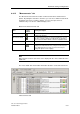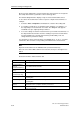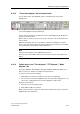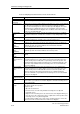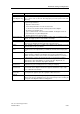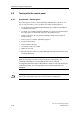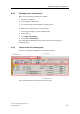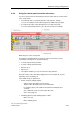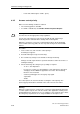Technical data
Download, testing and diagnostics
CPU 317T: Technology Functions
8-40 A5E00251798-03
- Power unit enabled (pulse enable - green)
8.9.5 Assume control priority
Make sure the following condition is satisfied:
• The Technology CPU is in STOP.
• In a STEP 7 variable list, set Variable > Enable Peripheral Outputs.
!
Warning
You must observe the appropriate safety regulations.
Use the axis control panel in control mode only with the PG / CPU lifesign
monitoring function activated with a suitably short monitoring time!
Otherwise, if problems occur in the communication between the programming
device and the technology CPU, the axis may start moving in an uncontrollable
manner.
Procedure:
1. In the control area, click "Assume control priority !".
A warning box appears.
2. Read the warning message in S7T Config!
3. Do not make any changes to the defaults for lifesign monitoring.
Changes should only be made in special circumstances and in observance of
all danger warnings.
4. Check and change the emergency stop setting as required
- To do so, click "Expand>>".
- For reasons of safety, you should always set the "Emergency-Stop when
changing to another Windows application" check box. The monitoring
function is here irrelevant.
- Set the key that triggers the emergency-stop signal.
<Spacebar>
<ESC>
The control panel is in control mode after receiving the control priority. The
previously grayedout buttons and fields in the control area are now active.
Warning
When the control panel is in control mode, a space bar signal will be interpreted as
a control signal to stop the axis. This also affects other applications running on the
programming device (word processo
rs, for example). If you assign the space bar to
the emergency-stop function, it is no longer available for word processors.