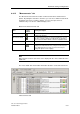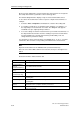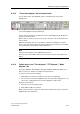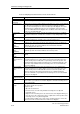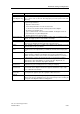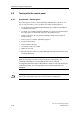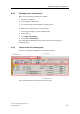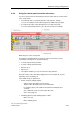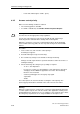Technical data
Download, testing and diagnostics
CPU 317T: Technology Functions
8-34 A5E00251798-03
Tools for analyzing measurement traces in the shortcut menu
Tool Description
Zoom - Use the Zoom function to reduce the trace view in the diagram.
Undo zoom
completely
Restores the diagram view to its standard zoom ratio.
Measuring cursor In this menu you can view and modify the measuring cursor of the relevant diagram
axes. Move the measuring cursor in the view area by keeping the left button
pressed. The measuring cursors can be moved freely in the diagram. The active
measuring cursor is indicated in red color. The coordinates of the measuring
cursors are indicated below the diagram. The coordinates of the active cursor are
shown on a colored background.
T measuring
cursor
"T measuring cursor" is used to show the measuring cursor for the x coordinate.
The function indicates the relevant value T and the corresponding function value
Y(T).
Y measuring
cursor
"Y measuring cursor" is used to show the measuring cursor for the y coordinate.
The function indicates the relevant y value of the measuring cursor.
T and Y measuring
cursor
"T and Y measuring cursor" is used to show the measuring cursor for both
coordinate axes. The function shows two measuring cursors per coordinate axis.
X measuring
cursor
(FFT/Bode)
"X measuring cursor" is used to show the measuring cursor for the x-axis of the
amplitude spectrum. The function indicates the relevant value X and the
corresponding function value Y(X).
Y measuring
cursor
(FFT/Bode)
"Y measuring cursor" is used to show the measuring cursor for the y-axis of the
amplitude spectrum. The function indicates the relevant y value.
X and Y measuring
cursor
(Bode)
Use this menu command to output both the X and Y measuring cursor in the Bode
diagram.
Use measuring
cursor position as
100%
Sets the current position of the active measuring cursor to 0%, and that of the
second measuring cursor to 100%. When you move the measuring cursors, the
relevant current position is indicated as a percentage of the home position. The
percentile distance between both measuring cursors is indicated under dT or dY.
This menu is only available when the measuring cursors are located within the
range of the diagram.
Use measuring
cursor position as
360%
Sets the current position of the active measuring cursor to 0%, and that of the
second measuring cursor to 360%. When you move the measuring cursors, the
relevant current position is indicated with reference to the home position. The
distance in degrees between both measuring cursors is indicated under dT.
This menu command is only available if the measuring cursors are located within
the range of the diagram.
Measuring cursor
position dT in [Hz]
Select this menu item to show the measuring cursor position dT in [Hz].
Center measuring
cursor
Select "Align measuring cursors to center" to realign the measuring cursor to the
screen center, if you scaled or zoomed the diagram so that the measuring cursors
are no longer visible.
Measuring cursor
tool tip
A tooltip can be used for the measuring cursors of the x axis to indicate the trace
value at the current cursor position.
Using the tooltip:
1. Open the shortcut menu
2. From the menu, select the entry "Enable measuring cursor tooltip and
measuring cursor."
3. Drag an x axis measuring cursor out of the left area of the diagram. When you
move the cursor, the y value of the trace is output at the current position of the
measuring cursor on a yellow background.
The Tooltip function indicates the y value of the currently active trace. Select the
active trace from the shortcut menu of the "Active trace" diagram.