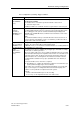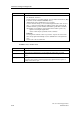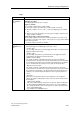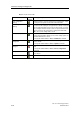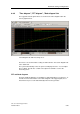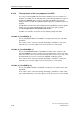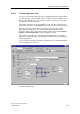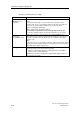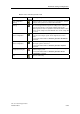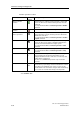Technical data
Download, testing and diagnostics
CPU 317T: Technology Functions
8-30 A5E00251798-03
"Function generator" toolbar
Field / button Control
element
Meaning/description
Switch on function
generator*
Click this button to enable the function generator. S7T Config
must be in online mode, and the function generator must be
configured.
Corresponds with the
Trace > Function generator > Enable
command.
Switch off function
generator*
Click this button to disable the function generator.
Synchronized start of
function generators*
Click this button to couple the start of the two configured
function generators. The two function generators will then be
started at the same time.
Corresponds with the
Trace > Function generator > FctGen
coupled
command.
Start FctGen
Click this button to start the function generator. S7T Config
must be in online mode, and the configuration data function
must have been downloaded to the Target system.
Corresponds with the
Trace > Function generator > Start
command.
Stop FctGen
Click this button to stop the function generator.
Corresponds with the
Trace > Function generator > Stop
command.
Select FctGen Selection
list
Select here the function generator that you want to configure.
The list contains two function generators which you can
configure with different values. If the trace is in the Stop state,
FctGen inactive is displayed.
The Trace of a SINAMIC drive provides only one function
generator.
Override* Input field
Slider
Select "Override" in online mode to increase the amplitude and
offset values by a percentage. Select first whether the override
must apply to the amplitude or the offset. You can vary the
override between 0% and 1000% using the slider. Alternatively,
you can enter an override value directly in the input field.
* The fields and command buttons with an asterisk are not available in the Trace
of a SINAMIC drive.