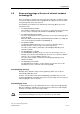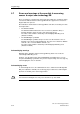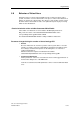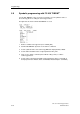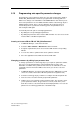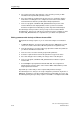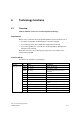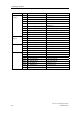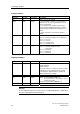Technical data
Programming
CPU 317T: Technology Functions
A5E00251798-03
5-17
5.10 Programming axis-specific parameter changes
The parameters of the technology objects are set in S7T Config can be edited at
FB 407 "MC_WriteParameter" in the user program while Technology CPU is in
RUN. These changes are valid until the next POWER OFF or CPU memory reset.
Some of the parameters are not validated until the addressed technology object is
initialized again (restart). This is only possible when the technology object is
locked. After power is cycled at the Technology CPU, the parameters set in
S7T Config are valid again.
You basically have two options of changing parameters:
• By editing the corresponding input parameters.
• By editing the parameters in the instance DB of FB 407. You can select several
instance DBs to edit different parameters.
Creating an instance DB for FB 407 "MC_WriteParameter"
1. In SIMATIC Manager, select the block folder.
2. Select the Add > S7 block > Data block to add a new block.
3. Assign the required name, then select "Instance DB" and the corresponding
FB 407.
4. You can also define a symbolic name and a symbolic comment.
5. Close the application and confirm the new block with "OK".
Changing parameters by editing input parameter data
To change a parameter of a technology object, you require its parameter number,
type, access mode and information on the permitted range of values. This
information is available in the parameter list. However, it is advisable to use the
configuration view of the instance DB, because there you can also search for
parameters.
1. In SIMATIC Manager, open the instance DB (opens the "DB-Param" tool and
shows the content of the instance DB in the parameter assignment view.)
2. Select the technology object you want to reconfigure from the drop-down list.
3. In the tree view, select the relevant group and the parameter.
4. Hold the mouse cursor briefly over the parameter entry. The short info shows
you the parameter number, its type and access mode ("read, write"). Note
down these values to enter them later at the FB input parameter. You can also
print the List of technology parameters of the Online Help.