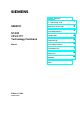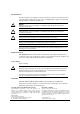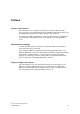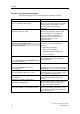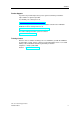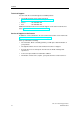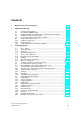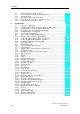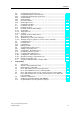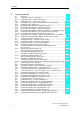s Preface, Contents What's new in S7-Technology V2.
Safety Guidelines This manual contains notices intended to ensure personal safety, as well as to protect the products and connected equipment against damage. These notices are highlighted by the symbols shown below and graded according to severity by the following texts: ! Danger ! Warning ! Caution indicates that death, severe personal injury or substantial property damage will result if proper precautions are not taken.
Preface Purpose of this manuals This manual gives you a complete overview of the optional software package "S7-Technology". The programming model, the individual technological objects and the individual function blocks according to PLCopen are explained. It is designed for STEP 7 programmers and persons who work in the configuration, commissioning and automation system service with Motion Control application sector.
Preface Position in the world of documentation This manual forms part of the 317T-2 DP CPU documentation package. Manual Getting Started CPU 317T-2 DP: Commissioning CPU Data Reference Manual CPU Data: CPU 317T-2 DP Manual CPU 317T: Technology functions In this manual you find: Purpose Based on a practical example, this Getting Started guides you through the steps in commissioning a fully functional application. Describes the operation, functions and technical data of a 317T-2 DP CPU.
Preface Further Support If you have any technical questions, please get in touch with your Siemens representative or agent responsible. You will find your contact person at: http://www.siemens.com/automation/partner You will find a guide to the technical documentation offered for the individual SIMATIC Products and Systems here at: http://www.siemens.com/simatic-tech-doku-portal The online catalog and order system is found at: http://mall.ad.siemens.
Preface Technical Support You can reach the Technical Support for all A&D products • Via the Web formula for the Support Request http://www.siemens.com/automation/support-request • Phone: + 49 180 5050 222 • Fax: + 49 180 5050 223 Additional information about our Technical Support can be found on the Internet pages http://www.siemens.com/automation/service Service & Support on the Internet In addition to our documentation, we offer our Know-how online on the internet at: http://www.siemens.
Contents 1 What's new in S7-Technology V2.0 1-1 2 Application and usage 2-1 2.1 2.2 2.3 2.4 2.5 2.6 2.6.1 2.6.2 2.6.3 3 Compact and integrated....................................................................................2-1 The familiar "SIMATIC world"............................................................................2-1 Integrated PLCopen-compliant motion control functions in STEP 7.................2-2 Available components and systems...................................................
Contents 3.7 3.7.1 3.7.2 3.8 3.8.1 3.8.2 4 Configuration 4.1 4.2 4.2.1 4.2.2 4.2.3 4.2.4 4.3 4.3.1 4.3.2 4.3.3 4.3.4 4.4 4.4.1 4.4.2 4.5 4.5.1 4.5.2 4.5.3 4.5.4 4.5.5 4.5.6 4.5.6.1 4.5.6.2 4.5.6.3 4.5.6.4 4.5.6.5 4.5.7 4.5.7.1 4.5.7.2 4.5.7.3 4.5.7.4 4.5.7.5 4.5.7.6 4.5.8 4.5.8.1 4.5.8.2 4.5.8.3 4.5.8.4 4.5.8.5 4.5.8.6 4.5.9 4.5.9.1 4.5.9.2 4.5.9.3 4.5.9.4 viii "Measuring input" technology object ...............................................................
Contents 4.6 4.6.1 4.6.2 4.6.3 4.6.4 4.6.5 4.6.6 4.7 4.7.1 4.7.2 4.7.3 4.7.3.1 4.7.3.2 4.7.3.3 4.7.4 4.7.5 4.7.5.1 4.7.5.2 4.8 4.8.1 4.8.2 4.8.3 4.9 4.9.1 4.9.2 4.10 4.10.1 4.10.2 4.10.3 4.10.4 4.11 5 Configuring synchronization axes ...................................................................4-70 Assigning leading axes and cam disks ...........................................................4-72 Configuring superimposing synchronism ........................................................
Contents 6 Technology functions 6.1 6.2 6.2.1 6.2.2 6.2.3 6.2.4 6.2.5 6.2.6 6.2.7 6.2.8 6.2.9 6.2.10 6.2.11 6.2.12 6.3 6.3.1 6.3.2 6.3.3 6.3.4 6.3.5 6.3.6 6.3.7 6.3.8 6.3.9 6.3.10 6.4 6.4.1 6.4.2 6.4.3 6.4.4 6.5 6.5.1 6.5.2 6.5.3 6.5.4 6.6 6.6.1 6.6.2 6.6.3 6.6.4 6.6.5 6.6.6 6.6.7 6.6.8 6.6.9 x 6-1 Overview ...........................................................................................................6-1 Technology functions - Single axis ....................................................
Contents 6.7 6.7.1 6.7.2 6.7.3 6.7.4 7 Technology DBs 7.1 7.2 7.3 7.4 7.5 7.6 7.7 7.8 7.9 7.10 7.11 7.11.1 7.11.2 7.11.3 7.11.4 7.11.5 7.11.6 7.11.7 8 Information about parameters .......................................................................6-253 Reaction of the technology function after POWER OFF and restart ............6-253 DoneFlag generation.....................................................................................6-253 Range of values ...........................................
Contents 8.9 8.9.1 8.9.2 8.9.3 8.9.4 8.9.5 8.9.6 A Testing with the control panel .........................................................................8-36 Introduction - Control panel.............................................................................8-36 Starting the axis control panel.........................................................................8-37 Layout of the axis control panel ......................................................................
1 What's new in S7-Technology V2.0 Extended project data volume S7 V1.0 V2.0 Axes 16 32 Cam disks 16 32 Output cam 16 32 Measuring input 4 16 External encoders 4 16 Further information on project data volume and operating conditions are found here This extended project data volume is available after you upgrade the firmware of the Technology CPU and of the integrated technology.
What's new in S7-Technology V2.0 Use of DP(DRIVE) for standard DP slaves (V0) DP(DRIVE) supports only standard DP slaves (V0). DP standard slaves (V0) can be mapped to the I/O image DP(DRIVE) of the integrated technology, and evaluated using the technology functions "MC_ReadPeriphery" and "MC_WritePeriphery".
What's new in S7-Technology V2.0 New and enhanced basic functions • MC_Reset It is now possible to restart based on a specific cam disk. The restart function restores the cam disk originally configured in S7T Config. During the restart of a technology object, the system continues to process new commands output to other technology objects. • MC_ReadSysParameter The new input parameter Index allows read access to multiple instances of a parameter.
What's new in S7-Technology V2.0 Comfortable cam disk programming using the optional SCOUT CamTool S7-Technology V2.0 supports the optional SCOUT CamTool V2.1 SP1.
2 Application and usage 2.1 Compact and integrated The Technology CPU integrates Motion Control functions into a SIMATIC CPU, and thus combines the functionality of a SIMATIC S7-300 CPU with PLCopen-compliant Motion Control functions. The Technology CPU is totally integrated into the SIMATIC system, and thus into the TIA environment. It demonstrates its high performance in particular in the field of coupled motion operations. 2.
Application and usage 2.3 Integrated PLCopen-compliant motion control functions in STEP 7 The PLCopen-compliant Motion Control functions of your Technology CPU let you to directly utilize your Motion Control know-how. The interfaces, functions and runtime of Motion Control are fully compliant with PLCopen specifications. This is a great help for accomplishing your engineering, commissioning and service tasks.
Application and usage PROFIBUS DP(DRIVE) Components for technological tasks operating in synchronized mode on DP(DRIVE), valid at the time this manual was released for printing: Product Order number SIMODRIVE SIMODRIVE 611 universal 6SN1118-XN00-0AAx SIMODRIVE 611 universal HR 6SN1114-0NB0X-0AAx Optional module Motion Control with PROFIBUS DP (for SIMODRIVE 611U) 6SN1114-0NB01-0AA0 SIMODRIVE POSMO CA 6SN2703-3AAx SIMODRIVE POSMO CD 6SN2703-2AAx SIMODRIVE POSMO SI 6SN24x SIMODRIVE sensor singl
Application and usage Product Order number SIMATIC ET 200S ** * IM 151-1 High Feature 6ES7151-1BA00-0AB0 2AI I 2WIRE HS 6ES7134-4GB51-0AB0 2AI I 4WIRE HS 6ES7134-4GB61-0AB0 2AI U HS 6ES7134-4FB51-0AB0 2DI DC24V HF 6ES7131-4BB00-0AB0 4DI UC24..48V 6ES7131-4CD00-0AB0 4DI DC24 HF 6ES7131-4BD00-0AB0 2DO DC24V/0,5A HF 6ES7132-4BB00-0AB0 2DO DC24V/0,2A HF 6ES7132-4BB30-0AB0 4DO DC24V/0,5A ST 6ES7132-4BD00-0AA0 For additional high-speed cams, hardware limit switches and measuring sensors.
Application and usage 2.5 Project data volume and operating conditions Valid for firmware version V3.1.x of the integrated technology When you plan your Motion Control tasks, make allowances for the following project data volume and operating conditions listed. Project data volume (CPU 317T) • 32 axes (virtual or physical) • 32 cams Eight cams can be output as "high-speed cams" at the integrated outputs of the Technology CPU.
Application and usage 2.6 Components and their tasks 2.6.1 Hardware components The hardware components of a Motion Control solution with a Technology CPU are shown in the figure below: Control elements and integrated technology The control unit of the Technology CPU can handle all tasks of a standard CPU of the S7-300 family. The integrated technology controls, evaluates and monitors all hardware components which are connected to DP(DRIVE), and are required for solving Motion Control tasks.
Application and usage DP(DRIVE) The 317T-2 DP CPU operates the PROFIBUS interface DP(DRIVE) in clocksynchronized mode. All HW components addressed by the integrated technology must be present on the DP(DRIVE) system. This includes component of the MICROMASTER, SIMODRIVE, MASTERDRIVES, SINAMICS families and the SIMODRIVE Sensor. 2.6.2 Engineering tools Motion Control applications are always configured and programmed in STEP 7.
Application and usage SIMATIC S7-Technology SIMATIC S7-Technology is an optional software package you need to configure Motion Control functionality of your Technology CPU. Setup fully integrates SIMATIC S7-Technology into the STEP 7 system. Setup installs the following tools alongside with S7-Technology: • Technology Objects Management • S7-Tech library • S7T Config, including STARTER LAD/FBD/STL You program the user program and Motion Control commands in the LAD/FBD/STL block editor.
Application and usage Technology DBs Technology DBs can be used in the user program to read the actual data of technology objects such as the actual values and status of an axis, or error information. Technology functions The PLCopen-compliant technology functions are called in the user program of the PLC. Technology functions form the command interface to technology objects.
Application and usage 2.6.3 Technology functions and technology DBs Technology functions and technology DBs form the user interface to the integrated technology. Their tasks are shown in the figure below: Technology functions The Technology CPU uses the technology functions to initiate all motion control commands. The integrated technology executes all commands in the order by which they are initiated by the PLC. Motion Control commands address the technology objects you configured in S7T Config.
Application and usage Technology DB The integrated technology writes the process values of the technology object to the assigned technology DB. This includes status and error messages output during command execution and are also written to the technology DB. The technology DBs of the automation system are not always retentive and writeprotected, irrespective of their set object properties. MCDevice DB The status of the integrated technology is mapped to the MCDevice technology DB.
Application and usage 2-12 CPU 317T: Technology Functions A5E00251798-03
3 Technology objects 3.1 Axes - Basics 3.1.1 Axis technologies Axis technologies The "Axis" technology object can be configured as "Velocity-controlled axis", "Positioning axis" or "Synchronization axis". The various axis technologies differ according to the functions provided at the axis.
Technology objects Special operating modes • Following mode In following mode, the position / velocity controllers of the drive are disabled. Inherent motions or dynamic breaking is not possible at the axis. The actual position value and the velocity setpoint are updated. This allows you to detect external triggering of axis motions. Following mode is not possible at virtual axes.
Technology objects 3.1.2 Axis types You can set two different types of axes in your axis configuration. The axis type (linear or rotary, each also as modulo axis) is in essence determined by mechanical conditions and by the units in which the axis-specific variables are computed, for example, the position or velocity. • Linear axes Linear axes are usually configured where the traversing range is mechanically limited. The position profile is linear within the traversing range.
Technology objects 3.1.3 Physical and virtual axes When we speak of axes in this documentation, we always refer to physical and virtual axes. • Physical axis This axis features a motion control, drive and encoder interface • Virtual axis This axis features command variable generation, but does not have closedloop control or a drive or encoder interface Setpoint values and actual values are always equal.
Technology objects 3.1.4 "Axis" - "drive" difference The "Axis" technology object forms the interface between the user program and the drive. It receives motion control commands from the user program in the PLC, and then executes and monitors their runtime. The axis communicates on the PROFIBUS with the drive that contains the velocity and power controller. Drives are configured and commissioned separately from the axis.
Technology objects 3.1.5 Dynamic Servo Control (DSC) The position of position-controlled axes (positioning and synchronization axes) can be controlled either in the CPU or in the drive, provided the control method Dynamic Servo Control (DSC) is supported. DSC imposes the effective dynamic action of the position controller in the drive on the frequency of the velocity control loop. DSC allows you to set a higher Kv sampling rate.
Technology objects Position control loop with DSC DSC functionality can also be used for direct derivative feedback of the actual position calculated internally at the drive: ncmd : command speed xcmd : command position xact : actual position CPU 317T: Technology Functions A5E00251798-03 Tpc : position controller sampling rate kpc : position controller gain 3-7
Technology objects 3.1.6 Homing At position-controlled axes, input and indication of the position refer to the coordinate system of the axis. The coordinate system of the axis must be aligned to the physical position of the axis mechanism. For incremental encoders, if you want to establish a direct reference to the position, you must synchronize the actual value system of the axis after every activation. Absolute value encoders must be adjusted once only.
Technology objects Homing modes • Active homing A special traversing motion is executed for this type of homing. A currently busy motion command is first canceled. The following homing modes can be set in S7T Config: • - Homing with BERO (homing output cam) and zero mark - Homing with BERO only - Homing with zero mark only. Passive homing The homing function does not trigger an axis motion in this case. Any busy motion commands are not affected.
Technology objects 3.1.7 Absolute encoder adjustment The technology functions MC_Home (Mode = 5) and MC_ExternalEncoder (Mode = 6) are used to add the absolute value encoder offset for axis operation and external encoders. The current position of an axis with absolute value encoder is set to a required value. This shifts (offsets) the absolute position of the absolute value encoder. This offset is stored permanently and remains in effect for use in the next adjustment of the absolute value encoder.
Technology objects 3.1.8 Data set changeover Introduction You can create several axis data records to change controller parameters or toggle motor encoder mode to machine encoder mode while the system is in run, for example. The axes listed below support multiple data records: • Velocity-controlled axes • Positioning axes • Synchronization axes Virtual axes support only one data record.
Technology objects 3.2 "Velocity-controlled axis" technology object Use the "Velocity-controlled axis" technology object if the axis position is insignificant, i.e. if you only want to preset, control and monitor the rpm or velocity of an axis.
Technology objects 3.3 "Positioning axis" technology object Use the positioning axis technology object to preset, control and monitor the position of an axis. Operating modes Axis operating modes • Position-controlled • Following mode • Simulation • Motion with velocity preset • Motion with torque reduction • Positioning • Moving to fixed end stop • Homing Functions Positioning In position-controlled mode, the axis is moved to a programmed target position.
Technology objects 3.3.1 Block diagram: Positioning axis with position control The figure below shows the block diagram of a position-controlled axis: (1) If an enable or emergency-off signal is not set, IPO in following mode, i.e.
Technology objects 3.4 "Synchronization axis" technology object Use the "Synchronization axis" technology object if you want to use a control value based on the motion and position of a leading axis (the synchronized axis follows leading axis).
Technology objects 3.4.1 Structure of the "Synchronization axis" technology object Synchronization objects and following axes are separate objects, but form a common synchronous axis. The "Synchronous Operation" and "Axis" technology objects have a reciprocal effect on each other depending on their respective operating modes and which commands are in effect. If an error has occurred only at the synchronization object, the following axis can still continue positioning, but not synchronous operation.
Technology objects Synchronization compound A synchronization compound consists at least of these elements: • A leading axis that provides the control value. Leading axes can be formed by positioning axes, synchronization axes, virtual axes or external encoders.
Technology objects Control value coupling A following axis can be interconnected with multiple control values by means of the synchronization object. Of these control values, however, only one can be evaluated at any given time. The control value can be preset based on the value output at positioning axes, synchronization axes, virtual axes or external encoders. To change over to a different control value, call FB "MC_GearIn" (gearing) or "MC_CamIn" (camming) again in the user program.
Technology objects Superimposing synchronism A superimposed synchronized motion has the same effect on the basic motion of an axis (motion or synchronism) as a superimposed positioning motion. The interconnection conditions for superimposing synchronism and basic synchronism are identical. Same as a superimposing synchronization object, you can also logically link a basic synchronism object with several leading axes or cam disks.
Technology objects 3.4.3 Gearing At the MC_GearIn and MC_GearInSuperImposed technology functions, you define the gear ratio as a function of the ratio between two integers, and the offset. You can modify the offset at later time by means of the MC_Phasing and MC_PhasingSuperImposed technology functions. Response characteristics The response characteristic for gearing can be expressed as a linear relationship between the control value and the slave value.
Technology objects Setting new axis positions in synchronized mode Absolute coupling results in a compensating motion that eliminates the difference of the setpoint positions: Position Slave Speed t Start MC_Home Relative coupling does not result in a compensating motion, i.e. the offset changes: Slave Position Speed t Start MC_Home A new axis position is set at the technology function "MC_Home" (Mode = 3 or 4).
Technology objects 3.4.4 Camming Camming is characterized by adynamic ratio between the leading and following axes, and by the phase shift. The transmission ratio is described by a cam disk (transfer function). Scaling and offset of the cam disk used is possible on both the leading axis and the following axis. This allows an individual adjustment of the cam disk definition and range. Synchronization to a position within the cam is also possible, as is a cam changeover at the end of a currently active cam.
Technology objects Acyclic or cyclic cam disk mode At input parameter CyclicMode of the technology function for cam synchronization, you can set acyclic (CyclicMode = 0) or cyclic (CyclicMode = 1) mode. • Acyclic mode means, that the cam disk is executed once only. Synchronism is terminated when the cam disk has reached its end position. Example: (x = control value; y = slave value) • In cyclic cam disk mode, the leading axis are calculate as modulo to the cam disk length.
Technology objects Absolute synchronism between the leading and following axes MasterAbsolute = 1; SlaveAbsolute = 1 In the cam disk, the absolute position of the leading axis is always assigned the absolute position of the following axis. Relative synchronism to the leading axis MasterAbsolute = 0; SlaveAbsolute = 1 The master position is insignificant for synchronization.
Technology objects Correction of synchronous motions Synchronous motions can be corrected by switching over to scaling and offset of the control value and the slave value. Other options include: • Offset and scaling on the cam itself • On-the-fly setting of the reference point on the control value source and the following axis • superimposing positioning Note Any point of the cam can be set as the starting point for camming.
Technology objects 3.4.5 Superimposing synchronism You can configure a superimposing synchronism for cam and gearing. This is done by configuring an additional synchronization object at the synchronization axis. Cross-referencing synchronization objects is impossible. Configuring axes with superimposing synchronism A superimposing synchronization object is configured in analog to a synchronization object.
Technology objects Absolute and relative synchronism You can program and execute a relative or absolute superimposing synchronism in the synchronization function (with absolute reference to the superimposing coordinates!) Monitoring The output values of a synchronization object (and thus the motion element of superimposing axis synchronism) can be read from the system variable currentSlaveData at the synchronization object.
Technology objects 3.5 "Cam disk" technology object Use the "Cam disk" technology object to implement complex motion structures. A "Cam disk" defines the dependency between the slave position and the position of a leading axis. A cam disk describes a position-specific transmission behavior between a control value source such as a virtual positioning axis or external encoder (input variable) and a following axis (synchronization axis, output variable.
Technology objects 3.5.1 Normalization When a cam disk is defined based on segments, the various cam segments can be provided in a standard form and normalized to factor 1, i.e. the range of values and the defined range corresponds with the completed interval [0,1]. Mapping of a physical cam segment to the normalized range Alternatively, the segments can also be entered in the physical range.
Technology objects 3.5.2 Using a cam disk A cam disk can be configured for non-cyclic (single operation), cyclic relative (continuous) or cyclic absolute (return to interpolation point) operation.
Technology objects 3.5.3 Scaling and Offset The defined areas and range of values of cam disks can be adapted in S7T Config to meet the requirements of various applications. The function can be expanded or compressed (scaled), and shifted (offset). MasterOffset SlaveOffset Position Master Position Slave MasterScaling SlaveScaling The scaling and offset of the cam disk can not be modified by the user program. 3.5.
Technology objects Interpolation modes Interpolation modes you can select from the "Interpolation tab in S7T Config in order to correct discontinuous areas when you create a cam disk: Interpolation Description LINEAR Linear interpolation B_SPLINE Approximation with Bezier splines, i.e. cam profile along the interpolation points C_SPLINE Interpolation with cubic splines, i.e.
Technology objects 3.6 "Output Cam" technology object Use the "Output cam" technology object to generate switching signals based on the axis position. The switching signals can be output to the integrated outputs of the technology CPU or to the outputs of a standard slave at DP(DRIVE. The Technology CPU distinguishes between the cams listed below: • Position-based cam Position-based cams are set when the ON position is reached, and reset when the OFF position is reached.
Technology objects Reference to actual position value or position setpoint Technology object Reference to actual position Reference to position value possible setpoint possible Physical positioning axes X X Physical axes for synchronized operation X X Virtual axes - X External encoders X - Modulo settings do not influence cam functionality.
Technology objects 3.6.1 Position-based cam Note The definition of the ON range applies to modulo axes with cyclic motion range. ON range The ON range of position-based cams is defined by the distance between the On and OFF positions in positive counting direction. The ON position value is lower than that of the OFF position: The ON range is out of range if it exceeds the OFF range.
Technology objects Switching response The switching response of position-based cams is determined by the ON and OFF positions. An additional effective direction may be defined.
Technology objects 3.6.2 Switching cams Switching response The switching action of switching cams is determined by the ON and OFF positions, and by the direction of movement. Switching action based on Switching cam switches on Switching cam switches off ON position, OFF position when the cam is enabled by means of FB MC_CamSwitch when the cam is disabled by means of FB MC_CamSwitch when the ON position is reached.
Technology objects 3.6.3 Time-based cam Switching response The switching response of time-based cams is determined by the ON and OFF positions. An additional effective direction may be defined.
Technology objects 3.6.4 Response, effective direction Response The diagram below shows the ON and OFF switching characteristics of cams, without hysteresis, derivative time or OFF delay: The switching characteristics are determined only by the position (setpoint position or actual position). Effective direction You can define an effective direction when you enable the cam. The cam is only switched if the motion corresponds with the set effective direction.
Technology objects 3-40 CPU 317T: Technology Functions A5E00251798-03
Technology objects 3.6.5 Hysteresis Mechanical backlash may cause fluctuation of the actual position value, and thus unwanted transitions of the cam switching state. These unwanted switching states can be prevented by setting a hysteresis. Conditions for the hysteresis • The hysteresis is not enabled until the direction has been reversed. • The direction of movement is not redefined within the hysteresis. • Within the hysteresis, the switching status of position-based cams is not changed.
Technology objects Hysteresis The high limit of the hysteresis is set to 25% of the modulo axis working range, and to 25% of the non-modulo axis range. The working range is defined by the software limit switches. The working range is not limited if a SW limit switch does not exist. You receive an error message if this maximum is exceeded. • Hysteresis for position-based cams The hysteresis is enabled immediately after a reversal is detected.
Technology objects The system allows for the specified derivative-action times when the output cams are calculated and managed. A cam based on the derivative action times is not reset dynamically after it is switched, irrespective whether the actual velocity has changed or not. The dynamic derivative-action for modulo axes can be greater than one modulo length. The system does not group switching operations. One switching operation is active in the system at any given point in time.
Technology objects 3.7 "Measuring input" technology object Use the "Measuring input" technology object for precise and fast recording of actual position values. In S7T Config, you can assign a measuring sensor to an axis or to a single external encoder. Connect the measuring sensor to a digital input of the drive component, or to a TM15/TM17 High Feature module.
Technology objects 3.7.1 Interconnection, Connection - Measuring sensors • In S7T Config, the "Measuring sensor" TO can only be inserted at the "Axis" and "External encoder" TOs. • Each "Measuring sensor" technology object only has a single axis or a single external encoder assigned to it. • The measuring sensor input must be located either at the corresponding drive component, or at a TM15/TM17 High Feature module.
Technology objects 3.7.2 Measuring range The measuring command may be valid across the entire range, or be limited to a start and end position (active range). The measurement can be restricted to a defined measuring range. The measurement will be triggered only when the position lies within the measuring range. If a trigger signal is not received within the measuring range, the measuring command is canceled and a FB error is indicated at the Technology DB.
Technology objects 3.8 "External encoder" technology object Use the "External encoder" technology object to provide a control value to the technology CPU, based on the position or angle of a mechanical component. This information can also be passed directly as actual value to the runtime of a process visualization system. The "External encoder" technology object returns the actual position, velocity and acceleration values of a path measurement system, without active influence on the drive component.
Technology objects 3.8.2 Synchronization - External encoders The Technology CPU supports various homing modes. The reference position of the external encoder can be set in FB 432 "MC_ExternalEncoder", at the Mode input. Homing with incremental encoders • Direct homing (Mode = 2 and 4) Setting the homing position; the value of the homing position coordinate is assigned to the current encoder position.
4 Configuration 4.
Configuration 4.2 Configuring the Technology CPU and Drives in HW Config 4.2.1 Configuring the Technology CPU in HW Config To configure the Technology CPU: Step Description 1. In SIMATIC Manager, create a new project and add a SIMATIC 300 station. 2. Open HW Config by selecting the "SIMATIC 300" station and double-clicking "Hardware." 3. In the "Hardware catalog" view, select the hardware profile "SIMATIC Technology CPU" from the "Profile" drop-down list. 4.
Configuration Step Description 9. Select the "Network settings" tab from the PROFIBUS network properties dialog box. Set a transmission velocity of 12 Mbps. Do not change the "DP" setting of the PROFIBUS network profile.
Configuration Step Description 10. Click "Options". In the next dialog box, set the "Activate constant bus cycle time" check box. For the constant DP bus cycle time, enter the synchronized cycle time you want use for synchronized operation the drive components on the DP(DRIVE). Observe the device-specific properties and the project data volume of the components you want to operate on DP(DRIVE). Do not change the remaining default settings in this dialog box.
Configuration Step Description 14. Save and compile the hardware configuration data, then download these to the PLC. Adapt the PG / PC interface. The hardware configuration and the firmware of the integrated technology are downloaded to the PLC. Result: After you compiled the data, the project dialog box in SIMATIC Manager shows the "technology" folder with its "Technology objects" object. 4.2.
Configuration 4.2.3 Configuring drives in HW Config Basic procedure The steps below show the basic procedure in configuring the drives, based on the example of a SIMODRIVE 611. For detailed information on the HW Configuration of drives, refer to the product information and to the relevant drive documentation. Step Description 1. In the Hardware catalog, open the "CPU 317T > PROFIBUS DP(DRIVE) > Drives > SIMODRIVE" folder.
Configuration Step Description 2. Select the drive component (example: "SIMODRIVE 611 universal"), then drag-and-drop it to the DP master system. 3. 4. The "Properties – PROFIBUS interface SIMODRIVE 611 U DP2, DP3" opens. Configure the relevant PROFIBUS address, for example, 4. Confirm with "OK." The "Properties - Drive" dialog box opens. Close the dialog box with "OK.
Configuration Step Description 5. Select the "Cycle synchronization" tab, then set the "Synchronize drive with equidistant DP cycle" check box. 6. 7. 8. 9. The DP cycle time is applied and shown on this dialog box due to the settings you made in the PROFIBUS network configuration. The DP cycle coefficient is adapted accordingly.
Configuration 4.2.4 Selecting the telegram type The telegram for communication with the drive must be defined in HW Config. Which telegram you select is determined by the axis function required, for example, torque limiting or DSC, or by the functionality of the drive used. Note When changing the telegram type of a drive component in HW Config, you also need to adapt the selection of the telegram type in the interface configuration of the corresponding technology object in S7T Config.
Configuration Drives and telegram types: Drive component Technology objects Interface Configurable standard telegram types SIMODRIVE 611 universal velocity axis, positioning axis, synchronization axis, external encoder, measuring sensor, cam Digital 1 to 6, 101, 102, 103, 105, 106 ** SIMODRIVE 611 universal HR velocity axis, positioning axis, synchronization axis, external encoder, measuring sensor, cam Digital 1 to 6, 101, 102, 103, 105, 106 ** SIMODRIVE POSMO CA/CD velocity axis, positioning
Configuration 4.3 Using Technology Objects Management 4.3.1 Starting Technology Objects Management Use S7T Config to configure the technology objects for your motion control task. The technology DBs form the interface between the user program and the technology objects. Technology DBs are managed in "Technology Objects Management." "Technology Objects Management" can be used in parallel to SIMATIC Manager. Requirements • SIMATIC Manager is opened.
Configuration 4.3.2 Technology Objects Management, user interface Layout of "Technology Objects Management": Toolbar This toolbar contains the most important menu commands. Working area Each STEP 7 project you open appears in a separate window. Each window shows all existing technology DBs: 4-12 • The upper area of the window shows the technology DBs you already created. • The bottom section of the window lists the technology objects for which you have not generated any technology DBs yet.
Configuration 4.3.3 Technology Objects Management, operating "Technology Objects Management" is used to manage the technology DBs of a STEP 7 project. In the working area of "Technology Objects Management", you can open a separate window for each configured station containing a Technology CPU. In the active window, you can: • Create or delete technology DBs • Starting S7T Config Requirements • The configuration of the Technology CPU is completed in S7T Config, saved and compiled.
Configuration 4.3.4 Creating and managing technology DBs Technology objects are accessed by means of the technology DBs. You should therefore generate the technology DBs in "Technology Objects Management" before you create the user program. Requirements • You have completed the configuration of your Technology CPU and of the drives in HW Config, and concluded it with Station > Save and compile. • The configuration of the Technology CPU is completed in S7T Config and saved.
Configuration Step Description "Technology Objects Management" opens. (Example): You selected the DBs you want to create. 2. From the "Technology DBs in the block folder", select the relevant line to rename its DB. 3. Click "Delete" 4. Edit the block number in the "Technology DBs which are not created yet" area 5. Select the line showing the DB you want to create. 6. Click "Create" Note If already downloaded to the CPU, delete the renamed technology DB from the CPU.
Configuration 4.4 Using S7T Config 4.4.1 Starting S7T Config Requirements • SIMATIC Manager is opened. • The Technology CPU was configured in HW Config, and the configuration is saved. Starting S7T Config S7T Config is included in your optional S7-Technology software package, and provides comfortable features for programming the technology objects of your motion control command. To start S7T Config in SIMATIC Manager, select the object "Technology objects" from the "Technology" folder.
Configuration 4.4.2 The user interface of S7T Config Use S7T Config to configure the technology objects for your motion control command. S7T Config opens with the user interface shown below: Navigator The Navigator shows the project structure of the technology and the assignment of the configured technology objects. Identical objects are visualized by the same symbols.
Configuration Working area The working area shows the dialog boxes for configuring the technology objects, e.g. configuration, default, limits. The tab elements indicate the technology objects for which a corresponding dialog box is opened. The view may show several open dialogs for technology objects. All editable parameters are assigned hi and lo limits which are indicated in a short information in S7T Config. Detail view The detail view provides information on the elements selected from the Navigator.
Configuration Status bar The status bar provides context-sensitive information and indicates the project status (offline or online -mode). Offline mode In offline mode, there is no communication between S7T Config and the Technology CPU. In this mode, you can create new technology objects, configure drives by means of the integrated STARTER, and compile the technology. Online mode In online mode, S7T Config communicates with the Technology CPU.
Configuration 4.5 Configuring axes Requirements • The data of the Technology CPU are configured in HW Config and are compiled. Inserting a new axis in S7T Config The steps below demonstrate the basic procedure of inserting and configuring an axis, based on the example of a positioning axis. Step Description 1. In the Navigator of S7T Config, double-click "Insert axis".
Configuration Step Description 2. For this example of a positioning axis configuration, select the "Positioning" technology from the "General" tab. Disable the "Positioning" technology when you configure a velocity-controlled axis. You may also edit the name, name an author, and add the version number or a comment. "Technology Objects Management" applies the name of the technology object as symbolic name for the technology DB of the object in STEP 7. 3. Click "OK" Result: The Axis Wizard appears.
Configuration Step Description 4. In the dialog box shown below, select the Axis type and the Motor type.
Configuration Step Description 5. From the list in the next dialog box, select the physical units you want to use when programming the axis and the user program. Note: This selection applies only to this axis. The list may also show physical units which are irrelevant to this axis due to its configuration. Example: by setting a position unit in [mm], the value "1000.0" at the Position input of FB "MC_MoveAbsolute" is proportional to a position value of 1000.0 mm.
Configuration Step Description 6. Set the "Modulo axis" check box, then type in the required modulo length and start value if you are going to operate the axis in modulo mode.
Configuration Step Description 7. On the next dialog box, configure the connection of the axis to a specific drive component. The drop-down list shows all drives configured in HW Config. Drives already connected do not appear in this list. To allocate a logic control function to the drive in a synchronization compound, select the "virtual axis" drive component.
Configuration Step Description 8. If a physical drive is selected, the dialog box provides additional options. Select a relevant "Axis" from the "Drive" field if the selected drive is a multiple axis module (SIMODRIVE 611 universal double axis module, ADI 4, SINAMICS S120, for example.). The view boxes "log. HW addresses", "Input" and "Output" show the drive's logical addresses you set in the drive configuration in HW Config.
Configuration Step Description 9. In the next dialog box, you can select the encoder of the drive. Assign the default encoder of which the values are to be transferred to the CPU by means of the telegram configured in HW Config (usually the encoder that is directly connected to the drive.) You can select a different encoder for axis position detection from the list of configured encoders. Open the drop-down list and select the telegram type used to exchange encoder data.
Configuration Step Description 11. You have now completed the axis configuration. Close the axis configuration by clicking "Finish." Result: The "Interaction axis - drive" dialog box opens. Confirm the dialog box with "OK." You have completed a positioning axis configuration with the help of the Axis Wizard.
Configuration 4.5.1 Adding a data record for data record changeover Introduction The "MC_ChangeDataset" technology function can be used to perform a data record changeover at an axis. You can create data records for velocity-controlled axes, positioning axes and synchronization axis. Virtual axes always have only one data record. The data record changeover function can be used, for example, to toggle between the motor encoder and the machine encoder, or the edit controller parameters.
Configuration Adding a new data record Proceed as shown below to configure a further data record. Step Description 1. In the Navigator of S7T Config, open the configuration dialog box of the axis to which you want to add a data record. 2. Set the "data record changeover" check box. The check box is hidden if the axis already contains several data records. 3. Click "Add." Result: A new data record is added to the axis. 4. Click "configure active data record".
Configuration Step Description 7. Select the connection and telegram type for the second encoder. Finally, enter the encoder information ("Encoder type", "Encoder mode" and "Measuring system"). In the encoder configuration, select the settings specified in the encoder documentation, or the settings you made in the configuration of the drive component to which the encoder is connected. Click "Next." Continue by editing the steps in the wizard, and finalize your configuration.
Configuration Step Description 8. In the axis configuration dialog box, select the data record to be loaded after CPU startup ("active after startup".) Result: the "Encoder" table lists the encoders configured for the axis. Deleting a data record of an axis To delete a data record, select it from the axis configuration dialog box. Next, click "Delete." The data record is deleted. Changeover of the data record Use FB "MC_ChangeDataset" to change the data record in RUN.
Configuration 4.5.2 Configuration - Axis The Axis > Configuration dialog box shows the axis and drive settings. To edit these settings, click "Configure active data record". This dialog box also contains functions for managing data records and data record changeover.
Configuration 4.5.3 Mechanical settings of the axis and encoder The mechanical properties of the axis and encoder are set in the Axis > Mechanics dialog boxes.
Configuration Marginal conditions of the determination of gear parameters The configuration may return error messages indicating inconsistent gear parameters. Selection of the wrong configuration data may lead to internal overflows in the integrated technology.
Configuration 4.5.4 High resolution Encoder pulses can be evaluated in the drive at a higher resolution, depending on the encoder registration and type. The configuration of signal evaluation in the drive must be interconnected with the "Multiplication factor of the cyclic actual value" parameter in the axis configuration in S7T Config. Example An incremental encoder is connected to SIMODRIVE 611U and returns 2048 p/rev (encoder scaling).
Configuration 4.5.5 Default In the Axis > Default dialog box, select the "Dynamics" tab to adjust the default dynamic values of the axis. These values come into effect when you set negative dynamic values at the FBs in the user program.
Configuration Stop time The time set at "Stopping time" comes into effect when a moving axis is disabled and Stop mode = 2 is set at the MC_Power parameter. Velocity profile The velocity profile defines the response of the axis during startup, deceleration, and velocity changes. The technology functions do not use the default value. Use input parameter Jerk to edit the velocity profile.
Configuration 4.5.6 Limits The mechanical limits for velocity, acceleration and jerk are set in the Axis > Limits dialog boxes. Available tabs: 4.5.6.1 • "Position and velocity" • "Dynamic response" • "Fixed end stop" Position and velocity In the "Position and velocity" tab of the Axis > Limits dialog box, you can • monitor the HW limit switches • monitor the software limit switches, and adjust and enable these.
Configuration 4.5.6.2 Hardware limit switches Hardware limit switch monitoring is enabled in the Axis > Limits dialog box, in the "Position and velocity" tab. Hardware limit switch monitoring is used to limit the operating range of an axis, or to protect the machine. Connection HW limit switches can be connected via four integrated digital inputs of the Technology CPU, or the I/O operated on DP(DRIVE) (ET 200, SINAMICS S120 with TM15/TM17, for example.
Configuration The current position of the axis upon reaching the HW limit switch is saved. Only when this position, plus a safety range, has been overrun is the axis considered to have left the limit switch. Warning Once the HW limit switch has been overrun, the controller must not be switched off in order to avoid a conflict between the polarity monitoring of the HW limit switches and the overrun monitoring of the HW limit switches in the direction of the permissible range.
Configuration 4.5.6.4 Dynamic response In the "Dynamic response" tab of the Axis > Limits dialog box, you can adjust the HW limits (mechanical) and the SW limits. The set deceleration limit comes into effect when a moving axis is disabled and, and MC_Power FastStop = 1. The status-based acceleration model is enabled (default) by setting the "Absolute values" check box. The direction-based acceleration model is enabled by resetting the "Absolute values" check box.
Configuration Direction-based acceleration • Acceleration Acceleration in positive direction, deceleration in negative direction. • Deceleration Acceleration in negative direction, deceleration in the positive direction. Dynamic direction control parameters are useful, for example, for suspended axes. 4.5.6.
Configuration Torque over maximum The fixed end stop detection function "at violation of torque limits" requires that the digital drive of the axis supports torque limiting, and that a corresponding telegram is set for drive communication, Example: telegram 102 or 105. Approach to fixed end stop The "MC_MoveToEndPos" enables the "Approach to fixed end stop" function, and thus sets a clamping torque after the axis reaches the fixed end stop. This operation is referred to as clamping.
Configuration 4.5.7 Homing 4.5.7.1 Introduction Position-controlled axes equipped with incremental motor measuring systems must be referenced to the position of the mechanical system of the machine each time they are switched on. The axis is synchronized during homing based on the input of a certain position value at a defined position of the drive mechanism.
Configuration Active homing in "BERO and zero mark" mode When you start homing with the "MC_Home" command, the axis first approaches the BERO (homing cam) and secondly the referencing zero mark, according to the axis configuration. The diagram shown in the lower section of the figure shows the resultant motion profile. Meaning of the various parameters: Parameter Value Description Homing required Yes The axis must be homed in order to execute absolute motion commands.
Configuration Parameter Value Description Approach velocity Velocity at which the axis approaches the BERO. Entry velocity Velocity at which the axis approaches the (shifted) homing position after detection of the zero mark. Shutdown velocity Velocity at which the axis approaches the zero mark after detection of the BERO. Homing position offset A homing position offset shifts the homing position by the configured distance.
Configuration • Phase 2: Synchronization with zero mark After it reaches the BERO, the axis accelerates / decelerates to shutdown velocity, and approaches the zero mark derived from the combined settings of "zero mark" (after or before BERO) and "Direction of reference point approach" (positive or negative.) The PLC synchronizes the axis to the first zero mark detected after the BERO is detected in accordance with the configuration.
Configuration Active homing in "BERO Only" mode An axis started with the "MC_Home" homing command approaches the homing BERO in accordance with the configuration. The diagram shown in the lower section of the figure shows the resultant motion profile. Meaning of the various parameters: Parameter Value Description Homing required Yes The axis must be homed in order to execute absolute motion commands. No The axis must not be homed in order to execute absolute motion commands.
Configuration Parameter Value Description Start reference point approach Positive direction Reference point approach in positive direction. Negative direction Reference point approach in negative direction. Approach velocity Velocity at which the axis approaches the BERO. Entry velocity Velocity at which the axis approaches the (shifted) homing position after detection of the zero mark.
Configuration Time-based execution of the reference point approach • Phase 1: Synchronization to BERO The axis starts its reference point approach at the configured approach velocity and in the direction set in "Direction of reference point approach." Synchronization ends at the BERO (phase 1) when the configured signal transition (configured at the drive component) is detected at the BERO signal.
Configuration Homing without to zero mark is used, for example, in axes for which the encoder sets only one zero mark in the entire traversing range of the axis. This homing command moves the axis to the zero mark. Once the axis detects the zero mark, the homing position offset is applied at homing velocity. The axis position has now assumed the value defined in the homing position coordinate. The diagram shown in the lower section of the figure shows the resultant motion profile.
Configuration Time-based execution of the reference point approach • Phase 1: Synchronization to zero mark The axis starts its reference point approach at the configured shutdown velocity in the direction set in "Direction of reference point approach." Synchronization with zero mark (phase 1) ends with the detection of the zero mark.
Configuration Passive homing in "BERO and zero mark" mode After the BERO has been overtravelled, the next zero mark triggers axis homing. At the homing position, the axis position is set to the position value defined at input parameter Position of the "MC_Home" technology function. Meaning of the various parameters: Parameter Value Description Homing required Yes The axis must be homed in order to execute absolute motion commands.
Configuration Parameter Max. distance to BERO Value Description Disabled Distance up to BERO detection not monitored Enabled Monitoring of the distance between the start of the homing function and BERO detection. If the difference in this distance exceeds the configured distance, the corresponding technology DB indicates error 801D. The homing function is canceled. Max.
Configuration Meaning of the various parameters: Parameter Value Description Homing required Yes The axis must be homed in order to execute absolute motion commands. No The axis must not be homed in order to execute absolute motion commands. Homing mode For this homing mode: Homing mode: "BERO only" Direction of movement BERO signal edge Positive direction Reference point approach in positive direction. Negative direction Reference point approach in negative direction.
Configuration Passive homing in "Zero mark only" mode Homing in "Zero mark only" mode is used, for example, at axes equipped with an encoder which outputs only one zero mark in the entire traversing range of the axis. Axis homing starts with the detection of the zero mark. At the time of zero mark detection, the axis position value is set to the position value at input parameters Position of the "MC_Home" technology function.
Configuration Passive homing in "Preset" mode "Zero mark only" mode is used when the configured encoder outputs a zero mark, otherwise "BERO only" mode is set This is the default mode when you create a new axis in S7T Config. 4.5.7.4 Direct homing The current position of the axis is defined by the value at the "MC_Home" technology function. A homing position offset is not in effect. The function does not execute a motion. The axis is homed when the command is executed.
Configuration 4.5.7.6 Traversing with a non-homed axis In the Axis > Homing dialog box, you specify whether the absolute positioning function is available at an axis which is not homed. Optional settings for "Homing required": • No: Relative and absolute motions are possible. The software limit switches are monitored. • Yes: relative motion only. The software limit switches are not monitored as long as the axis is not homed.
Configuration 4.5.8 Monitoring functions 4.5.8.
Configuration Positioning axis monitoring The figure below shows an example of a positioning axis monitoring function: Errors are reported at the ErrorStatus parameter of the technology DB.
Configuration 4.5.8.2 Positioning and standstill monitoring At the Axis > Monitoring functions dialog box, "Positioning and standstill monitoring" tab, set the limit values for monitoring positioning of position-controlled and synchronization axes. The "Positioning and standstill monitoring" tab shows whether you set the Positioning or Synchronism technology for the axis. Positioning monitoring At the end of a positioning motion, the function monitors the approach to the set position.
Configuration 4.5.8.3 Dynamic following error monitoring Dynamic following error monitoring can be enabled in the "Following error monitoring" tab of the Axis > Monitoring functions dialog box. Following error monitoring of a position-controlled axis is based on the calculated following error. Any offset between the actual and setpoint position values higher than the configured limit of the following error triggers error 8016 at the axis.
Configuration 4.5.8.4 Standstill signal Select the "Standstill signal" tab of the Axis > Monitoring functions dialog box to set the velocity threshold and delay time. The standstill signal sets the "Standstill" bit in the status word of the technology DB, if the current velocity is below the configured velocity threshold at least for the duration of the set delay time. At velocity-controlled and positioning axes, this override takes place in velocitycontrolled operation.
Configuration 4.5.8.5 Synchronization monitoring In the "Synchronization monitoring" tab of the Axis > Monitoring functions dialog box, you can enable synchronization error monitoring at the following axis. Possible settings: • setpoint monitoring mode (with or without jerk), including the relevant tolerance • enabling actual value monitoring, including the relevant tolerance • which errors are output at the leading axis (actual values, setpoint values).
Configuration 4.5.9 Control 4.5.9.1 Position control Static and dynamic controller data and friction compensation are configured in the Axis > Control dialogs. Set the "Expert mode" check box to indicate in addition to the "Static controller data" tab, the "Dynamic controller data" and "Friction compensation" tabs. The controller and monitoring functions are enabled when position control is active. Following error monitoring is disabled in torque limiting mode.
Configuration Fine interpolator The Fine interpolator function is used is to generate interim setpoint values when the interpolator and the controller have a different duty factor. Settings available at the fine interpolator: • No interpolation • Linear interpolation • Constant velocity interpolation • Constant acceleration interpolation Manipulated variable limiting Manipulated variable limiting sets an absolute hi and lo limit value of the control range.
Configuration 4.5.9.3 Dynamic controller data In "Dynamic controller data" tab of the Axis > Closed-loop control dialog box, you can adjust the dynamic response of the axes, e.g. to match their response in synchronous operation. The "Dynamic controller data" tab is available when you set expert mode in the "Static controller data" tab. The setpoint branch of the control loop contains a configurable dynamic filter which you can use to adjust the dynamic response of the axes.
Configuration 4.5.9.4 Friction compensation You can enable friction compensation in the "Friction compensation" tab of the Axis > Closed-loop control dialog box. The "Friction compensation" tab is available when expert mode is set on the "Static data of closed loop control" tab. A simple method of compensation is available to overcome the forces of static friction. At the start of the axis from zero velocity, a DT1 element adds a static friction compensation signal to the manipulated variable.
Configuration 4.6 Configuring synchronization axes Requirements • The data of the Technology CPU are configured in HW Config and are compiled. How to insert a synchronization axis in S7T Config Step Description 1. In the S7T Config navigator, double-click "Insert axis". 2. When you configure the axis, enable the synchronous operation technology. This technology requires the "Positioning" and "Velocity control" technologies. You may not, therefore, disable these technologies. 3.
Configuration View in the Navigator The leading axes and cam disks assigned to the synchronization axis are indicated by logically linked symbols: • below the synchronization object • below the cams used • below the leading axes (axes, external encoders) Further procedure For synchronous operation, assign the synchronization axis the corresponding leading axes and / or cam disks.
Configuration 4.6.1 Assigning leading axes and cam disks In you configuration of a synchronization compound you need to assign a leading axis to the synchronization axis. In order to be able to run a synchronization compound in camming mode, the synchronization axis should also be logically linked with a cam disk. Requirements • A synchronization axis was added in S7T Config. • A leading axis and a cam disk were added in S7T Config.
Configuration 4.6.2 Configuring superimposing synchronism A synchronization axis consists of an axis object and a synchronization object. Both objects are generated when you create the axis. You configure superimposing synchronism by assigning the synchronization axis an additional synchronization object which coordinates the motions to be superimposed.
Configuration Configuring a superimposing synchronization object In the next steps you are shown the basic procedure of configuring a superimposing synchronization object. Step Description 1. In S7T Config Navigator, select the synchronization axis for which you want to configure superimposing synchronism, then select Expert > Add superimposed synchronization object. 2. Double-click Configuration of the second synchronization object to open the configuration dialog box.
Configuration Step Description 3. Finalize the synchronization compound of the superimposing synchronism by assigning it a leading axis (including cam disks as required.) Set the corresponding check boxes, then select the coupling mode at the leading axes. The synchronization-specific parameters of the superimposing synchronization object are configured and assigned values same as for base synchronism.
Configuration 4.6.3 Synchronization Coupling to the control value during synchronization or sync off operations can be defined differently, depending on the application.
Configuration The leading axis-specific synchronization profile is defined by the "Synchronization length" and "Desynchronization length" parameters. Synchronization length Distance during synchronization Desynchronization length Distance during termination of synchronism For synchronization based on leading axis values, define a start or end value for synchronization and a synchronization length ("Synchronization length" or "Desynchronization. length") based on the control value.
Configuration Synchronization by means of time-based synchronization profile Based on the dynamic parameters set in S7T Config or at the block input, the operation for time-based synchronization is executed after the start of the synchronization function. Input parameter Mode at the technology functions determines whether to fetch the values for the synchronization profile from S7T Config (Mode = 0), or whether to use the dynamic defaults of the block (Mode = 1).
Configuration Retarded and advanced synchronization We distinguish between advanced synchronization and retarded synchronization. Synchronization start point… Synchronization end point… Advanced synchronization calculated by the system, based on preset dynamic values and control value response. implicitly or directly defined based on the slave position. Retarded synchronization implicitly or directly defined based on the slave position. derived from dynamic values and control value response.
Configuration Advanced synchronization In advanced synchronization mode, the synchronization motion starts: • at the start point of synchronization and with optimal time-based synchronization, based on the preset dynamic response parameters, and at a constant master setpoint value (dynamic control value.) • Immediately, if an optimal synchronization time can not be calculated, and the synchronization position can be reached (for example, if the control value is static.
Configuration 4.6.4 Synchronization You can set the synchronization conditions in the "Gear synchronization" and "Cam synchronization" tab of the Synchronous operation > Default dialog box. The synchronization condition is selected from the "Synchronization" drop-down list: Setting Meaning Effective immediately Synchronization starts immediately after the start of the function. The settings in "Sync. pos. master setpoint", "Sync. pos. following axis" and "Position reference" are not evaluated.
Configuration Setting Meaning Default synchronization position The synchronization criterion is applied irrespective of the leading axis of the leading and following axes position. The synchronization position is defined in "Sync. pos. master setpoint." In addition, an offset at the following axis is generated, based on the setting in "Sync. pos. following axis", i.e., the following axis is not synchronized based on its programmed position (e.g.
Configuration The synchronization mode is defined in the "Position reference" drop-down list: Setting Meaning Synchronize starting at the synchronization position Synchronization starts at the synchronization position. The synchronization length is derived form the time-based synchronization profile in dynamic data, and for a leading axis-specific synchronization profile from the "Synchronization length" parameter. The following axis is synchronized when this length has been passed.
Configuration The sense of the synchronization movement is set in the "Synchronization direction" drop-down list. This setting is only available for modulo axes. Setting Meaning User default / default The default value can be set by means of the following configuration data in the expert list: Setting for gearing: userdefault.gearingsettings.synchronizingdirection (parameter 4291 for MC_ReadSysParamter, MC_WriteParameter) Settings for camming: userdefault.cammingsettings.
Configuration 4.6.5 Desynchronization You can set the desynchronization conditions in the "Gear synchronization" and "Cam synchronization" tab of the Synchronous operation > Default dialog box. The desynchronization condition is set in the "Desynchronization" drop-down list. Setting Meaning Effective immediately Desynchronization starts immediately after the start of the function. The settings in "DeSync master setpoint", "DeSync following axis" and "Position reference" are ignored.
Configuration Position reference The desynchronization mode is set in the "Position reference" drop-down list: Setting Meaning Stop at desynchronization position Starts desynchronization at the desynchronization position. Stop before desynchronization position In this mode, desynchronization starts when the axis reaches the Desynchronization position.
Configuration 4.7 Configuring cam disks Before a cam disk is used in the user program, the cam disk first has to be inserted in S7T Config as a "Cam disk" technology object. To define the cam disk in the user program, use the "MC_CamClear", "MC_CamSectorAdd" and "MC_CamInterpolate" technology functions. The reference to the cam disk created in S7T Config is set at input parameter CamTable of the technology function.
Configuration 4.7.1 Inserting a cam disk Requirements • The data of the Technology CPU are configured in HW Config and are compiled. How to insert a cam disk in S7T Config Step 1. Description To create a new cam disk in S7T Config using CamEdit, double-click "Insert cam disk" in the Navigator of S7T Config. To create the cam disk using the optional SW package SCOUT CamTool, double-click "Insert cam disk with CamTool" (this entry is only visible if the optional package is installed.
Configuration Step 2. Description In the "Insert cam disk" dialog box, type in the name of the technology object and of the author, then add the version number and a comment. Select whether to define the cam disk by means of interpolation table or polynomials. Set the "Open editor automatically" check box in order to automatically open the cam configuration dialog box: Click "OK" Result: The CamEdit dialog box opens.
Configuration Step 3. 4. Description Define the cam disk by means of the interpolation table or polynomials, depending on the type. Modify the scaling, interpolation type of the cam disk. Close CamEdit. Result: The technology object is inserted. Note After it is interpolated, new polynomials or interpolation points can only be added after resetting the cam disk. During interpolation and in the continuity check, the properties of leading and following axes are neglected. 4.7.
Configuration Methods of cam disk definition Both definition methods, i.e. by interpolation points or by polynomials, have their advantages and disadvantages. Your application determines which one of these methods meets requirements. A combination of both methods in a cam disk is only possible in runtime by means of FB MC_CamSectorAdd.
Configuration 4.7.3.
Configuration • B_SPLINE: Approximation using Bezier splines, i.e., cam track along the interpolation points • C_SPLINE: Interpolation with cubic splines, i.e. cam track through the interpolation points Set the "Expert mode" check box on the "Interpolation" tab to determine whether to check the continuity of a configured function. Continuity of the domain and of the range of values is checked separately.
Configuration Correction options Adjustment options (a = preset; b = result): • If the absolute value of the spacing between segments or interpolation points is less than the minimum value, a correction is not made. The discontinuity point is retained. When this discontinuity point is accessed, the right-hand boundary point is output.
Configuration 4.7.3.2 Interpolation (2) Cam disk type I the "Interpolation(2)" tab of the CamEdit dialog box, you can set the marginal conditions for interpolation at a certain cam disk type. Programmable conditions: Cam type Condition Cam profile Non-cyclic None The cam disk is tracked once only. The edge points and gradients can be define freely and are not influenced. Cyclic, relative Constant velocity The first derivative of the function is equaled at the edge points.
Configuration 4.7.3.3 Scaling Select the "Scaling" tab in the CamEdit dialog box to define the scaling and offset of the leading and following axes. S7T Config distinguishes between basic and range scaling: Scaling Scaling point (catch point) Basic scaling is applied to the complete cam Zero point of the coordinate axis disk by means of a definable factor. The range is scaled within a start and end point. Start point of the specified range. The start point may be greater than the end point.
Configuration Example Scaling can be performed before or after segments and points are inserted or interpolated. Scaling based on interpolation with Bezier or cubic splines will lead to a knee effect at the cam disk, irrespective of the interpolation! Example Scaling of the domain in the range from 1 to 2.
Configuration 4.7.4 Creating cam disks with CamTool You can also use SCOUT CamTool to create and edit cam disks. This tool can be ordered separately.
Configuration 4.7.5 Motion laws to VDI 4.7.5.1 Working ranges and motion transitions The VDI concept distinguishes between Working ranges and motion transitions: • Working ranges correspond with the steps in a process. VDI distinguishes between four working ranges. • Motion transitions represent transitions between working ranges. Although these are not directly relevant to the process, they must meet certain marginal conditions, e.g. constant velocity and acceleration.
Configuration Example of a cam with three working ranges Motion transitions Possible motion transitions in the various working ranges: Note The VDI Wizard supports you in creating cam disks in S7T Config. Select CamEdit to open this tool.
Configuration 4.7.5.2 Defining cam disk segments for motion control commands Defining the working ranges The working ranges of a motion control command are usually defined by the process. Example: 1. A tool waits on a production line for a piece to pass by (dwell). 2. The tool is synchronized to the work piece and performs an action on the work piece (constant velocity). 3. The tool then returns to the waiting position (reversal). The process starts over from the beginning.
Configuration 4.8 Configuring cams Before a cam is used in the user program, the cam first has to be inserted in S7T Config as a "Cam" technology object. The function is programmed in the user program at FB "MC_CamSwitch". (position-based cams / switching cams) or "MC_CamSwitchTime" (time-based cams). The association to the cam created in S7T Config is set at the CamSwitch input, by entering the number of the relevant technology DB. The ON / OFF conditions are configured directly at the block. 4.8.
Configuration Step Description 2. In the "Insert cam" dialog box, type in the name of the technology object and of the author, then add the version number and a comment. Set the "Open editor automatically" in order to open the cam configuration dialog box automatically: 3. Confirm your entries with "OK". Result: The technology object is inserted. Further procedure Configure the cam in the Cams > Configuration dialog box.
Configuration 4.8.2 Configuration In the Cams > Configuration dialog box, you can set the following items for the "Cams" technology object: • Output cam type: Position-based cams, time-based cams, or switching cams • The system cycle in which the cam is calculated • Reference values of the cam: setpoint or actual values • Use of the cam as high-speed cam Note Cams also take effect at non-homed axes.
Configuration HW address The cam is assigned to one output only. This may be an integrated digital output of the Technology CPU, a digital output on DP(DRIVE), for example at an ET 200 station, or an output in a TM15 or TM17 High-Feature module. Several cams can be connected to the same output. The switching accuracy of the cam is determined by : • The accuracy of I/O output, • The priority of the cam in the system cycles, • The compensation of constant delay times.
Configuration 4.9 Configuring measuring sensors Before a measuring sensor is used in the user program, the measuring sensor first has to be inserted in S7T Config as a "Measuring sensor" technology object. The function is programmed in the user program at FB "MC_MeasuringInput". There you enable and disable the measuring sensor in the various operating modes and define its measuring range.
Configuration Step Description 2. In the "Insert measuring sensor" dialog box, type in the name of the technology object and of the author, then add the version number and a comment. Set the "Open editor automatically" in order to open the measuring sensor configuration dialog box automatically: 3. Confirm your entries with "OK". Result: The technology object is inserted. Further procedure In the Measuring Input> Configuration dialog box, configure the measuring sensor.
Configuration 4.9.2 Configuration - Measuring Sensor in the Measuring input > Configuration dialog box you can set the following functions for the "measuring input" technology object: • Meas.input cycle clock: IPO, IPO2 or position control cycle clock. By default, the measurement results are written to the system variables of the technology object based on the interpolator cycle.
Configuration 4.10 Configuring external encoders The encoder system of a drive, the encoder system of an ADI4, or the PROFIBUS encoder SIMODRIVE sensor be used as an external encoder. Before external encoders are used in the user program, the hardware of the external encoder has to be configured in HW Config and the external encoder has to be inserted as an "External encoder" technology object in S7T Config.
Configuration How to insert an external encoder in S7T Config Step Description 1. In the S7T Config navigator, double-click "Insert external encoder". 2. In the next dialog box, type in the name of the technology object and of the author, and add the version number and a comment. Confirm your entries with "OK".
Configuration Step Description 3. The "External encoder configuration" wizard appears. From the fold-down list select "the encoder type": linear or rotary. Confirm your entry with "Continue".
Configuration Step Description 4. The "External encoder configuration units" dialog appears. Select the units, e.g. "Degrees". Confirm your entries with "Continue".
Configuration Step Description 5. The "External encoder configuration - Modulo encoder" dialog appears. To use the external encoder in modulo mode, i.e. the position values returned by the encoder refer to a traversing range which is defined by the modulo start and length values, set the check box and define those two values. The address information in HW Config is read.
Configuration Step Description 6. The "External encoder configuration - Encoder number" dialog appears. If several encoder systems are available, the "External encoder configuration - Encoder number" dialog box is opened. If only one drive or only one encoder system is configured in HW Config, the dialog box from Step 7 is displayed immediately. From the drop-down list, select the relevant encoder system, or the drive component to which it is connected, for operation as external encoder.
Configuration Step Description 7. After the encoder has been selected, the dialog box displays additional information as well as a fold-down list from which the message type is selected. In the case of encoder systems of drives the selected telegram type must correspond with the setting in HW Config (see also Selecting the telegram type ). • Settings for SIMODRIVE sensor The "DP_message_frame_81_standard" message type must always be selected in case of the PROFIBUS encoders SIMODRIVE sensor.
Configuration Step Description 8. The "External encoder configuration - encoder type / mode" dialog appears. From the "Encoder type", "Encoder mode" and "Measuring system" drop-down lists, select the settings used in the configuration of the drive component or encoder. Details are found in the supplementary descriptions of SIMODRIVE 611 universal, MASTERDRIVES MC, ADI4 and SIMODRIVE Sensor, or in the relevant equipment manuals.
Configuration Step Description 9. The "External encoder configuration - Encoder data" dialog box is displayed. The contents of the dialog box depends on the selected encoder type. The figure shows the dialog box for the SIMODRIVE Sensor encoder. • ADI4 Settings Enter the encoder data which you have configured in HW Config at the ADI4. • Settings for the encoder systems of the drives SIMODRIVE, MASTERDRIVES, etc. Enter the encoder data which you entered at the drive configuration.
Configuration Step Description 10. The dialog box below shows a summary of the configuration. Close the wizard by clicking "Apply". Result: The technology object is inserted.
Configuration 4.10.2 Configuration - External Encoder The External encoder > Configuration dialog box shows the drive and encoder settings. After selecting the "Reconfigure external encoder" command button, you can use the encoder wizard to modify the settings.
Configuration 4.10.3 Mechanical Settings - External Encoder In the External encoder > Measuring System, define the mechanical parameters of the external encoder..
Configuration 4.10.4 Default - External Encoder In the External encoder > Default, enter the reference position of the external encoder. The reference position is used to specify the position of the "External encoder" technology object within the coordinate system. This position specification can be used during the synchronization via the "MC_ExternalEncoder" technology function in the mode 4 and 5.
Configuration 4.11 Copying configuration data of another station In the next steps, you are shown how to reuse the HW and technology configuration data and the user program in a second station of the same project. Conditions to be satisfied in the next steps: • The HW Configuration of the source station is compiled and saved. • The configuration data of the technology in S7T Config is compiled and saved in the source project. • SIMATIC Manager is opened (S7T Config, HW Config etc.
5 Programming 5.1 Time model The figures below show the cycles and Technology CPU clocks and their meaning: The figure below shows the control cycles and the integrated technology.
Programming Control cycles • OB1 cycle The length of the OB1 cycle is determined by the number of executed instructions. The OB1 cycle operated independent on the cycles of the integrated technology. • OB 32...35 cycle The watchdog OBs are called up to one second within a time pattern of 100 ms. The watchdog interrupts are called independent on the clock and cycles of the integrated technology. • OB 65 cycle The technology synchronization interrupt OB is called after each update of the technology DBs.
Programming Job execution Command execution is not tied to a fixed cycle and depends on the number of busy commands and on CPU load. The maximum and average task execution time can be read from the CmdLoopDuration and MaxLoopDuration variable of the MCDevice technology DB. In order to tune utilization of system resources, you can reassign the technology objects a new command execution cycle. Assign the high-priority technology objects a shorter, and the low-priority technology objects a longer cycle.
Programming The next figure shows the interaction between the cycles and their effect on command execution in the integrated technology: The example shows the chronological order of execution across several position controller cycles. The time required for the various cycles is indicated in small time slices, and varies with the number of configured technology objects.
Programming You can reduce a job execution time which requires several position controller cycles by taking the measures described below: • Set a longer DP or position controller cycle • Extend the update cycle for technology DBs • Assign the low-priority technology objects the interpolator cycle 2. This reduces load on the position controller cycles and increases the time gaps for job execution.
Programming 5.2 Runtime and programming model Runtime model The figure below shows the command interface between the PLC and its integrated technology. A command is initiated in the sequential user program (OB1 or watchdog interrupt OBs) and written to the output buffer of the integrated technology. Several commands can be busy at each one of the technology objects, without the need of having to wait until the discrete commands are processed.
Programming Programming model The figure below shows the structure of a user program. The step sequence is independent of processing in OB1 or in a watchdog interrupt cycle (OB32 to OB35).
Programming Each command step consists of these subroutines: • Query the status of the technology object • Evaluate errors of the technology object • initiate new command for the technology object • Evaluate command errors The programming model shown serves as a guideline. The previously shown timing and runtime models taken into consideration, the programming model can be customized to suit user requirements.
Programming 5.3 Monitoring busy commands All technology functions provide status outputs for monitoring current commands. As long as the input parameter Execute is set to TRUE, the status messages are retained (does not apply to the technology function MC_Stop). When you set a short Execute = TRUE signal, the status messages are output only in one execution cycle (see example 2 in the figure below).
Programming Commands without defined termination These commands can not report completion and thus do not have an output parameter Done. Instead, they return a status message to indicate the first time the required operating state has been reached. If the axis is to be accelerated to a certain velocity, for example, the output parameter InVelocity (FB MC_MoveVelocity) is set to indicate the first time this velocity has been reached.
Programming 5.4 Errors and warnings at the technology function The technology functions indicate any errors at the binary result bit (BRB) of the status word and at the ErrorID output parameter. The Error status bit is only set if an error preventing the execution of the command is detected immediately at the time this command is accepted. Error evaluation with the BRB bit The BRB bit value is 0 if an error has occurred during the execution of the technology function.
Programming 5.5 Errors at the MCDevice & Trace technology DBs If the technology data blocks "MCDevice" or "Trace" are invalid, this is indicated in the corresponding technology DB. An error is also indicated if the technology DB was replaced by a more recent instance. Error indications defined at the "MCDevice" and "Trace" technology DBs: • The ErrorID variable The ErrorID variable indicates the ErrorID of the most recently detected error (ErrorID = 8xxx).
Programming 5.6 Errors and warnings at the axes & external encoders technology DB Errors or warnings occurring at the technology object while the command is being executed are indicated at the technology DB. This also applies when inconsistent or illogical dynamic values were passed. The following error indications are defined at the technology DB for axes and external encoders: • The Statusword.Error variable This variable is TRUE if at least one error has occurred.
Programming 5.7 Errors and warnings at the cam disk & measuring sensor & output cam technology DB Errors or warnings occurring at the technology object while the command is being executed are indicated at the technology DB. This also applies if inconsistent or illogical data were passed.
Programming 5.8 Behavior of Virtual Axes Virtual axes have a reference input variable, but do not have a position control system, nor a drive or an encoder interface. The process value of the virtual axis is always set equal to the setpoint value. The absence of the position control system, the drive and encoder interface lead to some particular aspects at job processing which are described below:
Programming 5.9 Symbolic programming with FC 400 "DB2INT" Use FC 400 "DB2INT" of the "S7-Tech" if you want to use the symbolic name of the technology block for calling the technology functions. The figure below shows how FC 400 "DB2INT" is used: 1. Define a variable of the type INT (here: "TECH_DB"). 2. Call FC 400 "DB2INT" by means of the "CALL" command. 3. Set the symbolic name of the technology DB at the input parameter Dbref. 4. Set the defined variable value at output parameter RET_VAL. 5.
Programming 5.10 Programming axis-specific parameter changes The parameters of the technology objects are set in S7T Config can be edited at FB 407 "MC_WriteParameter" in the user program while Technology CPU is in RUN. These changes are valid until the next POWER OFF or CPU memory reset. Some of the parameters are not validated until the addressed technology object is initialized again (restart). This is only possible when the technology object is locked.
Programming 5. The "Value" field of the drop-down list, or the short info, provide you with information about permissible parameter values. 6. Close the parameter assignment view, then cancel or confirm the changes made in the next dialog box. The configured content of the instance DB is irrelevant when the data are provided at the FB input parameters. 7. In the user program, call FB 407 "MC_WriteParameter" by means of the instance DB and set the input parameter values you have noted down.
6 Technology functions 6.1 Overview Valid for firmware version V3.1.
Technology functions Function No.
Technology functions 6.2 Technology functions - Single axis 6.2.1 FB 401 MC_Power - Enable / disable axis Purpose • The technology function "MC_Power" allows you to enable or disable an axis. • You can define the operating mode of the axis • You can define the emergency program for handling events such as a disabled axis or the CPU changing to STOP.
Technology functions Input parameters Parameter Data type Start value Description Axis INT 0 Number of the technology DB Enable BOOL FALSE As long as Enable = TRUE, the system attempts to enable the axis. The axis is enabled if there are no errors preventing that. An error that prevents enabling is queued at the relevant technology DB when both of the variables Statusword.Error and Statusword.Errorstop are set TRUE. A current command is canceled when Enable = FALSE.
Technology functions Note The "MC_Power" technology function influences the following status bits of the Statusword variable of the technology DB: • DriveEnable • FollowUpControl • Simulation Recommended procedure for locking an axis To lock an axis: 1. Shut down the drive. 2. Disable the axis after the drive has reached standstill (Enable = FALSE). Parameter Mode - Operating mode The drive is enabled with a positive edge at input Enable.
Technology functions Any errors must be acknowledged with the "MC_Reset" technology function before the drive is restarted. StopMode Reaction of the axis 0: DefaultStop The axis is ramped down by means of the delayed E-Stop function (S7T Config > Limits > "Position and velocity" > E-Stop). 1: FastStop The axis is ramped down with maximum deceleration (S7T Config > limits > "Dynamic response" > Hardware limits tab.
Technology functions MC_Power, MC_Reset - Example The example demonstrates the interaction between the "MC_Power" (axis enable), "MC_Reset" (acknowledge errors) technology functions and a technology function for axis motion (here "MC_MoveVelocity"). a) The axis was enabled and accelerated to 100 rpm. An error has occurred, leading to reset of the axis enable signal. The error is eliminated and acknowledged with MC_Reset. The axis is then re-enabled. b) The axis was accelerated to 100 rpm.
Technology functions Edge-triggered axis enable signal The "MC_Power" technology function enables the drive, based on the logical status at input Enable.
Technology functions MC_Power - ErrorIDs ErrorID Error message Description / to correct or avoid error 0000 No error - 8001 Internal fault Faulty or inconsistent project / software. 8005 Command canceled because of input buffer overflow The rate of successive commands output to the technology by the user program is too high. 8007 An internal error has occurred at the Due to an internal problem in the S7 system, commands job interface can not be accepted.
Technology functions ErrorID Error message Description / to correct or avoid error 8052 This block was called at different run levels using the same instance DB. Block call at different run levels Example: FBx is called in the instance DBx, in OB1, and in OB35. Execution of the FB started in OB1, and was interrupted by its call in OB35. Based on the shared use of the instance DB, the error is indicated at output parameter ErrorID of both FB calls.
Technology functions 6.2.2 FB 403 MC_Home - Axis homing / setting Purpose • The technology function "MC_Home" establishes a position-based relationship between the control and the mechanical system by means of a measuring system. • The technology function "MC_Home" homes an axis or sets an actual position value. • The mode for determining / setting the homing position is defined at the Mode input. • The homing mode (active or passive) is determined only at the technology function.
Technology functions Applicable to • Positioning axes • Synchronization axes Limitations Only Mode = 346 and 7 is possible at virtual axes Only Mode = 0, 1, 2, 3 46 and 7 is possible at axes with incremental encoders Only Mode = 3, 4, 5, 6 and 7 is possible for axes with absolute encoders When "no mode" was selected in the homing configuration of the axis, only Mode = 3, 4, 6 and 7 are possible. When Mode = 4, 6, 7 is set, the axis status does not change (homed / not homed).
Technology functions Overriding commands MC_Power (Enable = FALSE) MC_Home MC_Stop MC_Halt MC_MoveAbsolute (Mode = 0) MC_MoveRelative (Mode = 0) MC_MoveAdditive MC_MoveVelocity (Mode = 0) MC_MoveToEndPos MC_GearIn MC_CamIn MC_Home MC_Halt MC_MoveAbsolute MC_MoveRelative MC_MoveAdditive MC_MoveSuperImposed MC_MoveVelocity MC_MoveToEndPos MC_GearIn MC_CamIn MC_Phasing MC_GearOut MC_CamOut MC_GearInSuperImposed MC_CamInSuperimposed MC_PhasingSuperimposed MC_GearOutSuperimposed MC_CamOutSuperImposed (Cancel
Technology functions Input parameters Parameter Data type Start value Description Axis INT 0 Number of the technology DB Execute BOOL FALSE Start of the command at the positive edge Position REAL 0.0 Absolute position at the axis homing position, or position setpoint or position correction value.
Technology functions Output parameters Parameter Data type Start value Description Done BOOL FALSE TRUE: Command completed Busy BOOL FALSE TRUE: Command is busy CommandAborted BOOL FALSE TRUE: The command was aborted by another command or by an error during command execution. If ErrorStatus of the technology DB does not indicate an error, the command was canceled by a subsequent command.
Technology functions MC_Home - Example The example demonstrates the reaction to on-the-fly homing. Axis_1 is started with the call of MC_MoveVelocity. Passive homing is enabled (MC_Home; Mode = 2). At the next synchronization event (here: edge at the BERO), the actual position of the axis is set to 180°.
Technology functions MC_Home - ErrorIDs ErrorID Error message Description / to correct or avoid error 0000 No error - 8001 Internal fault Faulty or inconsistent project / software. 8005 Command canceled because of input buffer overflow The rate at which the user program outputs commands to the technology is too high. 8007 An internal error has occurred at the Due to an internal problem in the S7 system, commands job interface can not be accepted.
Technology functions ErrorID Error message Description / to correct or avoid error 8083 DB is not a technology DB The DB specified at input parameter Axis or the technology DB were not found. 8084 Invalid technology DB • A technology object does not exist in the PLC for the technology DB specified at input parameter Axis. Download the current technology to the PLC, or change the DB number at input parameter Axis.
Technology functions 6.2.3 FB 404 MC_Stop - Stop axes / prevent new motion commands Purpose • The "MC_Stop" technology function stops all motions and ramps the axis down to standstill. The standstill position is not defined. • The command is done (Done = TRUE), when the axis is in standstill and Execute = FALSE is set, i.e. as long as Execute = TRUE is set, startup of the axis is inhibited. This also applies if the axis was locked in the meantime with MC_Power and then re-enabled.
Technology functions Overriding commands MC_Power (cf. the note) MC_Stop MC_Stop MC_Halt MC_Home (Mode = 0,1) MC_MoveAbsolute MC_MoveRelative MC_MoveAdditive MC_MoveSuperImposed MC_MoveVelocity MC_MoveToEndPos MC_GearIn MC_GearOut MC_CamIn MC_CamOut MC_Phasing MC_GearInSuperImposed MC_GearOutSuperimposed MC_CamInSuperimposed MC_CamOutSuperImposed MC_PhasingSuperimposed (Cancellation relationships are shown in read direction) Note When MC_STOP is busy, you should not disable the axis with MC_Power.
Technology functions Input parameters Parameter Data type Start value Description Axis INT 0 Number of the technology DB Execute BOOL FALSE Start of the command at the positive edge Deceleration REAL -1.0 Deceleration (declining motor power): Value > 0: Use the specified value Value = 0: Not permitted Value < 0: Use preset value Jerk REAL -1.
Technology functions MC_Stop - Example a) A rotary axis is ramped down by means of the technology function "MC_Stop." b) The axis rejects motion commands as long as parameter Execute = TRUE at the FB MC_Stop technology function. The MC_MoveVelocity technology function outputs an error message indicating the busy MC_Stop command.
Technology functions MC_Stop - ErrorIDs ErrorID Warning message Description / to correct or avoid error 0000 No error - 0021 Dynamic values are being limited The dynamic values of the command (Deceleration or Jerk) are limited because they exceed the configured limits. 0028 Invalid parameter value was ignored Illegal value at an input parameter. The default value is used instead. Check the input parameter values and adjust these.
Technology functions ErrorID Error message Description / to correct or avoid error 8053 Invalid instance DB Faulty instance DB of the technology function (wrong length, for example.) 8083 DB is not a technology DB The DB specified at input parameter Axis or the technology DB were not found. 8084 Invalid technology DB • A technology object does not exist in the PLC for the technology DB specified at input parameter Axis.
Technology functions 6.2.4 FB 405 MC_Halt - Normal stop Purpose • The "MC_Halt" technology function stops all motions and ramps the axis down to standstill. • At the input parameters Jerk and Deceleration, you determine the dynamic response within the stop operation. • The command is terminated when the axis has reached a standstill, or is canceled by a new motion command. • The standstill position is not defined.
Technology functions Overriding commands MC_Power (Enable = FALSE) MC_Home (Mode = 0, 1) MC_Stop MC_Halt MC_MoveAbsolute (Mode = 0) MC_MoveRelative (Mode = 0) MC_MoveAdditive MC_MoveToEndPos MC_MoveVelocity (Mode = 0) MC_GearIn MC_CamIn MC_Halt MC_Home MC_MoveAbsolute MC_MoveRelative MC_MoveAdditive MC_MoveSuperImposed MC_MoveVelocity MC_MoveToEndPos MC_GearIn MC_CamIn MC_Phasing MC_GearOut MC_CamOut MC_CamInSuperimposed MC_CamOutSuperImposed MC_GearInSuperImposed MC_GearOutSuperimposed MC_PhasingSuperim
Technology functions Output parameters Parameter Data type Start value Description Done BOOL FALSE TRUE: Zero velocity reached Busy BOOL FALSE TRUE: Command is busy CommandAborted BOOL FALSE TRUE: The command was aborted by another command or by an error during command execution. If ErrorStatus of the technology DB does not indicate an error, the command was canceled by a subsequent command.
Technology functions MC_Halt - Example a) A rotary axis is ramped down by means of the technology function "MC_Halt." b) Another motion command overrides the MC_Halt command. "MC_Halt" allows this, in contrast to "MC_Stop.
Technology functions MC_Halt - ErrorIDs ErrorID Error message Description / to correct or avoid error 0000 No error - 8001 Internal fault Faulty or inconsistent project / software. 8005 Command canceled because of input buffer overflow The rate at which the user program outputs commands to the technology is too high. 8007 An internal error has occurred at the Due to an internal problem in the S7 system, commands job interface can not be accepted.
Technology functions ErrorID Error message Description / to correct or avoid error 8083 DB is not a technology DB The DB specified at input parameter Axis or the technology DB were not found. 8084 Invalid technology DB • A technology object does not exist in the PLC for the technology DB specified at input parameter Axis. Download the current technology to the PLC, or change the DB number at input parameter Axis.
Technology functions 6.2.5 FB 409 MC_ChangeDataset - Changing the data set Valid for firmware version V3.1.x of the integrated technology Purpose • The technology function can be used to change between the data records of an axis. • Several data records can be used, for example, to: - Change to other controller data when the system is in RUN. - Change the encoder used while the system is in RUN (motor encoder, machine encoder, ...).
Technology functions Input parameters Parameter Data type Start value Description Axis INT 0 Number of the following axis technology DB Execute BOOL FALSE Start of the command at the positive edge SyncEncoder BOOL FALSE FALSE: no encoder calibration TRUE: with encoder calibration Input parameter SyncEncoder only has an effect if different encoders were specified in the data records. Data set INT 1 Number of the data record to be enabled.
Technology functions Data record changeover time The data record changeover time is determined by the configuration variable TypeOfAxis.NumberOfDataSets.changeMode. The variable can assume the values listed below: • NEVER: Data record changeover not allowed. "MC_ChangeDataset" is canceled with error (ErrorID = 8045). • IN_POSITION: (default setting in S7T Config after insertion of an axis) The data record is changed when the configured positioning window of the active motion is reached.
Technology functions MC_ChangeDataset - Example The figure below shows the encoder changeover as a typical application of the"MC_ChangeDataset" technology function. A steel profile produced in the form of infinite material is to be cut to equal lengths in a processing machine. AN additional machine encoder with measuring wheel is installed in order to reduce slip of the feed rollers.
Technology functions MC_ChangeDataset - ErrorIDs Valid for firmware version V3.1.x of the integrated technology ErrorID Error message Description / to correct or avoid error 0000 No error - 8001 Internal fault Faulty or inconsistent project / software. 8005 Command canceled because of input buffer overflow The rate at which the user program outputs commands to the technology is too high.
Technology functions ErrorID Error message Description / to correct or avoid error 8053 Invalid instance DB Faulty instance DB of the technology function (wrong length, for example.) 8083 DB is not a technology DB The DB specified at input parameter Axis or the technology DB were not found. 8084 Invalid technology DB • A technology object does not exist in the PLC for the technology DB specified at input parameter Axis.
Technology functions 6.2.6 FB 410 MC_MoveAbsolute - Absolute positioning Valid for firmware version V3.1.x of the integrated technology Purpose • The "MC_MoveAbsolute" technological function starts a the approach of the axis to an absolute position. • Use the input parameters Velocity, Jerk, Acceleration, Deceleration to define the dynamic response during axis movement. • The function is terminated when the destination position is reached. • You can preset the direction of rotation of modulo axes.
Technology functions Overriding commands MC_MoveAbsolute (Mode = 0) MC_Power (Enable = FALSE) MC_Home (Mode=0,1) MC_Stop MC_Halt MC_MoveRelative (Mode = 0) MC_MoveAdditive MC_MoveToEndPos MC_MoveVelocity (Mode = 0) MC_GearIn MC_CamIn MC_MoveAbsolute (Mode=0-2) MC_Home MC_Halt MC_MoveRelative (Mode=0-2) MC_MoveAdditive MC_MoveSuperImposed MC_MoveVelocity (Mode=0,1) MC_MoveToEndPos MC_GearIn MC_CamIn MC_Phasing MC_GearOut MC_CamOut MC_GearInSuperImposed MC_GearOutSuperimposed MC_PhasingSuperimposed MC_GearOu
Technology functions Input parameters Parameter Data type Start value Description Axis INT 0 Number of the technology DB Execute BOOL FALSE Start of the command at the positive edge Position REAL 0.0 Target position (negative or positive) Velocity REAL -1.0 Maximum velocity (is not always reached): Value > 0: Use the specified value Value = 0: Not permitted Value < 0: Use preset value Acceleration REAL -1.
Technology functions Output parameters Parameter Data type Start value Description Done BOOL FALSE TRUE: Destination position reached Busy BOOL FALSE TRUE: Command is busy CommandAborted BOOL FALSE TRUE: The command was aborted by another command or by an error during command execution. If ErrorStatus of the technology DB does not indicate an error, the command was canceled by a subsequent command.
Technology functions FB1 FB2 MC_MoveAbsolute Axis Done Execute Busy CommandAborted Position Error Velocity Acceleration ErrorID Deceleration Jerk Direction Mode DoneFlag Axis_1 Exe_1 1000 50 10 10 0 0 0 0 a FB1 MC_MoveAbsolute Done_1 Abort_1 Axis_1 Exe_2 1500 30 10 10 0 0 0 0 Done Axis Execute Busy Position CommandAborted Error Velocity Acceleration ErrorID Deceleration Jerk Direction Mode DoneFlag Done_2 b 1 Exe_1 Done_1 0 t 1 0 t 1 Abort_1 0 t FB2 1 Exe_2 0 t 1 Done_2 0 t 50 30 V
Technology functions MC_MoveAbsolute - Example of "Append motion" The signal profile below shows the "appending" reaction of the (Mode = 1) "MC_MoveAbsolute" technology function. Absolute positioning is started with a positive edge at input parameter Execute (Exe_1) of FB1. The axis (Axis_1) accelerates to its final velocity 50 based on the set acceleration ramp (Acceleration = 10.
Technology functions CPU 317T: Technology Functions A5E00251798-03 6-43
Technology functions MC_MoveAbsolute - Example of "Overlay motion 1" The signal profile shown below shows the "overlaying" behavior of the technology function "MC_MoveAbsolute" (Mode = 2) in situations where the current velocity exceeds the new velocity. Current velocity > new velocity Absolute positioning is started with a positive edge at input parameter Execute (Exe_1) of FB1. The axis (Axis_1) accelerates to its final velocity 50 based on the set acceleration ramp (Acceleration = 10.
Technology functions FB1 FB2 MC_MoveAbsolute Axis Done Execute Busy CommandAborted Position Error Velocity Acceleration ErrorID Deceleration Jerk Direction Mode DoneFlag Axis_1 Exe_1 1000 50 10 10 0 0 0 0 MC_MoveAbsolute Done_1 Axis_1 Exe_2 1500 30 10 10 0 0 2 0 Done Axis Execute Busy Position CommandAborted Error Velocity Acceleration ErrorID Deceleration Jerk Direction Mode DoneFlag Done_2 Busy_2 FB1 1 Exe_1 Done_1 0 t 1 0 t FB2 1 Exe_2 0 t 1 Done_2 Busy_2 0 t 0 t 50 30 Velocity t 1
Technology functions MC_MoveAbsolute - Example of "Overlay motion 2" The signal profile shown below shows the "overlaying" response of the technology function "MC_MoveAbsolute" (Mode = 2) in situations where the current velocity lower than the new velocity. Current velocity new velocity Absolute positioning is started with a positive edge at input parameter Execute (Exe_1) of FB1. The axis (Axis_1) accelerates to its final speed 50 based on the set acceleration ramp (Acceleration = 10.
Technology functions FB1 FB2 MC_MoveAbsolute Axis Done Execute Busy CommandAborted Position Error Velocity Acceleration ErrorID Deceleration Jerk Direction Mode DoneFlag Axis_1 Exe_1 1000 50 10 10 0 0 0 0 MC_MoveAbsolute Done_1 Axis_1 Exe_2 1500 70 10 10 0 0 2 0 Done Axis Execute Busy Position CommandAborted Error Velocity Acceleration ErrorID Deceleration Jerk Direction Mode DoneFlag Done_2 Busy_2 FB1 1 Exe_1 Done_1 0 t 1 0 t FB2 1 Exe_2 0 t 1 Done_2 Busy_2 0 t 0 t 70 50 Velocity t 1
Technology functions MC_MoveAbsolute - Example of "Overlay motion 3" The signal profile below shows the "overlaying" reaction of the (Mode = 2) "MC_MoveAbsolute" technology function with reversal. Reversal Absolute positioning is started with a positive edge at input parameter Execute (Exe_1) of FB1. The axis (Axis_1) accelerates to its final speed 50 based on the set acceleration ramp (Acceleration = 10.
Technology functions FB1 FB2 MC_MoveAbsolute Axis Done Execute Busy CommandAborted Position Error Velocity Acceleration ErrorID Deceleration Jerk Direction Mode DoneFlag Axis_1 Exe_1 1000 50 10 10 0 0 0 0 MC_MoveAbsolute Done_1 Axis_1 Exe_2 700 30 10 10 0 0 2 0 Done Axis Execute Busy Position CommandAborted Error Velocity Acceleration ErrorID Deceleration Jerk Direction Mode DoneFlag Done_2 Busy_2 FB1 1 Exe_1 Done_1 0 t 1 0 t FB2 1 Exe_2 0 t 1 Done_2 Busy_2 0 t 0 t 50 Velocity t -30 1
Technology functions MC_MoveAbsolute - ErrorIDs ErrorID Error message Description / to correct or avoid error 0000 No error - 8001 Internal fault Faulty or inconsistent project / software. 8005 Command canceled because of input buffer overflow The rate at which the user program outputs commands to the technology is too high. 8007 An internal error has occurred at the Due to an internal problem in the S7 system, commands job interface can not be accepted.
Technology functions ErrorID Error message 8055 Description / to correct or avoid error Saving motion not allowed in current A save command can not be accepted at the current axis state state. Reasons: • The axis is to be synchronized, or this synchronization process is currently busy. • Axis moves in synchronism. 8083 DB is not a technology DB The DB specified at input parameter Axis or the technology DB were not found.
Technology functions 6.2.7 FB 411 MC_MoveRelative - Relative positioning Valid for firmware version V3.1.x of the integrated technology Purpose • The "MC_MoveRelative" technology starts an axis motion at a position relative position to the start position. If the axis was already in motion at the start of command execution and a "motion override" was set with Mode = 0, the system uses its internal start position which is valid the start of command execution.
Technology functions Overriding commands MC_MoveRelative (Mode = 0) MC_Power (Enable = FALSE) MC_Home (Mode=0,1) MC_Stop MC_Halt MC_MoveAbsolute (Mode = 0) MC_MoveAdditive MC_MoveToEndPos MC_MoveVelocity (Mode = 0) MC_GearIn MC_CamIn MC_MoveRelative (Mode=0-2) MC_MoveAbsolute (Mode=0-2) MC_Home MC_Halt MC_MoveAdditive MC_MoveSuperImposed MC_MoveVelocity (Mode=0,1) MC_MoveToEndPos MC_GearIn MC_CamIn MC_Phasing MC_GearOut MC_CamOut MC_GearInSuperImposed MC_GearOutSuperimposed MC_PhasingSuperimposed MC_GearOu
Technology functions Input parameters Parameter Data type Start value Description Axis INT 0 Number of the technology DB Execute BOOL FALSE Start of the command at the positive edge Distance REAL 0.0 Positioning distance (negative or positive) Velocity REAL -1.0 Maximum velocity (is not always reached): Value > 0: Use the specified value Value = 0: Not permitted Value < 0: Use preset value Acceleration REAL -1.
Technology functions Output parameters Parameter Data type Start value Description Done BOOL FALSE TRUE: Destination position reached Busy BOOL FALSE TRUE: Command is busy CommandAborted BOOL FALSE TRUE: The command was aborted by another command or by an error during command execution. If ErrorStatus of the technology DB does not indicate an error, the command was canceled by a subsequent command.
Technology functions FB1 FB2 MC_MoveRelative MC_MoveRelative Axis Done Execute Busy Distance CommandAborted Velocity Error Acceleration ErrorID Deceleration Jerk Mode DoneFlag Axis_1 Exe_1 1000 50 10 10 0 0 0 a FB1 Done_1 Abort_1 Axis_1 Exe_2 500 30 10 10 0 0 0 Axis Done Execute Busy Distance CommandAborted Velocity Error Acceleration ErrorID Deceleration Jerk Mode DoneFlag Done_2 b 1 Exe_1 Done_1 t 0 1 t 0 1 Abort_1 t 0 FB2 1 Exe_2 t 0 1 Done_2 0 t 50 30 Velocity t 1500 500 1000
Technology functions MC_MoveRelative - Example of "Append motion" The signal profile below shows the "appending" reaction of the "MC_MoveRelative" technology function (Mode = 1). Relative positioning is started with a positive edge at input parameter Execute (Exe_1) of FB1. The axis (Axis_1) accelerates to its final speed 50 based on the set acceleration ramp (Acceleration = 10.
Technology functions FB1 FB2 MC_MoveRelative MC_MoveRelative Axis Done Execute Busy Distance CommandAborted Velocity Error Acceleration ErrorID Deceleration Jerk Mode DoneFlag Axis_1 Exe_1 1000 50 10 10 0 0 0 Done_1 Axis_1 Exe_2 500 30 10 10 0 1 0 Axis Done Execute Busy Distance CommandAborted Velocity Error Acceleration ErrorID Deceleration Jerk Mode DoneFlag Done_2 Busy_2 FB1 1 Exe_1 Done_1 0 t 1 0 t FB2 1 Exe_2 0 t 1 Done_2 Busy_2 0 t 0 t 50 30 Velocity t 1500 1000 Position t 6
Technology functions MC_MoveRelative - Example of "Overlay motion 1" The signal profile shown below shows the "overlaying" response of the technology function "MC_MoveRelative" (Mode = 2) in situations where the current speed exceeds the new speed. Current speed > new speed Relative positioning is started with a positive edge at input parameter Execute (Exe_1) of FB1. The axis (Axis_1) accelerates to its final speed 50 based on the set acceleration ramp (Acceleration = 10.
Technology functions FB1 FB2 MC_MoveRelative MC_MoveRelative Axis Done Execute Busy Distance CommandAborted Velocity Error Acceleration ErrorID Deceleration Jerk Mode DoneFlag Axis_1 Exe_1 1000 50 10 10 0 0 0 Done_1 Axis_1 Exe_2 500 30 10 10 0 2 0 Axis Done Execute Busy Distance CommandAborted Velocity Error Acceleration ErrorID Deceleration Jerk Mode DoneFlag Done_2 Busy_2 FB1 1 Exe_1 Done_1 0 t 1 0 t FB2 1 Exe_2 0 t 1 Done_2 Busy_2 0 t 0 t 50 30 Velocity t 1500 1000 Position t 6
Technology functions MC_MoveRelative - Example of "Overlay motion 2" The signal profile shown below shows the "overlaying" response of the technology function "MC_MoveRelative" (Mode = 2) in situations where the current speed is lower than the new speed. Current speed new speed Relative positioning is started with a positive edge at input parameter Execute (Exe_1) of FB1. The axis (Axis_1) accelerates to its final speed 50 based on the set acceleration ramp (Acceleration = 10.
Technology functions FB1 FB2 MC_MoveRelative MC_MoveRelative Axis Done Execute Busy Distance CommandAborted Velocity Error Acceleration ErrorID Deceleration Jerk Mode DoneFlag Axis_1 Exe_1 1000 50 10 10 0 0 0 Done_1 Axis_1 Exe_2 500 70 10 10 0 2 0 Axis Done Execute Busy Distance CommandAborted Velocity Error Acceleration ErrorID Deceleration Jerk Mode DoneFlag Done_2 Busy_2 FB1 1 Exe_1 Done_1 0 t 1 0 t FB2 1 Exe_2 0 t 1 Done_2 Busy_2 0 t 0 t 70 50 Velocity t 1500 1000 Position t 6-
Technology functions MC_MoveRelative - Example of "Overlay motion 3" The signal profile below shows the "overlaying" reaction of the (Mode = 2) "MC_MoveRelative" technology function with reversal. Reversal Relative positioning is started with a positive edge at input parameter Execute (Exe_1) of FB1. The axis (Axis_1) accelerates to its final speed 50 based on the set acceleration ramp (Acceleration = 10.
Technology functions Axis_1 Exe_1 1000 50 10 10 0 0 0 FB1 FB2 MC_MoveRelative MC_MoveRelative Axis Done Execute Busy Distance CommandAborted Velocity Error Acceleration ErrorID Deceleration Jerk Mode DoneFlag Done_1 Axis_1 Exe_2 -300 30 10 10 0 2 0 Axis Done Execute Busy Distance CommandAborted Velocity Error Acceleration ErrorID Deceleration Jerk Mode DoneFlag Done_2 Busy_2 FB1 1 Exe_1 Done_1 0 t 1 0 t FB2 1 Exe_2 0 t 1 Done_2 Busy_2 0 t 0 t 50 Velocity t -30 1000 700 Position t
Technology functions MC_MoveRelative - ErrorIDs ErrorID Error message Description / to correct or avoid error 0000 No error - 8001 Internal fault Faulty or inconsistent project / software. 8005 Command canceled because of input buffer overflow The rate at which the user program outputs commands to the technology is too high. 8007 An internal error has occurred at the Due to an internal problem in the S7 system, commands job interface can not be accepted.
Technology functions ErrorID Error message 8055 Description / to correct or avoid error Saving motion not allowed in current A save command can not be accepted at the current axis state state. Reasons: • The axis is to be synchronized, or this synchronization process is currently busy. • Axis moves in synchronism. 8083 DB is not a technology DB The DB specified at input parameter Axis or the technology DB were not found.
Technology functions 6.2.8 FB 412 MC_MoveAdditive - Additive positioning to current target position Purpose • The "MC_MoveAdditive" technology function starts an axis approach with userdefinable dynamic values, towards a position which is relative to the destination position of the current positioning command. This method allows you to adjust the previously commanded target position by a defined distance.
Technology functions Restrictions for modulo axes The application of this function to modulo axes is restricted and only possible for small distances (relative to the modulo length) which may not exceed the current modulo length: (new target position = (old target position + distance) modulo length) • Distance must be smaller than a modulo length. • The distance to go must be smaller than a modulo length.
Technology functions Input parameters Parameter Data type Start value Description Axis INT 0 Number of the technology DB Execute BOOL FALSE Start of the command at the positive edge Distance REAL 0.0 Positioning distance (negative or positive) Velocity REAL -1.0 Maximum velocity (is not always reached): Value > 0: Use the specified value Value = 0: Not permitted Value < 0: Use preset value Acceleration REAL -1.
Technology functions MC_MoveAdditive - Example Signal profile Case A: Two MC_MoveAdditive commands are started in succession. Case B: The second MC_MoveAdditive command (FB2) is started before the first is completed. This will lead to an abortion of the first command (FB1). The target position results from the target position of the first command corrected by the distance of the second command.
Technology functions MC_MoveRelative - ErrorIDs ErrorID Error message Description / to correct or avoid error 0000 No error - 8001 Internal fault Faulty or inconsistent project / software. 8005 Command canceled because of input buffer overflow The rate at which the user program outputs commands to the technology is too high. 8007 An internal error has occurred at the Due to an internal problem in the S7 system, commands job interface can not be accepted.
Technology functions ErrorID Error message Description / to correct or avoid error 8083 DB is not a technology DB The DB specified at input parameter Axis or the technology DB were not found. 8084 Invalid technology DB • A technology object does not exist in the PLC for the technology DB specified at input parameter Axis. Download the current technology to the PLC, or change the DB number at input parameter Axis.
Technology functions 6.2.9 FB 413 MC_MoveSuperImposed - Superimposed positioning Purpose • The "MC_Move SuperImposed" technology function allows superimposing positioning of an axis, for example, for impression mark adjustment. • You define the dynamic characteristics of slave synchronization at the dynamic parameters VelocityDiff, Jerk, Acceleration and Deceleration. • A current positioning or synchronization motion is not aborted.
Technology functions Input parameters Parameter Data type Start value Description Axis INT 0 Number of the technology DB Execute BOOL FALSE Start of the command at the positive edge Distance REAL 0.0 Additional distance for superimposing positioning VelocityDiff REAL -1.0 Maximum velocity deviation compared with current motion: Value > 0: Use the specified value Value = 0: Not permitted Value < 0: Use preset value Acceleration REAL -1.
Technology functions MC_MoveSuperImposed - Example of "Absolute positioning" Signal profile: Effect of superimposing positioning (a) MC_MoveSuperImposed is started when absolute positioning is active. (b) "MC_MoveSuperImposed" is restarted before it has completed its cycle. (c) Start of MC_MoveSuperImposed when the axis is at a standstill.
Technology functions MC_MoveSuperImposed - Example of "Relative positioning" Signal profile: Effect of superimposing positioning (a) "MC_MoveSuperImposed" is started when relative positioning is active. (b) "MC_MoveSuperImposed" is restarted before it has completed its cycle. (c) Start of MC_MoveSuperImposed when the axis is at a standstill.
Technology functions MC_MoveSuperImposed - ErrorIDs ErrorID Error message Description / to correct or avoid error 0000 No error - 8001 Internal fault Faulty or inconsistent project / software. 8005 Command canceled because of input buffer overflow The rate at which the user program outputs commands to the technology is too high. 8007 An internal error has occurred at the Due to an internal problem in the S7 system, commands job interface can not be accepted.
Technology functions ErrorID Error message Description / to correct or avoid error 8083 DB is not a technology DB The DB specified at input parameter Axis or the technology DB were not found. 8084 Invalid technology DB • A technology object does not exist in the PLC for the technology DB specified at input parameter Axis. Download the current technology to the PLC, or change the DB number at input parameter Axis.
Technology functions 6.2.10 FB 414 MC_MoveVelocity - Moving with speed preset Valid for firmware version V3.1.x of the integrated technology Purpose • The "MC_MoveVelocity" technology function initiates acceleration of the axis to its preset velocity. • Use the input parameters Velocity, Jerk, Acceleration, Deceleration to define the dynamic response during axis movement.
Technology functions Overriding commands MC_MoveAbsolute (Mode = 0) MC_Power (Enable = FALSE) MC_Home (Mode=0,1) MC_Stop MC_Halt MC_MoveRelative (Mode = 0) MC_MoveVelocity (Mode = 0) MC_MoveToEndPos MC_GearIn MC_CamIn MC_MoveAbsolute (Mode=0-2) MC_MoveRelative (Mode=0-2) MC_MoveVelocity (Mode=0,1) MC_Home MC_Halt MC_MoveSuperImposed MC_MoveToEndPos MC_GearIn MC_CamIn MC_Phasing MC_GearOut MC_CamOut MC_GearInSuperImposed MC_GearOutSuperimposed MC_PhasingSuperimposed MC_GearOutSuperimposed MC_CamOutSuperImpo
Technology functions Input parameters Parameter Data type Start value Description Axis INT 0 Number of the technology DB Execute BOOL FALSE Start of the command at the positive edge Velocity REAL -1.0 Final velocity: Value < 0: Use preset value Value = 0: Permitted Value > 0: Final velocity Acceleration REAL -1.
Technology functions Parameter Data type Start value Mode INT 0 Description Override mode: Value = 0: Override motion: The current motion is canceled Value = 1: Append motion: The motion command is written to the command buffer the axis is stopped at the motion transition DoneFlag INT 0 DoneFlag generated in the MCDevice DB When the final velocity is reached, the DoneFlag value is inverted * Selection of the direction with "Determine based on sign of velocity setpoint" in the default setting of
Technology functions Velocity-controlled operation of a positioning axis The transition "position-controlled motion" to "motion control with velocity preset" and vice versa can be set not only when the axis is in standstill, but also when it is in RUN. You can use input parameters PositionControl to set either position or velocity control for position-controlled axes.
Technology functions MC_MoveVelocity - Example of "Override motion" The signal profile below shows the override reaction of the (Mode = 0) "MC_MoveVelocity" technology function. Phase "a" The first positive edge at input parameter Execute (Exe_1) of FB1 initiates movement of the axis (Axis_1) at a velocity of 50. InVel_1 outputs a message when the final velocity is reached. A positive edge at input parameter Execute (Exe_2) of FB2 overrides the current motion. Abort_1 reports the override operation.
Technology functions FB1 FB2 MC_MoveVelocity InVelocity Axis Execute Busy CommandAborted Velocity Acceleration Error Deceleration ErrorID Jerk Direction Current PositionControl Mode DoneFlag Axis_1 Exe_1 50 10 10 0 1 0 1 0 0 a FB1 Exe_1 MC_MoveVelocity InVel_1 Abort_1 Axis_1 Exe_2 15 10 10 0 1 0 1 0 0 Axis InVelocity Execute Busy CommandAborted Velocity Acceleration Error Deceleration ErrorID Jerk Direction Current PositionControl Mode DoneFlag InVel_2 b 1 0 t 1 InVel_1 0 t 1 Abort_1 FB2 Ex
Technology functions MC_MoveVelocity - Example of "Append motion" The signal profile below shows the "appending" reaction of the "MC_MoveVelocity" technology function (Mode = 1). Phase - relative positioning Relative positioning is started with a positive edge at input parameter Execute (Exe_1) of FB1. The axis (Axis_1) accelerates to its final speed along the specified acceleration ramp (Acceleration = 10)t.
Technology functions FB2 FB1 MC_MoveVelocity MC_MoveRelative Axis_1 Exe_1 1000 50 10 10 0 0 0 Axis Done Execute Busy Distance CommandAborted Error Velocity Acceleration ErrorID Deceleration Jerk Mode DoneFlag Done_1 Relative positioning FB1 Exe_1 Axis_1 Exe_2 15 5 5 0 1 0 1 1 0 Axis InVelocity Execute Busy CommandAborted Velocity Acceleration Error Deceleration ErrorID Jerk Direction Current PositionControl Mode DoneFlag InVel_2 Busy_2 Motion with speed preset 1 0 t 1 Done_1 FB2 Exe_2 Busy_
Technology functions MC_MoveVelocity - ErrorIDs ErrorID Error message Description / to correct or avoid error 0000 No error - 8001 Internal fault Faulty or inconsistent project / software. 8005 Command canceled because of input buffer overflow The rate at which the user program outputs commands to the technology is too high. 8007 An internal error has occurred at the Due to an internal problem in the S7 system, commands job interface can not be accepted.
Technology functions ErrorID Error message Description / to correct or avoid error 8053 Invalid instance DB Faulty instance DB of the technology function (wrong length, for example.) 8055 Saving motion not allowed in current A save command can not be accepted at the current axis state state. Reasons: • The axis is to be synchronized, or this synchronization process is currently busy. • Axis moves in synchronism.
Technology functions 6.2.11 FB 415 MC_MoveToEndPos - Move to mechanical end stop / clamping Purpose • The "MC_MoveToEndPos" technology function moves the axis into contact with an obstruction and holds it at this position, for example at the end of a traversing range. • You define the dynamic characteristics of slave synchronization at the dynamic parameters Velocity, Jerk, Acceleration, Deceleration.
Technology functions Input parameters Parameter Data type Start value Description Axis INT 0 Number of the technology DB Execute BOOL FALSE Start of the command at the positive edge Direction INT 0 Direction preset: Value = 0: Value = 1: Value = 2: Value = 3: Value = 4: Torque REAL 1.0 Default setting Positive sense of direction Shortest distance (module axes) Negative sense of direction Current sense of direction (last used sense of direction) Drive torque limit in [N/m].
Technology functions Output parameters Parameter Data type Start value Description InClamping BOOL FALSE TRUE: Axis has reached fixed end stop, and is positioned within the "Position tolerance after fixed end stop detection." (Position tolerance setting in S7T Config > Limits > "Fixed end stop" tab > Parameter "Position tolerance after fixed end stop detection".
Technology functions Dynamic parameter Velocity Warning The start value of the velocity ramp is set to 0.0 for reasons of safety. This value is not permitted in actual fact, and will lead to an error. Define a useful value. MC_MoveToEndPos - Example a ) An axis approaches the fixed end stop with reduced torque. To hold the drive at this torque, a following error is formed, based on position setpoint > actual position value.
Technology functions FB1 FB2 MC_MoveToEndPos MC_MoveRelative Axis InClamping Execute Busy Direction CommandAborted Error Torque Velocity ErrorID Acceleration Deceleration Jerk DoneFlag Axis_1 Exe_1 1 Torque_1 100 0 FB1 a Exe_1 Clamp_1 Axis_1 Exe_2 -300 200 0 Axis Done Execute Busy Distance CommandAborted Error Velocity Acceleration ErrorID Deceleration Jerk DoneFlag b Done_2 c 1 t 0 10 Torque_1 5 t 1 Clamp_1 t 0 FB2 1 Exe_2 t 0 1 Done_2 0 t position setpoint dX Position positi
Technology functions MC_MoveToEndPos - ErrorIDs ErrorID Warning message Description / to correct or avoid error 0000 No error - 0029 MC_MoveToEndPos command in opposite direction was ignored A new MC_MoveToEndPos command for reversing the direction of movement was started in order to override the busy MC_MoveToEndPos command. This is not permitted.
Technology functions ErrorID Error message Description / to correct or avoid error 8052 This block was called at different run levels using the same instance DB. Block call at different run levels Example: FBx is called in the instance DBx, in OB1, and in OB35. Execution of the FB started in OB1, and was interrupted by its call in OB35. Based on the shared use of the instance DB, the error is indicated at output parameter ErrorID of both FB calls.
Technology functions 6.2.12 FB 437 MC_SetTorqueLimit - Enable / disable torque reduction Purpose • The "MC_SetTorqueLimit" technology function enables/disables torque limiting. • Torque limiting is always disabled when the axis enable signal is reset.
Technology functions Input parameters Parameter Data type Start value Description Axis INT 0 Number of the technology DB Execute BOOL FALSE Start of the command at the positive edge EnableLimit BOOL TRUE Enable / disable limits MaxTorque REAL 100.0 Max. torque acting at the motor. * Define the torque in [N/m]. Value >= 0: Use the specified Value Value < 0: Not permitted * Always set the "Max. drive torque" parameter in your axis configuration (in the Expert list: TypeOfAxis.
Technology functions MC_SetTorqueLimit - ErrorIDs ErrorID Error message Description / to correct or avoid error 0000 No error - 8001 Internal fault Faulty or inconsistent project / software. 8005 Command canceled because of input buffer overflow The rate at which the user program outputs commands to the technology is too high. 8007 An internal error has occurred at the Due to an internal problem in the S7 system, commands job interface can not be accepted.
Technology functions ErrorID Error message Description / to correct or avoid error 8084 • A technology object does not exist in the PLC for the technology DB specified at input parameter Axis. Download the current technology to the PLC, or change the DB number at input parameter Axis. • The user has written invalid data to the technology DB specified at input parameter Axis. In "Technology Objects Management", delete and then recreate the technology DB.
Technology functions 6.3 Technology functions - Synchronism 6.3.1 FB 420 MC_GearIn - Start gear synchronization Valid for firmware version V3.1.x of the integrated technology Purpose • The "MC_GearIn" technology function starts basic gear synchronization between a leading axis and a following axis. • Use the dynamic parameters Velocity, Jerk, Acceleration, Deceleration to define the dynamic response when synchronizing the following axis.
Technology functions Overriding commands (applies to following axis only) MC_GearIn MC_Power (Enable = FALSE) MC_Home (Mode = 0, 1) MC_Stop MC_Halt MC_MoveAbsolute (Mode = 0) MC_MoveRelative (Mode = 0) MC_MoveAdditive MC_MoveToEndPos MC_MoveVelocity (Mode = 0) MC_CamIn MC_GearOut MC_GearIn MC_Home MC_Halt MC_MoveAbsolute MC_MoveRelative MC_MoveAdditive MC_MoveVelocity MC_MoveToEndPos MC_MoveSuperImposed MC_CamIn MC_Phasing MC_GearOut MC_CamOut MC_GearInSuperImposed MC_GearOutSuperimposed MC_PhasingSuperi
Technology functions Parameter Data type Start value Description Jerk REAL -1.0 Jerk at the transition to gearing (only when Mode = 1): Value > 0: Use the specified value Value = 0: Use trapezoidal motion profile Value < 0: Use preset value PhaseShift REAL 0.0 Phase offset after reaching synchronism With Absolute = TRUE, the phase offset effect is absolute when synchronism is reached.
Technology functions Parameter Mode = 1 In relative synchronization mode, synchronization (compensating operation) starts immediately. When synchronism is reached, a random offset is set between the leading and following axes. In absolute synchronization mode, the start of synchronization may be delayed. The actual position value of the leading and following axes is identical when synchronism is reached (phase shift = 0).
Technology functions Axis_1 Axis_2 Exe_1 1 1 50 10 10 0 0 0 1 0 FB1 FB2 MC_GearIn MC_GearIn Master InGear Slave Busy CommandAborted Execute RatioNumerator Error RatioDenominator ErrorID Velocity Acceleration Deceleration Jerk PhaseShift Absolute Mode DoneFlag InGear_1 Abort_1 Axis_1 Axis_2 Exe_2 1 1 50 10 10 0 0 1 1 0 Absolute = 0 FB1 Master InGear Slave Busy Execute CommandAborted RatioNumerator Error ErrorID RatioDenominator Velocity Acceleration Deceleration Jerk PhaseShift Absolute Mode DoneF
Technology functions MC_GearIn - Example of "Synchronization according to configuration" In Mode = 0, the axes are synchronized based on preset axis configuration data. In this example, we have configured: Synchronization: Position reference: Sync. pos. master setpoint: Profile setting: Synchronization length: "Preset synchronization position of the leading axis" "Synchronize, starting at synchronization position" 80.0 "Leading axis-specific synchronization profile" 220.
Technology functions MC_GearIn - Example of phase shift The example below shows the differences, based on the signal profile, between absolute synchronism with and without phase shift. Absolute synchronism without phase shift Start positions at the start of the signal profile: • Master position (Axis_1) = 0 • Slave position (Axis_2) = 0 A positive edge at Exe_1 starts absolute synchronism without phase shift. After a short delay, InGear_1 reports that absolute synchronism is reached.
Technology functions Axis_1 Axis_2 Exe_1 1 1 50 10 10 0 0 1 1 0 FB1 FB2 MC_GearIn MC_GearIn Master InGear Slave Busy CommandAborted Execute Error RatioNumerator RatioDenominator ErrorID Velocity Acceleration Deceleration Jerk PhaseShift Absolute Mode DoneFlag InGear_1 Abort_1 Axis_1 Axis_2 Exe_2 1 1 50 10 10 0 20 1 1 0 Absolute synchronism without phase shift FB1 Master InGear Slave Busy Execute CommandAborted Error RatioNumerator ErrorID RatioDenominator Velocity Acceleration Deceleration Jerk P
Technology functions MC_GearIn - ErrorIDs ErrorID Error message Description / to correct or avoid error 0000 No error - 8001 Internal fault Faulty or inconsistent project / software. 8005 Command canceled because of input buffer overflow The rate at which the user program outputs commands to the technology is too high. 8007 An internal error has occurred at the Due to an internal problem in the S7 system, commands job interface can not be accepted.
Technology functions ErrorID Error message Description / to correct or avoid error 8053 Invalid instance DB Faulty instance DB of the technology function (wrong length, for example.) 8083 DB is not a technology DB The DB specified at input parameter Axis or the technology DB were not found. 8084 Invalid technology DB • A technology object does not exist in the PLC for the technology DB specified at input parameter Axis.
Technology functions 6.3.2 FB 422 MC_GearOut - End gear synchronization Purpose • The "MC_GearOut" technology function terminates basic gearing. A s superimposing motion or superimposing synchronism is not affected by this operation. • Synchronized operation is terminated according to the default setting of the synchronization object in S7T Config. • The technology function is terminated when basic gearing of the following axis was terminated.
Technology functions Input parameters Parameter Data type Start value Description Slave INT 0 Number of the following axis technology DB Execute BOOL FALSE Start of the command at the positive edge Output parameters Parameter Data type Start value Description Done BOOL FALSE TRUE: Basic gearing terminated; following axis has stopped Output parameter Done also signals TRUE if basic no gearing was active.
Technology functions MC_GearOut - Example The "MC_GearOut" technology function (technology function) is used to terminate basic gearing and to stop the axis according to the configured mode. In this example we have a relative basic gearing with an offset between the leading and following axes which has developed during synchronization. The gear ratio is 1:1. The following axis is to be stopped at position 180°.
Technology functions MC_GearOut - ErrorIDs ErrorID Error message Description / to correct or avoid error 0000 No error 8001 Internal fault 8005 Command canceled because of input The rate at which the user program outputs commands buffer overflow to the technology is too high. 8007 An internal error has occurred at the job interface Faulty or inconsistent project / software. Due to an internal problem in the S7 system, commands can not be accepted.
Technology functions ErrorID Error message Description / to correct or avoid error 8084 • A technology object does not exist in the PLC for the technology DB specified at input parameter Axis. Download the current technology to the PLC, or change the DB number at input parameter Axis. • The user has written invalid data to the technology DB specified at input parameter Axis. In "Technology Objects Management", delete and then recreate the technology DB.
Technology functions 6.3.3 FB 421 MC_CamIn - Start cam synchronization Purpose • The "MC_CamrIn" technology function initiates cam synchronization between the leading and following axes. • You define the dynamic characteristics of slave synchronization at the dynamic parameters Velocity, Jerk and Acceleration. • The specified cam can be scaled and/or shifted. • The specified cam disk can be executed once or cyclically. • Synchronization may be relative or absolute.
Technology functions Overriding commands (applies to following axis only) MC_CamIn MC_Home (Mode = 0, 1) MC_Stop MC_Halt MC_MoveAbsolute (Mode = 0) MC_MoveRelative (Mode=0) MC_MoveAdditive MC_MoveToEndPos MC_MoveVelocity (Mode=0) MC_GearIn MC_CamOut MC_CamIn MC_Home MC_Halt MC_MoveSuperImposed MC_MoveAbsolute MC_MoveRelative MC_MoveAdditive MC_MoveToEndPos MC_MoveVelocity MC_GearIn MC_Phasing MC_GearOut MC_CamOut MC_GearInSuperImposed MC_GearOutSuperimposed MC_CamInSuperimposed MC_CamOutSuperImposed MC_P
Technology functions Input parameters Parameter Data type Start value Description Master INT 0 Number of the leading axis technology DB Slave INT 0 Number of the following axis technology DB CamTable INT 0 Number of the cam disk technology DBs Execute BOOL FALSE Start of the command at the positive edge Master offset REAL 0.0 Shifting the cam along the coordinates of the leading axis SlaveOffset REAL 0.
Technology functions Output parameters Parameter Data type Start value Description InSync BOOL FALSE TRUE: Base cam synchronism reached Busy BOOL FALSE TRUE: Command is busy CommandAborted BOOL FALSE TRUE: The command was aborted by another command or by an error during command execution. If ErrorStatus of the technology DB does not indicate an error, the command was canceled by a subsequent command.
Technology functions MC_CamIn - Example of "Effect of scaling factors and offset values" Effect of scaling coefficients (1) shows the non-scaled output cams (scaling coefficients are 1.0). (2) At the SlaveScaling parameter, the cam can be expanded or compressed in Y direction. This means that the following axis travels a smaller of greater distance within a leading axis cycle. (3) At the MasterScaling parameter, the cam can be expanded or compressed in X direction.
Technology functions Effect of offset values (4) The SlaveOffset parameter shifts the entire cam in Y direction. (5) The MasterOffset parameter shifts the cam in X direction, and thus generates a cam with phase shift. MC_CamIn - Example of "Synchronization with leading axis position (cyclic relative synchronism)" Synchronization mode: Relative camming, cyclic mode With relative camming, the Y coordinates of the cam start and end values may be identical.
Technology functions MC_CamIn Master InSync Slave Busy CamTable CommandAborted Error Execute ErrorID MasterOffset SlaveOffset MasterScaling SlaveScaling MasterAbsolute SlaveAbsolute CycleMode Velocity Acceleration Jerk Mode DoneFlag Axis_1 Axis_2 Cam_1 Exe_1 0.0 0.0 1.0 1.
Technology functions MC_CamIn - Example of "Synchronization with leading axis position (cyclic absolute synchronism)" Synchronization mode: Absolute camming, cyclic mode The Y values and gradients at the cam start and end position are identical. This allows you to join the cams in a cyclic mode, without causing discontinuities.
Technology functions MC_CamIn Master InSync Slave Busy CamTable CommandAborted Error Execute ErrorID MasterOffset SlaveOffset MasterScaling SlaveScaling MasterAbsolute SlaveAbsolute CycleMode Velocity Acceleration Jerk Mode DoneFlag Axis_1 Axis_2 Cam_1 Exe_1 0.0 0.0 1.0 1.
Technology functions MC_CamIn - Example of "Immediate synchronization" Synchronization mode: Relative camming, cyclic mode With relative synchronism, the Y coordinates of the cam start and end values may be identical. At the end of a current cam cycle, the cam is added to the current Y value. Synchronization condition: In Mode = 1, the cam is synchronized instantaneously, based on the dynamic parameters at FB MC_CamIn technology function.
Technology functions MC_CamIn Axis_1 Axis_2 Cam_1 Exe_1 0.0 0.0 1.0 1.
Technology functions MC_CamIn - Example of "Cam changeover at the end of a cycle" Synchronization mode: The following axis operates in absolute camming mode. The leading axis must operated in relative camming mode for synchronization "at the end of active cycle". Synchronization condition: Input parameter Mode = 0 sets the sync condition which is defined by the axis configuration or data written to the corresponding parameters.
Technology functions MC_CamIn - Example of "Synchronization condition AT_MASTER_AND_SLAVE_POSITION" Synchronization mode: The leading and following axes are operating in absolute camming mode. Synchronization condition: Input parameter Mode = 0 sets the synchronization condition which is defined by the axis configuration, or by the data written to the corresponding parameters. In this example, the synchronization position (parameter 4269) of the following axis is changed while the system is in RUN.
Technology functions Position Slave Definition Cam_1 80 Position Master 360 syncpositionslave (MC_WriteParameter) 100 Execute 0 t 1 0 t 360 Master Position Slave 120 80 100 t CPU 317T: Technology Functions A5E00251798-03 6-129
Technology functions MC_CamIn - ErrorIDs ErrorID Error message Description / to correct or avoid error 0000 No error - 8001 Internal fault Faulty or inconsistent project / software. 8005 Command canceled because of input buffer overflow The rate at which the user program outputs commands to the technology is too high. 8007 An internal error has occurred at the Due to an internal problem in the S7 system, commands job interface can not be accepted.
Technology functions ErrorID Error message Description / to correct or avoid error 8053 Invalid instance DB Faulty instance DB of the technology function (wrong length, for example.) 8083 DB is not a technology DB The DB specified at input parameter Axis or the technology DB were not found. 8084 Invalid technology DB • A technology object does not exist in the PLC for the technology DB specified at input parameter Axis.
Technology functions 6.3.4 FB 423 MC_CamOut - End cam synchronism Purpose • "MC_CamOut" stops camming and the following axis. You can define the corresponding criteria in the axis configuration. • Recommendation: Use the technology function if you want to stop the axis based on the position of the leading axis and / or the following axis.
Technology functions Output parameters Parameter Data type Start value Description Done BOOL FALSE TRUE: Camming terminated; following axis has stopped. Output parameter Done also signals TRUE if camming was not active. Busy BOOL FALSE TRUE: Command is busy CommandAborted BOOL FALSE TRUE: The command was aborted by another command or by an error during command execution. If ErrorStatus of the technology DB does not indicate an error, the command was canceled by a subsequent command.
Technology functions MC_CamOut - Example The MC_CamOut technology function (technology function) is used to stop camming and to stop the axis according to the configured mode. In this example, the slave is to be stopped at 160°. Required settings: Desynchronization "at the following axis position" Position reference: "Stop before desynchronization position" Desynchronization following axis: 160° The axis is desynchronized based on the leading axis position.
Technology functions MC_CamOut - ErrorIDs ErrorID Error message Description / to correct or avoid error 0000 No error - 8001 Internal fault Faulty or inconsistent project / software. 8005 Command canceled because of input buffer overflow The rate at which the user program outputs commands to the technology is too high. 8007 An internal error has occurred at the Due to an internal problem in the S7 system, commands command interface can not be accepted.
Technology functions ErrorID Error message Description / to correct or avoid error 8053 Invalid instance DB Faulty instance DB of the technology function (wrong length, for example.) 8083 DB is not a technology DB The DB specified at input parameter Axis or the technology DB were not found. 8084 Invalid technology DB • A technology object does not exist in the PLC for the technology DB specified at input parameter Axis.
Technology functions 6.3.5 FB 424 MC_Phasing - Change phase shift between master and slave axes Valid for firmware version V3.1.x of the integrated technology Purpose • The "MC_Phasing" technology function sets a phase shift between the leading axis position and the following axis. This does not actually influence the position of the leading axis. • The effect on the following axis in cam synchronism is the same as a horizontal cam shift. • The phase can be referenced relative or absolute.
Technology functions Input parameters Parameter Data type Start value Description Master INT 0 Number of the leading axis technology DB Slave INT 0 Number of the following axis technology DB Execute BOOL FALSE Start of the command at the positive edge PhaseShift REAL 0.0 Phase shift Velocity REAL -1.0 Maximum velocity for setting phase shift: Value > 0: Use the specified value Value = 0: Not permitted Value < 0: Use preset value Acceleration REAL -1.
Technology functions MC_Phasing - Example Use the "MC_Phasing" technology function to shift the phase of a cam during camming. When Absolute = 1, the phase shift of the cam compared with its defined position is defined by an absolute value. Repeated phasing with the same value of PhaseShift does not have any effect. When Absolute = 0, the phase shift changes relative, i.e. the phase shifts with each command by the value set at PhaseShift.
Technology functions MC_Phasing - ErrorIDs ErrorID Error message Description / to correct or avoid error 0000 No error - 8001 Internal fault Faulty or inconsistent project / software. 8005 Command canceled because of input buffer overflow The rate at which the user program outputs commands to the technology is too high. 8007 An internal error has occurred at the Due to an internal problem in the S7 system, commands job interface can not be accepted.
Technology functions ErrorID Error message Description / to correct or avoid error 8079 The specified master and the slave are not in synchronism. No synchronous operation with specified master Synchronize the relevant axes before you call the function. 8083 DB is not a technology DB The DB specified at input parameter Master or Slave does not exist or is not a technology DB.
Technology functions 6.3.6 FB 441 MC_CamInSuperImposed - Start superimposing cam synchronism Valid for firmware version V3.1.x of the integrated technology Purpose • The "MC_CamInSuperImposed" technology function initiates superimposing camming between the leading and following axes. • You define the dynamic characteristics of slave synchronization at the dynamic parameters Velocity, Jerk, Acceleration you define the dynamic characteristics of slave synchronization.
Technology functions Overriding commands MC_CamInSuperimposed MC_Power (Enable = FALSE) MC_Home (Mode=actual.
Technology functions Parameter Data type Start value Description Acceleration REAL -1.0 Acceleration when coupling the slave (only when Mode = 1) Value > 0: Use the specified value Value = 0: Not permitted Value < 0: Use preset value Jerk REAL -1.
Technology functions MC_CamInSuperImposed - Example of "Superimposition" The example below shows the operating principle of a superimposing cam disk, based on its signal profile. In order to keep the example as simple as possible, we have excluded base synchronism from the signal profile shown. At the start of the signal profile, both the leading axis (Axis_1) and the following axis (Axis_2) have a start position > 0. The default superimposing position of the slave starts at 0.
Technology functions MC_CamInSuperImposed InSync Master Slave Busy CamTable CommandAborted Error Execute ErrorID MasterOffset SlaveOffset MasterScaling SlaveScaling MasterAbsolute SlaveAbsolute CycleMode Velocity Acceleration Jerk Mode DoneFlag Axis_1 Axis_2 Cam_1 Exe_1 0.0 0.0 1.0 1.
Technology functions MC_CamInSuperImposed - Example "Base synchronism with superimposing camming" The signal profile of the example below demonstrates the effect of absolute base synchronism and superimposing camming. Phase one - Base synchronism Exe_1 starts absolute base synchronism. Synchronization starts according to Mode = 0 at "MC_GearIn" with the default settings in S7T Config (synchronization starting at leading axis position 100 with dynamic setpoints.
Technology functions FB2 FB1 MC_GearIn Axis_1 Axis_2 Exe_1 1 1 0 0 1 0 0 Master InGear Slave Busy Execute CommandAborted RatioNumerator Error RatioDenominator ErrorID Velocity Acceleration Deceleration Jerk PhaseShift Absolute Mode DoneFlag MC_CamInSuperImposed InGear_1 Abort_1 Axis_1 Axis_2 Cam_1 Exe_2 0.0 0.0 1.0 1.
Technology functions MC_CamInSuperImposed - ErrorIDs ErrorID Error message Description / to correct or avoid error 0000 No error - 8001 Internal fault Faulty or inconsistent project / software. 8005 Command canceled because of input buffer overflow The rate at which the user program outputs commands to the technology is too high. 8007 An internal error has occurred at the Due to an internal problem in the S7 system, commands job interface can not be accepted.
Technology functions ErrorID Error message Description / to correct or avoid error 8052 This block was called at different run levels using the same instance DB. Block call at different run levels Example: FBx is called in the instance DBx, in OB1, and in OB35. Execution of the FB started in OB1, and was interrupted by its call in OB35. Based on the shared use of the instance DB, the error is indicated at output parameter ErrorID of both FB calls.
Technology functions 6.3.7 FB 443 MC_CamOutSuperImposed- Terminate superimposing cam synchronism Valid for firmware version V3.1.x of the integrated technology Purpose • The "MC_CamOutSuperImposed" technology function stops superimposing camming. This does not affect basic motions or base synchronism. • The command is completed when following axis synchronism is terminated according to the axis configuration or to the dynamic parameters of the technology function.
Technology functions Input parameters Parameter Data type Start value Description Slave INT 0 Number of the following axis technology DB Execute BOOL FALSE Start of the command at the positive edge Deceleration REAL -1.0 Delay at the end of camming (only when Mode = 1): Value > 0: Use the specified value Value = 0: Not permitted Value < 0: Use preset value Jerk REAL Jerk at the end of camming (only when Mode = 1): -1.
Technology functions MC_CamOutSuperImposed - ErrorIDs Valid for firmware version V3.1.x of the integrated technology ErrorID Error message Description / to correct or avoid error 0000 No error - 8001 Internal fault Faulty or inconsistent project / software. 8005 Command canceled because of input buffer overflow The rate at which the user program outputs commands to the technology is too high.
Technology functions ErrorID Error message Description / to correct or avoid error 8052 This block was called at different run levels using the same instance DB. Block call at different run levels Example: FBx is called in the instance DBx, in OB1, and in OB35. Execution of the FB started in OB1, and was interrupted by its call in OB35. Based on the shared use of the instance DB, the error is indicated at output parameter ErrorID of both FB calls.
Technology functions 6.3.8 FB 440 MC_GearInSuperImposed - Start superimposing gear synchronism Valid for firmware version V3.1.x of the integrated technology Purpose • The "MC_GearInSuperImposed" technology function starts superimposing gearing between a leading axis and a following axis. • You define the dynamic characteristics of slave synchronization at the dynamic parameters Velocity, Jerk, Acceleration, Deceleration you define the dynamic characteristics of slave synchronization.
Technology functions Overriding commands MC_GearInSuperImposed MC_Power (Enable = FALSE) MC_Home (Mode = active homing MC_Stop MC_Halt MC_MoveAbsolute (Mode = 0) MC_MoveRelative (Mode = 0) MC_MoveAdditive MC_MoveVelocity (Mode = 0) MC_MoveSuperImposed MC_MoveToEndPos MC_GearIn MC_CamIn MC_CamInSuperimposed MC_GearOutSuperimposed MC_GearInSuperImposed MC_MoveSuperImposed MC_CamInSuperimposed MC_PhasingSuperimposed MC_GearOutSuperimposed MC_CamOutSuperImposed (Cancellation relationships are shown in read
Technology functions Parameter Data type Start value PhaseShift REAL 0.0 Description Phase offset after reaching synchronism With Absolute = TRUE, the phase offset effect is absolute when synchronism is reached. With Absolute = FALSE, the specified phase offset is added to the phase offset determined by the relative relationship.
Technology functions MC_GearInSuperImposed - Example of "Superimposition" The signal profile in the example below demonstrates the differences between absolute base synchronism and absolute superimposing synchronism. Phase one - Base synchronism Exe_1 starts absolute base synchronism. The following axis (Axis_3) changes to synchronized operation after a short delay time has expired, and the technology function reports InGear_1.
Technology functions FB1 FB2 MC_GearIn MC_GearInSuperImposed Master InGear Slave Busy Execute CommandAborted RatioNumerator Error RatioDenominator ErrorID Velocity Acceleration Deceleration Jerk PhaseShift Absolute Mode DoneFlag Axis_1 Axis_3 Exe_1 1 1 50 10 10 0 0 1 1 0 InGear_1 Abort_1 Base synchronism FB1 Axis_2 Axis_3 Exe_2 1 1 75 10 10 0 0 1 1 0 Master InGear Slave Busy Execute CommandAborted RatioNumerator Error ErrorID RatioDenominator Velocity Acceleration Deceleration Jerk PhaseShift Abs
Technology functions MC_GearInSuperImposed - Example of "Relative/absolute superimposing synchronism" The signal profile in the example below demonstrates the differences between relative and absolute superimposing synchronism. In order to keep the example as simple as possible, we have excluded base synchronism from the signal profile shown.
Technology functions Axis_1 Axis_2 Exe_1 1 1 50 10 10 0 0 0 1 0 FB1 FB2 MC_GearInSuperImposed MC_GearInSuperImposed Master InGear Slave Busy CommandAborted Execute Error RatioNumerator RatioDenominator ErrorID Velocity Acceleration Deceleration Jerk PhaseShift Absolute Mode DoneFlag InGear_1 Abort_1 Axis_1 Axis_2 Exe_2 1 1 50 10 10 0 0 1 1 0 Absolute = 0 FB1 Master InGear Slave Busy Execute CommandAborted Error RatioNumerator ErrorID RatioDenominator Velocity Acceleration Deceleration Jerk PhaseS
Technology functions MC_GearInSuperImposed - Example of "Phase shift" The signal profile in the example below shows the differences between absolute superimposing synchronism with and without phase shift. In order to keep the example as simple as possible, we have excluded base synchronism from the signal profile shown.
Technology functions Axis_1 Axis_2 Exe_1 1 1 50 10 10 0 0 1 1 0 FB1 FB2 MC_GearInSuperImposed MC_GearInSuperImposed Master InGear Slave Busy CommandAborted Execute Error RatioNumerator RatioDenominator ErrorID Velocity Acceleration Deceleration Jerk PhaseShift Absolute Mode DoneFlag InGear_1 Abort_1 Phaseshift = 0 FB1 Axis_1 Axis_2 Exe_2 1 1 50 10 10 0 20 1 1 0 Master InGear Slave Busy Execute CommandAborted Error RatioNumerator ErrorID RatioDenominator Velocity Acceleration Deceleration Jerk Pha
Technology functions MC_GearInSuperImposed - ErrorIDs ErrorID Error message Description / to correct or avoid error 0000 No error - 8001 Internal fault Faulty or inconsistent project / software. 8005 Command canceled because of input buffer overflow The rate at which the user program outputs commands to the technology is too high. 8007 An internal error has occurred at the Due to an internal problem in the S7 system, commands job interface can not be accepted.
Technology functions ErrorID Error message Description / to correct or avoid error 8052 This block was called at different run levels using the same instance DB. Block call at different run levels Example: FBx is called in the instance DBx, in OB1, and in OB35. Execution of the FB started in OB1, and was interrupted by its call in OB35. Based on the shared use of the instance DB, the error is indicated at output parameter ErrorID of both FB calls.
Technology functions 6.3.9 FB 442 MC_GearOutSuperImposed - Terminate superimposing gear synchronism Valid for firmware version V3.1.x of the integrated technology Purpose • The "MC_CamOutSuperImposed" technology function terminates superimposing camming. This does not affect basic motions or base synchronism. • Superimposing synchronism can be terminated immediately in Mode = 1 by means of the input parameters Deceleration and Jerk.
Technology functions Input parameters Parameter Data type Start value Description Slave INT 0 Number of the following axis technology DB Execute BOOL FALSE Start of the command at the positive edge Deceleration REAL -1.0 Delay at the end of superimposing gearing(only when Mode = 1): Value > 0: Use the specified value Value = 0: Not permitted Value < 0: Use preset value Jerk REAL -1.
Technology functions MC_GearOutSuperImposed - ErrorIDs ErrorID Error message Description / to correct or avoid error 0000 No error - 8001 Internal fault Faulty or inconsistent project / software. 8005 Command canceled because of input buffer overflow The rate at which the user program outputs commands to the technology is too high. 8007 An internal error has occurred at the Due to an internal problem in the S7 system, commands job interface can not be accepted.
Technology functions ErrorID Error message Description / to correct or avoid error 8083 DB is not a technology DB The DB specified at input parameter Slave or the technology DB was not found or is not a technology DB. 8084 Invalid technology DB • A technology object does not exist in the PLC for the technology DB specified at input parameter Slave. Download the current technology to the PLC, or change the DB number at input parameter Slave.
Technology functions 6.3.10 FB 444 MC_PhasingSuperImposed - Change superimposing phase shift Valid for firmware version V3.1.x of the integrated technology Purpose • The MC_PhasingSuperImposed technology function sets a superimposing phase shift between the leading axis and following axis positions. The phase shift value is based on the following axis requirements. Superimposing phase shift affect the following axis. The phase shift does not influence the position of the leading axis.
Technology functions Overriding commands MC_PhasingSuperimposed MC_Power (Enable = FALSE) MC_Home (Mode=actual homing MC_Stop MC_Halt MC_MoveVelocity (Mode = 0) MC_MoveAbsolute (Mode = 0) MC_MoveRelative (Mode = 0) MC_MoveAdditive MC_MoveSuperImposed MC_MoveToEndPos MC_GearIn MC_GearInSuperImposed MC_GearOutSuperimposed MC_CamIn MC_CamInSuperimposed MC_CamOutSuperImposed MC_PhasingSuperimposed Input parameters Parameter Data type Start value Description Master INT 0 Number of the leading axis tec
Technology functions Output parameters Parameter Data type Start value Description Done BOOL FALSE TRUE: Required phase position reached Busy BOOL FALSE TRUE: Command is busy CommandAborted BOOL FALSE TRUE: The command was aborted by another command or by an error during command execution. If ErrorStatus of the technology DB does not indicate an error, the command was canceled by a subsequent command.
Technology functions MC_PhasingSuperImposed - Example FB2 FB1 MC_GearInSuperImposed InGear Master Slave Busy Execute CommandAborted Error RatioNumerator ErrorID RatioDenominator Velocity Acceleration Deceleration Jerk PhaseShift Absolute Mode DoneFlag Axis_1 Axis_2 Exe_1 1 1 50 10 10 0 0 1 0 0 MC_PhasingSuperImposed InGear_1 Axis_1 Axis_2 Exe_2 20 50 10 10 0 0 0 Master Done Slave Busy Execute CommandAborted PhaseShift Error Velocity ErrorID Acceleration Deceleration Jerk Absolute DoneFlag Done_2 FB1
Technology functions FB2 FB1 MC_GearInSuperImposed InGear Master Slave Busy Execute CommandAborted Error RatioNumerator ErrorID RatioDenominator Velocity Acceleration Deceleration Jerk PhaseShift Absolute Mode DoneFlag Axis_1 Axis_2 Exe_1 1 1 50 10 10 0 0 0 0 0 MC_PhasingSuperImposed InGear_1 Axis_1 Axis_2 Exe_2 20 50 10 10 0 1 0 Master Done Slave Busy Execute CommandAborted PhaseShift Error Velocity ErrorID Acceleration Deceleration Jerk Absolute DoneFlag Done_2 FB1 1 Exe_1 t 0 1 InGear_1 FB2 E
Technology functions MC_PhasingSuperImposed Axis_1 Axis_2 Exe_1 90 Abs_1 0 Done Master Slave Busy Execute CommandAborted PhaseShift Error Velocity ErrorID Acceleration Deceleration Jerk Absolute DoneFlag Done_1 Definition Cam Position Slave 180 360 Position Master Exe_1 1 0 t Abs_1 1 0 t 1 Done_1 0 t überlagernde Slaveposition t 180 270 270 360 450 Masterposition t MC_PhasingSuperImposed - ErrorIDs ErrorID Error message Description / to correct or avoid error 0000 No error - 8001 In
Technology functions ErrorID Error message Description / to correct or avoid error 804C Command output rate too high The command output rate with the same instance DB was higher than the command interface was able to accept. The second command is rejected in order not to violate consistency the first. For high command output rates, always use a separate instance DB, or send the command again.
Technology functions 6.4 Technology functions - Cam disks 6.4.1 FB 434 MC_CamClear - Deleting cams Purpose • The "MC_CamClear" technology function deletes all defined interpolation points or segments of a cam, and sets cam disk editing mode. • The technological function "MC_CamSectorAdd" is used to create a new cam, and the technological function "MC_CamInterpolate" interpolates and reenables this cam for camming.
Technology functions Output parameters Parameter Data type Start value Description Done BOOL FALSE TRUE: Cam segments were deleted Busy BOOL FALSE TRUE: Command is busy Error BOOL FALSE TRUE: Command initiation with error. The command is not executed; the cause is found in the ErrorID. FALSE: Command initiation without error ErrorID WORD 0 ErrorID of output parameter Error. Warning The deletion of cam disks with many interpolation points or polynomials may take a relatively long time.
Technology functions ErrorID Error message Description / to correct or avoid error 8050 Technology not ready During testing with breakpoints (CPU in HOLD), the technology function has output a new command to the technology. The command is rejected. 8051 Read / write access denied. Read / write access to the relevant technology object was not possible. This error may occur when a cam disk is tracked actively in a synchronous operation and MC_CamClear is started.
Technology functions 6.4.2 FB 435 MC_CamSectorAdd - Adding cam segments Purpose • The technology function "MC_CamSectorAdd" adds new interpolation points or polynomials to a cam disk. Applicable to • Cam disks Requirements • The cam is in editing mode Editing mode is started by the technology function "MC_CamClear" and ends with the interpolation of the cam by the technology function "MC_CamInterpolate". This enables operation of the cam disk for camming.
Technology functions Output parameters Parameter Data type Start value Description Done BOOL FALSE Busy Error BOOL BOOL FALSE FALSE ErrorID WORD FALSE TRUE: Change of cam segment completed TRUE: Command is busy TRUE: Command initiation with error. The command is not executed; the cause is found in the ErrorID. FALSE: Command initiation without error ErrorID of the Error output parameter.
Technology functions Example: In our example, the ANY pointer refers to a range of values starting at address 16 in DB20. The data structure of the polynomial is fixed and has a set length of 60 bytes. Note You can save yourself editing work by using UDT 20 from the "S7-Tech" library. UDT 20 contains the data structure of the polynomial. You can add up to 4 polynomials in one call by repeating this structure.
Technology functions In our example, the ANY pointer refers to a range of values of interpolation points that begins at address 6 in DB10 and consists of eight interpolation points (eight value pairs). Relative byte address Data type Variable Function 0 REAL X1 X coordinate of the 1st interpolation point 4 REAL Y1 Y coordinate of the 1st interpolation point 8 REAL X2 X coordinate of the 2nd interpolation point 12 REAL Y2 Y coordinate of the 2nd interpolation point ... ... ... ...
Technology functions Effect of the coefficients of a cam segment The coefficients A0 to A6 and B0 to B2 define the normalized cam profile of a cam segment. The range of the cam within the interval 0.0 = X = 1.0 is transformed by interpolation to the image area defined by {X1,Y1} and {X2,Y2}.
Technology functions MC_CamSectorAdd - ErrorIDs ErrorID Error message Description / to correct or avoid error 0000 No error - 8001 Internal fault Faulty or inconsistent project / software. 8005 Command canceled because of input buffer overflow The rate at which the user program outputs commands to the technology is too high. 8007 An internal error has occurred at the Due to an internal problem in the S7 system, commands job interface can not be accepted.
Technology functions ErrorID Error message Description / to correct or avoid error 8053 Invalid instance DB Faulty instance DB of the technology function (wrong length, for example.) 8062 Access to interpolated cam disk not Then cam disk is interpolated already, which is why you permitted can not add new interpolation points or polynomials to it. Remedy: Clear the content of the cam disk with MC_CamClear, and then recreate it.
Technology functions 6.4.3 FB 436 MC_CamInterpolate - Interpolating cams Purpose • The "MC_CamInterpolate" technology function interpolates a cam disk. After its interpolation, the cam disk can be used for camming. • Interpolation closes the gaps between the interpolation points and polynomials contained, according to the specified type of interpolation.
Technology functions Input parameters Parameter Data type Start value Description CamTable INT 0 Number of the technology DB Execute BOOL FALSE Starts at the positive edge Mode INT 0 Interpolation mode: Value = 0: Linear interpolation Value = 1: Cubic splines (cam path through the interpolation points) Value = 2: Bezier splines (cam path along the interpolation points) Output parameters Parameter Data type Start value Description Done BOOL FALSE TRUE: Cam disk is available for synchr
Technology functions Interpolating two cam segments At the segment borders of a cam consisting of several segments, various kinds of discontinuity may develop: 1. A gap between two segments is closed automatically by the interpolation. If the gap is smaller than a specific limit value, it is closed by joining the interpolation points. If the cam disk is created in S7T Config, the limit value of the gap can be specified in expert mode (CamEdit > "Interpolation" Tab, activate "Expert mode" check box.
Technology functions MC_CamInterpolate - ErrorIDs ErrorID Warning Description / to correct or avoid error 0000 No warning - 0027 Interpolation property can not be maintained A cam disk interpolation property could not be maintained at the interpolated cam disk. Example: A cam disk contains only a polynomial value with a different gradient at its start and end point.
Technology functions ErrorID Error message Description / to correct or avoid error 8052 This block was called at different run levels using the same instance DB. Block call at different run levels Example: FBx is called in the instance DBx, in OB1, and in OB35. Execution of the FB started in OB1, and was interrupted by its call in OB35. Based on the shared use of the instance DB, the error is indicated at output parameter ErrorID of both FB calls.
Technology functions 6.4.4 FB 438 MC_GetCamPoint - Reading points from the cam disk Valid for firmware version V3.1.x of the integrated technology Purpose • The "MC_GetCamPoint" technology function can be used to determine the position of a following axis to the leading axis position, based on an existing cam disk. • The "MC_GetCamPoint" technology function can be used to determine the position between a following axis and the leading axis, based on an existing cam disk.
Technology functions Input parameters Parameter Data type Start value Description CamTable INT 0 Number of the cam disk technology DBs Execute BOOL FALSE Start of the command at the positive edge Mode INT 0 Value = 0: The leading axis position is assigned the position of the following axis Value = 1: The following axis position is assigned the position of the leading axis Any scaling and shift configured in S7T Config is included in both modes. Position REAL 0.
Technology functions Parameter Data type Start value Description Error BOOL FALSE TRUE: Command initiation with error. The command is not executed; the cause is found in the ErrorID. FALSE: Command initiation without error ErrorID WORD 0 ErrorID of the Error output parameter. Value REAL 0.
Technology functions ErrorID Error message Description / to correct or avoid error 8052 This block was called at different run levels using the same instance DB. Block call at different run levels Example: FBx is called in the instance DBx, in OB1, and in OB35. Execution of the FB started in OB1, and was interrupted by its call in OB35. Based on the shared use of the instance DB, the error is indicated at output parameter ErrorID of both FB calls.
Technology functions 6.5 Technology functions - Cams, measuring sensors, external encoders 6.5.1 FB 430 MC_CamSwitch - Position-based cam Purpose • Using the "MC_CamSwitch" technology function you can enable / disable position-based cams or switching cams, and define their switching characteristics. • In your cam configuration, you can define whether the switching positions are based on setpoints or actual values.
Technology functions Parameter Data type Start value Description Mode INT 2 Operating mode: Value = 1: Cam locked (cam output permanently disabled, Technology DB: state = 0 (OFF)) Value = 2: Cam enabled (output not inverted) (cam output is set within the ON range) Value = 3: Cam enabled (output inverted (cam output is set out of the ON range) Value = 4: Cam is always enabled (cam output permanently ON, technology DB: state = 1 (ON)) Direction INT 1 Effective direction of the cam: Value = 1: Effe
Technology functions Input parameter OffPosition An OFF position is not defined for the switching cam. The OffPosition does not take effect. The switching cam can be reset by the user program, for example, with another call of the "MC_CamSwitch" technology function. MC_CamSwitch - ErrorIDs ErrorID Error message Description / to correct or avoid error 0000 No error - 8001 Internal fault Faulty or inconsistent project / software.
Technology functions ErrorID Error message Description / to correct or avoid error 8052 This block was called at different run levels using the same instance DB. Block call at different run levels Example: FBx is called in the instance DBx, in OB1, and in OB35. Execution of the FB started in OB1, and was interrupted by its call in OB35. Based on the shared use of the instance DB, the error is indicated at output parameter ErrorID of both FB calls.
Technology functions 6.5.2 FB 431 MC_CamSwitchTime - Time-based cam Purpose • At the "MC_CamSwitchTime" technology function, you enable / disable timebased or switching cams, and define their switching characteristics. The timebased cams are set when the ON position is reached, and are reset when the pulse period has expired. • In your cam configuration, you can define whether the switching positions are based on setpoint or actual values.
Technology functions Parameter Data type Start value Description DoneFlagPos INT 0 DoneFlag generation at the MCDevice DB when the cam is switched on. When the cam overtravels the ON position, the DoneFlag value is inverted DoneFlagNeg INT 0 DoneFlag generation at the MCDevice DB when the cam is switched off. When the cam overtravels the OFF position, the DoneFlag value is inverted Note Drive failure does not influence the switching response of the assigned cams.
Technology functions ErrorID Error message Description / to correct or avoid error 8045 Illegal command with current status For example, in case of a hardware failure of a cam output at an ET 200M. 804C Command output rate too high The command output rate with the same instance DB was higher than the command interface was able to accept. The second command is rejected in order not to violate consistency the first.
Technology functions 6.5.3 FB 433 MC_MeasuringInput - Measuring sensor Purpose • The "MC_MeasuringInput" technology function is used to enable recording of one measurement by means of measuring sensor. • A measuring sensor records the length of a configured axis or of an external encoder, based on the trigger by an external event such as an impression mark or BERO. • The measurement range can be limited. The first value measured within the range of the StartPosition and EndPosition is accepted.
Technology functions Input parameters Parameter Data type Start value Description MeasureInput INT 0 Number of the technology DB Execute BOOL FALSE Start of the operating mode at the positive edge Mode INT 1 Operating mode: Value = 1: Measurement at positive edge Value = 2: Measurement at negative edge Value = 3: Measurement at both edges, starting at the positive edge (two separate measured values) Value = 4: Measurement at both edges, starting the negative edge (two separate measured value
Technology functions MC_MeasuringInput - ErrorIDs ErrorID Error message Description / to correct or avoid error 0000 No error - 8001 Internal fault Faulty or inconsistent project / software. 8005 Command canceled because of input buffer overflow The rate at which the user program outputs commands to the technology is too high. 8007 An internal error has occurred at the Due to an internal problem in the S7 system, commands job interface can not be accepted.
Technology functions ErrorID Error message Description / to correct or avoid error 8084 • A technology object does not exist in the PLC for the technology DB specified at input parameter Axis. Download the current technology to the PLC, or change the DB number at input parameter Axis. • The user has written invalid data to the technology DB specified at input parameter Axis. In "Technology Objects Management", delete and then recreate the technology DB.
Technology functions 6.5.4 FB 432 MC_ExternalEncoder - External encoder Purpose • The "MC_ExternalEncoder" technology function controls an external encoder that can is used, for example, as physical leading axis (master) for synchronous operation. • The external encoder can be enabled / disabled. • Absolute value encoder adjustment is possible • Synchronization: The actual position value of an incremental encoder can be set or influenced with the passive homing function.
Technology functions Parameter Data type Start value Description Mode INT 1 Operating mode: Value = 0: Disable external encoder (actual position value is frozen) Value = 1: Enable external encoder Value = 2: Direct homing: The current position is assigned the value of input parameter Position. Value = 3: Passive homing with "zero mark" or "BERO", or "BERO and zero mark" (default setting is zero mark): The homing position is assigned the current position at input parameter Position.
Technology functions Output parameters Parameter Data type Start value Description Done BOOL FALSE TRUE: Command completed Busy BOOL FALSE TRUE: Command is busy CommandAborted BOOL FALSE TRUE: The command was aborted by another command or by an error during command execution. If ErrorStatus of the technology DB does not indicate an error, the command was canceled by a subsequent command.
Technology functions ErrorID Error message Description / to correct or avoid error 8052 This block was called at different run levels using the same instance DB. Block call at different run levels Example: FBx is called in the instance DBx, in OB1, and in OB35. Execution of the FB started in OB1, and was interrupted by its call in OB35. Based on the shared use of the instance DB, the error is indicated at output parameter ErrorID of both FB calls.
Technology functions 6.6 Technology functions - Basic functions 6.6.1 FB 402 MC_Reset - Error acknowledgement Valid for firmware version V3.1.x of the integrated technology Purpose • Use the technology function "MC_Reset" to acknowledge all errors accepting acknowledgment in the user program. Acknowledgment of fatal errors is only possible either by cycling power, or by downloading the project data to the module again.
Technology functions Requirements for restart • A restart is only possible when the relevant technology object is disabled, or not busy, or not in use by another application. Warning Set Restart = FALSE if you only want to clear the errors at a technology object. Re-initialization of a technology object (Restart = TRUE) may take several 100 milliseconds. The technology object is not available for the duration of this process.
Technology functions Output parameters Parameter Data type Start value Description Done BOOL FALSE TRUE: Error was acknowledged, or a restart was executed. Busy BOOL FALSE TRUE: Command is busy CommandAborted BOOL FALSE TRUE: The command was aborted by another command or by an error during command execution. If ErrorStatus of the technology DB does not indicate an error, the command was canceled by a subsequent command.
Technology functions ErrorID Error message Description / to correct or avoid error 804C The command output rate with the same instance DB was higher than the command interface was able to accept. The second command is rejected in order not to violate consistency the first. Command output rate too high For high command output rates, always use a separate instance DB, or send the command again.
Technology functions 6.6.2 FB 406 MC_ReadSysParameter - Reading parameters Valid for firmware version V3.1.x of the integrated technology Purpose • The technology function "MC_ReadSysParameter" returns selected parameters of a technology object, for example, of an axis or cam. • The valid actual value is indicated at the restart parameters. • The result is output at the relevant output parameter, depending on the parameter type. In this case the other outputs return the a 0 value.
Technology functions Output parameters Parameter Data type Start value Description Done BOOL FALSE TRUE: The required parameter value is available at the Value output, depending on the parameter type, ValueDInt, ValueDword1, ValueDword2 or ValueBool Busy BOOL FALSE TRUE: Command is busy Error BOOL FALSE TRUE: Command initiation with error. The command is not executed. FALSE: Command initiation without error ErrorID WORD 0 ErrorID of the Error output parameter. Value REAL 0.
Technology functions ErrorID Error message Description / to correct or avoid error 8052 This block was called at different run levels using the same instance DB. Block call at different run levels Example: FBx is called in the instance DBx, in OB1, and in OB35. Execution of the FB started in OB1, and was interrupted by its call in OB35. Based on the shared use of the instance DB, the error is indicated at output parameter ErrorID of both FB calls.
Technology functions 6.6.3 FB 407 MC_WriteParameter - Changing parameters Valid for firmware version V3.1.x of the integrated technology Purpose ! • You can use the "MC_WriteParameter" technology function to edit the parameters of technology objects while the Technology CPU is in RUN. These changes apply until the next POWER OFF / POWER ON or CPU memory reset operation was carried out (exception: the value set during absolute value adjustment is retained even under those conditions.
Technology functions Input parameters Parameter Data type Start value Description Axis INT 0 Number of the technology DB Execute BOOL FALSE Write parameter with a positive edge at Execute ParameterNumber INT 0 Number of the technology parameter Index INT 1 Parameter field number (2 for data_set_2, for example) Value REAL 0.0 New value of the specified parameter, if it is of the type REAL (the value is ignored otherwise.
Technology functions Note To change several parameters which do not require a restart and come into effect immediately in one pass, group all parameter deltas, and then enable these. Procedure: 1. Use MC_WriteParameter to set the technology parameter activationmodechangedconfigdata (ParameterNumber = 4001) to COLLECT_CHANGED_CONFIG_DATA (82). This forms a collection of all subsequent changes at the relevant technology object. 2. Use MC_WriteParameter to change the relevant technology parameters. 3.
Technology functions MC_WriteParameter - Example of "Override" Example of changing parameters with "Override" Factors can be superimposed online on the current traversing velocity or acceleration / deceleration ramp. Speed override affects the velocity, acceleration override affects acceleration and deceleration.
Technology functions Drive control words can be written with parameter number 4500 at "MC_WriteParameter", or read with "MC_ReadSysParameter." Both control words are available for reading at output parameter ValueDword1 (unmasked.) The control word is written by means of the corresponding value and a mask. The mask defines which bits of the control word can be accessed by the write operation. This mask can be used to manipulate single or several bits. Unmasked bits (value 0) retain their current state.
Technology functions MC_WriteParameter - Example: "Save absolute value encoder adjustment" Editing parameters, based on the example "Saving absolute value encoder adjustment" The data of the absolute value encoder adjustment are saved to nonvolatile memory of the Technology CPU. Hence, these data will be lost when you replace the CPU.
Technology functions MC_WriteParameter - ErrorIDs ErrorID Warning Description / to correct or avoid error 0000 No error - 0020 Restart to apply parameter changes A parameter which is normally required to restart the technology object was modified. The restart is not required if the new parameter value corresponds to the old parameter value (for example, the parameter value "5" is modified to "5"). The information whether a restart is required is contained in the technology data block.
Technology functions ErrorID Error message Description / to correct or avoid error 8052 This block was called at different run levels using the same instance DB. Block call at different run levels Example: FBx is called in the instance DBx, in OB1, and in OB35. Execution of the FB started in OB1, and was interrupted by its call in OB35. Based on the shared use of the instance DB, the error is indicated at output parameter ErrorID of both FB calls.
Technology functions 6.6.4 FB 450 MC_ReadPeriphery - Reading technology I/O Valid for firmware version V3.1.x of the integrated technology Purpose • The "MC_ReadPeriphery" technology function can be used to read the I/O image (DP(DRIVE) of the integrated technology. For information on time-based updates, refer to the Example Applicable to • DP I/O on DP(DRIVE) • Integrated I/O of the Technology CPU Requirements • The addressed I/O must exist in the I/O image DP(DRIVE) of the integrated technology.
Technology functions Output parameters Parameter Data type Start value Description DataValid BOOL FALSE TRUE: Valid data available for reading (set at the first successful read operation) Busy BOOL FALSE TRUE: Command is busy Error BOOL FALSE TRUE: Command initiation with error. The command is not executed; the cause is found in the ErrorID. FALSE: Command initiation without error ErrorID WORD 0 ErrorID of the Error output parameter.
Technology functions The I/O image of the fourth call is available at the fifth call of MC_ReadPeriphery, and transferred to the PLC (the PLC does not read the I/O image of the third command execution cycle.) load inputs into I/O image load inputs into I/O image load inputs into I/O image load inputs into I/O image DB update IPO Position c. Position c. IPO Position c. DB update Position c. DB update IPO Position c. Position c. IPO Position c.
Technology functions MC_ReadPeriphery - ErrorIDs ErrorID Error message Description / to correct or avoid error 0000 No error - 8001 Internal fault Faulty or inconsistent project / software. 8005 Command canceled because of input buffer overflow The rate at which the user program outputs commands to the technology is too high. 8007 An internal error has occurred at the Due to an internal problem in the S7 system, commands job interface can not be accepted.
Technology functions ErrorID Error message Description / to correct or avoid error 808C The ANY pointer contains illegal specifications. Accepted areas: Pointer format is invalid or not supported I, O, M, DB, DI Accepted data types: BYTE, CHAR, WORD, INT, DWORD, DINT, REAL 808D 6-230 Data record length out of range An attempt was made to transfer a data record with a length of more than 240 bytes. Reduce the length definition in the ANY pointer.
Technology functions 6.6.5 FB 451 MC_WritePeriphery - Writing technology I/O Valid for firmware version V3.1.x of the integrated technology Purpose • The "MC_WritePeriphery" technology function can be used to write the I/O image DP(DRIVE) of the integrated technology.
Technology functions Output parameters Parameter Data type Start value Description Done BOOL FALSE TRUE: Command completed. Busy BOOL FALSE TRUE: Command is busy Error BOOL FALSE TRUE: Command initiation with error. The command is not executed; the cause is found in the ErrorID. FALSE: Command initiation without error ErrorID WORD 0 ErrorID of the Error output parameter.
Technology functions The third call of MC_WritePeriphery plus positive edge at input parameter Execute starts a new write command. Because of the fact that further new commands were started, this new write command is queued in the second half of the command execution time slice. This is why completion of the command is not reported right away at the fourth, but rather with the fifth of MC_WritePeriphery (Busy is now toggled to FALSE state, and Done is set TRUE.
Technology functions MC_WritePeriphery - ErrorIDs ErrorID Error message Description / to correct or avoid error 0000 No error - 8001 Internal fault Faulty or inconsistent project / software. 8005 Command canceled because of input buffer overflow The rate at which the user program outputs commands to the technology is too high. 8007 An internal error has occurred at the Due to an internal problem in the S7 system, commands job interface can not be accepted.
Technology functions ErrorID Error message 8089 808C Invalid data length (ANY pointer) Pointer format is invalid or not supported Description / to correct or avoid error Specified data length is invalid. Possible causes are: • The length exceeds 64 bytes • The specified length plus the start address defines an address outside of the I/O image DP(DRIVE). The ANY pointer contains illegal specifications.
Technology functions 6.6.6 FB 453 MC_ReadRecord - Reading data record Valid for firmware version V3.1.x of the integrated technology Purpose • The "MC_ReadRecord" technology function can be used to read a data record from an I/O on DP(DRIVE). • The technology function can be compared with the system function SFC 59 "RD_REC" which is used to read data records at the DP interface of an S7 CPU. Applicable to • DP I/O on DP(DRIVE) Requirements • The I/O must support data record communication.
Technology functions Output parameters Parameter Data type Start value Description Done BOOL FALSE TRUE: Command completed. Busy BOOL FALSE TRUE: Command is busy Error BOOL FALSE TRUE: During command execution, one error has occurred. The command was not completed; the cause is found in the ErrorID. TRUE: During command execution, no errors occurred. ErrorID WORD 0 ErrorID of the Error output parameter.
Technology functions ErrorID Error message 8052 Block call at different run levels 8053 Invalid instance DB 8088 Invalid DB (ANY pointer) 8089 Invalid data length (ANY pointer) 808C Pointer format is invalid or not supported 808D Data record length out of range 8090 invalid logical base address 8091 Logical base address is not available 8092 Faulty response ID 80A2 DP protocol error in layer 2 80A3 DP protocol error in user interface 6-238 Description / to correct or avoid error This
Technology functions ErrorID Error message 80B0 Data set not supported 80B1 Faulty length definition 80C0 No read data 80C2 Maximum number of commands reached 80C3 Module at capacity limits 80C4 Communication error 80C5 Access to distributed I/O failed 80C6 Priority class error Description / to correct or avoid error Error in data record transfer, command canceled.
Technology functions 6.6.7 FB 454 MC_WriteRecord - Writing data record Valid for firmware version V3.1.x of the integrated technology Purpose • The "MC_WriteRecord" technology function can be used to write a data record to an I/O on DP(DRIVE). • The technology function can be compared with the system function SFC 58 "WR_REC" which is used to write data records at the DP interface of an S7 CPU. Applicable to • DP I/O on DP(DRIVE) Requirements • The I/O must support data record communication.
Technology functions Output parameters Parameter Data type Start value Description Done BOOL FALSE TRUE: Command completed. Busy BOOL FALSE TRUE: Command is busy Error BOOL FALSE TRUE: During command execution, one error has occurred. The command was not completed; the cause is found in the ErrorID. TRUE: During command execution, no errors occurred. ErrorID WORD 0 ErrorID of the Error output parameter.
Technology functions ErrorID Error message Description / to correct or avoid error 8052 This block was called at different run levels using the same instance DB. Block call at different run levels Example: FBx is called in the instance DBx, in OB1, and in OB35. Execution of the FB started in OB1, and was interrupted by its call in OB35. Based on the shared use of the instance DB, the error is indicated at output parameter ErrorID of both FB calls.
Technology functions ErrorID Error message Description / to correct or avoid error 80A2 Error in data record transfer, command canceled. PROFIBUS DP protocol error in layer 2: DP protocol error in layer 2 • Station failure • Time-out • Protocol error 80A3 DP protocol error in user interface Error in data record transfer, command canceled. PROFIBUS DP protocol error in user interface/user. 80B0 Data set not supported Error in data record transfer, command canceled.
Technology functions 6.6.8 FB 455 MC_ReadDriveParameter - Reading drive parameters Valid for firmware version V3.1.x of the integrated technology Purpose • The "MC_ReadDriveParameter" technology function allows the user program to read the parameters of a drive connected to DP(DRIVE). Applicable to • Profidrive-compliant drives on DP(DRIVE) Requirements • The drive is configured for operation on DP(DRIVE). • The drive must support data record communication.
Technology functions Parameter Data type Start value Description Data ANY -- Destination data area to which the parameter values should be saved. The maximum length of data to be read or transferred is defined by the data type and the repetition coefficient at the ANY pointer. The data area has a maximum size of 234 bytes.
Technology functions ErrorID Error message Description / to correct or avoid error 8052 Block call at different run levels 8053 Invalid instance DB 8088 Invalid DB (ANY pointer) 8089 Invalid data length (ANY pointer) 808C Pointer format is invalid or not supported 808D Data record length out of range 8090 invalid logical base address 8091 Logical base address is not available 8092 Faulty response ID 80A2 DP protocol error in layer 2 This block was called at different run levels using
Technology functions ErrorID Error message Description / to correct or avoid error 80B0 Data set not supported 80B5 System function can not be executed 80B7 Faulty command 80C3 Module at capacity limits 80C5 Access to distributed I/O failed 80C7 A command has already been output to the drive 8100 Parameter not found 8103 Subindex not found 8104 Parameter not indexed 8111 Access denied in current state 8116 Value is invalid or not supported 8119 Axis does not exist 8120 8164 8165 8
Technology functions 6.6.9 FB 456 MC_WriteDriveParameter - Writing drive parameters Valid for firmware version V3.1.x of the integrated technology Purpose • The "MC_WriteDriveParameter" technology function allows the user program to write parameters of a drive connected to DP(DRIVE). Applicable to • Profidrive-compliant drives on DP(DRIVE) Requirements • The drive is configured for operation on DP(DRIVE). • The drive must support data record communication.
Technology functions Parameter Data type Start value Data ANY Description -- Data area containing the parameter values. The data length is determined by the parameter data type and the number of parameters to be written. The combination consisting of the data type and repetition coefficient of the ANY must result in the same data length. The data area has a maximum size of 228 bytes.
Technology functions ErrorID Error message Description / to correct or avoid error 8052 This block was called at different run levels using the same instance DB. Block call at different run levels Example: FBx is called in the instance DBx, in OB1, and in OB35. Execution of the FB started in OB1, and was interrupted by its call in OB35. Based on the shared use of the instance DB, the error is indicated at output parameter ErrorID of both FB calls.
Technology functions ErrorID Error message Description / to correct or avoid error 80A2 Error in data record transfer, repetition in next program cycle possible. PROFIBUS DP error in layer 2: 80B0 DP protocol error in layer 2 Data set not supported • Station failure • Time-out • Protocol error Error in data record transfer, command canceled.
Technology functions ErrorID Error message Description / to correct or avoid error 8116 Parameter error, command canceled. Invalid or unsupported value for attribute, number of elements, parameter number, or subindex, or of a combination. Value is invalid or not supported 8117 Illegal format Parameter error, command canceled. Illegal format 8118 Invalid number of parameter data Parameter error, command canceled.
Technology functions 6.7 Information about parameters 6.7.1 Reaction of the technology function after POWER OFF and restart The technology function is reinitialized after POWER OFF (POWER OFF -> POWER ON) and restart (RUN-STOP -> STOP-RUN). Note If the value Execute=TRUE is set at the input parameter after POWER OFF or restart, a signal edge is detected, and the command is started.
Technology functions 6.7.3 Range of values Range of REAL values The following applies to all REAL values at the input parameters of the technology functions: -1E+12 < REAL value < +1E+12 The restrictions specified in the descriptions of the input parameters also apply. These values are verified in the integrated technology at the start of motion control commands. If these values ranges are exceeded, an error message is output at the technology DB and at the technology function.
Technology functions 6.7.4 Absolute positioning of modulo axes The technology transforms all absolute positioning parameters into the modulo axis cycle. Example with modulo start value 0° and modulo length 360°: 1. An absolute positioning command to the position 400° carries out positioning to 40° (400° modulo 360° = 40°). 2. When a homing position of -20° is specified for homing, the effect is the same as a homing position 340°. 3. The ON position of a cam is set to 730°.
Technology functions 6-256 CPU 317T: Technology Functions A5E00251798-03
7 Technology DBs 7.1 "Velocity-controlled axis" - Technology DB Valid for firmware version V3.1.x of the integrated technology The DB is described in the integrated technology section and is read-only in the STEP 7 user program. The DB is non-retentive, irrespective of the retentivity setting of the CPU. Variable UpdateFlag/UpdateCounter See: Technology DB updates Variable ErrorID Shows the ErrorID of the last error or warning detected of the velocity-controlled axis.
Technology DBs Variable ErrorStatus.xxx The bits in variable ErrorStatus.xxx return information on various axis errors. Bit Variable No. Meaning of the status TRUE 0 ErrorStatus.SystemFault Internal system error 1 ErrorStatus.ConfigFault Faulty TO configuration 2 ErrorStatus.UserFault The user program has caused an error by outputting an illegal command 3 ErrorStatus.FaultDrive A drive or TO reports an error 4 ErrorStatus.Reserve4 Not used 5 ErrorStatus.
Technology DBs Variable Statusword.xxx The Statusword variable indicates the current status of the velocity-controlled axis. Bit Variable No. Meaning of the status TRUE 0 Drive pulse enabled (not the axis!). At virtual axes, this value is always TRUE. Statusword.DriveEnabled Pulse enabled is not active in following mode ("MC_Power" with Mode = 3.) 1 Statusword.HomingDone Irrelevant for velocity-controlled drives. 2 Statusword.
Technology DBs Variable CommandVelocity Shows the current velocity setpoint for the axis (allowance is made for SpeedOverride.) Variable CommandAcceleration Shows the current acceleration setpoint for the axis (allowance is made for AccelerationOverride.) Variable ActualVelocity Shows the current axis velocity. If the velocity-controlled axis does not have an encoder, this value is always 0. Variable ActualAcceleration Shows the current axis acceleration.
Technology DBs 7.2 "Positioning axis" - Technology DB Valid for firmware version V3.1.x of the integrated technology The DB is described in the integrated technology section and is read-only in the STEP 7 user program. The DB is non-retentive, irrespective of the retentivity setting of the CPU. Variable UpdateFlag/UpdateCounter See: Technology DB updates Variable ErrorID Shows the ErrorID of the last error or warning detected at the positioning axis.
Technology DBs Variable ErrorStatus.xxx The bits in variable ErrorStatus.xxx return information on various positioning axis errors. Bit Variable No. Meaning of the status TRUE 0 ErrorStatus.SystemFault Internal system error 1 ErrorStatus.ConfigFault Faulty TO configuration 2 ErrorStatus.UserFault The user program has caused an error by outputting an illegal command 3 ErrorStatus.FaultDrive A drive or TO reports an error 4 ErrorStatus.Reserve4 Not used 5 ErrorStatus.
Technology DBs Variable Statusword.xxx The Statusword variable indicates the current status of the velocity-controlled axis. Bit Variable No. Meaning of the status TRUE 0 Drive pulse enabled (not the axis!). At virtual axes, this value is always TRUE. Statusword.DriveEnabled Pulse enabled is not active in following mode ("MC_Power" with Mode = 3.) 1 Statusword.HomingDone Axis is homed, i.e. "MC_Home" was executed without error 2 Statusword.
Technology DBs Bit Variable No. Meaning of the status TRUE 21 Statusword.TorqueLimiting The torque of the axis was limited by an "MC_SetTorqueLimit" or "MC_MoveToEndPos" command, and the drive is operating at this limit. The drive must support torque limiting in this case (telegram 10x). 22 Statusword.SupImpSynchrCommand Irrelevant to the positioning axis. Variable CommandVelocity Shows the current velocity setpoint for the axis (allowance is made for SpeedOverride.
Technology DBs Variable TargetPosition indicates the target position for the current command. Only valid for a single positioning command. Variable Distance Shows the current distance of relative / superimposing positioning. Only valid for a single positioning command. Variable DecelerationDistance Indicates the current stop distance of the axis. Only valid for a single positioning command. Variable FollowingError Indicates the current following error value of the axis.
Technology DBs 7.3 "Synchronization axis" - Technology DB Valid for firmware version V3.1.x of the integrated technology The DB is described in the integrated technology section and is read-only in the STEP 7 user program. The DB is non-retentive, irrespective of the retentivity setting of the CPU. Variable UpdateFlag/UpdateCounter See: Technology DB updates Variable ErrorID Shows the ErrorID of the last error or warning detected of the synchronous axis.
Technology DBs Variable ErrorStatus.xxx The bits in variable ErrorStatus.xxx return information on various axis errors. Bit Variable No. Meaning of the status TRUE 0 ErrorStatus.SystemFault Internal system error 1 ErrorStatus.ConfigFault Faulty TO configuration 2 ErrorStatus.UserFault The user program has caused an error by outputting an illegal command 3 ErrorStatus.FaultDrive A drive or TO reports an error 4 ErrorStatus.Reserve4 Not used 5 ErrorStatus.
Technology DBs Variable Statusword.xxx The status word variable indicates the current status of the synchronous axis. Bit Variable No. Meaning of the status TRUE 0 Drive pulse enabled (not the axis!). At virtual axes, this value is always TRUE. Statusword.DriveEnabled Pulse enabled is not active in following mode ("MC_Power" with Mode = 3.) 1 Statusword.HomingDone Axis is homed, i.e. "MC_Home" was executed without error 2 Statusword.
Technology DBs Bit Variable No. Meaning of the status TRUE 21 Statusword.TorqueLimiting The torque of the axis was limited by an "MC_SetTorqueLimit" or "MC_MoveToEndPos" command, and the drive is operating at this limit. The drive must support torque limiting in this case (telegram 10x). 22 Statusword.
Technology DBs Variable TargetPosition indicates the target position for the current command. Only valid for a single positioning command. Variable Distance Shows the current distance of relative / superimposing positioning. Only valid for a single positioning command. Variable DecelerationDistance Indicates the current stop distance of the axis. The indicated value applies only to the current positioning command. Variable FollowingError Indicates the current following error value of the axis.
Technology DBs SupImpSyncStatus variable Value Function Comments 0 No synchronism Active mode of the superimposing synchronization object is "No synchronism." 1 Gearing Active mode of the superimposing synchronization object is "Gearing." 2 Camming Active mode of the superimposing synchronization object is "Camming." Reserve110 variable The variable is reserved for internal functions. It does not contain user-relevant information.
Technology DBs 7.4 "External encoder" - Technology DB Valid for firmware version V3.1.x of the integrated technology The DB is described in the integrated technology section and is read-only in the STEP 7 user program. The DB is non-retentive, irrespective of the retentivity setting of the CPU. Variable UpdateFlag/UpdateCounter See: Technology DB updates Variable ErrorID Shows the ErrorID of the last error or warning detected of the external encoder.
Technology DBs Variable ErrorStatus.xxx The bits in variable ErrorStatus.xxx return information on various errors at the external encoder. Bit Variable No. Meaning of the status TRUE 0 ErrorStatus.SystemFault Internal system error 1 ErrorStatus.ConfigFault Faulty TO configuration 2 ErrorStatus.UserFault The user program has caused an error by outputting an illegal command 3 ErrorStatus.FaultDrive The external encoder or technology object reports an error 4 ErrorStatus.
Technology DBs Variable Statusword.xxx The Statusword indicates the current status of the external encoder. These values are no longer updated when the external encoder is disabled. The values shown correspond with the last status registered at the time the enable signal was reset. Bit Variable No. Meaning of the status TRUE 0 Statusword.DriveEnabled The external encoder is enabled (Mode = 1 at the input parameter of "MC_ExternalEncoder") 1 Statusword.HomingDone The axis is homed, i.e.
Technology DBs Variable ActualVelocity Shows the current acceleration of the external encoder. The acceleration value is no longer updated when the external encoder is disabled. The indicated acceleration value corresponds with the last acceleration value before the enable signal was reset.
Technology DBs 7.5 "Cam disk" - Technology DB The DB is described in the integrated technology section and is read-only in the STEP 7 user program. The DB is non-retentive, irrespective of the retentivity setting of the CPU. Variable ErrorID Shows the ErrorID of the last error or warning detected at the cam disk. An error message can be acknowledged by calling FB 402 "MC_RESET" (with Axis = number of the technology DB). Variable ErrorBuffer[0..2] Buffer for the first three errors and warnings.
Technology DBs 7.6 "Measuring sensor" - Technology DB The "Measuring sensor" technology DB contains information on the "Measuring sensor" TO and command processing. The DB is described in the integrated technology section and is read-only in the STEP 7 user program. The DB is non-retentive, irrespective of the retentivity setting of the CPU. Variable UpdateFlag/UpdateCounter See: Technology DB updates Variable ErrorID Shows the ErrorID of the last error or warning detected of the measuring sensor.
Technology DBs Variable MeasureStart/MeasureEnd The MeasureStart variable indicates the lo limit, the MeasureEnd variable the hi limit of the measuring hysteresis. Only the measured values within this hysteresis are logged. When the MeasureStart and MeasureEnd values are equal, the hysteresis has no effect. The MeasureStart/MeasureEnd variables shown at the DB correspond with the values of the input parameters of the relevant FB 433 "MC_MeasuringInput.
Technology DBs 7.7 "Cam" - Technology DB Valid for firmware version V3.1.x of the integrated technology The DB is described in the integrated technology section and is read-only in the STEP 7 user program. The DB is non-retentive, irrespective of the retentivity setting of the CPU. Variable ErrorID Shows the ErrorID of the last error or warning detected at the cam. An error message can be acknowledged by calling FB 402 "MC_RESET" (with Axis = number of the technology DB). Variable ErrorBuffer[0..
Technology DBs Direction variable Shows the effective cam direction of the most recent MC_CamSwitch or MC_CamSwitchTime command. The variable is not changed in the following "MC_CamSwitch" and "MC_CamSwitchTime" modes: • Value = 1 (cam locked) • Value = 4 (cam permanently enabled) Value Function 1 Positive direction of action 2 Positive and negative (i.e.
Technology DBs 7.8 "Trace" - Technology DB You can use the TraceTool in S7T Config to record variables of the integrated technology graphically in realtime. The "Trace" DB forms the interface between TraceTool and the user program. For tracing, you can write two values of the data type DINT, two values of the data type DWORD and four values of the data type REAL to the relevant variables of the Trace DB. The ErrorID variable may not be overwritten by the user program.
Technology DBs 7.9 "MCDevice" - Technology DB Valid for firmware version V3.1.x of the integrated technology The technology DB "MCDevice" contains general information on the integrated technology. Information on the various TOs is found in the corresponding DBs. The DB is described in the integrated technology section and is read-only in the STEP 7 user program. The DB is non-retentive, irrespective of the retentivity setting of the CPU.
Technology DBs Variable DoneFlag[1..32] The ARRAY elements 1 to 32 can be assigned to the DoneFlag input parameter of the function blocks. Value of the DoneFlag at the FB used ARRAY element A DoneFlag is not generated 0 1 1 … … 32 32 DoneFlag[1] is generated DoneFlag[32] is generated Each time the technology function completes a task, the value in DoneFlag is inverted (FALSE is set TRUE or TRUE is set FALSE). The DoneFlag is only set as long as the initiated command can be tracked.
Technology DBs 7.10 Update of technology DBs Valid for firmware version V3.1.x of the integrated technology The integrated technology updates the technology DB, asynchronously to the cyclic user program. The Trace DB forms an exception, because this is updated only by the user. The technology DB update cycle can be set in S7T Config by selecting PLC > Set system clocks command. We recommend using the technology synchronization interrupt OB65 for consistent evaluation of the technology DBs.
Technology DBs How to verify consistent evaluation of the technology DBs Based on the procedure described below, check whether a new technology DB update cycle has been triggered while an operation which is relevant to consistency is active at OB65. Technology DB updates start at the "MCDevice" DB. However, in order to ensure consistency, the "UpdateCounter" and "UpdateFlag" of each technology DB to be evaluated must be verified. Procedure: 1.
Technology DBs 7.11 ErrorID - Technology DBs 7.11.1 ErrorIDs - Axis technology DBs Valid for firmware version V3.1.
Technology DBs Error ErrorID Error message Possible causes To correct or avoid errors 8001 Fatal internal error Faulty / inconsistent project / software; can not be influenced by the user. Check consistency in your project 20001, 50015 data. Compile the data again, then download all data to the module. Evaluate the error code in the alarm view of S7T Config and inform the Siemens Hotline.
Technology DBs ErrorID Error message Possible causes To correct or avoid errors Interrupts in S7T Config* 8009 The technology DB is disabled because it was substituted with a new instance The DB is no longer assigned to Delete the DB the technology object, because a newer instance with a different DB number has been downloaded.
Technology DBs ErrorID Error message Possible causes To correct or avoid errors Interrupts in S7T Config* 801A Synchronization monitoring error The following axis of a synchronization compound can not adhere to the configured tolerance limit, i.e. the offset between the position setpoint and actual value is too high. Check the synchronization and desynchronization parameters, the gear ratio and the configured units. Increase the set tolerance. 40110, 40201 801B Clamping monitoring Clamping error.
Technology DBs ErrorID Error message Possible causes To correct or avoid errors Interrupts in S7T Config* 8033 Zero mark monitoring triggered Wrong number of increments between two zero marks of the encoder. Check the wiring and the set encoder resolution. 50006 8040 The axis / external encoder is not enabled, or the wrong mode is set The enable signal required for a motion command is missing.
Technology DBs ErrorID Error message Possible causes 8049 Faulty combination of technology objects. Examples: Illegal object combination • • Axis_2 was set as leading synchronization axis for Axis_1, and Axis_1 was set as leading axis for Axis_2. To correct or avoid errors Interrupts in S7T Config* 20007 • Set a definite leading / following axis combination. • Assign the leading / following axes to the same run level (usually the interpolator cycle).
Technology DBs 7.11.2 ErrorIDs - Synchronization technology DB Valid for firmware version V3.1.x of the integrated technology Warnings ErrorID Warning message Possible causes To correct or avoid errors Interrupts in Interrupts in S7T Config* S7T Config* Synchroni- Synchronization object zation axis 20010 20010 Dynamic values are The dynamic values of the being limited command (velocity, acceleration, delay or starting torque) are being limited, because they are out of configured limits.
Technology DBs Error ErrorID Error message Possible causes To correct or avoid errors Interrupts in Interrupts in S7T Config* S7T Config* Synchroni- Synchronization object zation axis 8001 Fatal internal error Faulty / inconsistent Check the consistency of your 20001 project / software; can not project data. Compile the data be influenced by the user. again, then download all data to the module. Evaluate the error code in the alarm view of S7T Config and inform the Siemens Hotline.
Technology DBs ErrorID Error message Possible causes To correct or avoid errors Interrupts in Interrupts in S7T Config* S7T Config* Synchroni- Synchronization object zation axis 8006 Insufficient memory Integrated technology is out of memory. 20002 Reduce the number of technology objects or the number of interpolation points or polynomials in the cam disks. 8008 Invalid technology DB (unknown GuID or InstanzID) The technology does not recognize this DB, because it has an invalid internal ID.
Technology DBs ErrorID Error message Possible causes To correct or avoid errors Interrupts in Interrupts in S7T Config* S7T Config* Synchroni- Synchronization object zation axis 8015 Software limit switch overtravelled An axis has overtravelled the software limit switch. Check the motion program. 40107, 40112 8016 Following error out of limits The offset between the position setpoint and actual value of the axis has exceeded the configured limit.
Technology DBs ErrorID Error message Possible causes To correct or avoid errors Interrupts in Interrupts in S7T Config* S7T Config* Synchroni- Synchronization object zation axis 801D Reference cam or • zero mark not found • The reference cam is Check the permissible ranges out of the permissible (e.g. max. distance between range. BERO and zero mark), the end position monitoring An end position system and reduce the cutoff monitoring velocity. has responded. 40101, 40102 • The velocity was too high.
Technology DBs ErrorID Error message Possible causes To correct or avoid errors Interrupts in Interrupts in S7T Config* S7T Config* Synchroni- Synchronization object zation axis 8042 Illegal change of axis status The command for changing the axis status was rejected, because: • The current phase in operation is not completed yet. • A mode transition is not possible. 40001 Repeat the command Reset first. Check the command and adjust illegal parameters. Note the current preset values.
Technology DBs ErrorID Error message Possible causes To correct or avoid errors Interrupts in Interrupts in S7T Config* S7T Config* Synchroni- Synchronization object zation axis 8049 Illegal object combination Faulty combination of technology objects. Examples: • Axis_2 was set as leading synchronization axis for Axis_1, while Axis_1 is set as leading axis for Axis_2. • • All synchronized axes are processed at • different run levels.
Technology DBs ErrorID Error message Possible causes To correct or avoid errors Interrupts in Interrupts in S7T Config* S7T Config* Synchroni- Synchronization object zation axis 8074 8077 The leading axis is not configured for synchronous operation Deactivation of synchronous operation aborted • In the configuration of the following axis, the axis connected at the "Master" terminal was not defined as leading axis. • The leading axis is not enabled (applies only for the external encoder).
Technology DBs 7.11.3 ErrorIDs - External encoders technology DB Valid for firmware version V3.1.
Technology DBs ErrorID Error message Possible causes 8005 The command can not be executed, because all input buffer stacks are in use. Possible causes: Stack overflow • To correct or avoid errors Interrupts in S7T Config* Call the FBs in the cycle until one 30003 of the output parameters Done, CommandAborted or Error is TRUE. Verify that the program The current commands are does not contain unnecessary (redundant) commands. not executed in cyclic mode.
Technology DBs ErrorID Error message 8013 Possible causes A hardware limit switch • is actuated The hardware limit switch is actuated. • The polarity of the switch is reversed. • Wrong direction of the release motion To correct or avoid errors Interrupts in S7T Config* Return the drive to its operational range. Check the limit switch terminals. 50007 8016 Following error out of limits The offset between the position setpoint and actual value of the axis has exceeded the configured limit.
Technology DBs ErrorID Error message Possible causes To correct or avoid errors Interrupts in S7T Config* 8032 Can not shift the coordinate system The programmed shift of the coordinate system (set or correct the actual position value) leads to a violation of the internal traversing range. The coordinate system is not shifted. Check the programmed shift of the coordinate system.
Technology DBs ErrorID Error message Possible causes 8049 Faulty combination of technology objects. Examples: Illegal object combination • • Axis_2 was set as leading synchronization axis for Axis_1, and Axis_1 was set as leading axis for Axis_2. To correct or avoid errors Interrupts in S7T Config* 20007 • Set a definite leading / following axis combination. • Assign the leading / following axes to the same run level (usually the interpolator cycle).
Technology DBs 7.11.4 ErrorIDs - Output cam technology DB Valid for firmware version V3.1.
Technology DBs ErrorID Error message Possible causes 8005 The command can not be executed, because all input buffer stacks are in use. Possible causes: Stack overflow • To correct or avoid errors Interrupts in S7T Config* Call the FBs in the cycle until one 30003 of the output parameters Done, CommandAborted or Error is TRUE. Verify that the program The current commands are does not contain unnecessary (redundant) commands. not executed in cyclic mode.
Technology DBs ErrorID Error message Possible causes To correct or avoid errors 8045 • A command of higher priority is busy (e.g. MC_Stop). Acknowledge all queued errors of 30006, 30009 the technology object. • The technology object is disabled or not ready. Illegal command with current status • Received measurement command when homing 8047 Can not acknowledge this error It is not possible to reset the error with FB MC_Reset.
Technology DBs 7.11.5 ErrorIDs - Measuring sensor technology DB Valid for firmware version V3.1.
Technology DBs ErrorID Error message Possible causes 8005 The command can not be executed, because all input buffer stacks are in use. Possible causes: Stack overflow • To correct or avoid errors Interrupts in S7T Config* Call the FBs in the cycle until one 30003 of the output parameters Done, CommandAborted or Error is TRUE. Verify that the program The current commands are does not contain unnecessary (redundant) commands. not executed in cyclic mode.
Technology DBs ErrorID Error message Possible causes To correct or avoid errors Interrupts in S7T Config* 8043 Illegal command parameter value or preset value One or several values at the input parameters of the FB for the command, or the preset values in relevant parameters are illegal. Check the command and adjust illegal parameters. Note the current preset values. 30001 8044 Command not supported by the technology object Use the correct object type.
Technology DBs 7.11.6 ErrorIDs - Cam technology DBs Valid for firmware version V3.1.
Technology DBs ErrorID Error message Possible causes 8005 The command can not be executed, because all input buffer stacks are in use. Possible causes: Stack overflow • To correct or avoid errors Interrupts in S7T Config* Call the FBs in the cycle until one 30003 of the output parameters Done, CommandAborted or Error is TRUE. Verify that the program The current commands are does not contain unnecessary (redundant) commands. not executed in cyclic mode.
Technology DBs ErrorID Error message Possible causes To correct or avoid errors 8045 • A command of higher priority is busy (e.g. MC_Stop). Acknowledge all queued errors of 30006, 30009 the technology object. • The technology object is disabled or not ready. Illegal command with current status • Received measurement command when homing 8047 Can not acknowledge this error It is not possible to reset the error with FB MC_Reset.
Technology DBs 7.11.7 ErrorIDs - MCDevice / Trace technology DB Valid for firmware version V3.1.x of the integrated technology Error ErrorID Error message Possible causes To correct or avoid errors 8008 Invalid technology DB (unknown GuID or InstanzID) The technology does not recognize this DB, because it has an invalid internal ID. The DB may have been generated in a copy operation. Recreate the DB in the "Technology Objects Management" dialog box, and download the configuration data again, i.e.
8 Download, testing and diagnostics 8.1 Connecting the PG / PC All configuration and programming work is PG- / PC-based. Always use the online cable to interconnect the PG / PC with the "X1" interface of the Technology CPU. Programming devices such as text-based displays and Operator Panels may not be connected to the "X3" interface (DP(DRIVE).) Any operation of these devices will disrupt cyclic synchronous operation at the DP(DRIVE).
Download, testing and diagnostics 8.2 Downloading - user program, configuration data, firmware Regardless whether you are working in SIMATIC Manager, HW Config or in S7T Config, you can always download your configuration data to the PLC (your Technology CPU). Objects you can download: User program (OB, FC, FB, DB) Program blocks and DBs from the blocks folder of your project. System data The system data contain the permanent and configured technical data of the CPU, i.e.
Download, testing and diagnostics Download in "SIMATIC Manager" Selection Selection has no effect Menu command What is downloaded PLC > Download • User program • Hardware Configuration • Technology • Firmware of the integrated technology • User program • Hardware Configuration • Technology (backup copy only; can not be edited in S7T Config) • Firmware of the integrated technology • User program • Hardware Configuration • Technology • Firmware of the integrated technology • Use
Download, testing and diagnostics Download "HW Config" Selection Menu command What is downloaded No selection required / possible PLC > Download • Hardware Configuration • Technology • Firmware of the integrated technology Download in "S7T Config" Selection Menu command What is downloaded Target system > Download > Project to PLC • Technology This download to the MMC includes only the delta configuration data created in S7T Config.
Download, testing and diagnostics 8.3 Tuning technology system cycles The integrated technology executes its tasks in single processing cycles (see also "Time slices" ). Based on the task, you can adjust the technology system cycles to meet your requirements and to enhance performance of the Motion Control application. Select the technology in S7T Config, then select Target system > Set system cycle clocks.
Download, testing and diagnostics Position controller cycle The position control of the axes is calculated in this cycle, for example. The position controller cycle must be an integer multiple of the DP cycle. The Technology CPU supports the values 1 and 2. Select a multiplication factor from the drop-down list in order to set the required position controller cycle. You should usually enter the value 1.
Download, testing and diagnostics Maximal shutdown delay Here you enter the time for monitoring shutdown of the integrated technology. If the integrated technology is not shut down after this time has expired, the Technology CPU changes to STOP mode. Number of tolerated IPO overflow events An "IPO overflow" event occurs whenever the execution of the interpolator takes longer than the configured interpolator cycle.
Download, testing and diagnostics 8.4 Assigning technology system cycles Best practice in tuning power resources of the integrated technology is to set priorities for your Motion Control tasks (technology objects), and assign these directly to the technology system cycles. By defining tasks to low priority classes, you release performance resources for higher-priority tasks.
Download, testing and diagnostics 8.5 Checking the load on integrated technology Typical memory requirements of technology objects and cam disk interpolation points are described in the "CPU Data" documentation of your Technology CPU. Determine the approximate percentile value of memory utilization based on the values described in this documentation. This approximate value should not exceed 90%. You can check the current memory load in S7T Config.
Download, testing and diagnostics 8.6 Testing with breakpoints You can test your user program with breakpoints, same as in STEP 7 (for further information, refer to the STEP 7 documentation). The Technology CPU has some special features with respect to safety requirements. See the figure below: Menu command Breakpoint reached After the breakpoint is reached, the PLC changes as usual to "HOLD"; the "RUN" LED flashes at 0.5 Hz, the "STOP" LED is lit permanently.
Download, testing and diagnostics 8.7 Monitoring system variables with the Watch table Use the "Watch table" of S7T Config to monitor the system variables of technology objects. The "Watch table" in S7T Config can be compared with the variable table of STEP 7. You can group different variables in watch tables in order to monitor the entire group, for example, the system variables of several technology objects and the user variables of several programs.
Download, testing and diagnostics 8.8 Testing with TraceTool 8.8.1 Introduction - TraceTool Using the TraceTool of S7T Config, you can trace and save the signals and values of variables. The recorded data are helpful, for example, in the diagnosis of motion sequences of machines and troubleshooting in user programs. For better diagnosis, you can also assign defined setpoint values to variables by means of the function generator, while recording the values of other variables at the same time.
Download, testing and diagnostics 8.8.3 Starting TraceTool Make sure the following conditions are satisfied: 1. S7T Config is in online mode. 2. The technology was downloaded to the PLC. Note Although you can configure the TraceTool offline mode, you can not record any values. In Navigator, select the technology, then select Target system > Trace to start TraceTool.
Download, testing and diagnostics 8.8.4 General functions of TraceTool Basic functionality available for Trace: Function Description Recording signal • System variables of the Technology CPU and technology objects. • Internal variables of SINAMICS drives • Variables of the user program at the "Trace" technology DB. • Recording in synchronism with a selected system clock. • Infinite trace or certain logging period (not possible when tracing SINAMICS drives).
Download, testing and diagnostics 8.8.5 Basic procedure for handling the TraceTool 1. Define the recording and trigger conditions for the trace. 2. Optionally configure the function generator. Save the trace and function generator parameter data to the catalog if you want to reuse these configuration data. 3. In S7T Config, log on to the online PLC. 4. Download the Trace and function generator configuration to the PLC by clicking "Download configuration". 5.
Download, testing and diagnostics "Trace" toolbar The "Trace" toolbar contains the functions for logging the trace. Function Control element Meaning/description Start Trace Click this button to start tracing (corresponds with the Trace > Trace > Start) menu command. Stop Trace Click this button to stop tracing (corresponds with the Trace > Trace > Stop) menu command.
Download, testing and diagnostics "Function generator" toolbar The "Functions generator" toolbar is used to control the functions generator. Function Control element Meaning/description FktGen On Click this button to enable the function generator. S7T Config must be in online mode, and the function generator must be configured. FktGen Off Click this button to disable the function generator.
Download, testing and diagnostics 8.8.7 "Trace" menu The Trace menu command contains the functions listed in the table below. Function Meaning/description Open measurements You can use "Open measurements" to view the logged curves (*.TRC) in the diagram. Save measurements Select "Save measurements" to save the recorded curves to a file. This file is saved per default as a TRC file. Export measurements Select "Export measurements" to export the recorded signals in a file.
Download, testing and diagnostics Function Meaning/description Properties Opens the "Diagram properties" dialog box Set the properties listed below in the tabs: Function generator Trace Close • "Print quality" tab Color / grayscale printing, line types and widths for printing • "Colors" tab The color representation of the diagram • "Cache" tab Set the cache drive and path for logging • "Logging" tab Logging options such as "Superimpose measurements" and "Measurement repetition" • "Grid" tab
Download, testing and diagnostics 8.8.8 "Trace" tab In the "Trace" tab, define the recording and trigger conditions, and configure the signals to be recorded. Use the "Function generator" and "Trace" toolbar buttons to control the Download of your configuration to the PLC. You can use the logs to to locate errors and logic problems in the user programs, for example.
Download, testing and diagnostics Trace configuration (recording / trigger conditions Field / button Description Condition Select here when the values of the variables are to be recorded. Isochronous recording The variable value is recorded in synchronism with the selected clock. (not SINAMICS Trace) 1st Select the "Cycle clock." 2nd Enter a number as "coefficient" in order to log the values in each n-th cycle. Length Maximum (ms/number) SINAMICS Trace: Max.
Download, testing and diagnostics Field / button Description Table • "No.:" Shows the channel number. • The "Enabled:" check box Set this check box to record the channel. You can enable all 8 channels. (Only 4 channels can be enabled in SINAMICS Trace.) • "Signal:" Name of the variable that is to be recorded. You can enter this directly, or select it in the"Signal Selection" view. To do so, click " ..." at the end of the field in the "Signal" column.
Download, testing and diagnostics Trigger Field / button Description Type (not SINAMICS Trace) At "Type", select the condition for starting signal recording in Trace. Immediate recording Recording begins when the trace is started. Trigger on variable The recording is triggered by a system variable: 5th Select the "cycle clock" in which the condition (below) is checked. 6th Enter the condition. To do so, click "...". Select the trigger type, the variable etc.
Download, testing and diagnostics Buttons on the "Trace" tab Name Open configuration (catalog) Save configuration (catalog) Control element Meaning/description Click this button to open the catalog of preset parameters. Select a setting from the parameter list and confirm with "OK." Click this button to save the current Trace settings to the catalog. You can use this catalog to store typical trace settings so that you can reload them in future if necessary.
Download, testing and diagnostics 8.8.9 "Time diagram", "FFT diagram", "Bode diagram"tab The logged measured signal values are shown in the "Time diagram" tab in the form of graphic trends. "Time Diagram" tab with measuring cursor The traces to be shown and the scaling are defined in the "Trace time diagram" tab of the detail view. The system automatically scales the yaxis for all displayed curves. You can adjust these settings.
Download, testing and diagnostics 8.8.10 Tracing values of the user program in the CPU The "Trace" technology DB forms the interface between TraceTool and the user program. For tracing, you can write two values of the data type DINT, two values of the data type DWORD and four values of the data type REAL to the relevant variables of the Trace DB. The ErrorID variable may not be overwritten by the user program. The DB data are fetched from the integrated technology within the technology DB update cycle.
Download, testing and diagnostics 8.8.11 "Function generator" tab You can use the "Function generator" tab, to dynamically generate setpoint values of a defined shape (e.g. rectangular, sine) for a variety of system variables for test purposes. By using the trace, you can then record the system response in order, for example, to tune the controllers. Two function generators are provided which you can start either separately or in synchronism.
Download, testing and diagnostics Function generator parameter settings Field Description Name SINAMICS Trace: Parameters Parameter name of the variable for which the function generator returns the value. You can enter this directly, or select it in the"Function generator signal selection" view. To do so, click "Signal selection" at the end of the field. This view shows all system variables available for the technology objects. Syntax for entering the signal name: .
Download, testing and diagnostics Buttons of the "Function generator" tab Name Control Meaning/description element Open configuration (catalog) Click this button to open the catalog of preset parameters. Select a setting from the parameter list and confirm with "OK." Save configuration (catalog) Click this button to save the current settings to the catalog. You can save the typical function generator settings to this catalog for reuse.
Download, testing and diagnostics "Function generator" toolbar Field / button Control element Meaning/description Switch on function generator* Click this button to enable the function generator. S7T Config must be in online mode, and the function generator must be configured. Corresponds with the Trace > Function generator > Enable command. Switch off function generator* Click this button to disable the function generator.
Download, testing and diagnostics 8.8.12 "Measurements" tab The "Measurements" tab shows a table of all measured values and their trend profiles. By setting the "Selection" check box, you can choose which measurement and which of its traces you want to display. You can select up to 8 traces simultaneously. You can also edit their display colors. Button in the "Measurements" tab Name Control element Meaning/description Open measurements You can use "Open measurements" to view the logged traces (*.
Download, testing and diagnostics At the zero time (trigger time) of measurement, the measurements are assigned a time stamp based on the system time of the Technology CPU. The default setting allows the display of only one measurement and its traces. To use various measurements in order to repeat or compare measurements, for example: 1. Select the Trace > Properties command, then select the "Recording" tab. 2.
Download, testing and diagnostics 8.8.13 "Trace time diagram" tab in the detail view Traces shown in the "Time Diagram" tab are configured in the "Trace time diagram" tab. "Trace time diagram" tab in the detail view Set the "Show" check box to view the trace in the "Time Diagram" tab. Disable the check box to hide the trace. When a trace is shown, you can set the "Scale" check box. The scale for this trace is then shown.
Download, testing and diagnostics Tools for analyzing measurement traces in the shortcut menu Tool Description Zoom Undo zoom completely Measuring cursor Use the Zoom function to reduce the trace view in the diagram. Restores the diagram view to its standard zoom ratio. In this menu you can view and modify the measuring cursor of the relevant diagram axes. Move the measuring cursor in the view area by keeping the left button pressed. The measuring cursors can be moved freely in the diagram.
Download, testing and diagnostics Tool Description Auxiliary line grid Select "Grid" to show or hide the grid in the diagram. Phase -270° - 90° This menu command changes the view of the phase in the Bode diagram from (Bode diagram only) 180° to +180° to -270° to +90° um. This range gives you a more precise view of the 3 dB decay. Memo function You may attach notes at any trace position within the diagram. active Using the notepad function: 1. Open the shortcut menu 2.
Download, testing and diagnostics 8.9 Testing with the control panel 8.9.1 Introduction - Control panel The control panel is used to control and monitor individual axes and drives. You can use it to move drives or axes.
Download, testing and diagnostics 8.9.2 Starting the axis control panel Make sure the following conditions are satisfied: 1. The axis is configured. 2. S7T Config is in online mode. 3. The technology was downloaded to the target system. To start the axis control panel, proceed as follows: 1. In the project navigator, open the "AXES" folder. 2. Select an axis. 3. Select Edit > Open object. 4. Select Axis > Control panel. The "Control panel" tab appears in the detail view.
Download, testing and diagnostics 8-38 • Selection area Click the relevant buttons to show or hide specific areas. In monitoring mode, you can select the axis. All axes configured in the technology are available for selection. • Control area (hide or show by means of the button ) In this area, you can assume control priority over the selected axis and sent motions commands to it. In monitoring mode, only the "Trace Editor" button is enabled.
Download, testing and diagnostics 8.9.4 Using the control panel to monitor axis values You can use this area in the monitoring mode and control mode to monitor values of the selected axis: • In monitoring mode (e.g. directly after the control panel is started): You can, for example, test the traversing motions initiated by a program. • In control mode (after control priority has been assigned to panel): You can test traversing motions sent to the axis as motion commands.
Download, testing and diagnostics - 8.9.5 Power unit enabled (pulse enable - green) Assume control priority Make sure the following condition is satisfied: ! • The Technology CPU is in STOP. • In a STEP 7 variable list, set Variable > Enable Peripheral Outputs. Warning You must observe the appropriate safety regulations.
Download, testing and diagnostics 8.9.6 Controlling the axis Make sure the following conditions are satisfied: • The axis control panel is in control mode. • The control panel takes control priority. The buttons in the control area are active. Control area of the axis control panel Control elements in the control area of the axis control panel: Command Control element Set / reset enable signals Description This command switches the enabling signals on the axis.
Download, testing and diagnostics Command Control element Axis homing Description If you are using an absolute measuring system, you need only home the axis once during commissioning. Once you have done this, the position value is available when you switch on the machine. If an incremental measuring system is installed, you will need to home the machine every time it is switched on. You start the axis by clicking "Start".
Download, testing and diagnostics To move an axis using the axis control panel: 1. Click "Details". 2. Click "Enable axis". Check that all enabling signals have been set and followup mode canceled in the displayed window. Confirm with "OK". 3. Click the button of a motion command (Velocity preset, Start axis positioncontrolled, Position axis or Home axis). In the next dialog box, enter the parameters. Confirm with "OK". 4. Set override at the "Speed Override" shift register to an acceptable value. 5.
Download, testing and diagnostics 8-44 CPU 317T: Technology Functions A5E00251798-03
A Appendix A.1 Application samples A.1.1 Example of "Positioning with target sensor" The example shows a typical application for positioning objects on a conveyor. A part is transported on the conveyor and positioned at an explicit end position. The delivery range is variable, so that the current position of the part is not definite at the start. To help approach the target position with sufficient accuracy, a target sensor is installed 500 mm away from the end position.
Appendix Technology objects In S7T Config, you configure the technology objects used to control the conveyor drive and the target sensor. Technology objects used in this example: Technology objects • Positioning axis (conveyor) • Measuring sensor (target sensor) Technology functions The task is solved in the user program by calling the following technology functions at the FBs: Technology function Task / description A-2 1. MC_Power Enable axis 2.
Appendix A.1.2 Example of "Flying shears" The example shows a typical application for cutting the continuously produced material to length. The incoming material is conveyed by the feed axis (Axis 1) in a continuous motion, and cut to length "on the fly" by the severing axis (Axis 2). The marks on the surface of the material identify the severing points. A sensor detects the mark, and sets the process value of the feed axis (Axis 1) to -500 mm.
Appendix Technology functions The task is solved in the user program by calling the following technology functions at the FBs: Technology function Task / description 1. MC_Power Enable feed axis 2. MC_Power Enable shearing axis 4. MC_Home Homing of the shearing axis to the basic position at 0 mm 5. MC_MeasuringInput Enabling and configuring of the measuring sensor (sensor) 6. MC_MoveVelocity Moving the feed axis at a preset velocity 7.
Appendix A.1.3 Example of "Gripper feed" The example shows a press to which the material is fed by means of a gripper feed mechanism. At the angular position of 300°, the gripper closes and moves the material up to the angular position 150°. The gripper remains closed during the press operation and opens again at 200°. The gripper feed returns to its home position, starting at angular position 200°, up to angular position 270°.
Appendix Technology objects You configure the technology objects in S7T Config. Technology objects used in this example: Technology objects • Positioning axis (die axis) • Synchronization axis (feed axis) • Cam disk (for coupling the feed axis to the die axis) • Cam (for controlling the gripper function) Technology functions The task is solved in the user program by calling the following technology functions at the FBs: Technology function Task / description 1. MC_Power Enable feed axis 2.
Appendix A.2 FAQs, Tips & Tricks A.2.1 How to use the new performance features for older Technology CPUs Query: How to use the performance features described is found in "What's new in S7-Technology V2.0." Answer: Measures to be taken in order to allow the use of the new performance features in older Technology CPUs: • Upgrade of the Technology CPU firmware at least to V2.3. • Upgrade of the firmware of the integrated technology at least to V3.1. • Convert the technology.
Appendix Upgrading the Technology CPU firmware Upgrade the firmware of the Technology CPU if the current version is V2.3 or older. You should therefore verify the current firmware version. You update the Technology CPU firmware from a Micro Memory Card. Components required: • A programming device / PC with STEP 7 Basis and Micro Memory Card adapter. • A Micro Memory Card with a minimum capacity of 8 MB. You can download the current firmware update from our Internet Service & Support pages: http://www.
Appendix 5. 6. Double-click "Technology" of the Technology CPU. The "Properties - Technology" dialog box opens. On the "Technology system data" tab, set the "Generate technology system data" check box. 7. Click "OK" to close the "Properties - Technology" dialog box. 8. Select Station > Save. 9. Close HW Config. Converting the technology To convert the technology: 1. In SIMATIC Manager, select "Technology objects", then select Options > Configure technology 2.
Appendix 4. Confirm the message box with "OK." The "Select technology packages" dialog box opens. 5. A-10 Select the "CAM" technology package, and confirm by clicking "Update.
Appendix 6. Confirm the message box with "OK." 7. Confirm the next message with "Yes." The system updates the technology packages. Note The conversion changes the units at some of the system variables. For this reason, the detail view of S7T Config outputs warnings during conversion, indicating that some of the system variables ("userdefaultqfaxis.maxderivative.foutput", for example) could not be set. You may ignore these warnings, because the Technology CPU does not use these system variables 8.
Appendix 10c. Eliminate the causes of error, and continue with step 10. You can also save the project with Project > Save, and the continue with step 11 to eliminate the causes of error at a later time. 11. Close S7T Config. 12. A dialog box appears when you close S7T Config. Confirm it with "No." Creating new technology DBs To create new technology DBs: A-12 1. Run Technology Objects Management. 2. Select all existing technology DBs.
Appendix 3. Next, click "Delete." After this deletion, all technology DBs are selected in the area of the technology DBs which are not generated yet.
Appendix 4. Click "Generate" in order to generate the technology DBs with a new structure. 5. Close Technology Object Management. Download all configuration data to the Technology CPU The conversion is finalized by downloading the user program, HW configuration, technology and the firmware of the integrated technology to the Technology CPU. Procedure: 1. Change to SIMATIC Manager. Select the relevant SIMATIC station in your project. 2. Select PLC > Download.
Appendix A.2.2 How to edit a V1.0 project with S7-Technology V2.0 Query: My current project was created with SIMATIC S7-Technology V1.0. Can I maintain compatibility with S7-Technology V1.0 when I edit the project in S7-Technology V2.0? Answer: Yes, you can edit the project and maintain compatibility with S7-Technology V1.0 as shown below. Procedure: 1. In SIMATIC Manager, select "Technology objects", then select Options > Configure technology 2. This dialog box appears when S7T Config opens: 3.
Appendix A.2.3 How to recognize the firmware version of the integrated technology Query: In many sections of this documentation your attention was drawn to the fact that the functions apply only to a specific firmware version of the integrated technology. How to recognize the current firmware version of the integrated technology of the system Answer: Open HW Config. The "Technology" entry shows you the current firmware version of the integrated technology.
Appendix A.2.4 Why do some system DBs have a different online / offline time stamp? Query: Some of the SDBs in the project have a different time stamp than the SDBs in the technology CPU. Does this time stamp difference represent a problem? Answer: When you download the technology in S7T Config to the Technology CPU with Target system> Download > Technology to target system, the downloaded SDBs of the type 3311 are assigned the time stamp of the integrate real-time clock of the CPU.
Appendix A.2.6 STEP 7 reports "Out of memory space" Query: During the download of blocks to the Technology CPU, STEP 7 outputs the message "The memory space in the module is not sufficient. Do you want to compress the load memory?". The message persists after you compressed the data and sufficient work memory is available. Answer: The cause of this message may be: • The Technology CPU contains "orphan" technology DBs which are not listed in your project.
Appendix A.3 Expert list in S7T Config A.3.1 Using the Expert list We assume you are familiar in handling the Expert list in S7T Config before you work through the settings described in the chapters below. The Expert list in S7T Config provides read / write access to all configuration data and system variables of a technology object. These also include those data that can not be set in the wizards and in the parameter assignment windows. Expert lists are available for all configured technology objects.
Appendix Calling the expert list: 1. In the navigator, select the technology object (axis, for example) of which you want to view or edit configuration data or system variables. 2. Select Expert > Expert list from the shortcut menu. The Expert list opens in the working area. The left pane of the Expert list shows the tree structure of the system variables and configuration data. The right pane shows a table of system variables and configuration data.
Appendix Effect of ONLINE changes • Modified system variables come into effect instantaneously. • Changes in configuration data come into effect according to the setting in the "Effectiveness" column. - "instantaneous" Values are confirmed and are applied by pressing RETURN or clicking "enable.". - "restart" Values do not come into effect until the next restart of the technological object with the technology function"MC_Reset.". - "download" Values can not be changed in online mode.
Appendix A.3.2 Axis settings A.3.2.1 Commissioning the position controllers of positioning axes The position controller should be tuned in order to avoid overshoot of the positioning axis during positioning. Procedure: Requirements • The axis is configured, except for the acceleration limits and the controller settings. • Commissioning guidelines for tuning without overshoot are provided.
Appendix Note: The following error can not reach zero with dimensioning without overshoot in the constant travel phase. The balancing filter which is configured based on the velocity controller time constant can only be set correctly for time constants greater than the position controller cycle.
Appendix A.3.2.3 Torque settings The FBs MC_SetTorqueLimit and MC_MoveToEndPos (not with detection based on following error) can be used to reduce the torque of the drive motor. The torque is specified in N/m. The reference torque of the motor is set in the "TypeOfAxis.SetPointDriverInfo.DriveData.maxTorque" configuration data. Percentage of reduction To override the absolute value with a torque reduction percentage, set the reference torque to 100.0 N/m: Configuration data: TypeOfAxis.
Appendix A.3.2.4 Setting actual value coupling at the synchronization object In the configuration of the synchronization object, it is determined whether to use the setpoint or actual values of the leading axis object. • physical axes - reference value/actual value coupling • virtual axes - reference value coupling only • external encoder - actual value coupling only Extrapolation The reference value for actual value coupling can be extrapolated for the compensation of dead time.
Appendix Extrapolation and filtering with actual value coupling Creating axes with setpoint / actual value coupling Setpoint or actual value coupling is set when the control value is configured at the synchronization object.
Appendix The TypeOfAxis.SmoothingFilter configuration data relates to the velocity calculated in the IPO cycle. Here, you can select whether a PT1 filter is to be applied to the data, or whether the data are to be generated based on the mean value. Calculation of the mean value is based on the ratio between the cycles of the position controller and the interpolator. A.3.3 External encoder settings A.3.3.
Appendix Options available: • APPROACH_NEGATIVE_PASSIVE(0) Homing with approach to zero mark in negative direction • APPROACH_POSITIVE_PASSIVE(1) Homing with approach to zero mark in positive direction • EDGE_POS_SIDE_NEG_PASSIVE(2) Homing with approach to BERO in positive direction • EDGE_POS_SIDE_POS_PASSIVE(3) Homing with approach to Bero in negative direction • EDGE_NEG_SIDE_NEG_PASSIVE(4) Homing with motion off the BERO in positive direction • EDGE_NEG_SIDE_POS_PASSIVE(5) Homing with motion
Appendix In DEFAULT_PASSIVE(4) homing mode, you can select the approach direction according to the encoder mode set in your configuration. If you define encoder with zero mark in the configuration, only the approach directions 0, 1, 6 are available. If you define encoder with zero mark in the configuration, only the approach directions 2, 3, 4, 5 are available. Other combinations will lead to configuration errors.
Appendix A.3.4 Monitoring functions A.3.4.1 Encoder monitoring functions • Monitoring the zero mark of incremental encoders A check on the number of increments between two zero marks can be activated. If the zero mark is not reached within the defined distance, an alarm is triggered. In homing mode with zero mark, the path is monitored only after the axis has left the BERO.
Appendix A.3.4.3 Velocity error monitoring Velocity error monitoring is relevant only for velocity-controlled axes. An encoder must be connected to the axis and configured to monitor the velocity error (setpoint value minus actual value). The control loop is simulated by means of a PT1 model. The setpoint value is applied to this model as the input value, and the difference of the output value is compared with the physical actual value profile.
Appendix A.4 Technology parameters A.4.1 List of technology parameters The lists below contain the parameter numbers and the range of values of the technology parameters. These specifications are required, when using FB "MC_WriteParameter" to change the parameters of the (Axes, Output cams, External encoders, Traces, Measuring sensors) technology objects. If the old value corresponds to the new value when parameters are modified, the restart specified in the list is not required.
Appendix Technology parameters - Axes D: Speed axis, P: Positioning axis, V: Synchronization axis No. Name (standard in S7T Config) Name (Expert list in S7T Config) Data type Index min. max. Access 1 Setpoint values. Position. Target position positioningstate. commandposition REAL - -1E+12 1E+12 R 2 Limits Position and Speed Software limit switches Negative swlimit. minusposition REAL - -1E+12 1E+12 R, W 3 Limits Position and Speed Software limit switches Positive swlimit.
Appendix No. Name (standard in S7T Config) Name (Expert list in S7T Config) Data type Index min. max. Access Active D P V Description 1100 Mechanical spindle setting. LeadScrew.pitchVal Spindle pitch per axis revolution REAL - 0.0 1E+12 R, W Restart X X Spindle pitch per axis revolution 1110 Synchronization extrapolator. Extrapolation time REAL - 0.0 1E+12 R, W Immediately X X Extrapolation time for master axis 1111 Synchronism.Extrapolator.Filter. TypeOfAxis.Extrapolation.
Appendix No. Name (standard in S7T Config) Name (Expert list in S7T Config) Data type Access Active D P V Description 1221 Monitoring Speed Activation TypeOfAxis. ActualVelocityMonitoring. Enable DINT EnumYesNo - - R, W Immediately X X X Enable actual speed monitoring 1222 Monitoring Speed Maximum value TypeOfAxis. ActualVelocityMonitoring. maximum REAL - 0.0 R, W Immediately X X X Maximum permitted actual speed 1231 Position control Static controller TypeOfAxis. Drift.
Appendix No. Name (standard in S7T Config) Name (Expert list in S7T Config) Data type Index min. max. Access Active D P V Description 1274 Monitoring Synchronous TypeOfAxis. operation monitoring Activation GearingPosTolerance. of setpoint monitoring enableCommandValue DINT Enum Gearing PosTolerance Command Value - - - R, W Immediately X Setpoint tolerance monitoring 1275 Monitoring Synchronous operation monitoring Message to master TypeOfAxis. GearingPosTolerance.
Appendix No. Name (standard in S7T Config) Name (Expert list in S7T Config) Data type Index 1301 Configuration Neutral band compensation. Center point TypeOfAxis. NeutralBand. centreValue REAL - 1302 Configuration Neutral band compensation. Activation TypeOfAxis. NeutralBand. enable DINT EnumYesNo - 1303 Configuration Neutral band compensation. Expansion TypeOfAxis. NeutralBand. range REAL min. max.
Appendix No. Name (standard in S7T Config) Name (Expert list in S7T Config) Data type TypeOfAxis. StandStillSignal. maxVeloStandStill REAL - 1400 Position control Static TypeOfAxis.SpeedLimitation. controller data Control variable Enable limiting. Activation DINT Enum AxisFilterMode - 1402 Position control Static TypeOfAxis.SpeedLimitation. controller data Control variable MinSpeed limiting. Low limit REAL - -1E+12 1403 Position control Static TypeOfAxis.SpeedLimitation.
Appendix No. Name (standard in S7T Config) Name (Expert list in S7T Config) Data type min. max. Access Active D P V Description TypeOfAxis.NumberOfData Sets.numberOfDataSets DINT - 0 16 R X X X Number of data records 2001 Configuration Data record TypeOfAxis.NumberOfData changeover. Initialization data Sets.initDataSet record DINT - 0 16 R, W Restart X X X Initialization data record 2002 Configuration Data record changeover. Data record changeover mode TypeOfAxis.
Appendix P V Description Immediately X X Symmetry filter mode R, W Immediately X X Pcontroller gain 1E+12 R, W Immediately X X Time constant of the DT1 element 1E+12 R, W Immediately X X Amplification of DT1 element R, W Restart X X Enable dynamic compensation 1E+12 R, W Immediately X X First time constant 0.0 1E+12 R, W Immediately X X Second time constant 1-16 0.0 1E+12 R, W Immediately X X Substituted time constant of position control loop TypeOfAxis.
Appendix No. Name (standard in S7T Config) Name (Expert list in S7T Config) Data type Index min. max. Access Active P V Description X X Follow-up monitoring warning limit 2073 Monitoring dynamic follow-up error Monitoring Warning limit TypeOfAxis. NumberOfDataSets. REAL DataSet_x. DynamicFollowing. warningLimit 1-16 0.0 100.0 R, W 2081 Position control.Static controller data.PID controller.kp TypeOfAxis.NumberOfDataSets. DataSet_x.ControllerStruct.PID_ Controller.
Appendix No. Name (standard in S7T Config) 3000 Mechanical.Measuring system. TypeOfAxis.NumberOf Number of encoders Encoders.numberOfEncoders DINT 3010 Mechanical.Measuring system. TypeOfAxis. Mounting of encoder NumberOfEncoders.Encoder_x. AssemblyBase.assemblyBase DINT Enum 1-8 AxisEncoder AssemblyType 3011 Mechanical.Measuring system. TypeOfAxis. Measuring gear on motor side. NumberOfEncoders.Encoder_x. Number of encoder revolutions AdaptDrive.denFactor DINT 1-8 3012 Mechanical.
Appendix No. Name (standard in S7T Config) Name (Expert list in S7T Config) 3024 Mechanical backlash compensation. Value 3025 Index min. TypeOfAxis. NumberOfEncoders. REAL Encoder_x. AbsBackLash. length 1-8 -1E+12 1E+12 R, W Mechanical backlash compensation. Speed TypeOfAxis. NumberOfEncoders. REAL Encoder_x. AbsBackLash. velocity 1-8 -1E+12 1E+12 3031 Homing Offset TypeOfAxis. NumberOfEncoders. REAL Encoder_x. AbsHomingEncoder. absShift 1-8 0.0 3041 Configuration Measuring system.
Appendix Access Active P V Description Immediately X X expected approach direction R, W Restart X X Passive homing mode -1E+12 1E+12 R, W Immediately X X Reference point shift at incremental encoders 0.0 R, W Immediately X X maximum distance between BERO and zero mark No. Name (standard in S7T Config) Name (Expert list in S7T Config) Data type Index 3066 Homing.Passive homing. Approach direction TypeOfAxis. NumberOfEncoders.Encoder_x. IncHomingEncoder.
Appendix No. Name (standard in S7T Config) Name (Expert list in S7T Config) Data type 4001 Configuration Application of changes Activationmodechanged configdata DINT EnumTo Activation ModeSet ConfigData 4010 Homing Absolute encoder adjustment Total offset absoluteEncoder_x. totalOffsetValue 4011 Homing Absolute encoder absoluteEncoder_x.state adjustment Measuring system status Index min. max.
Appendix No. Name (standard in S7T Config) Name (Expert list in S7T Config) Data type 4142 Setpoint values. Override Speed override.velocity REAL 4151 Limits Dynamic response Negative acceleration pluslimitsofdynamics. negativeaccel 4152 Limits Dynamic response Negative jerk min. max. Access- Active D P V Description - 0.0 200.0 R, W Immediately X X X Speed override in [%] REAL - 0.
Appendix No. Name (standard in S7T Config) Name (Expert list in S7T Config) Data type 4231 Limits "Mechanical end stop" Clamping value userdefaultclamping. clampingvalue REAL 4241 Default values Default value. Dynamic. direction userDefaultDynamics.direction 4242 Default values Default value. Dynamic. Negative acceleration min. max. Access Active P V Description - 0.0 1E+12 R, W Immediately X X Clamping value (e.g.
Appendix No. Name (standard in S7T Config) Name (Expert list in S7T Config) Data type Index min. Active R, W D P V Description Immediately X Sync Off mode criterion cam disk DINT Enum 1-2 SyncOff Mode Camming 4268 Synchronous operation Curve userdefault.cammingSettings. synchronization Master syncPositionMaster position for synchronizing REAL 1-2 -1E+12 1E+12 R, W Immediately X Master position for synchronization 4269 Synchronous operation Curve userdefault.cammingSettings.
Appendix No. Name (standard in S7T Config) Name (Expert list in S7T Config) Data type Index min. max. Access Active 4301 Synchronous operation Dynamic. Negative acceleration userDefault.syncDynamics. negativeAccel REAL 1-2 0.0 1E+12 R, W 4302 Synchronous operation Dynamic. Jerk at end of deceleration userdefault. syncdynamics. negativeaccelendjerk REAL 1-2 0.0 1E+12 4303 Synchronous operation Dynamic. Jerk at the start of deceleration userdefault. syncdynamics.
Appendix No. Name (standard in S7T Config) Name (Expert list in S7T Config) Data type Index min. 4334 Synchronous operation Synchronization Synchronization reference userdefault.syncProfile. syncPositionReference DINT Enum SyncPosition Reference 1-2 - 4335 Synchronous operation Synchronization Profile reference 4400 Actual values.limits. SW limit switch.Status SW limit switch minus 4401 Actual values.limits. SW limit switch.Status SW limit switch plus userdefault.syncprofile.
Appendix Technology parameters - Cams No. Name (standard in S7T Config) Name (Expert list in S7T Config) Data type 1361 Configuration Enable cam output LogAddress. enableOutput DINT EnumYesNo 1362 Configuration Logic operation LogAddress. logicOperation 1371 Configuration Output cam type OcaType. _type 4001 Configuration Application of changes CPU 317T: Technology Functions A5E00251798-03 Index - min. - max.
Appendix Technology parameters - External encoders No. Name (standard in S7T Config) Name (Expert list in S7T Config) Data type 1100 Mechanical spindle setting. Spindle pitch per axis revolution Synchronization extrapolator. Extrapolation time Synchronism.Extrapolator.Filte r. Mode LeadScrew.pitchVal REAL - TypeOfAxis.Extrapolation. ExtrapolationTime TypeOfAxis.Extrapolation. Filter.Mode REAL Synchronism.Extrapolator.Filte r. Activation Synchronism.Extrapolator.Filte r.
Appendix No. Name (standard in S7T Config) Name (Expert list in S7T Config) Data type 1352 Monitoring Standstill signal Filtering degree Monitoring Standstill signal Filter frequency Monitoring Standstill signal Speed limit Mechanical.Load gear. Load rotations Mechanical.Load gear. Motor rotations Mechanical.Measuring system. Mounting of encoder TypeOfAxis. StandStillSignal. filterDegree TypeOfAxis. StandStillSignal. filterFrequency TypeOfAxis. StandStillSignal. maxVeloStandStill TypeOfAxis.Gear.
Appendix No. Name (standard in S7T Config) Name (Expert list in S7T Config) Data type Index min. max. Access Active Description 3042 Configuration Measuring system. Filter Time constant Homing.Enable zero mark monitoring TypeOfAxis. Encoder_x. Filter. timeConstant TypeOfAxis.Encoder_1. IncHomingEncoder. enableZeroMarkDistance TypeOfAxis.Encoder_1. IncHomingEncoder.
Appendix Technology parameters – Cams No. Name (standard in S7T Config) Name (Expert list in S7T Config) Data type Index min. 4001 Configuration Application of changes Activationmodechanged configdata DINT EnumToActivation ModeSet ConfigData - - 4201 Actual values Cam disk type interpolation. camMode DINT EnumCam Mode - 4202 Actual values Interpolation type interpolation. interpolationMode DINT EnumCam InterpolationMode 4211 Default values Default values.
Appendix A.4.2 List of DINT values for technology parameters The list below contains the DINT values of technology parameters, for which several ranges of values can be selected. These specifications are required, when using FB "MC_WriteParameter" to edit the parameters of technology objects. Name (Expert list in S7T Config) Values Description S7 Int.
Appendix Name (Expert list in S7T Config) EnumAxisPassiveHomingMode EnumBackLashDiff Values Description S7 Int.
Appendix Name (Expert list in S7T Config) EnumCamMode EnumCamPositionMode EnumChangeMode EnumDirection EnumDirectionType EnumErrorReporting EnumFollowingObject SynchronizingDirection EnumForceDirection A-58 Values Description S7 Int.
Appendix Name (Expert list in S7T Config) EnumGearingDirection EnumGearingMode EnumGearingPosTolerance CommandValue EnumGearingType EnumLogicOperation EnumLimitExceededOk EnumMasterMode CPU 317T: Technology Functions A5E00251798-03 Values Description S7 Int.
Appendix Name (Expert list in S7T Config) Values Description S7 Int.
Appendix Name (Expert list in S7T Config) EnumSyncModeCamming EnumSyncModeGearing EnumSyncOffMode Camming EnumSyncOffModeGearing EnumSyncOffPositionReference CPU 317T: Technology Functions A5E00251798-03 Values Description S7 Int.
Appendix Name (Expert list in S7T Config) EnumSyncPositionReference EnumSyncProfileReference EnumToActivationMode SetConfigData EnumYesNo RESERVE_EnumOutput CamType A-62 Values Description S7 Int.
Index " "Measuring input" technology object 3-44 "Synchronization axis" technology object 3-15 > >Introduction - TraceTool 8-12 A abort message 2-10 Absolute and relative camming 3-22 Absolute encoder adjustment 3-10 Absolute gearing 3-20 Absolute position FB 410 MC_MoveAbsolute 6-37 Absolute positioning of modulo axes 6-255 Absolute synchronism 3-26 Absolute value 4-42 Absolute value encoders - External encoders 3-48 Acceleration 4-42, 4-43 Acceleration model - Direction-based 4-42 Acceleration model - S
Index B B spline 6-187 Base synchronization object 3-26 Coordinates 3-26, 3-27 Basic procedure for handling the TraceTool 8-15 Behavior of virtual axes 5-15 BERO 6-203 BERO - Homing 3-8 Bezier splines 3-32 Block diagram Positioning axis with position control 3-14 Block editor 2-8 Bode diagram 8-34, 8-35 Boolean operation - Cams 4-104 BRB bit 5-11 Busy - Monitoring busy commands 5-9 C Cam - Technology DB - Firmware version 3.1.x of the integrated technology.
Index control value coupling 3-16 Controlling the axis 8-41 Copy - Technology DBs 4-14 Copying configuration data of another station 4-122 Correction of synchronized motions 3-22 CPU load 5-3 CPU replacement - Save absolute value encoder adjustment 6-223 CPU upgrade A-7 Creating a synchronous axis 4-70 Creating axes with actual value coupling A-25 Creating cam disks with CamEdit 4-91 Creating cam disks with CamTool 4-98 Creating technology DBs 4-14 cubic splines 6-188 Cubic splines 3-32 cycles 5-1, 5-2, 5-
Index Engineering tool 2-7 Enum - Technology parameters A-32 Enum values A-56 error message 2-10 ErrorBuffer 5-12, 5-13, 5-14 ErrorBuffer - Technology DB 7-1, 7-5, 7-10, 7-16, 7-20, 7-21, 7-23, 7-26 ErrorIDs - Cam technology DBs - Firmware version V3.1.x of the integrated technology 7-55 ErrorIDs - External encoders technology DB - Firmware version of integrated technology V3.1.
Index Example - Positioning with target sensor A-1 Example of absolute positioning MC_MoveSuperImposed 6-75 Example of Mode 0 - MC_MoveAbsolute 6-40 Example of Mode 0 - MC_MoveRelative 6-55 Example of Mode 0 - MC_MoveVelocity 6-84 Example of Mode 1 - MC_MoveAbsolute 6-42 Example of Mode 1 - MC_MoveRelative 6-57 Example of Mode 1 - MC_MoveVelocity 6-86 Example of Mode 2 - MC_MoveAbsolute 6-44 Example of Mode 2 - MC_MoveRelative 6-59 Example of relative positioning MC_MoveSuperImposed 6-76 Execute 5-6 Execut
Index Fixed end stop 4-43, 4-44 Fixed end stop - Following error monitoring 4-43 Fixed end stop - MC_MoveToEndPos 6-90 Fixed end stop - Violation of torque limits 4-43 Following axis 6-116, 6-117, 6-118, 6-119 following axis - gearing 6-101 Following error 6-90, 6-92, 6-93 following error monitoring 4-63 Following mode 6-19 FollowingError - Technology DB 7-5, 7-10 Friction compensation 4-69 function block 2-10 Function generator tab - TraceTool 8-27 Further tools in the time diagram tab FFT diagram Bode di
Index M Managing technology DBs 4-14 Manipulated variable limiting 4-67 Manipulated variable monitoring 4-65 Marginal conditions for interpolation 3-31 master - gearing 6-101 MASTERDRIVES 2-2 MASTERDRIVES - Hardware components 2-6 MaxLoopDuration - Technology DB 7-26 MaxLoopDuration - time slice 5-1 MC_CamClear 6-177 MC_CamClear - ErrorIDs 6-178 MC_CamIn 6-117 MC_CamIn - Cyclic relative synchronism 6-125 MC_CamIn - Effect of offset values 6-120 MC_CamIn - Effect of scaling coefficients 6-120 MC_CamIn - Err
Index MC_MoveAbsolute - Example of motion override 6-40 MC_MoveAbsolute - Example of Overlay motion 1 6-44 MC_MoveAbsolute - Example of Overlay motion 2 6-46 MC_MoveAbsolute - Example of Overlay motion 3 6-48 MC_MoveAdditive 6-67, 6-68 MC_MoveAdditive - ErrorIDs 6-71 MC_MoveAdditive - Example 6-70 MC_MoveRelative 6-53 MC_MoveRelative - ErrorIDs 6-65 MC_MoveRelative - Example of Append Motion 6-57 MC_MoveRelative - Example of Mode 0 6-55 MC_MoveRelative - Example of Mode 1 6-57 MC_MoveRelative - Example of
Index Measuring sensor - Connection 3-45 Measuring sensor - Function 3-45 Measuring sensor - Interconnection 3-45 Measuring sensor - Measuring range 3-45, 3-46 Measuring sensor - Technology DB 7-21 Measuring sensor technology DB - ErrorIDs 7-52 Measuring sensor with FB 433 MC_MeasuringInput 6-203 mechanical gearing 3-16 Mechanical settings - External encoder 4-120 Mechanical settings of the axis and encoder 4-34 Micro Memory Card 2-2 MICROMASTER 2-3 MICROMASTER - Hardware components 2-6 MMC 2-2 Mode - Tech
Index position controller cycle - time model 5-1 position controllers of positioning axes A-22 position correction 6-73 Position correction 4-58 Position reference 4-85 Position-based cams 3-35, 3-36 Inverted output 3-35 OFF range 3-35 ON range 3-35, 3-36 switching action 3-35 Position-based cams or switching cams with FB 430 MC_CamSwitch 6-196 position-controlled axis 6-79 velocity-controlled operation 6-83 Positioning and standstill monitoring 4-62 Positioning axis - Technology DB Firmware version 3.1.
Index Signal profile with immediate synchronization 6-125 SIMATIC Manager 2-7 SIMATIC S7-Technology 2-7 SimoComU 2-7 SIMODRIVE 2-3, 2-4 SIMODRIVE - Hardware components 2-6 SIMODRIVE Sensor isochronous Hardware components 2-6 SINAMICS 2-3 SINAMICS - Hardware components 2-6 SINAMICS drives 8-12 SINUMERIC 2-2 slave - gearing 6-101 software components 2-10 Software limit switches 4-41 Software limits 4-42 SpeedOverride - Technology DB 7-1, 7-5, 7-10 Standstill - basics 4-64 Standstill monitoring 4-62 Standstil
Index synchronization compound 3-16, 3-17, 3-18 Synchronization conditions 4-81 Synchronization monitoring 4-65 Synchronization monitoring functions 3-26 synchronization objects 3-19 Synchronization technology DB - ErrorIDs 7-36 Synchronization with incremental encoders - External encoders A-27 Synchronous operation - Desynchronization 4-85 Synchronous operation - Position reference 4-81, 4-85 Synchronous operation - Synchronization 4-81 SyncStatus - Technology DB 7-10 system cycles 8-5, 8-8 System DBs A-1
Index Traversing range 4-40, 4-41 Traversing with a non-homed axis 4-59 tuning technology system cycles 8-5 Type 3311 A-17 Type of cam disk 4-95 Velocity-controlled axis technology object 3-12 velocity-controlled operation of a positioncontrolled axis 6-79 Virtual axes - Behavior 5-15 virtual axis 3-4 U Update of technology DBs 5-1 UpdateCounter - Technology DB 7-1, 7-10, 7-16, 7-28 UpdateCounter- Technology DB 7-5, 7-20, 7-21, 7-23, 7-26 UpdateFlag - Technology DB 7-1, 7-5, 7-10, 7-16, 7-20, 7-21, 7-23,
Index Index-2 CPU 317T: Technology Functions A5E00251798-03