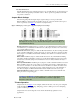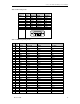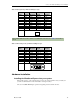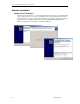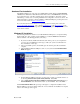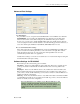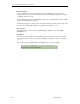User manual
Table Of Contents
- Limited Lifetime Warranty
- Copyright Notice
- Trademark Acknowledgment
- Contact Information
- BlueStorm/Express Installation Overview
- Hardware Configuration
- Interrupts and Memory Address Selection
- RS-232 Electrical Interface
- RS-422/485 Electrical Interface
- Jumper Block Settings
- Tri-state Operation
- Installing the BlueStorm/Express into your system
- Software First Installation
- Hardware First Installation
- Windows XP Installation
- Port Settings
- Advanced Port Settings
- Software Settings for RS-422/485
- Specifications
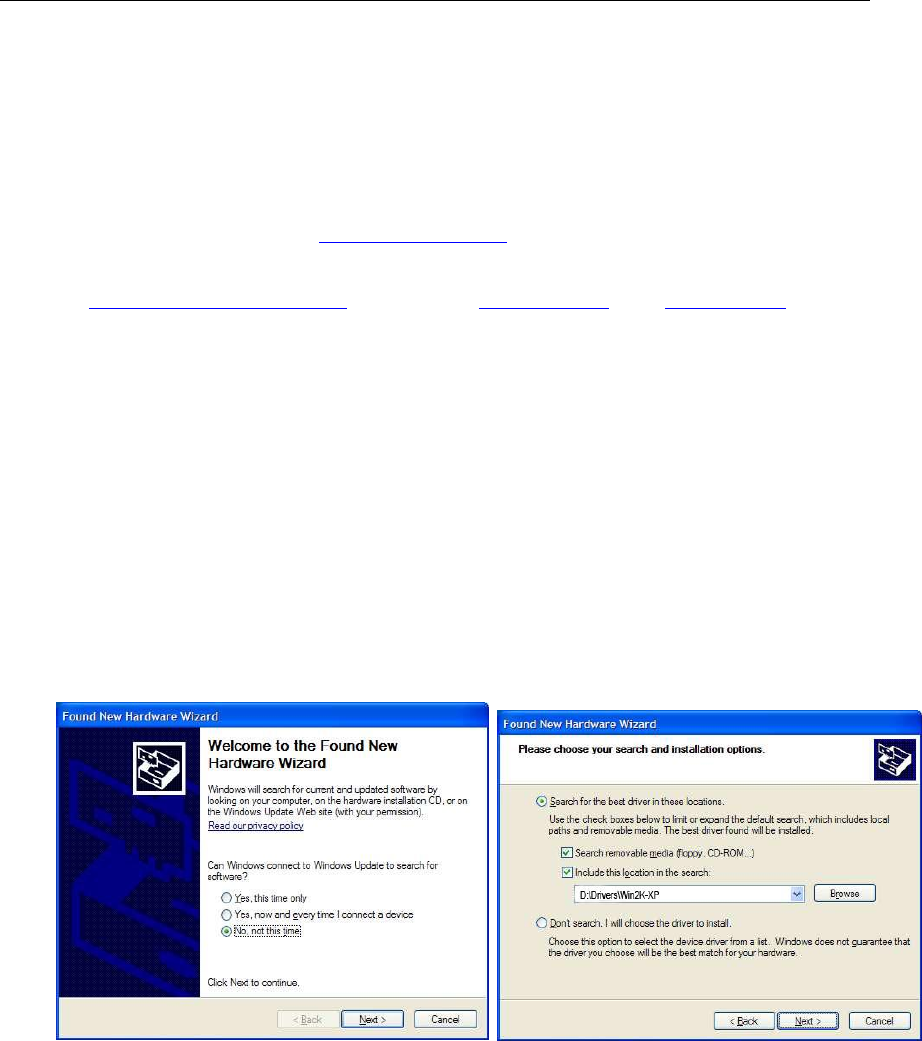
Connect Tech BlueStorm/Express User Manual
Revision 0.02
17
Hardware First Installation
The BlueStorm/Express provides support for QNX 4.X/6.X, Linux, Windows 2000/CE/XP/XP
x64/XPe/Server 2003/Server 2003 x64 and Vista. Please refer to the readme.txt files found in the
appropriate directories on the CD containing drivers and documentation. These files contain
technical tips or release notes concerning installation and configuration of the device driver. For
further information concerning software installation of BlueStorm/Express products please visit
the Connect Tech website at www.connecttech.com.
If you are interested in a device driver for an operating system not listed please contact the
Connect Tech Sales Department. Also, visit the Download Zone of the Support Center on the
Connect Tech website for the latest product manuals, installation guides, diagnostic utilities and
device driver software.
Windows XP Installation
The following instructions outline how to install the BlueStorm/Express to a computer running
Windows XP. For other operating system installations, consult the readme.txt and Installation
Guides available on the CD shipped with your board(s).
1. If you haven’t already installed the hardware, turn off the power to your computer and
open it to expose the PCI Express card edge (consult your system’s documentation for
more information on this step).
2. Choose an available position, and carefully press the card into place. Re-assemble the
computer.
3. After installing the BlueStorm/Express, turn on your system and the Found New Hardware
Wizard will appear.
Step 3- Found New Hardware Step 5 – Search for drivers
4. Insert the BlueStorm/Express CD into your drive. Choose what you want the wizard to do
by selecting Install from a list or specific location (Advanced). Select Next.
5. Choose Select removable media (floppy, CD-ROM) and Include this location in the search and type
D:\ Drivers\Win2K-XP, where D is the drive letter of your CD ROM. Now select Finish.
The Found New Hardware Wizard will repeat steps 3 through 5 to complete the installation of the
BlueStorm/Express serial ports. Please follow the on-screen instructions. Installation is complete
when no more dialogue boxes appear.