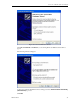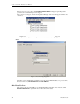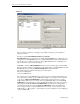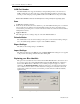User manual
Connect Tech Blue Heat/Net User Manual
80 Revision 0.17
COM Port Number
The Blue Heat/Net driver supports the ability to change COM port names, also referred to as
COM port mapping. Use this combo box to change the COM port number to be used for the
current port. For example specifying COM5 would set the COM name for this port to COM5.
Ensure the COM name selected is not already in use or the port may not respond properly.
Scan
Scan Devices (default is selected)
In this mode, the OS will scan devices attached to ports and install them during reboot or when the
driver restarts. In some situations, the OS will install a serial mouse device when data is being
received at the ports during reboot or restart of the driver. In that case, uncheck so that OS will not
install phantom devices.
Apply to All Ports
This will apply the above setting to all ports of the same Blue Heat/Net box.
Defaults Button
The defaults button resets the current settings for all options on the Advanced Settings dialogue
box to the default settings (With the exception of the COM Port Number).
Export Settings
This will save the existing settings to an XML file.
Import Settings
This will load settings from an XML file. Choose Apply to All Ports if the settings are to be applied
to all ports. The new settings will take effect after clicking OK.
Replacing your Blue Heat/Net:
This option is located under the Action menu when the Blue Heat/Net unit is selected. It is used
if you need to replace the selected Blue Heat/Net with another Blue Heat/Net. You must have
the new unit’s MAC address or IP address, as you will be prompted to supply one of these
parameters. The Replace Blue Heat/Net is helpful if a unit needs to be replaced with a identical
one, for whatever reason. (If the new unit's hostname is changed to be exactly the same as the
replaced unit, it will not be necessary to follow this procedure. The driver will automatically
replace the unit).
Figure 46: Replace Blue Heat/Net window