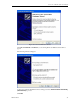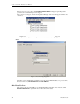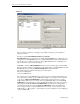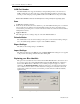User manual
Connect Tech Blue Heat/Net User Manual
74 Revision 0.17
Advanced
Figure 39: Advanced port mapping interface
This is an advanced interface for mapping ports. It will show all remote ports available for
mapping as follows:
It has three columns, Blue Heat/Net Port, Status and Local Port.
Blue Heat/Net Port refers to the physical port on Blue Heat/Net, Status refers to whether the port
is mapped or not and Local Port refers to the possible COM numbers that the Win32 application
will use. The above example shows that the selected Blue Heat/Net has two available ports to
map, and that Ports 1 and 4 are already mapped.
Click None to deselect all Blue Heat/Net Port selections and none will be mapped. An individual
Remote Port can be mapped by marking the corresponding check box. Clicking All will select all
Blue Heat/Net Ports for mapping. Refresh Available Ports will refresh this list.
The Advanced window offers the following choice under Options:
Skip in-use COM numbers
Use in-use COM numbers.
This is related to the local COM number for the mapped ports. Sometimes, COM numbers can
be occupied in the operating system's COM number database even though they are not attached
to any device. If Skip in-use COM numbers is selected during mapping, then those occupied
COM numbers will be passed over and the next free COM number will be used. If Use in-use
COM numbers is selected then those occupied COM numbers will be used, with a user warning,
during mapping. If Do not confirm in-use COM numbers is checked then no warning will be
issued. Be extra careful when selecting Use in-use COM numbers since it will conflict if any
device is attached to that occupied COM number. To find out if a device is attached to that
COM number go to My Computer -> Control Panel -> System -> Hardware -> Device Manager
-> Ports (COM & LPT).