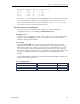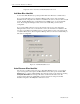User manual
Connect Tech Blue Heat/Net User Manual
Revision 0.17 67
Running the Configuration Manager
If you chose the option to launch the Blue Heat/Net Configuration Manager after installation, the
main Configuration Manager window should now be open on your screen. If you did not, you
can launch it from the CTI default folder or whichever folder you chose during the installation.
Figure 29: My Blue Heat/Net Places screen
Device Installation
Select My Blue Heat/Net Places from the main Configuration window. (NOTE: If there is no Blue
Heat/Net installed, you will be prompted to auto discover a Blue Heat/Net on your network. If
you choose to do so, click Yes and then jump ahead to the Auto Discover Blue Heat/Net section)
Right-click on My Blue Heat/Net Place or click on the Action menu to pull up the sub menu
options.
There are three ways to install a Blue Heat/Net device: Configure Default Blue Heat/Net, Add
New Blue Heat/Net or Auto Discover Blue Heat/Net.
Configure Default Blue Heat/Net
You can choose this option when your Blue Heat/Net still has a factory default IP address of
192.168.42.1. It will launch the Web Configuration Manager for this IP address, enabling you to
configure your Blue Heat/Net as outlined in the WCM (Web Configuration Manager) section.