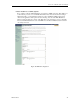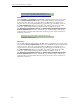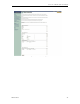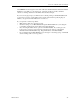User manual
Connect Tech Blue Heat/Net User Manual
46 Revision 0.17
If you experience connection problems:
•
Make sure the cables are connected properly.
•
Check the settings on your Blue Heat/Net through the WCM. Make sure you're using the
same port number for both the server and client.
•
Start a Telnet session with the Blue Heat/Net in client mode. Use the ping utility on the
client Blue Heat/Net to ping the server Blue Heat/Net. If ping is unsuccessful, then there
are network issues that need to be resolved (or the server Blue Heat/Net is not plugged in).
If ping is successful, recheck your client and server settings.
•
If you can Telnet into the Blue Heat/Net, log in and type in cat /var/log/syslog. If the TCP
Server is failing you'll see error log entries that may help in diagnosing the problem.
Testing Blue Heat/Net Raw TCP Client Mode with a Telnet Daemon
Testing Raw TCP Client Mode
Select Configure basic serial settings in the WCM. Choose a baud rate and serial port settings as
appropriate.
Set the personality option to Raw TCP Client and click Configure. Input the computer name or IP
Address of the computer you wish to reach. For TCP Port, choose the TCP port number to which
you will connect. For Telnet sessions this is typically port number 23. Click Submit.
Select Configure Basic serial settings on the navigation menu. Click Submit, followed by Save to
Flash. This registers the changes to the basic serial port as well as the change to the Raw TCP
Client personality.
Select Reboot from the navigation menu. This will restart the Blue Heat/Net and launch the Raw
TCP Client personality on your selected port. The Blue Heat/Net will attempt to connect and
start a Telnet session. You should see a login prompt on your serial terminal screen.
If you do not see the login prompt:
•
Make sure the serial cables are connected properly. For a direct serial connection to a PC,
you'll typically need a null modem cable.
•
Check the settings on your Blue Heat/Net through the WCM. Make sure everything is
input correctly and that you have the correct port number.
•
Start a Telnet session with the Blue Heat/Net. Log in and type cat /var/log/syslog. If the
TCP connection is failing you'll see entries such as:
Tue Nov 30 00:01:01 raw_pdata[100]: Connect failed, closing socket
Tue Nov 30 00:01:01 raw_pdata[100]: client connect failed yourIPAddress:23
If you receive these messages, the Blue Heat/Net is not able to connect to the destination.
Check to make sure that the other computer is up and running and that a Telnet daemon is
currently operating.
Testing Raw TCP Server Mode
Select Configure basic serial settings in the WCM. Choose a baud rate and serial port settings
as appropriate. Set the personality option to Raw TCP Server and click Configure.
Input the TCP Port you will use to listen for incoming connections. Do not select TCP port 23 as
it is used by the Telnet daemon on the Blue Heat/Net. Click Submit.
Select Configure basic serial settings on the navigation menu. Click Submit, followed by Save to
Flash. This registers the changes to the basic serial port as well as the change to the Raw TCP
Server personality.