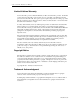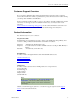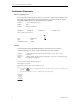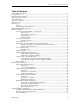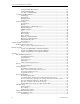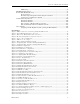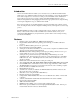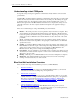Blue Heat/Net User Manual Ethernet-to-Serial Communications Connect Tech Inc 42 Arrow Road Guelph, Ontario N1K 1S6 Tel: 519-836-1291 Toll: 800-426-8979 (North America only) Fax: 519-836-4878 Email: sales@connecttech.com support@connecttech.com Web: www.connecttech.com CTIM-00016 Revision 0.
Connect Tech Blue Heat/Net User Manual Limited Lifetime Warranty Connect Tech Inc. provides a Lifetime Warranty for all Connect Tech Inc. products. Should this product, in Connect Tech Inc.'s opinion, fail to be in good working order during the warranty period, Connect Tech Inc. will, at its option, repair or replace this product at no charge, provided that the product has not been subjected to abuse, misuse, accident, disaster or non Connect Tech Inc. authorized modification or repair.
Connect Tech Blue Heat/Net User Manual Customer Support Overview If you experience difficulties after reading the manual and/or using the product, contact the Connect Tech reseller from which you purchased the product. In most cases the reseller can help you with product installation and difficulties. In the event that the reseller is unable to resolve your problem, our highly qualified support staff can assist you. Our support section is available 24 hours a day, seven days a week on our website at: www.
Connect Tech Blue Heat/Net User Manual Certification Statements Class A Computing Device Connect Tech Inc. declares that the product(s) covered by the contents of this manual have been tested and found compliant with the below listed standards as required by the Electromagnetic Compatibility (EMC) Directive for General Immunity Compliance.
Connect Tech Blue Heat/Net User Manual Table of Contents Limited Lifetime Warranty .............................................................................................................................. 2 Copyright Notice ............................................................................................................................................. 2 Trademark Acknowledgment .................................................................................................................
Connect Tech Blue Heat/Net User Manual Configure Default Blue Heat/Net ..................................................................................... 67 Add New Blue Heat/Net ................................................................................................... 68 Auto Discover Blue Heat/Net ........................................................................................... 68 Configuring the Blue Heat/Net .........................................................................
Connect Tech Blue Heat/Net User Manual DHCP Setup ...................................................................................................................... 94 DIN Rail Mounting Option: ............................................................................................................ 95 How the Blue Heat/Net Boots Up ................................................................................................... 97 Bootup Sequence ...................................................
Connect Tech Blue Heat/Net User Manual Figure 43: Port Properties window...............................................................................................................77 Figure 44: Advanced Settings Window..........................................................................................................78 Figure 45: Baud Rate Mapping options ........................................................................................................
Connect Tech Blue Heat/Net User Manual Introduction Connect Tech’s Blue Heat/Net enables you to remotely access your RS-232 and RS-422/485 serial devices via your Ethernet LAN or the Internet. Once installed, you can network-enable any device that is designed to be connected to a serial port. Your industrial serial communication devices will no longer be tied to a single computer.
Connect Tech Blue Heat/Net User Manual Understanding virtual COM ports In a typical serial port setup, the application communicates directly with the connected serial port hardware. Virtual COM ports differ in that the application communicates with a network protocol layer that transfers the necessary information to and from the remote serial ports.
Connect Tech Blue Heat/Net User Manual Hardware Installation Connecting the Blue Heat/Net to your Network: Before you begin, take a minute to ensure that your package includes the required components that should have shipped with your Blue Heat/Net.
Connect Tech Blue Heat/Net User Manual L/A: Link: Act. 12 LED off = a 10 megabit connection. (The Blue Heat/Net automatically senses the speed). (2 port models only). This light is on when a link or connection to a network or computer is achieved. A blinking light indicates that Transmit (Tx) or Receive (Rx) activity is detected on the Ethernet cable. (Four and port models) The Link light is on when a connection to a network or computer is achieved.
Connect Tech Blue Heat/Net User Manual Figure 1: LED locations on 2, 4, 8 and 16 port Blue Heat/Net models Serial Port LEDs The serial ports LEDs (two, four or eight, depending on your model) indicate serial activity for each port. • A flashing LED indicates that the port in question is receiving or transmitting data. • BN001-004 and BNG001-004 models: If the LED is on, there is an RS-232 connection detected on the RS-232 serial port.
Connect Tech Blue Heat/Net User Manual Figure 2: Typical RS-232 null modem connection Basic 3 wire RS-232 null modem connection: Used to connect to DTE type devices like the Blue Heat/Net, this connection is used when hardware RTS-to-CTS flow control is NOT required. The cable is called a cross-over cable, and is readily available at any electronics retailer/distributor. Figure 3: Basic 3-wire RS-232 null modem connection. 14 Revision 0.
Connect Tech Blue Heat/Net User Manual Connecting to DCE type devices: DCE type devices do not require a null modem cable; instead, they require a straight through cable. Straight through cables, both DB-9 to DB-9 and DB-9 to DB-25, are commonly available. The following is an example of a DB-9 female cable to a DB-25 male cable to connect to a modem. Figure 4: DB-9 female to DB-25 male for modem connection. Loopback Connectors: Loopback connectors are useful for performing diagnostics.
Connect Tech Blue Heat/Net User Manual Connecting Power The Blue Heat/Net uses a standard DC power jack for power input. The Blue Heat/Net can be safely connected or disconnected at any time. New BNG (RoHS compliant) models include the additional option for 9 to 30V DC power input using a Phoenix locking screw terminal connector. The standard power supply requirements are as follows: Two port models Models BN009, BN010, BN018 0.5A DC, 5 to 30 Volts unregulated.
Connect Tech Blue Heat/Net User Manual Activating the Special Operations Mode and Default Settings On Blue Heat/Net models with software selectable line interfaces, there is a small reset button located on the rear surface. On two port models, it is located between the DB-9 connectors. This push button can be used to perform special operations, such as resetting the unit to its default settings, or to force port scanning in situations where the SCM is not accessible.
Connect Tech Blue Heat/Net User Manual Special Operation Force port scanning to first two ports (Scanning runs until current scanning delay setting times out. Default is 30 seconds). Force port scanning to all ports. (Scanning runs until the SCM is entered or until the unit is powered down. There is no time out).
Connect Tech Blue Heat/Net User Manual Figure 6: LED error code example. In the above example, a rapidly flashing CPU LED during the boot up process signifies the Blue Heat/Net has experienced an error. The port LEDs 1 through 4 signify which error has occurred; in this case, LED 2 and 3 are on, so the error code is 6. The chart below defines the error details for each error code.
Connect Tech Blue Heat/Net User Manual 3. RAM copy of Loader code has a bad CRC. 4. Configuration Data Space (CDS) areas have corrupted data (CRC failure). 5. Can’t obtain an Operating System image (uClinux) to run. 6. Unexpected return from the uClinux Operating System. 7. CDS (re)programming failure. 20 The Loader code is copied to RAM before execution. This error is shown if the RAM copy has a CRC error.
Connect Tech Blue Heat/Net User Manual 8. Boot Count could not be incremented in Flash memory 9. No ports found (NOTE: Error displays on LEDs 5-8 on 8 port models, 1-4 on 4 ports) 15. Mismatched CDS version number This error is usually caused by a Flash memory failure. Contact Connect Tech This message usually indicates a UART component failure.
Connect Tech Blue Heat/Net User Manual SCM and TCM Cabling requirements SCM: Serial Configuration Manager The Serial Configuration Manager is used to configure the Blue Heat/Net via a serial port. The Serial Configuration Manager is discussed in greater detail later in this document. To access the Serial Configuration Manager you will need to connect an RS-232 serial cable from your standard computer serial port to any RS-232 port on the Blue Heat/Net.
Connect Tech Blue Heat/Net User Manual Setting a Static or Dynamic IP Address Prior to configuring your Blue Heat/Net, you must set a static or dynamic IP address. The default IP address of a new Blue Heat/Net is 192.168.42.1. If there is a possibility that this has been changed, you will need to find the current IP address setting before you begin.
Connect Tech Blue Heat/Net User Manual UL Compliance For instructions about complying with UL regulations while operating the Blue Heat/Net, go to appendix Complying with UL Regulations while operating the Blue Heat/Net. Blue Heat/Net Configuration The Blue Heat/Net comprises several software components, each of which manages various functions of the Blue Heat/Net. The following is a breakdown of these components.
Connect Tech Blue Heat/Net User Manual You can set the Blue Heat/Net to behave as either the dial out or “client” side (PPP Originate) or the answering or “server” side (PPP Answer). Bootloader This code first starts up the embedded processor of the Blue Heat/Net from a power-up or software initiated reboot. It then obtains the Embedded Operating System image (file) from one of several locations and runs the Operating System.
Connect Tech Blue Heat/Net User Manual SCM (Serial Configuration Manager) Description The Serial Configuration Manager is one of the applications you can use to access the Configuration Data Space (CDS) settings of the Blue Heat/Net. Since the CDS stores the default serial port settings, it is important that the line mode is configured prior to first use. Otherwise, you’ll not be able to access the ports.
Connect Tech Blue Heat/Net User Manual boot cfg exit help info net port pson save update Bootup settings SCM operational settings Exits the SCM application (and optionally reboots the Blue Heat/Net) Brief list of available commands and their syntax Blue Heat/Net general information and Flash verification Network settings Serial port settings, line interface settings and UART information Personality settings Save setting changes to Non-volatile (Flash) storage Download (via TFTP) and F
Connect Tech Blue Heat/Net User Manual cfg Syntax: cfg [port=] [timeout=] [password=] [prompt=] [file=] Description: Establishes the settings used by the SCM application to modify its behavior. Options: port= Specifies the port number to scan for a password to gain entry in the SCM. N = Scan just port N (N=1 to the number of ports on the unit). 255 = Scan all ports on the unit (default unless unit has programmable line interfaces).
Connect Tech Blue Heat/Net User Manual help Syntax: help Description: Displays a brief list of all the commands. Options: There are no options for the help command. Please note that specific help for the options of each command can be obtained by entering any command with a single “?” argument.
Connect Tech Blue Heat/Net User Manual subnetmask= | snm= This sets the Subnet mask IP address. (The default is 255.255.255.0) See note 1. broadcast_ip= | bcip= This sets the Broadcast IP address. This is used when the Bootp mode is enabled. (The default 255.255.255.255). See note below. dns_ip= This sets the IP of Domain Name Server. (The default is 0.0.0.0). This must be set to update the Blue Heat/Net firmware automatically from Connect Tech’s anonymous ftp server.
Connect Tech Blue Heat/Net User Manual Syntax: port [port#] [line_mode= | lmode=] [baudrate= | baud=] [data_bits= | bits=] [parity= | par=] [stop_bits= | stop=] [software_flow= | sflow=] [xoff=] [xon=] [hardware_flow= | hflow=] [local_loopback= | llb=] [special_char_mode= | scm=] [error_char= | errch=] [break_char= | brkch=] [event_char= | evtch=] [use_xoff_xon_limits= | xlim=] [xofflim=] [xonlim=] [escape_char= | esc=] [fifos=] [txload=] Description: This command establishes the initial settings of the
Connect Tech Blue Heat/Net User Manual stop_bits= | stop= This sets the number of stop bits 1 (default) 1.5 2 software_flow= | sflow= This sets the software (xon/xoff) flow control mode. n none (default) r receive (xoff is transmitted when the FIFO buffer fills, xon is transmitted when FIFO buffer is emptied) t transmit (transmit will stop when xoff is received, and resume when xon is received) b both receive and transmit xoff= This sets the xoff character (entered as a HEX value).
Connect Tech Blue Heat/Net User Manual 1 to the FIFO size of the UART (default is FIFO size) The following options are not implemented [local_loopback= | llb=] [special_char_mode= | scm=] [error_char= | errch=] [break_char= | brkch=] [event_char= | evtch=] [use_xoff_xon_limits= | xlim=] [xofflim=] [xonlim=] [escape_char= | esc=] pson Syntax: pson [port#][p=][flags=][+d] Description: This command sets the Personality or profile of a port. It establishes the application that will use the port.
Connect Tech Blue Heat/Net User Manual Flash memory. The OS file is stored in Flash in its compressed form, but the Loader is stored uncompressed. Options: -os | -loader | -jffs Use -os to update the uClinux OS. Use –loader to update the loader/SCM. Use –jffs to update the JFFS system (Journaling Flash File System). server_ip= | sip= Specify the Server IP address from which the file is to be downloaded. file= Specify the file name to download.
Connect Tech Blue Heat/Net User Manual TCM Command Reference The TCM commands contain the SCM commands, in addition to other commands unique to the TCM. The TCM commands have the same syntax as the SCM Command Reference (see previous section). A brief command list is provided below. Please note that the * denotes commands not available through the SCM application. Following this brief list are command details for the TCM-unique commands.
Connect Tech Blue Heat/Net User Manual sec Syntax: sec [port#] [options] Description: This command changes the permission lists for each port. Each port has an IP address white list. The white list contains the IP addresses checked each time a serial port is opened through the network. If the client’s IP is not in the list the client will be denied access to that serial port. If the list is empty then any client may open the port.
Connect Tech Blue Heat/Net User Manual WCM (Web Configuration Manager) Signing In to the Web Configuration Manager You will need to know the IP address of your Blue Heat/Net unit before you use the Web Configuration Manager. Use the Serial Configuration Manager to assign the Blue Heat/Net a valid IP address, or tell the Blue Heat/Net to use DHCP to automatically obtain an IP address. Please refer to the SCM Command Reference documentation for information on how to do this.
Connect Tech Blue Heat/Net User Manual Configuring Your Blue Heat/Net There are five main configuration options for your Blue Heat/Net. These include basic serial settings, advanced serial settings, security settings, Blue Heat/Net settings and Firmware. The Reboot and Change your Password options are also located here. The options for each configuration screen are described in the following sections.
Connect Tech Blue Heat/Net User Manual • • Mode: Not Set (factory default) * or port disabled Personality: Blue Heat/Net NOTE: Line modes should be changed to a specific setting. The Windows host driver settings will override line mode settings, so ensure the mode you choose is in agreement with the OS advanced properties port setting. *DB-9 model only Change the serial port settings as required, and click the Submit button at the bottom of the page.
Connect Tech Blue Heat/Net User Manual Basic settings also offers a Personality option. This enables you to set the personality or communication protocol of your ports based on your application requirements. The personalities include: ● Blue Heat/Net: This is the default option and refers to the normal behavior of the Blue Heat/Net port. In most applications, the default setting will suit the application.
Connect Tech Blue Heat/Net User Manual Point-to-Point Protocol (PPP) Options It is possible to configure a Blue Heat/Net port to behave as a PPP connection. This enables you to run network protocols over a serial link. This link can be a direct serial connection using a null modem cable, or a modem link via telephone, cell or satellite line. PPP connections are often used in applications that require remote monitoring.
Connect Tech Blue Heat/Net User Manual For more detailed information about using PPP, visit http://www.tldp.org/HOWTO/PPP-HOWTO/index.html PPP Call Choose PPP Call and click Configure. The PPP Call configuration page consists of four script files. The Options configuration file includes system default information such as baud rate, modem connection, flow control, peer authorization and IP addresses (local and remote) assigned to the port.
Connect Tech Blue Heat/Net User Manual Figure 11: PPP Answer Configuration Revision 0.
Connect Tech Blue Heat/Net User Manual Raw TCP Server and Client Options Blue Heat/Net serial ports can be configured to transmit/receive data using standard TCP. You can configure the port to behave as a server, allowing a remote device to make a TCP socket connection; or a client, enabling the Blue Heat/Net to initiate TCP-based contact with a remote device.
Connect Tech Blue Heat/Net User Manual Figure 13: Raw TCP Client configuration Checking your Raw TCP/IP settings on the Blue Heat/Net You can check your Raw TCP Client and/or Server settings once you have completed configuration through the WCM. To do so, open a Telnet session with your Blue Heat/Net and type ps at the command prompt. This will display a list of programs currently running.
Connect Tech Blue Heat/Net User Manual If you experience connection problems: • Make sure the cables are connected properly. • Check the settings on your Blue Heat/Net through the WCM. Make sure you're using the same port number for both the server and client. • Start a Telnet session with the Blue Heat/Net in client mode. Use the ping utility on the client Blue Heat/Net to ping the server Blue Heat/Net.
Connect Tech Blue Heat/Net User Manual Select Reboot from the navigation menu. This will restart the Blue Heat/Net and launch the Raw TCP Server personality on your selected port. Select the specified port with your Telnet software to exchange data between the Telnet client and the serial port.
Connect Tech Blue Heat/Net User Manual Configure Advanced Serial Settings The Web Configuration Manager also allows you to configure more advanced serial port properties. These advanced properties will allow you to configure the XOn Character, XOff Character, Break Character, Escape Character, Error Character and Event Character, and Transmit Load Setting for each serial port.
Connect Tech Blue Heat/Net User Manual Once you have configured your Security Settings, click the Submit button at the bottom of the page. A confirmation page will appear. Figure 15: Configuring Security Settings Configure Blue Heat/Net Settings This section provides various Blue Heat/Net Configuration options, and shows you the saved versus current settings.
Connect Tech Blue Heat/Net User Manual • • • • • • • Host Name: This option sets the hostname of your Blue Heat/Net. The default hostname is BHNssssss, where ssssss is your Blue Heat/Net serial number. Gateway IP Address: This option sets the Gateway IP address for your Blue Heat/Net. The default Gateway IP address is 0.0.0.0 Broadcast IP Address: This option sets the Broadcast IP address. The default Broadcast IP address is 255.255.255.255. Subnet Mask: This option sets the Subnet mask IP address.
Connect Tech Blue Heat/Net User Manual Figure 17: Firmware Upgrades/Downloads Restore Defaults The Restore Defaults page enables you to quickly reset all or some of the default basic, advanced, security, Blue Heat/Net or system settings of your Blue Heat/Net. Figure 18: Restore Default Settings Revision 0.
Connect Tech Blue Heat/Net User Manual Saving To Flash When you make configuration changes, the changes are stored temporarily in memory. If you reboot your Blue Heat/Net at this point, any configuration changes you made will be lost. To permanently save your changes, you need to save them to Flash. In order to do this, click the Save to Flash button on the upper right-hand side of the Web Configuration Manager page. If there are changes that need to be saved, the Save To Flash button will be yellow.
Connect Tech Blue Heat/Net User Manual Monitoring Your Blue Heat/Net The Blue Heat/Net WCM lets you monitor serial port activity, network traffic and TCP/IP statistics as well as providing hardware and software details for your Blue Heat/Net unit. Monitor Serial Port Traffic This page allows you to monitor your serial port traffic.
Connect Tech Blue Heat/Net User Manual Figure 21: Monitoring Network Traffic Monitor TCP/IP Statistics This page allows you to view TCP, IP, UDP and ICMP statistics for your Blue Heat/Net. This page also has a link which describes each of the network statistic parameters. Simply click on the Parameter Descriptions link, and a new window will open up which contains a description of each parameter. Figure 22: Monitoring TCP/IP Statistics 54 Revision 0.
Connect Tech Blue Heat/Net User Manual My Blue Heat/Net This page provides you with three display options: Hardware, Software and Performance. Use this link to find information such as device serial number, runtime software versions and firmware versions. Figure 23: My Blue Heat/Net Hardware Details Figure 24: My Blue Heat/Net Software Details Revision 0.
Connect Tech Blue Heat/Net User Manual Field Server Protocols Field Server (FST) protocols allow Blue Heat/Net to be used as an industrial protocol gateway. This provides a connection between three network protocols (BACnet IP, Ethernet/IP, and Modbus TCP) and four serial protocols (Modbus RTU, Modbus ASCII, DNP3, and DF1). When configured, any serial protocol can communicate with any Ethernet protocol and vice versa.
Connect Tech Blue Heat/Net User Manual BACnet IP Configuration When you click on the BACnet IP Configuration button, you'll see a screen containing the following information: Nodes Node_Name Virtual_BCU_1 , Node_ID , 11 The Node_Name is the name of the device and is for reference only. The Node_ID refers to the node number on the BACnet IP network. It must be unique on the network and have a value between 1 and 16777215. Use this number in your BACnet IP software to refer to Blue Heat/Net.
Connect Tech Blue Heat/Net User Manual Modbus TCP Configuration When you click on the “Modbus TCP Configuration” button, you'll see a screen containing the following information: Nodes Node_Name MBP_Srv_11 ,Node_ID ,11 The Node_Name is the name of the device and is for reference only. The Node_ID parameter refers to the node number on the Modbus TCP network. This number must be unique on the network and have a value between 0 and 255.
Connect Tech Blue Heat/Net User Manual Node_Name is created above, and refers uniquely to each device. The File_Type, File_Number, Address, and Length are specific to the DF1 protocol. The Scan_Interval refers to how often Blue Heat/Net should read values from the device. DNP3 Configuration The Node_Name is used below to get data from the device. The Node_ID refers to the device by number (1-65535). The Port is the serial port number used to access data on the PLC, P1 refers to Serial 1 etc.
Connect Tech Blue Heat/Net User Manual Nodes Node_Name , Node_ID, Port, PLC_01 , 12 , P3 , The Node_Name is the name entered below and refers to the unique combination of the Node_ID and Port. The Address is the starting address of the Modbus RTU device. The different address ranges refer to different input and output types (see the Modbus protocol for details). The Length refers to the number of data points to be read from the device.
Connect Tech Blue Heat/Net User Manual Node_Name PLC_11 PLC_11 PLC_11 PLC_11 ,Address , 00001 , 10001 , 30001 , 40001 ,Length ,20 ,20 ,20 ,20 ,Scan_Interval ,0.000s ,1.000s ,0.100s ,2.000s The Address is the starting address of the Modbus RTU device. The different address ranges refer to different input and output types (see the Modbus protocol for details). The Length refers to the number of data points to be read from the device.
Connect Tech Blue Heat/Net User Manual From the perspective of the Modbus TCP protocol, the first 20 addresses are used by Modbus RTU (starting at address 00001, followed by DF1 at address 00021).
Connect Tech Blue Heat/Net User Manual Software Installation for Windows The Blue Heat/Net is designed for easy installation and set up. This section deals with installing and using the Blue Heat/Net software to communicate with your Blue Heat/Net and its COM ports. To do so, you will use the CD included with the Blue Heat/Net to install the Configuration Manager on your computer.
Connect Tech Blue Heat/Net User Manual Figure 28: Blue Heat/Net Software Installation Screen 64 Revision 0.
Connect Tech Blue Heat/Net User Manual The Blue Heat/Net Configuration Manager Setup Wizard will begin. Click Next to start. Next you will have the option to launch the configuration manager after installation. Revision 0.
Connect Tech Blue Heat/Net User Manual The installer will install the Configuration Manager into C:\Program Files\CTI\Blue Heat Net. If you’d prefer an alternate location, specify in the space provided, or click Browse to locate the new folder. Click Next. You will then be prompted to confirm you wish to install the Configuration Manager. Select Next to begin. When the Installation Complete window appears, the Configuration Manager has been successfully installed.
Connect Tech Blue Heat/Net User Manual Running the Configuration Manager If you chose the option to launch the Blue Heat/Net Configuration Manager after installation, the main Configuration Manager window should now be open on your screen. If you did not, you can launch it from the CTI default folder or whichever folder you chose during the installation. Figure 29: My Blue Heat/Net Places screen Device Installation Select My Blue Heat/Net Places from the main Configuration window.
Connect Tech Blue Heat/Net User Manual Figure 30: Add or Auto Discover Blue Heat/Net menu screen Add New Blue Heat/Net You can add a Blue Heat/Net by specifying the Blue Heat/Net’s IP address or MAC address. If you specify an IP address, the Configuration Manager will connect to that specific Blue Heat/Net and the configuration information for installation. If it cannot connect, it will not install the unit. The Blue Heat/Net may get the IP address from DHCP server or it can be manually fixed.
Connect Tech Blue Heat/Net User Manual Figure 32: Auto Discover Blue Heat/Net screen Auto Discover will list any Blue Heat/Nets on your network, along with Blue Heat/Net's Serial number, IP address, Host Name, Number of available ports and the MAC address. To install a Blue Heat/Net check the appropriate box under Serial # column and then click OK. Right click for more options, including the option to launch the Web Configuration Manager.
Connect Tech Blue Heat/Net User Manual Port Mapping To map the available ports of the Blue Heat/Net (either eight or four, depending on your model), right-click on Blue Heat/Net # and then select Map Port(s). You can also select Action from the main menu, and choose Map Port(s). Figure 34: Map Port(s) menu There are three modes to Map Ports: Basic, Advanced and Express.
Connect Tech Blue Heat/Net User Manual Figure 36: Found New Hardware Wizard Select No, not at this time. Click Next. If you are running Windows 2000 this wizard will not appear. The following window will appear: At this point a Software Installation window will appear. Select Install the software automatically (Recommended) to proceed. Click Next. Revision 0.
Connect Tech Blue Heat/Net User Manual If there are more ports to map, the Found New Hardware Wizard will appear again. Repeat the procedure above until all the ports are mapped. The ports are now mapped, and the Configuration Manager window should appear similar to the one below. Figure 37: Configuration Manager Window after successfully mapping ports Basic Figure 38: Basic Port Mapping option The Basic option installs all the available ports of the selected Blue Heat/Net, one port at a time.
Connect Tech Blue Heat/Net User Manual Local COM Port: This is local COM number that the OS application will use. It is the virtual COM port equivalent of the remote COM port. It is also the starting COM number for the first remote port. If a COM number with 'in use' is selected then ensure those ports are not attached to a device by going to My Computer -> Control Panel -> System -> Hardware -> Device Manager -> Ports (COM & LPT). Friendly Name: You can choose to add a name to the port description.
Connect Tech Blue Heat/Net User Manual Advanced Figure 39: Advanced port mapping interface This is an advanced interface for mapping ports. It will show all remote ports available for mapping as follows: It has three columns, Blue Heat/Net Port, Status and Local Port. Blue Heat/Net Port refers to the physical port on Blue Heat/Net, Status refers to whether the port is mapped or not and Local Port refers to the possible COM numbers that the Win32 application will use.
Connect Tech Blue Heat/Net User Manual Starting COM port: This enables you to change the starting COM number for mapping. If a COM number with [in use] is selected, ensure those ports are not attached to any device by going to My Computer -> Control Panel -> System -> Hardware -> Device Manager -> Ports (COM & LPT).
Connect Tech Blue Heat/Net User Manual Figure 41: Unmap Port window If you choose Unmap Port while the Blue Heat/Net unit is selected, you will see a list of ports. Blue Heat/Net Port refers to the port on the Blue Heat/Net and Local Port refers to the corresponding COM port on the computer for Win32 applications. All will select all ports of the selected unit to be unmapped, None will deselect all ports. Individual ports can be selected by checking the respective port under the Blue Heat/Net Port column.
Connect Tech Blue Heat/Net User Manual Port Properties Right-click on the port you wish to observe, and choose Port Properties. A window will open with three tabs: General, Port Settings and Driver. The General properties include port and COM number, serial number, device type, manufacturer and location. Figure 43: Port Properties window The Port Settings tab gives the user access to the basic port setting options: Bits per second, Data bits, Parity, Stop bits and Flow control.
Connect Tech Blue Heat/Net User Manual Advanced Settings Figure 44: Advanced Settings Window Special Options With the exception of Use FIFO Buffers, these options are typically left unselected. They are provided to maintain compatibility with applications that require strict synchronization between the Blue Heat/Net and the application. Some degradation of throughput will occur when these options are selected.
Connect Tech Blue Heat/Net User Manual ● Personality Check (default is selected) In this mode the port will check whether the corresponding port of Blue Heat/Net is in the proper mode before opening the port. When selected the open request will fail if the mode is different then the open request by the application will be denied. This check avoids unexpected results when opening ports that might have their personalities changed. Ports will respond faster if it is unselected.
Connect Tech Blue Heat/Net User Manual COM Port Number The Blue Heat/Net driver supports the ability to change COM port names, also referred to as COM port mapping. Use this combo box to change the COM port number to be used for the current port. For example specifying COM5 would set the COM name for this port to COM5. Ensure the COM name selected is not already in use or the port may not respond properly.
Connect Tech Blue Heat/Net User Manual Removing your Blue Heat/Net: Selecting Remove Blue Heat/Net in the Action menu will remove the Blue Heat/Net device you have selected from your system. To remove more than one Blue Heat/Net at a time, select My Blue Heat/Net Places, and either right-click or choose Action from the menu, and select Remove All Blue Heat/Net. This will remove all Blue Heat/Nets located on your system.
Connect Tech Blue Heat/Net User Manual Software Installation for Linux Installing the Linux host driver Configure your Blue Heat/Net prior to installing your Linux driver, as outlined in the Blue Heat/Net Configuration section of this manual. Once you have your Blue Heat/Net configured, connect the Blue Heat/Net to the network and make sure you can communicate with the unit.
Connect Tech Blue Heat/Net User Manual Note: If you purchased a Blue Heat/Net before April 2005, you should update your firmware using Connect Tech's FTP site. This option is available in the Firmware Upgrades section in the Web Configuration Manager. Should you have any problems, try updating again and then contact Contact Information. Firmware Upgrades If you need to re-install your current firmware, it is located in the firmware directory of the CD you received with your Blue Heat/Net.
Connect Tech Blue Heat/Net User Manual Appendix Blue Heat/Net Specifications Operating Environment 2 port models: 4 and 8 port models: 16 port models: -40ºC to 85ºC (-40ºF to 185ºF) 0ºC to 70ºC (32ºF to 158ºF) -40ºC to 60ºC (-40ºF to 140ºF) Communications Baud Rates: RS-232: RS-422/485: 50 Kbps – 230.4 Kbps 50 kbps – 460.8 Kbps Custom baud rates are also available. Please contact our sales@connecttech.com department for information.
Connect Tech Blue Heat/Net User Manual Cable and Power Supply Options Part Number CB004 CB005 CB006 CBG006 MS003 MSG003 MS004 MSG004 MS005 MSG005 MS006 MSG006 MS007 MSG007 MS008 MSG008 Description RJ-45 to DB-25 Female adapter RJ-45 to DB-9 Female adapter Straight through CAT 5 Ethernet Cable 1.8 m (6 ft). Can be used with CB004 and CB005 Straight through CAT 5 Ethernet Cable 1.8 m (6 ft). Can be used with CBG004 and CBG005. RoHS compliant.
Connect Tech Blue Heat/Net User Manual Protocol Descriptions The Blue Heat/Net supports a variety of protocols. The following is a brief explanation of each and how they are implemented. ARP Address Resolution Protocol, a method used to find a unit’s Ethernet MAC address from its Internet address. BOOTP Bootstrap Protocol, a protocol that allows a unit to boot from the network instead of using information stored on the Blue Heat/Net (typically in Flash memory).
Connect Tech Blue Heat/Net User Manual Pinouts RS-232 and RS-485 RS-232 Signal DCD RXD TXD DTR GND DSR RTS CTS RI DB-9 1 2 3 4 5 6 7 8 9 RJ-45 3 4 5 7 6 2 1 8 N/A RS-485 Signal RXD+ RXDTXD+ TXDGND CTSRTS+ CTS+ RTS- DB-9 1 2 3 4 5 6 7 8 9 Figure 50: RS-232 and RS-485 pinouts Cabling Examples: Typical RS-232 null modem connection: This is used to connect to DTE type devices. The Blue Heat/Net is a DTE type device. Used when Hardware RTS->CTS flow control is required.
Connect Tech Blue Heat/Net User Manual Basic “3 wire” RS-232 null modem connection: This is used to connect to DTE type devices. The Blue Heat/Net is a DTE type device. Used when Hardware RTS->CTS flow control is not required. This cable is also called a cross over cable. Connecting to DCE type devices: DCE type devices do not require a Null Modem cable, they require a straight through cable. Straight through cables, both DB-9 to DB-9 and DB-9 to DB-25 are commonly available.
Connect Tech Blue Heat/Net User Manual Loopback Connectors: Loopback connectors are useful for performing diagnostics. The following are the recommended pinouts for creating loopback connectors for Blue Heat/Net products. Figure 51: Loopback connectors, DB-9 and RJ-45 DB-9: For making DB-9 Female loopback connectors we recommend using solder cup DB-9 connectors and 28 AWG solid core wire.
Connect Tech Blue Heat/Net User Manual Four-wire (full duplex, “RS-422 mode”) Wiring without hardware flow control. Four-wire (full duplex multi-drop, “RS-485 mode”) Note: The flow control signals, RTS and CTS should be connected as per diagram when unused to prevent loss of performance on your Blue Heat/Net 90 Revision 0.
Connect Tech Blue Heat/Net User Manual Two-wire (1/2 duplex, “RS-485 mode”) Wiring One device connected to Blue Heat/Net Two devices connected to Blue Heat/Net RS-485 Multi-drop Topology, Two-Wire and Four-Wire When wiring multi-drop RS-485 networks, it is necessary to wire the devices in a “Daisy Chain”, they must not be wired with a “Star” topology, see diagram. Revision 0.
Connect Tech Blue Heat/Net User Manual Default Settings Network Settings Blue Heat/Net IP address Server IP address Gateway IP address Subnet Mask Broadcast IP address Domain Name Server IP address: Domain Name Host Name TCP Port DNS IP 192.168.42.1 0.0.0.0 (used for firmware downloads) 0.0.0.0 255.255.255.0 255.255.255.255 (used by the bootp process) 0.0.0.0 (used for firmware downloads) blueheat.net BHNssssssss (where ssssssss is the BHN serial number) 49152 (0xC000) 0.0.0.
Connect Tech Blue Heat/Net User Manual o o o o Boot Mode Boot Filename SCM Parameters Port to scan Scan Timeout Scan Prompt setting Password Password changed Loader filename System Parameters Password Password changed Inactivity Timeout Serial Port Information Number of Ports UART type Port Settings Line mode Baud rate Data bits Parity setting Stop bits Software flow control settings Xoff, Xon characters Hardware flow control settings Local loopback Special
Connect Tech Blue Heat/Net User Manual Using SCM/TCM Log onto the Blue Heat/Net. The default login for the TCM is root. (There is no login necessary if using SCM). The default password for both TCM and the SCM is password. Enter net net=198.182.196.0. This will set 198.182.196.0 to the server, gateway and the unit’s IP in one step. Enter net my_ip=15. This will set the unit’s IP to 198.182.196.15. Enter net server_ip=1. This will set the server IP to 198.182.196.1. Enter net gateway_ip=2.
Connect Tech Blue Heat/Net User Manual DIN Rail Mounting Option: The two-port Blue Heat/Net and DB-9 models of the four and eight port Blue Heat/Net include the option for DIN rail mounting. The Blue Heat/Net 2 requires two DIN rail clips (part number MS010) that attach to the body of the device. Figure 49: DIN Rail mount option for Blue Heat/Net 2 Revision 0.
Connect Tech Blue Heat/Net User Manual Four and eight-port DB-9 models can be DIN rail mounted with the addition of a DIN rail bracket, ordered separately as part number MS009. This part number includes the clips. Figure 50: DIN rail mount option for four and eight port DB-9 models 96 Revision 0.
Connect Tech Blue Heat/Net User Manual How the Blue Heat/Net Boots Up Each time the Blue Heat/Net is powered-up or rebooted with an appropriate command, a certain sequence of software execution occurs. The Booter runs from Flash memory first. Its job is to perform the following: Setup the embedded processor Validate at least one of the redundant Loaders (via a CRC check). Load a validated Loader into RAM memory. Run the Loader.
Connect Tech Blue Heat/Net User Manual Bootup Sequence Start Boot from Flash Enabled? Decompress uClinux from Flash to SDRAM Y Decompress OK N Y N Bootp Enabled? Obtain boot information from Bootp Server Y Server Responds N N Update CDS (RAM copy) Information (filename & IP address) TFTP Enabled? Y Attempt TFTP Download Y Y Success Decompress Downloaded uClinux into SDRAM N N N Decompress OK Y All Boot Modes Disabled N Display Error on LEDs Run uClinux Y Y Boot Port Personality
Connect Tech Blue Heat/Net User Manual Flowchart of Special Operations Mode using the reset button Power Up Increment Selection Pressed Reset Button Held Yes Show Selection State On Port LEDs Reset Button No Held Wait for Button Release Continue Booting Figure 52: Bootup sequence via Reset Button Asynchronous communications Tutorial The Blue Heat/Net features four or eight asynchronous serial communication ports.
Connect Tech Blue Heat/Net User Manual Serial Line Interface Tutorial RS-232 Line Interface: RS-232 is the simplest, least expensive line interface standard. It is also referred to as EIA232 and TIA/EIA-232. The RS-232 specification signals levels of +3V to +15V for a logic 0 or Space, and -3V to -15V for a logic 1 or Mark. The Blue Heat/Net has RS-232 signal levels with a typical range of +/- 8 Volts.
Connect Tech Blue Heat/Net User Manual Any noise injected into the wires is cancelled at the receiver, leaving only the original, undistorted data signal. Twisted pair cables are always used in RS-485, this ensures that the communications are robust and as error free as possible. RS-485 signal levels are between 0 and 5 Volts, the differential voltage can be as little as 200mV.
Connect Tech Blue Heat/Net User Manual Multi-drop 4-wire, full duplex RS-485 communications: In a multi-drop 4-wire RS-485 network, 2 to 32 devices are connected together. Note that each RS-485 receiver counts as a device or “load”. In this multi-drop mode of communication, a master slave protocol must be enforced, that is, all communication is initiated by the master, in this case a Blue Heat/Net.
Connect Tech Blue Heat/Net User Manual Bus contention on RS-485 multi-drop networks: Bus contention occurs when two or more devices enabled on a bus attempt to run the bus to opposite logic values. From the diagram above, we can see that there are multiple RS-485 transmitters (TXD) on the bus. To avoid the bus contention problem, the RS-485 transmitter features a tri-state, or high impedance mode controlled by an input pin (enable).
Connect Tech Blue Heat/Net User Manual Bias and Termination Resistors in RS-485 networks: Termination Resistors in RS-485 networks: RS-485 networks often benefit from the installation of termination resistors. Termination is rarely required for lower baud rates, for example 9600 baud or less. However, RS-485 networks are transmission lines, and can suffer from the electrical effects of ringing, or undershoot and overshoot, all of which can cause data errors, especially at higher baud rates, like 115.
Connect Tech Blue Heat/Net User Manual Bias Resistors in RS-485 networks: In multi-drop RS-485 networks, the transmitters are always placed in the high impedance mode when there is no transmit activity. In this mode, the voltage at the RS-485 receivers tends to float to 0 Volts which will not maintain a stable value. In addition, the high impedance of RS-485 receivers makes them susceptible to electrical noise.
Connect Tech Blue Heat/Net User Manual UL Compliance: Complying with UL Regulations while operating the Blue Heat/Net: The following Connect Tech products are UL listed: BlueHeat/Net – two port units BlueHeat/Net – four and eight port units with DB-9 connectors. To meet UL compliance, the following instructions must be met when operating the BlueHeat/Net. 106 1. If you are providing your own power source: a. Your installation of interconnecting power connector shall: i.
Connect Tech Blue Heat/Net User Manual BlueHeat/Net Power Connections: BlueHeat/Net Connector plug Connector Description type Polarity Voltage Current 2 Port DB9 Models with DC Barrel Connector Centre Positive 5-30VDC @5VDC=500mA @30VDC=100mA 2 Port DB9 Models with Screw Terminal Connector Left Positive 5-30VDC @5VDC=500mA @30VDC=100mA 2 Port DB9 Models with PoE (802.11af) Non polarized 35-56VDC @48VDC=75mA Standard CAT5/6 Ethernet cable and connector. IEEE 802.3af compliant IEEE 802.
Connect Tech Blue Heat/Net User Manual 8 Port DB9 models with two power connectors 4 Port DB25 Synchronous / Asynchronous models 16 Port DB9 models Centre Positive 5VDC 1100mA Non polarized 9-30VDC @9V=825mA @30V=210mA Centre Positive 5VDC 875mA Left Positive 5-28VDC @5V=2500mA @28V=450mA Non polarized 22-56VDC @22V=200mA @56V=60mA Non polarized 100-240VAC 300mA MAX Connector Properties: Type Details Standard DC Barrel 2.1mmID / 5.