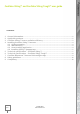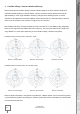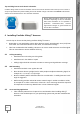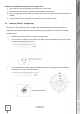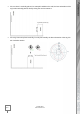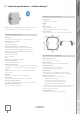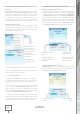User's Guide
Confidex 2021
www.confidex.com
10/15
SETTING UP CONFIDEX RUNESTONE
TM
APP
Description
Confidex Runestone
TM
app consist of two main window,
Beacon Status and Beacon Configuration, which shows
the beacon configuration data and operation buttons
which can be performed when a beacon is scanned with
the NFC of the mobile phone. Additional functions for
managing identity files, device scanner and details can be
found from the drop-down menu in the top right corner.
Importing identity file (.csv)
To be able to read and configure the Confidex Viking
TM
beacons with the NFC of you’re the mobile phone, first
the identities of the beacons need to be imported into
the Confidex Runestone
TM
app.
The following steps describe how to import the .csv file:
1. Tap on the three dots on the upper right. This opens a
drop-down menu seen on the right.
2. Choose Import CSV file.
3. Navigate to Downloads (or another folder to which
you have stored the CSV file) and choose your file. Next
Confidex Runestone
TM
app will import the selected file.
4. A message will pop up saying “Process successfully
done”. Press the red exclamation mark for the app to
finish importing. The list of all imported files is shown
from the List Imported Files option and imported files
can be cleared with Clear configurations option.
5. Ready to read a beacon? Place the mobile phone NFC
interface to the center of the Confidex Viking™ beacon
and keep it still at least for 2s to allow enough time to
process all data over the NFC communication protocol.
OPERATING CONFIDEX RUNESTONE
TM
APP
Activating Confidex Viking
TM
beacons
Confidex Viking™ beacons are turned off by default
during the shipment. Beacons can be turned on/off with
Confidex Runestone™ app by pressing either BEACON ON
or BEACON OFF buttons from Beacon Configuration
window. After selecting one of the buttons, move your
phone NFC over the beacon to turn beacon on/off. Phone
gives a sound and vibrates when NFC is in operation.
After successful write operation, the Power mode setting
in the Beacon status window changes to “On” or “Off”.
Reading Confidex Viking
TM
beacons
READ STATUS button is read-only operation and can be
used to scan beacons and to view the individual beacon
information on the Beacon Status window.
Enable Read status
mode
Enable Configure
mode
“Three dots” button
opens a drop-down
menu where you can
navigate to Devices
and Home view,
Import CSV file, or List
imported files.
Tapping Runestone
icon shows app version
info.
Switch beacon power
mode on
Double-tap activates
continuous beacon on
-operations.
Switch beacon
power mode off
Double-tap activates
continuous beacon
off -operations.