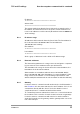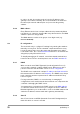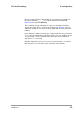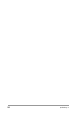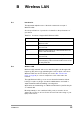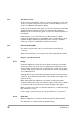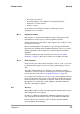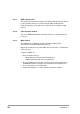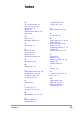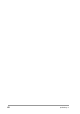User Manual
Table Of Contents
- Contents
- 1 Getting started
- 2 Installing the Access Point
- 3 Configuring the Access Point
- 3.1 Introduction
- 3.2 When to configure the Access Point
- 3.3 Starting the Web Interface
- 3.4 Launching Web Interface manually
- 3.5 Contents of Web Interface
- 3.5.1 Settings Summary
- 3.5.2 Wireless Settings
- 3.5.3 Security against unauthorized network access
- 3.5.4 To add a a client to the exception list
- 3.5.5 To delete a client from the exception list
- 3.5.6 Security against eavesdropping
- 3.5.7 Change WEP password
- 3.5.8 Security against unauthorized configuration
- 3.5.9 Identity
- 3.5.10 IP Settings
- 4 Troubleshooting
- 5 Technical specifications 11 Mbps WLAN Access Point
- 6 Regulatory notes and statements
- 6.1 Wireless LAN, Health and Authorization for use
- 6.2 Regulatory Information/disclaimers
- 6.3 USA-FCC (Federal Communications Commission) statement
- 6.4 FCC Radio Frequency Exposure statement
- 6.5 FCC Interference Statement
- 6.6 Export restrictions
- 6.7 Europe - EU R&TTE Declaration of Conformity
- 6.8 Restricted Wireless LAN device use in EU
- A TCP and IP settings
- B Wireless LAN
- Index
52
preliminary 3
TCP and IP settings
IP configuration
In order to do this, the sender needs to have the IP address of the
gateway for his subnet. Normally, the lowest available node number in
the subnet (the network address plus one) is used as the gateway
address.
A.2.6 MAC address
Every Ethernet device has a unique address that is permanently linked
to that device. It cannot be changed. On every wireless device, the MAC
address is printed on its type label.
The MAC address consists of six groups of two digits each (e.g.
00:10:91:00:00:00).
A.3 IP configuration
The most basic way to configure IP settings is by entering the numbers
manually on every host. This is somewhat complicated because every
host in the subnet has to have the same subnet number but a unique
node number. Also, the correct Subnet mask will have to be entered. Not
doing this properly will result in errors.
To simplify managing an IP network, several automated methods have
been introduced. The two most important ones are DHCP and Auto IP.
A.3.1 DHCP
When a network uses DHCP (Dynamic Host Configuration Protocol),
one host in the network contains a DHCP server. Whenever a device
joins the network it asks the DHCP server for an IP configuration.
The DHCP server sends back a unique IP address, the Subnet mask for
this subnet and the IP address of the Gateway. The DHCP server keeps
track of which hosts have requested an IP address and which IP they
have been given.
For large networks, DHCP is a convenient way of managing IP
configurations, but in small networks the benefits do not compensate the
overhead of managing the DHCP server.
You must make a reservation in the DHCP server for the MAC address
of a wireless network device before you configure the device. With the
KickStart application you are then able to scan for the MAC address and
obtain the IP address, subnet mask and/or gateway automatically.
A.3.2 Auto IP
Auto IP, also known as APIPA (Automatic Personal IP Assignment) is a
method in which no server is needed.