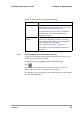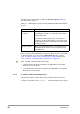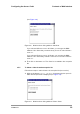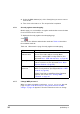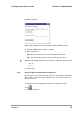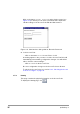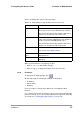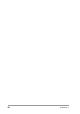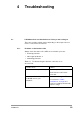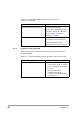User Manual
Table Of Contents
- Contents
- 1 Getting started
- 2 Installing the Access Point
- 3 Configuring the Access Point
- 3.1 Introduction
- 3.2 When to configure the Access Point
- 3.3 Starting the Web Interface
- 3.4 Launching Web Interface manually
- 3.5 Contents of Web Interface
- 3.5.1 Settings Summary
- 3.5.2 Wireless Settings
- 3.5.3 Security against unauthorized network access
- 3.5.4 To add a a client to the exception list
- 3.5.5 To delete a client from the exception list
- 3.5.6 Security against eavesdropping
- 3.5.7 Change WEP password
- 3.5.8 Security against unauthorized configuration
- 3.5.9 Identity
- 3.5.10 IP Settings
- 4 Troubleshooting
- 5 Technical specifications 11 Mbps WLAN Access Point
- 6 Regulatory notes and statements
- 6.1 Wireless LAN, Health and Authorization for use
- 6.2 Regulatory Information/disclaimers
- 6.3 USA-FCC (Federal Communications Commission) statement
- 6.4 FCC Radio Frequency Exposure statement
- 6.5 FCC Interference Statement
- 6.6 Export restrictions
- 6.7 Europe - EU R&TTE Declaration of Conformity
- 6.8 Restricted Wireless LAN device use in EU
- A TCP and IP settings
- B Wireless LAN
- Index
555004.doc
39
4 Troubleshooting
4.1 If KickStart does not find the Access Point you are looking for
There are several possible causes depending on the way the Access
Point is connected to the network.
4.1.1 Problems on the wireless side
Always check the status of the LEDs to see whether you have:
• electricity problems,
• radio signal problems, or
• networking problems.
Table 4-1 Troubleshooting the wireless connection of an
Access Point
Possible cause Solution
Is the Access Point powered up. Check the power LED.
Check if the Access Point is
connected.
Is the Access Point is in range of
the WLAN card on your
computer?
Check the radio signal LED.
See section 5.2: ‘Radio
specifications’ on page 41 to
check for possible problems with
respect to range.