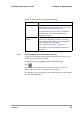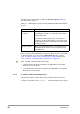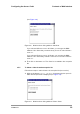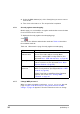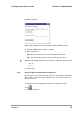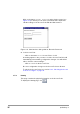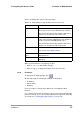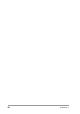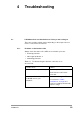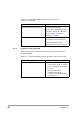User Manual
Table Of Contents
- Contents
- 1 Getting started
- 2 Installing the Access Point
- 3 Configuring the Access Point
- 3.1 Introduction
- 3.2 When to configure the Access Point
- 3.3 Starting the Web Interface
- 3.4 Launching Web Interface manually
- 3.5 Contents of Web Interface
- 3.5.1 Settings Summary
- 3.5.2 Wireless Settings
- 3.5.3 Security against unauthorized network access
- 3.5.4 To add a a client to the exception list
- 3.5.5 To delete a client from the exception list
- 3.5.6 Security against eavesdropping
- 3.5.7 Change WEP password
- 3.5.8 Security against unauthorized configuration
- 3.5.9 Identity
- 3.5.10 IP Settings
- 4 Troubleshooting
- 5 Technical specifications 11 Mbps WLAN Access Point
- 6 Regulatory notes and statements
- 6.1 Wireless LAN, Health and Authorization for use
- 6.2 Regulatory Information/disclaimers
- 6.3 USA-FCC (Federal Communications Commission) statement
- 6.4 FCC Radio Frequency Exposure statement
- 6.5 FCC Interference Statement
- 6.6 Export restrictions
- 6.7 Europe - EU R&TTE Declaration of Conformity
- 6.8 Restricted Wireless LAN device use in EU
- A TCP and IP settings
- B Wireless LAN
- Index
555004.doc
37
Configuring the Access Point Contents of Web Interface
Table 3-9 explains the options in this web page.
When you have filled in or changed your data:
• Click on
Cancel
to discard the changes.
• CLick on
Apply
to apply the changes to the Access Point.
3.5.10 IP Settings
To display the IP Settings page, click .
On this web page the following IP settings are displayed:
• IP Address
• Subnet mask
• Gateway
It is not possible to change these addresses from within the Web
Interface.
If you want to change the IP settings of an Access Point that has already
proper IP settings, you need to use KickStart and change them manually
(see Section 3.3: ‘Starting the Web Interface’ on page 22).
Table 3-9 Web Interface page: Identity of the Access Point.
Option Description
Location This is a text field in which you can enter e.g.
where the Access Point is installed (“Room 412”).
You can put any text into this field; the text has no
influence on how the Access Point works.
Contact This is a text field in which you can enter e.g. the
name of the systems administrator responsible for
the Access Point (“admin@domain.com”).
You can put any text into this field; the text has no
influence on how the Access Point works.
MAC address The MAC address is displayed here.
See section A.2.6: ‘MAC address’
Access Point
Type
Information on your type of Access Point is
displayed here.
Firmware Version Here the version of the Access Point firmware is
displayed.