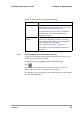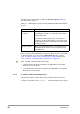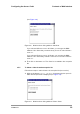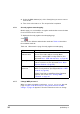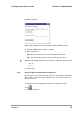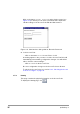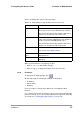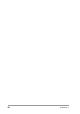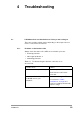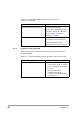User Manual
Table Of Contents
- Contents
- 1 Getting started
- 2 Installing the Access Point
- 3 Configuring the Access Point
- 3.1 Introduction
- 3.2 When to configure the Access Point
- 3.3 Starting the Web Interface
- 3.4 Launching Web Interface manually
- 3.5 Contents of Web Interface
- 3.5.1 Settings Summary
- 3.5.2 Wireless Settings
- 3.5.3 Security against unauthorized network access
- 3.5.4 To add a a client to the exception list
- 3.5.5 To delete a client from the exception list
- 3.5.6 Security against eavesdropping
- 3.5.7 Change WEP password
- 3.5.8 Security against unauthorized configuration
- 3.5.9 Identity
- 3.5.10 IP Settings
- 4 Troubleshooting
- 5 Technical specifications 11 Mbps WLAN Access Point
- 6 Regulatory notes and statements
- 6.1 Wireless LAN, Health and Authorization for use
- 6.2 Regulatory Information/disclaimers
- 6.3 USA-FCC (Federal Communications Commission) statement
- 6.4 FCC Radio Frequency Exposure statement
- 6.5 FCC Interference Statement
- 6.6 Export restrictions
- 6.7 Europe - EU R&TTE Declaration of Conformity
- 6.8 Restricted Wireless LAN device use in EU
- A TCP and IP settings
- B Wireless LAN
- Index
36
preliminary 3
Configuring the Access Point
Contents of Web Interface
Click on the button
Change Password
and a window opens (see
Figure 3-11) in which you can enter a password that is required to
edit the settings of the Access Point with the Web Interface.
2. Lock Access Point.
- Click on the button
Lock
Access Point to lock it.
A warning appears: “Are you sure to lock the Access Point? this will
immediately prevent making configuration changes. You will still be
able to view the current settings.”
- Click on
OK
to lock the Access Point.
No more configuration changes to the Access Point are allowed.
To unlock the Access Point: see section 2.8.1: ‘Unlocking the Access
Point to reconfigure’ on page 18.
3.5.9 Identity
This page contains the physical information on the Access Point.
To display the Identity page, click .
Figure 3-11 Web Interface dialog window: Enter the Password