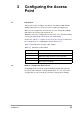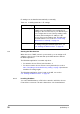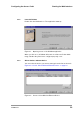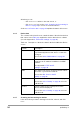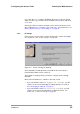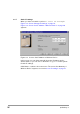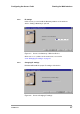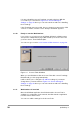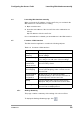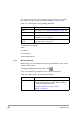User Manual
Table Of Contents
- Contents
- 1 Getting started
- 2 Installing the Access Point
- 3 Configuring the Access Point
- 3.1 Introduction
- 3.2 When to configure the Access Point
- 3.3 Starting the Web Interface
- 3.4 Launching Web Interface manually
- 3.5 Contents of Web Interface
- 3.5.1 Settings Summary
- 3.5.2 Wireless Settings
- 3.5.3 Security against unauthorized network access
- 3.5.4 To add a a client to the exception list
- 3.5.5 To delete a client from the exception list
- 3.5.6 Security against eavesdropping
- 3.5.7 Change WEP password
- 3.5.8 Security against unauthorized configuration
- 3.5.9 Identity
- 3.5.10 IP Settings
- 4 Troubleshooting
- 5 Technical specifications 11 Mbps WLAN Access Point
- 6 Regulatory notes and statements
- 6.1 Wireless LAN, Health and Authorization for use
- 6.2 Regulatory Information/disclaimers
- 6.3 USA-FCC (Federal Communications Commission) statement
- 6.4 FCC Radio Frequency Exposure statement
- 6.5 FCC Interference Statement
- 6.6 Export restrictions
- 6.7 Europe - EU R&TTE Declaration of Conformity
- 6.8 Restricted Wireless LAN device use in EU
- A TCP and IP settings
- B Wireless LAN
- Index
26
preliminary 3
Configuring the Access Point
Starting the Web Interface
3.3.7 Static IP settings
When you have selected the option
Use static IP setting
in
Figure 3-3: ‘Screen: Change IP Settings’ on page 25,
Figure 3-4: ‘Screen: Set IP Address of Wireless Device’ on page 26
appears..
In this screen you can either manually insert the IP address and/or
Subnet mask, or you can click on the button
Suggest
to let the system
find the IP settings.
Click Next to continue to the next screen. The screen “Set Gateway of
Wireless Device” appears, see section 3.3.8: ‘IP settings’ on page 27.
Figure 3-4 Screen: Set IP Address of Wireless Device