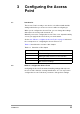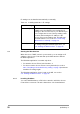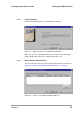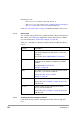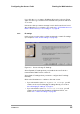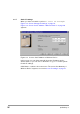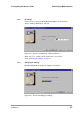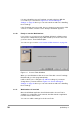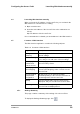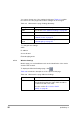User Manual
Table Of Contents
- Contents
- 1 Getting started
- 2 Installing the Access Point
- 3 Configuring the Access Point
- 3.1 Introduction
- 3.2 When to configure the Access Point
- 3.3 Starting the Web Interface
- 3.4 Launching Web Interface manually
- 3.5 Contents of Web Interface
- 3.5.1 Settings Summary
- 3.5.2 Wireless Settings
- 3.5.3 Security against unauthorized network access
- 3.5.4 To add a a client to the exception list
- 3.5.5 To delete a client from the exception list
- 3.5.6 Security against eavesdropping
- 3.5.7 Change WEP password
- 3.5.8 Security against unauthorized configuration
- 3.5.9 Identity
- 3.5.10 IP Settings
- 4 Troubleshooting
- 5 Technical specifications 11 Mbps WLAN Access Point
- 6 Regulatory notes and statements
- 6.1 Wireless LAN, Health and Authorization for use
- 6.2 Regulatory Information/disclaimers
- 6.3 USA-FCC (Federal Communications Commission) statement
- 6.4 FCC Radio Frequency Exposure statement
- 6.5 FCC Interference Statement
- 6.6 Export restrictions
- 6.7 Europe - EU R&TTE Declaration of Conformity
- 6.8 Restricted Wireless LAN device use in EU
- A TCP and IP settings
- B Wireless LAN
- Index
555004.doc
29
Configuring the Access Point Launching Web Interface manually
3.4 Launching Web Interface manually
When you know the IP address of an Access Point, you can launch the
Web Interface in a web browser for editing.
1. Open a web browser.
2. Insert the web address of the Access Point on the address bar as
follows:
http://IP address of the Access Point/
It is recommended to bookmark your web address for the Web Interface.
3.5 Contents of Web Interface
The Web Interface application contains the following subjects:
3.5.1 Settings Summary
This page contains a summary of the settings of the Access Point.
To display the Settings Summary page, click .
Table 3-4 Contents of Web Interface
Page Description
Settings
Summary
On this page you will find an overview of the
current settings.
Wireless Settings The settings of the wireless device are displayed
here, and you can edit some of these settings.
Security against
unauthorized
network access
On this page you can allow or deny access to the
Access Point by clients.
Security against
Eavesdropping
On this page you can install security methods to
prevent eavesdropping on the connection to the
Access Point.
Security against
unauthorized
configuration
On this page you can manage the Write
Community String for the Access Point and lock
the management of the Access Point.
Identity Here the identity data of the Access Point are
displayed, and you can edit some of these data.
IP Settings The IP, subnet, and gateway addresses of the
Access Point are displayed here.