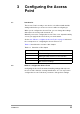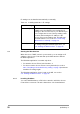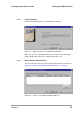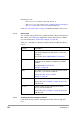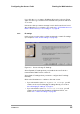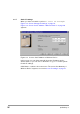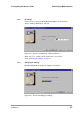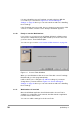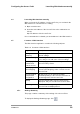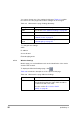User Manual
Table Of Contents
- Contents
- 1 Getting started
- 2 Installing the Access Point
- 3 Configuring the Access Point
- 3.1 Introduction
- 3.2 When to configure the Access Point
- 3.3 Starting the Web Interface
- 3.4 Launching Web Interface manually
- 3.5 Contents of Web Interface
- 3.5.1 Settings Summary
- 3.5.2 Wireless Settings
- 3.5.3 Security against unauthorized network access
- 3.5.4 To add a a client to the exception list
- 3.5.5 To delete a client from the exception list
- 3.5.6 Security against eavesdropping
- 3.5.7 Change WEP password
- 3.5.8 Security against unauthorized configuration
- 3.5.9 Identity
- 3.5.10 IP Settings
- 4 Troubleshooting
- 5 Technical specifications 11 Mbps WLAN Access Point
- 6 Regulatory notes and statements
- 6.1 Wireless LAN, Health and Authorization for use
- 6.2 Regulatory Information/disclaimers
- 6.3 USA-FCC (Federal Communications Commission) statement
- 6.4 FCC Radio Frequency Exposure statement
- 6.5 FCC Interference Statement
- 6.6 Export restrictions
- 6.7 Europe - EU R&TTE Declaration of Conformity
- 6.8 Restricted Wireless LAN device use in EU
- A TCP and IP settings
- B Wireless LAN
- Index
28
preliminary 3
Configuring the Access Point
Starting the Web Interface
If it cannot install the proper IP settings, a warning is given. With the
Back
button you can return to Figure 3-3: ‘Screen: Change IP
Settings’ on page 25 where you can select another method for installing
the IP settings.
If the IP settings were successful, the
Next
button becomes active. Click
on the
Next
button, and the screen “Ready to KickStart” appears.
3.3.10 Ready to start the Web Interface
If you click
Finish
in this screen, KickStart will launch a Web browser
and open the administration page (Web interface) for the Access Point
you have chosen. Then KickStart quits.
You can now go to section 3.5: ‘Contents of Web Interface’ on page 29.
When you use KickStart to find an Access Point with correct IP settings,
KickStart will go to this page immediately.
It will not allow you to change the IP address settings. If you want to
change these, you must return to Figure 3-3: ‘Screen: Change IP
Settings’ on page 25 where you can select another method for installing
the IP settings.
3.3.11 Web Interface is launched
Once the KickStart application has finished and the Access Point is
available for configuration in the network, the Web Interface application
is launched in a web browser.
You can now edit the settings for the Access Point.
Figure 3-7 Screen: Finish KickStart