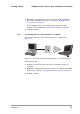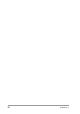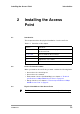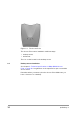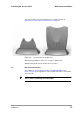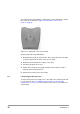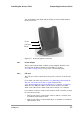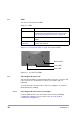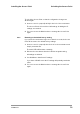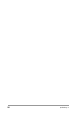User Manual
Table Of Contents
- Contents
- 1 Getting started
- 2 Installing the Access Point
- 3 Configuring the Access Point
- 3.1 Introduction
- 3.2 When to configure the Access Point
- 3.3 Starting the Web Interface
- 3.4 Launching Web Interface manually
- 3.5 Contents of Web Interface
- 3.5.1 Settings Summary
- 3.5.2 Wireless Settings
- 3.5.3 Security against unauthorized network access
- 3.5.4 To add a a client to the exception list
- 3.5.5 To delete a client from the exception list
- 3.5.6 Security against eavesdropping
- 3.5.7 Change WEP password
- 3.5.8 Security against unauthorized configuration
- 3.5.9 Identity
- 3.5.10 IP Settings
- 4 Troubleshooting
- 5 Technical specifications 11 Mbps WLAN Access Point
- 6 Regulatory notes and statements
- 6.1 Wireless LAN, Health and Authorization for use
- 6.2 Regulatory Information/disclaimers
- 6.3 USA-FCC (Federal Communications Commission) statement
- 6.4 FCC Radio Frequency Exposure statement
- 6.5 FCC Interference Statement
- 6.6 Export restrictions
- 6.7 Europe - EU R&TTE Declaration of Conformity
- 6.8 Restricted Wireless LAN device use in EU
- A TCP and IP settings
- B Wireless LAN
- Index
555004.doc
11
Getting started Adding Access Points to your (network) environment
2. Optionally, configure the Access Point from an existing computer in
the network using Web Interface (see chapter 3: ‘Configuring the
Access Point’ on page 21).
The IP settings for the Access Point can be retrieved from the
network (see also Appendix A: ‘TCP and IP settings’ on page 49.
3. Install the client(s).
1.4.3 Connecting an Access Point directly to a computer
You can also add an Access Point directly to your computer. See
Figure 1-4.
Follow these steps:
1. Install the Access Point and connect it to a network card in your
computer.
2. Optionally, configure the Access Point from your computer using Web
Interface (see chapter 3: ‘Configuring the Access Point’ on page 21).
3. Install the client(s).
Figure 1-4 Connecting an Access Point directly to a computer. AP1