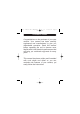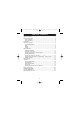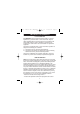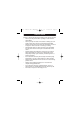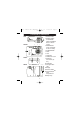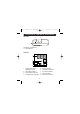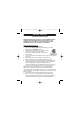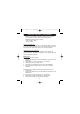user guide digital camera
install the camera driver to be able to connect your camera to
your computer. You will be asked to select between the
50Hz/60Hz lighting frequency settings:
• USA / Canada – 60Hz
• Europe – 50Hz
Creating a Desktop Icon:
Double click on “My Computer” on your computer desktop. Right click
on the icon “EyeQ 1300” and select “create shortcut”. Select “Ye s” and
this will place the “EyeQ 1300” icon on your computer desktop.
Uninstalling
Your Camera Driver:
To uninstall camera driver, click the “Start Menu” ➔ “Settings” ➔
“Control Panels” ➔ “Add/Remove Programs”. Select “Eye-Q 1300” and
click the “Add/Remove” button.
Mac
® Users:
(A) Installing the Camera Driver:
1. Insert the CD-ROM disc into the CD-ROM drive and close the CD-
ROM draw.
2. Double click the “Concord” CD icon on your desktop.
3. Double click to open the folder “Mac”
4. Double click the Installation file icon named ‘MYCAMERA.1’
5. Follow the instructions presented on the screen to complete
installation.
(B) Installing the included ArcSoft Programs Photoprinter and / or
Photo Studio
1. Insert the CD-ROM disc into the CD-ROM drive and close the CD-
ROM drawer.
2. Double click the “Concord” CD icon on your desktop.
3. Double click the folder “PHOTOPRI” or “PHOTO STU”
4. Double click the folder of your preferred language.
8
GETTING STARTED (CONTINUED)
Instr. Manual M1 (English) 26/10/01 11:38 am Page 8