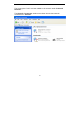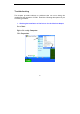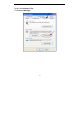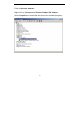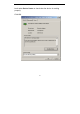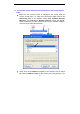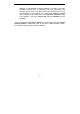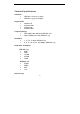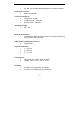Network Hardware User Manual
44
2. The computer does not recognize the C54U.
• Make sure that C54U is properly seated in the computer’s PCI slot.
• If Windows does not detect the hardware upon insertion of the
Adapter make sure to completely remove drivers that were
previously installed. To remove the drivers, do the following:
A. Under Tools> select Folder Options…> select View >
under Hidden files and folders > select Show hidden files
and folders.
B. Uncheck Hide extension for known file types > click on
Apply.
C. Search for the files PRISMA02.sys and C54UG02.inf.
Remove these files from the INF and SYSTEM32 (DRIVERS)
folders in the Windows directory. Note: in Windows XP
and Windows 2000 will rename netN3AB.inf that have not
received certification into oem.inf files (e.g., oem1.inf.)
Therefore, please also remove all oem*.inf and oem*.PNF
files in inf folder of WINNT.
3. C54U does not work properly after the driver is installed.
• Restart the computer. (In some cases, it will be necessary to
restart the computer after installing the drivers.)
• In Windows XP, go to Start>Control Panel>System>Hardware Tab>
click on the Device Manager Tab> click on Network Cards> double
click on Conceptronic Wireless 54Mbps USB Adapter > make sure
that “This device is working properly” is displayed under Device
Status under the General Tab.
• If the device is not working properly and a yellow exclamation mark
is displayed, then there is probably a resource conflict. In this case,
make sure the computer system has a free IRQ and if necessary,
uninstall the drivers, restart the system, and repeat the driver
installation procedure.